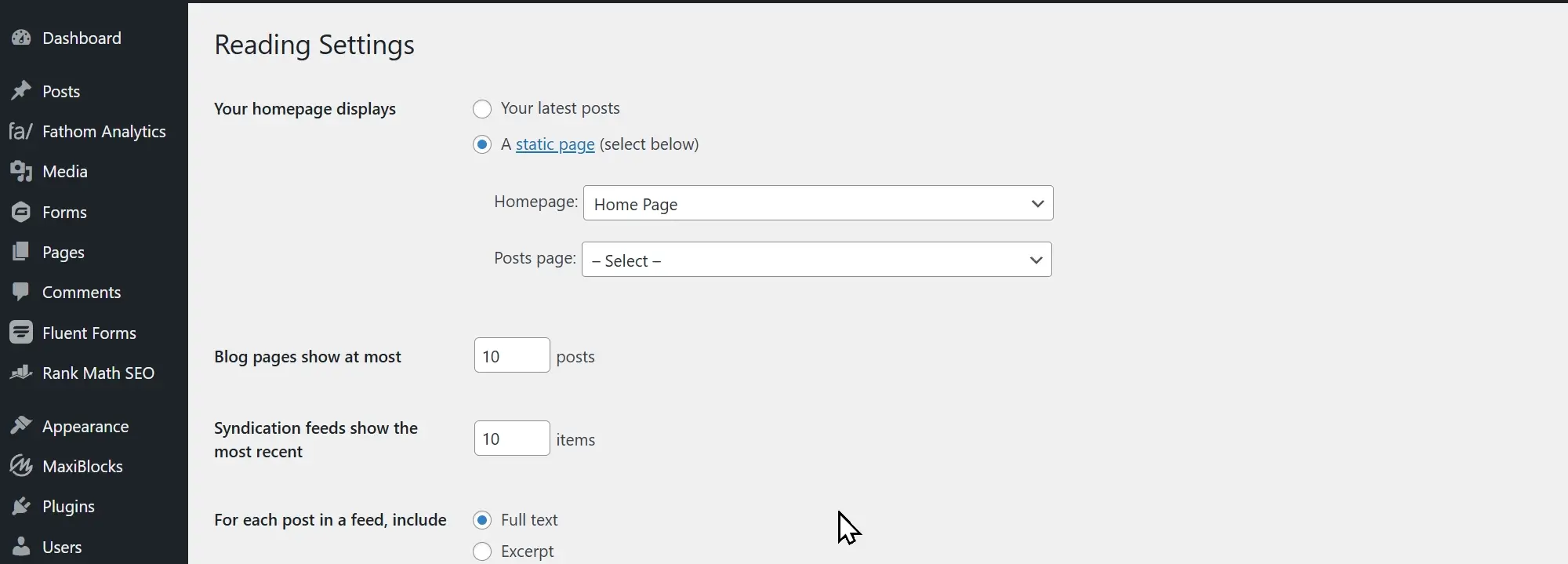Setting a page as homepage in WordPress
Key takeaways:
– What you will learn: a step-by-step process on how to easily set up a homepage in WordPress using an existing page
– Is this important? knowing how to create a homepage from a page in WordPress is a great first step towards building a website with WordPress.
– What trips up newbies: trying something new is both fun and frustrating. Use the MaxiBlocks video and blog post to get started in minutes. Find the fun!
Introduction to setting a page as homepage in WordPress
Creating a homepage is one of the first and most important steps when building a WordPress website. It’s the first thing visitors see, setting the tone for your site and guiding users to your most important content. Whether you’re showcasing a business, a portfolio, or simply sharing your thoughts, knowing how to set a page as your homepage in WordPress is a valuable skill that helps you to get started with your new website.
In this guide, you’ll learn a straightforward process to use a page as your homepage in WordPress. By following a few simple steps, you can move from WordPress’s default posts page to a custom homepage according to your needs. This article also includes optional tips for creating a blog page, customising your layout, and adding essential elements to make your homepage in WordPress stand out.
Step 1: Create the page for your homepage
To set a page as your homepage in WordPress, the first step is to create the page you’ll use. Start by logging into your WordPress dashboard by navigating to `https://www.yoursite.com/wp-admin`. From the left-hand menu, click on Pages, then select Add New. Name the page “Home” or any other suitable title and begin adding content using the Gutenberg Block Editor or the Classic Editor, depending on your preference.
Make this page unique by adding the elements you want visitors to see immediately. Include text, images, videos, or even interactive features, and experiment with the layout until it represents your goals. Once you’re satisfied with the design, click Publish to make the page live. This newly created page will soon become the foundation of your homepage in WordPress.
Step 2: (Optional) Create a blog page
If your website will include a blog, it’s a good idea to create a dedicated page to display your posts. Just like the previous step, navigate to Pages, then click on Add New. Name this page something relevant, like “Blog” or “News,” and click Publish. You don’t need to add any content to this page it will automatically display your blog posts later.
By setting up a separate blog page, you can keep your homepage focused on its primary purpose while ensuring visitors can easily find your latest articles. This approach is especially useful for business sites, where separating blog content from other pages improves navigation and clarity.
Step 3: Set the static homepage in settings
Now that you’ve created your homepage and (optionally) your blog page, it’s time to set a static homepage in WordPress. From the dashboard, go to Settings > Reading. In the Your homepage displays section, select A static page. Then, choose the page you created for your homepage under the Homepage dropdown and the blog page under the Posts page dropdown (if applicable).
Finally, click Save Changes at the bottom of the page to finalise your settings. WordPress will now display your chosen page as the homepage whenever someone visits your site. If you’ve assigned a blog page, all your posts will appear there automatically, leaving your homepage clean and focused.
Step 4: Customise your homepage layout
With your homepage set, the next step is customising its layout to reflect your site’s purpose. Go back to Pages > All Pages, locate your homepage, and click Edit. Here, you can make changes using the Gutenberg Block Editor, or if you prefer more advanced tools, try using a page builder like MaxiBlocks.
Add essential sections that make an impact, such as a hero image, a welcome message, or a call-to-action button. Consider including testimonials, an overview of your services, or links to featured content. Preview your changes to ensure they look great, then click Update to save your work.
Tips for an effective homepage
When designing your homepage in WordPress, simplicity is key. Avoid cluttering the page with too much information, and focus on delivering clear messages that resonate with your audience. Your homepage should guide visitors to the most important sections of your site, whether that’s contacting you, viewing your portfolio, or exploring your services.
Additionally, ensure your homepage is responsive and works well across devices. Optimise images for fast loading and maintain consistent branding by using the same colours, fonts, and styles throughout your site. These small steps go a long way in creating a homepage that leaves a strong impression.
Final thoughts
Setting a page as your homepage in WordPress is a simple yet essential skill that gives you full control over the first impression your website makes. By following these steps, you’ll be able to create a homepage that aligns with your goals and delivers a better user experience.
Don’t hesitate to experiment with layouts, elements, and tools like MaxiBlocks to elevate your design. With a customised homepage, you’re well on your way to building a site that’s engaging, easy to navigate, and tailored to your needs.
FAQs about how to set a page as homepage in WordPress
What is a homepage in WordPress?
A homepage is the first page visitors see when they access your website. It can be customised to display static content or highlight recent posts.
Why should I set a page as my homepage?
Setting a page as your homepage lets you control what visitors see first, making your site more engaging and focused.
Can I include a blog on my WordPress site if I set a static homepage?
Yes, you can create a separate blog page to display your posts while keeping your homepage static.
What happens if I don’t set a homepage in WordPress?
By default, WordPress displays your recent posts, which may not suit all website goals.
Can I change my homepage later?
Yes, you can update or replace your homepage anytime through the settings or page editor.
Resources;
Jamie WP
Official YouTube channel for WordPress
www.youtube.com/@jamiewp
Learn WordPress
Free official WordPress learning channel
learn.wordpress.org
Gutenberg Times
Weekly Newsletter with WordPress Gutenberg news
gutenbergtimes.com
The WP Weekly
Weekly overview of WordPress news
thewpweekly.com
Get MaxiBlocks the free website builder here
wordpress.org/plugins/maxi-blocks
Get the MaxiBlocks Go free WordPress theme here
wordpress.org/themes/maxiblocks-go