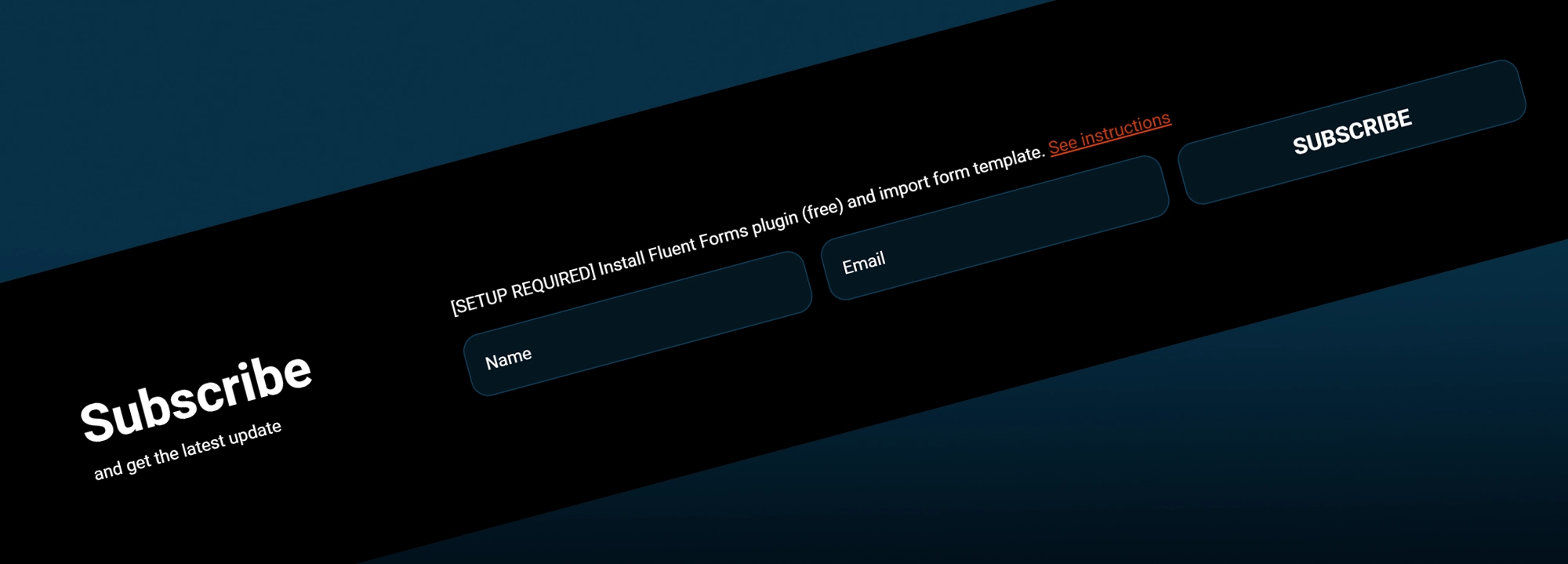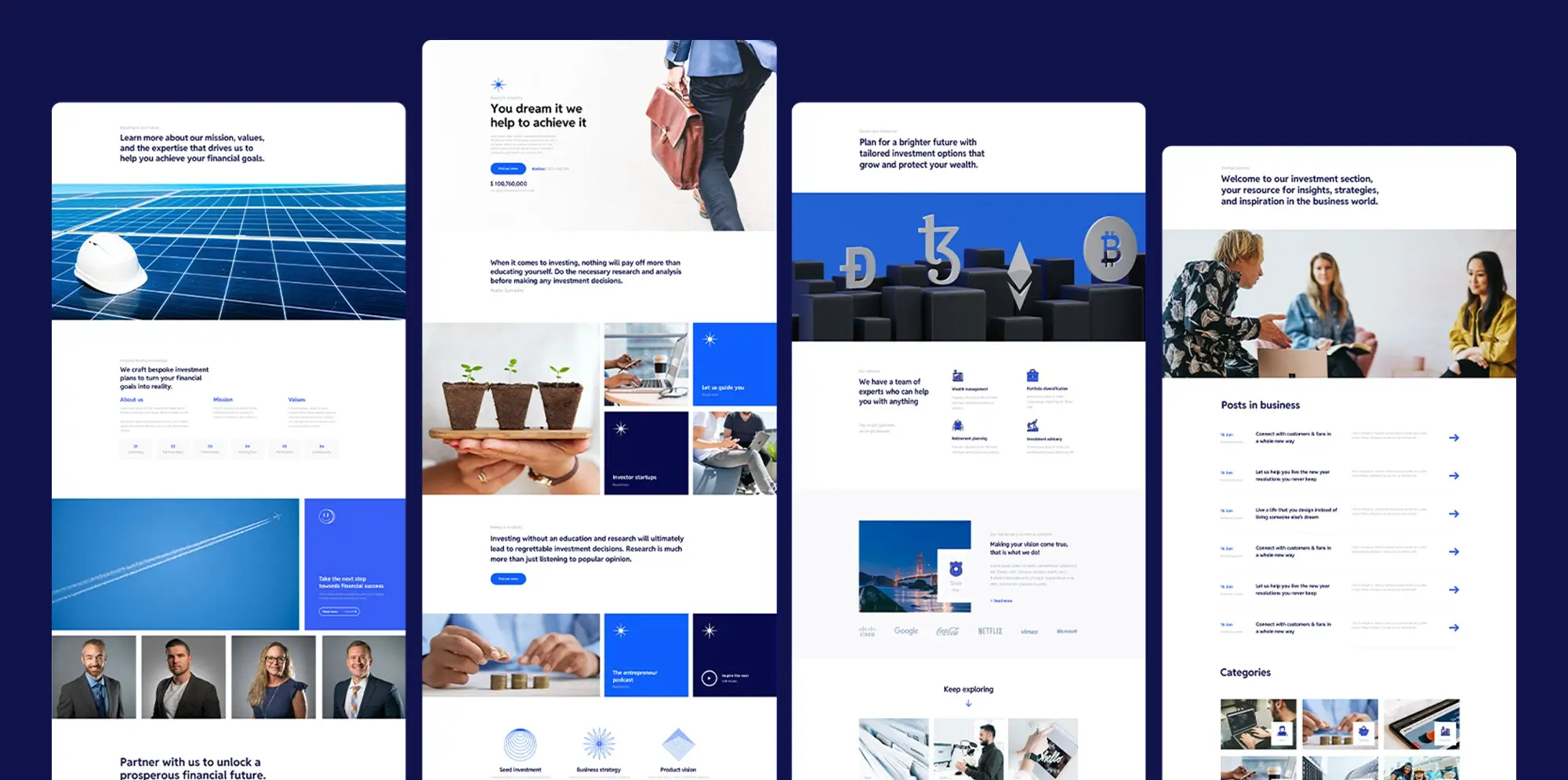Google Analytics WordPress
Try MaxiBlocks for free with 500+ library assets including basic templates. No account required. Free WordPress page builder, theme and updates included.

Updated 15th May 2025
What is Google Analytics
Google Analytics is a service from Google that helps you track and understand what people do on your WordPress website or mobile app. It gives you detailed information about where your visitors come from, what pages they look at, and how they interact with your site. If you are looking to get better results from your website, it is a good idea to use a WordPress theme that is built with SEO and advertising in mind.
Website traffic analysis
Google Analytics shows you how many people visit your website, how they found it, and which pages they are most interested in. It gives you useful figures like the number of visits, page views, unique visitors, and how often people leave after seeing only one page.
Audience insights
You can also learn more about who is visiting your site. Google Analytics provides information such as age, gender, interests, and location. This helps you understand your audience better so you can create content that suits them. A clear and simple footer with good navigation links also helps people move around your site more easily.
Behaviour analysis
Google Analytics tracks what people do when they are on your site. You can see which pages are most popular, how long people stay, and which pages they leave from. This information gives you a clear idea of what is working well and what might need improvement.

How to use Google Analytics on your WordPress website
Traffic sources
Google Analytics shows how people find your website. They might arrive through a search engine, by typing your web address directly, through social media, from links on other websites, or from paid ads like Google Ads. This helps you see which marketing efforts are bringing results and where there is room to improve.
Conversion tracking
You can set up goals in Google Analytics to track when visitors take important actions on your site. This could be submitting a form, making a purchase, signing up for a newsletter, or any other step that matters to your business. Watching these actions helps you measure how well your website and marketing campaigns are working.
E-commerce tracking
For online shops, Google Analytics can track sales, revenue, average order value, and other important figures. It helps you understand how your shop is performing and gives you the information you need to make better decisions. You can also add Google AdSense to your website to earn money by showing relevant ads to your visitors.
Custom reports and dashboards
Google Analytics lets you create reports and dashboards tailored to your needs. You can pick the data that matters most to your business, making it easier to monitor progress and make informed decisions.
Setting up Google Analytics on WordPress
Create an account and get your tracking ID
Start by creating a Google Analytics account if you do not have one already. Once set up, you will get a tracking ID, which you will need to connect your website.
Install a plugin
Install a plugin like MonsterInsights or Analytify on your WordPress site. After activating the plugin, connect it to your Google Analytics account by following the instructions on the screen.
Configure the settings
Once connected, enter your tracking ID and adjust the settings to suit your needs. You can enable advanced features like detailed link tracking or block certain user roles from appearing in the data.
Verify the setup
To check if the tracking is working, view your website’s source code and make sure the tracking code appears. It can take a few hours or up to a day for the first results to show in your Google Analytics account.
Using MonsterInsights to make it even easier
If you use MonsterInsights, you can set up extra options like link tracking, demographic reporting, and excluding admin visits with just a few clicks. You can also track outbound links and file downloads by turning them on in the tracking settings. Once you are done, you can view the tracking status right in your WordPress dashboard.
Subscribe to our newsletter
Understanding the Google Analytics dashboard
Home
The home section gives you a quick overview of how your website is performing. You can see the number of active users, sessions, average session length, and bounce rate. It also highlights any important trends or changes that might need your attention.
Real-time
The real-time view shows what is happening on your site at any given moment. You can see how many people are on your site, what pages they are looking at, and where they are coming from.
Audience
The audience section tells you more about the people who visit your site. You can find out how many users you have, how often they visit, and whether they are new or returning. It also shows details like their age, gender, interests, location, and language. You can check how engaged they are by looking at session times, pages per visit, and bounce rates.
Acquisition
The acquisition section shows you how people are finding your website. You can see if visitors come from search engines, social media, paid ads, or links from other sites. This helps you figure out which marketing channels are working best and where you might want to focus more attention.
Behaviour
The behaviour section shows how visitors interact with your website. You can find out which pages are most popular, where people land when they arrive, and where they leave. It also gives you insights into how quickly your pages load and what people search for on your site. This information helps you improve the overall experience for your visitors.
Conversions
The conversions section helps you track important actions on your site. You can set up goals like purchases, form submissions, or newsletter sign-ups. You can also see how many people complete these goals, the paths they take to get there, and where you might lose potential customers.
Customisation
In the customisation section, you can create your own reports and dashboards based on the information that matters most to you. You can set up different views, filter the data, and focus on the areas that support your website goals.
Admin
The admin area is where you manage your account and settings. Here you can set up user permissions, create filters to clean your data, add advertising features, and set up custom dimensions to track more specific information.
The Google Analytics dashboard holds a huge amount of information that can help you understand your website’s performance and improve it. Taking the time to explore and understand each section gives you the tools to make better decisions and grow your website.

Key metrics to understand in Google Analytics
Users
Users show how many individual people visit your website during a set period. Each visitor is only counted once, even if they come back several times.
Sessions
A session is one complete visit to your website. It includes all the pages a user looks at, any events they trigger, and any conversions they complete. Sessions give you a good idea of how engaged people are when they visit your site.
Pageviews
Pageviews count every time a page is loaded or reloaded on your website. They help you see which pages are getting the most attention and where users are spending their time.
Bounce rate
The bounce rate shows the percentage of visitors who leave your website after only looking at one page. A high bounce rate might mean your content is not matching what users are looking for, or that there are issues with the page layout or speed.
Average session duration
This metric shows how long, on average, users stay on your website during a visit. Longer sessions often mean users are finding your content interesting and useful.
Conversion rate
The conversion rate measures the percentage of visitors who complete a specific goal on your site, like making a purchase or filling in a form. A higher conversion rate means more of your visitors are taking the actions you want.
New vs returning visitors
This shows you how many of your visitors are coming to your website for the first time and how many are coming back. A healthy website usually has a good balance between attracting new visitors and keeping past ones engaged.
Traffic sources
Traffic sources show where your visitors are coming from. Google Analytics splits traffic into types like organic search, direct visits, referrals from other websites, social media, and paid ads. This helps you understand which marketing efforts are bringing people to your site.
Exit pages
Exit pages are the last pages people visit before leaving your website. Looking at these pages can show you where users tend to drop off, which might highlight areas that need improvement.
Site speed
Site speed measures how fast your web pages load. A quicker website usually gives users a better experience and can lead to better engagement and higher conversion rates.
Build like a pro
How to track user behaviour and optimise your WordPress website
Tracking user behaviour with Google Analytics
Enable enhanced link attribution
Enhanced link attribution helps you see which links on a page users are clicking. It gives you clearer data about how people are interacting with your content. Most Google Analytics plugins for WordPress have an option to turn this feature on in their settings.
Enable scroll tracking
Scroll tracking shows how far down the page visitors go. It helps you spot where people lose interest. Some plugins include scroll tracking automatically, while others might need a bit of extra setup or custom code.
Enable event tracking
Event tracking lets you measure actions that go beyond simple pageviews. You can track things like button clicks, form submissions, file downloads, and video plays. Many plugins make setting up event tracking easy without needing to write code.
Analyse behaviour reports
Once you have tracking set up, give it some time to gather data. Then, in Google Analytics, go to the behaviour section. Here, you can see reports that show how users move through your site, what pages they visit, and how they interact with different elements.
Segment and customise reports
Google Analytics also lets you filter and segment your data. You can create custom reports that focus on specific types of user behaviour or goals. This helps you get a clearer picture of what is working and what needs improving.
Creating custom dashboards and reports
Custom dashboards and reports in Google Analytics let you focus on the data that matters most to you.
How to create a custom dashboard
Log in to Google Analytics and go to the customisation tab. Choose to create a new dashboard, either starting with a blank canvas or using a ready-made template. Add the widgets you want and set them up to show the metrics, dimensions, and filters that match your goals.
You can arrange widgets to make your dashboard easy to understand and share it with your team if needed. Custom dashboards help you keep important information right at your fingertips.
Creating custom reports
Custom reports let you dig deeper into specific data. Choose the report type, then pick your dimensions, metrics, and filters. Once saved, you can access these reports any time under the customisation tab.
Boosting AdSense revenue
Facebook integration and homepage content
Linking AdSense with Facebook helps you reach a bigger audience and take advantage of better targeting. Having strong, useful content on your homepage can also draw visitors in, keeping them interested and increasing your chances of ad clicks.
Targeting advertisers
Choosing advertisers that match your audience and content can boost your AdSense income. Targeted ads tend to perform better because they are more relevant to your visitors.
Setting up Google AdSense on WordPress
Google AdSense is a service that lets website owners earn money by displaying ads. To get started, you need to create an AdSense account and get your ad code. You place this code in your site’s header or in specific areas where you want the ads to appear.
Once set up, you can pick the types of ads you want, such as display ads, in-article ads, or in-feed ads. Each ad unit comes with its own code that you add to your website.
AdSense works well with WordPress and fits neatly into most themes. You can also adjust ad types, sizes, and placements to suit your design and content. Some owners also need to add a verification code to their site during setup to meet AdSense rules.
AdSense gives you a range of formats, including text, images, videos, and responsive ads that fit any screen size. You can even monetise your YouTube channel or email newsletters if you want to grow your earnings further.

Final thoughts on Google Analytics for WordPress
Google Analytics is an essential tool for anyone looking to understand how visitors interact with their WordPress website. By offering detailed insights into user behaviour, traffic sources, and much more, it provides invaluable data to help optimise your site and improve performance. However, integrating Google Analytics with WordPress can be tricky for beginners, especially if you’re unfamiliar with code or the platform’s settings.
Setting up Google Analytics correctly
To get the most out of Google Analytics on your WordPress site, it is crucial to set it up correctly. Many beginners make the mistake of using a plugin without understanding the configuration process, which can lead to inaccurate data. Fortunately, there are plugins that can simplify the process, such as MonsterInsights or Site Kit by Google. These plugins make it easy to connect Google Analytics to your site without requiring any technical knowledge.
Once set up, Google Analytics allows you to monitor key metrics such as page views, bounce rate, and user demographics. These insights can help you adjust your content strategy and marketing efforts, ensuring that you are reaching the right audience and offering a seamless user experience.
Using Google Analytics to optimise your WordPress site
The real value of Google Analytics comes from using the data it provides to optimise your site. For instance, if you notice that certain pages are getting high traffic but have a high bounce rate, it may indicate that those pages are not engaging enough. This is where tools like MaxiBlocks can come in handy. With its easy-to-use page builder, you can quickly redesign your pages to improve user engagement, helping you lower bounce rates and increase conversions.
Similarly, Google Analytics can show you which devices and browsers your visitors are using. If a significant portion of your audience is on mobile, it’s crucial to ensure your site is mobile-friendly. Tools like MaxiBlocks make this process easier by providing responsive templates that look great on any device. By pairing Google Analytics insights with tools like MaxiBlocks, you can create a more user-friendly, high-performing website.
A deeper understanding for growth
The more you use Google Analytics, the more you’ll understand how to leverage it for your site’s growth. Tracking goals and setting up eCommerce tracking can give you a clearer picture of how your website contributes to your business objectives. It’s an ongoing process, and as you gather more data, you can continue to refine your strategies.
Incorporating Google Analytics into your WordPress site is an essential step in growing and improving your online presence. With the right tools and the right approach, you can make data-driven decisions that significantly enhance the user experience.
For an easy, powerful, and responsive website-building experience, give MaxiBlocks a try. It integrates perfectly with Google Analytics and can help you turn insights into real improvements.
If you’re planning to build or revamp your website, now is the perfect time to explore expert WordPress design services. From selecting a suitable WordPress web design company to choosing a more boutique web design studio, there’s a solution for every business need. Many turn to a trusted WordPress web design agency for end-to-end support that goes beyond just building a site. If you’re not sure where to begin, the WordPress website designer guide offers helpful insights into the skills and tools to look for.
Design alone isn’t enough. Ongoing WordPress support and maintenance are essential to keep things running smoothly. If you’re searching for talent, learning how to hire a WordPress designer who is creative, reliable and skilled can save you time and budget.
For those aiming to enhance performance, consider learning how to optimise WordPress SEO and integrate Google Analytics for WordPress. These elements are key for tracking user engagement and improving your digital reach. You’ll also want to explore which WordPress plugins can expand your site’s functionality without slowing it down. Behind it all, optimising WordPress for speed and usability ensures a better user experience.
To power your site effectively, don’t overlook the importance of choosing the best website hosting for WordPress. Finally, for inspiration and benchmarks, take a look at some examples of the best WordPress design and see what’s possible when strategy meets creativity.
Discover tools and layouts used by the best web designers
Explore expert tips, tools, and creative examples that define today’s best web designers.
FAQs – Google Analytics WordPress
What is Google Analytics for WordPress?
Google Analytics for WordPress is a tool that allows you to track and analyze the performance of your website. It provides insights into visitor behaviour, traffic sources, user demographics, and more. By integrating Google Analytics with your WordPress site, you can monitor key metrics and make data-driven decisions to improve your site’s performance.
Why should I use Google Analytics with my WordPress site?
Using Google Analytics with your WordPress site allows you to understand how users interact with your website, identify popular content, track conversions, monitor bounce rates, and optimise for SEO. It helps you make informed decisions about content, design, and marketing strategies to improve user engagement and website performance.
How do I install Google Analytics on my WordPress site?
To install Google Analytics on your WordPress site, you can use plugins like MonsterInsights, Site Kit by Google, or manually add the tracking code to your theme’s header. Plugins make the process easier, offering automatic integration and additional features for better data tracking.
Do I need coding knowledge to use Google Analytics with WordPress?
No, you don’t need coding knowledge if you use a plugin to integrate Google Analytics with your WordPress site. The plugin simplifies the setup process by asking for your Google Analytics tracking ID, which can be entered into the plugin settings. If you prefer a manual approach, adding the tracking code to your theme’s header will require a bit of coding knowledge.
What data can I track with Google Analytics on WordPress?
Google Analytics provides a variety of data, including user sessions, page views, bounce rates, traffic sources, average session duration, and conversion rates. It also tracks user demographics, location, device usage, and how users are navigating through your site, helping you optimise the user experience.
How can Google Analytics help improve my WordPress site?
By using the data from Google Analytics, you can identify areas for improvement. For example, you can pinpoint pages with high bounce rates, improve content that drives traffic, optimise your site’s loading speed, and focus on marketing channels that bring in the most visitors. Google Analytics also helps you track goals and conversions, which is essential for measuring success.
How often should I check Google Analytics?
It’s a good idea to check Google Analytics regularly to stay on top of trends and changes in your website’s performance. At a minimum, reviewing it monthly will give you valuable insights into how your site is performing and whether any adjustments need to be made. For time-sensitive campaigns, more frequent reviews are necessary.
What is a Google Analytics tracking code, and how do I get it?
The Google Analytics tracking code is a snippet of JavaScript code provided by Google when you set up your Analytics account. It is used to track and collect data about your website’s visitors. After setting up your Google Analytics account, you can get the tracking ID from the Admin section, which can then be added to your WordPress site.
What are Google Analytics goals and how can I set them?
Google Analytics goals allow you to track specific actions on your site, such as form submissions, purchases, or page views. By setting up goals, you can measure the success of your marketing efforts and website performance. You can set goals in the “Admin” section under “Goals” and specify the actions you want to track, like clicking a specific button or reaching a particular page.
How can I track e-commerce data with Google Analytics in WordPress?
To track e-commerce data, you need to enable eCommerce tracking in your Google Analytics account and install an e-commerce plugin like WooCommerce. Google Analytics will then collect data on product views, transactions, and revenue. Integrating with plugins like WooCommerce Google Analytics Integration allows you to track these e-commerce metrics within your WordPress site.
WordPress itself
Official Website
wordpress.org – This is the official website for WordPress, where you can download the software, find documentation, and learn more about using it.
WordPress Codex
codex.wordpress.org/Main_Page – This is a comprehensive documentation resource for WordPress, covering everything from installation and configuration to specific functionality and troubleshooting.
WordPress Theme Directory
wordpress.org/themes – The official WordPress theme directory is a great place to find free and premium WordPress themes. You can browse themes by category, feature, and popularity.
maxiblocks.com/go/help-desk
maxiblocks.com/pro-library
www.youtube.com/@maxiblocks
twitter.com/maxiblocks
linkedin.com/company/maxi-blocks
github.com/orgs/maxi-blocks
wordpress.org/plugins/maxi-blocks

Kyra Pieterse
Author
Kyra is the co-founder and creative lead of MaxiBlocks, an open-source page builder for WordPress Gutenberg.
You may also like