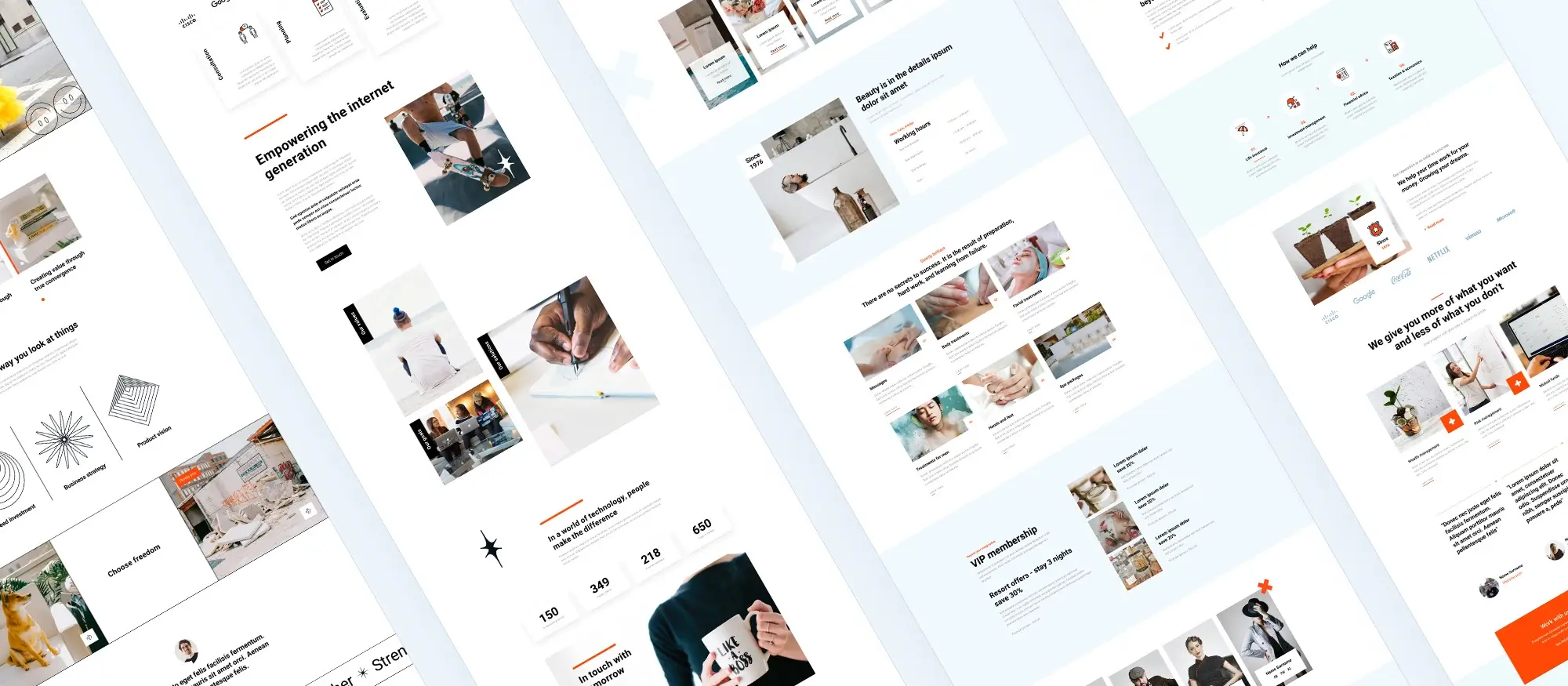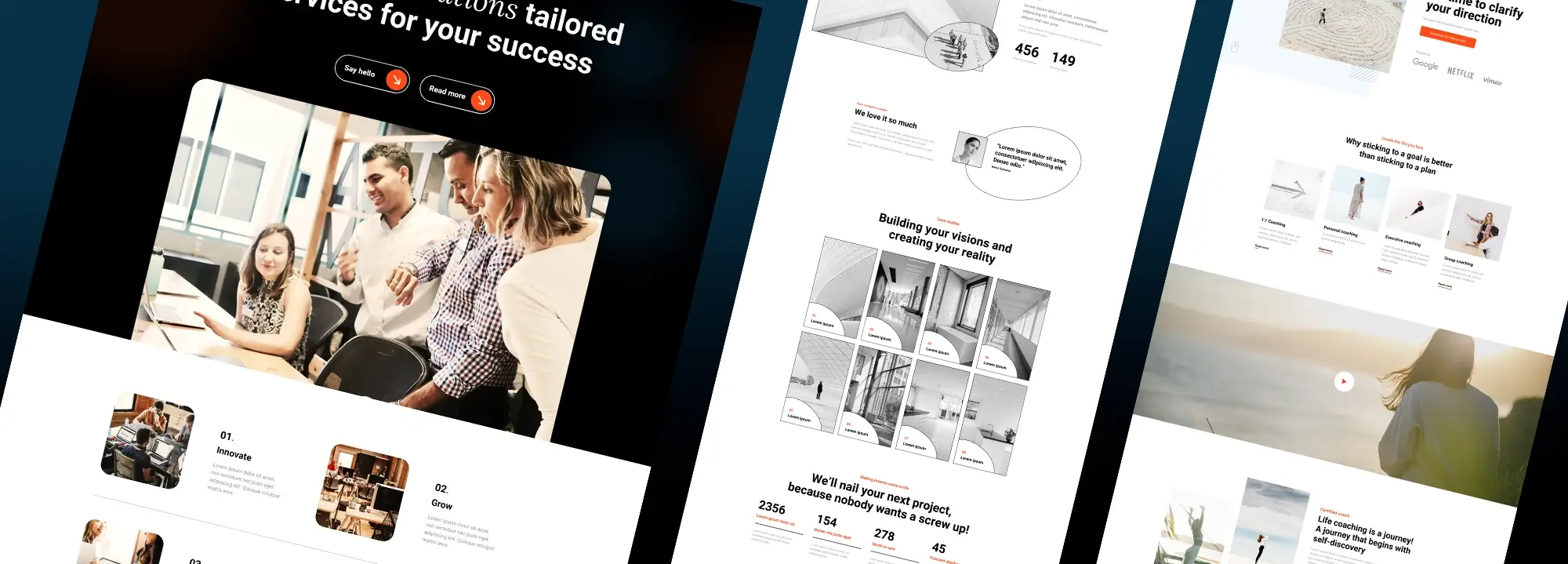How to start a WordPress website
Try MaxiBlocks for free with 500+ library assets including basic templates. No account required. Free WordPress page builder, theme and updates included.

Updated 15th May 2025
How to create your own WordPress website
Introduction to WordPress
WordPress is a widely-used content management system that allows users to create and manage websites with ease. Whether you’re building a blog, portfolio, or e-commerce store, WordPress offers the flexibility and features needed to handle any type of website. With an open-source structure and a vibrant community of developers, it remains one of the most reliable and scalable website platforms available.
Benefits of using WordPress
One of the major benefits of using WordPress is its user-friendly interface. Even those with minimal technical skills can build and manage a website. The platform is also highly customisable, with thousands of themes and plugins available to change the appearance and extend functionality. WordPress is cost-effective, with many free tools and resources, and it has strong SEO capabilities out of the box. Support is never far away thanks to its large global user base and active community forums.
Choosing a domain name
Your domain name is your online identity. It should be short, memorable, and relevant to your brand or content. A unique domain builds trust and helps with brand recognition. Use a domain registrar to check the availability of your preferred name, and aim for a top-level domain such as .com, .net, or a country-specific extension that suits your audience.
Selecting a web hosting provider
A web host stores your website files and delivers them to visitors when they access your domain. When choosing a host, consider uptime guarantees, customer support, security features, and ease of WordPress installation. Shared hosting is a good option for beginners, while VPS or managed WordPress hosting may be more suitable for growing sites. Bluehost, SiteGround, and HostGator are among the most recommended providers for WordPress.
Installing WordPress
Installing WordPress is straightforward. Most hosting providers offer a one-click installation feature through their control panel. If this isn’t available, you can install it manually by creating a database and uploading the WordPress package via FTP. Once installed, you’ll be able to log in to your site and begin customisation immediately.
Configuring WordPress settings
Proper configuration of your WordPress settings helps optimise both user experience and SEO. Start with general settings like site title, tagline, and language. Then adjust reading and writing settings, manage discussion preferences, and enable search-friendly permalinks. These foundational settings ensure your site is structured for performance and clarity.
Selecting a theme
Your theme defines your website’s layout, colours, and overall design. The WordPress theme directory offers a wide selection of free options, while platforms like ThemeForest provide high-quality premium themes. When selecting a theme, make sure it is responsive, compatible with plugins, and well-maintained. Once you’ve made your choice, install and activate it via the dashboard, then begin customising the design to match your vision.

How to create your own WordPress website
Customising the theme
With your theme in place, it’s time to tailor it to your brand. Use the WordPress customiser to adjust colours, fonts, and layouts. You can upload a custom logo and favicon, define header styles, and choose how your homepage and internal pages are structured. Many themes offer built-in settings to streamline these changes without needing code.
Installing essential plugins
Plugins are what make WordPress so powerful. They extend your site’s functionality with just a few clicks. Popular plugins include Yoast SEO for search engine optimisation, Akismet for spam filtering, Jetpack for performance and security, and WPForms for easy form building. To install a plugin, go to the Plugins menu, search for the one you need, and click “Install” followed by “Activate.”
Creating and managing pages
Pages are used for static content that doesn’t change often, such as the homepage, about page, services, or contact information. From your dashboard, navigate to Pages > Add New. Use the block editor (Gutenberg) to insert text, images, videos, or layout blocks. For better organisation, you can nest pages by setting parent-child relationships, improving user experience and site structure.
Writing and publishing blog posts
Posts are ideal for time-sensitive or ongoing content like news, updates, and articles. From the dashboard, go to Posts > Add New. You can format your content using headings, lists, and media. Categorise posts for broad topics and use tags for specific keywords. Posts can also be scheduled to publish at a later date, keeping your content calendar flexible and consistent.
Adding media (images, videos, audio)
To keep your website visually engaging, add multimedia through the Media Library. Go to Media > Add New to upload files from your computer. WordPress supports various file types, including JPEG, PNG, MP4, and MP3. Once uploaded, you can insert media directly into pages and posts. Always optimise images for fast loading using tools or plugins like Smush to enhance site performance.
Subscribe to our newsletter
Setting up a navigation menu
A clear and well-structured navigation menu improves user experience and helps visitors find key pages easily. To set it up, go to Appearance > Menus in your WordPress dashboard. Create a new menu, then add links to your pages, blog posts, categories, or custom URLs.
You can drag and drop items to reorder them or nest them under parent links to create dropdowns. Depending on your theme, you may place menus in various locations like the header, footer, or sidebar.
Managing users and permissions
When working with a team or multiple contributors, managing user roles ensures everyone has the right level of access. WordPress includes five default roles:
- Administrator: Full access to all settings and features
- Editor: Can manage and publish posts and pages, including those written by others
- Author: Can publish and manage their own posts
- Contributor: Can write and manage their posts but cannot publish them
- Subscriber: Can manage their profile but not add content
To manage users, go to Users > Add New in your dashboard. Assign roles based on responsibilities to maintain control and site security.

Essential steps for securing, optimising, and launching your WordPress site
Implementing security measures
Securing your WordPress site is crucial to protecting it from potential threats such as hackers and malware. Start by installing trusted security plugins like Wordfence or Sucuri, which provide features like firewall protection and activity monitoring. Regularly update your WordPress core, themes, and plugins to patch security vulnerabilities. Additionally, perform routine backups to ensure you can recover your site if something goes wrong.
Optimising for SEO
Search engine optimisation helps your website appear higher in search results, driving more organic traffic. Use plugins like Yoast SEO or Rank Math to optimise your on-page elements including titles, meta descriptions, and keyword usage. Pair this with quality content creation and a solid backlink strategy to improve your site’s authority and visibility.
Setting up backups
Backups are essential for protecting your content and configuration. Use tools like UpdraftPlus or BackupBuddy to automate regular backups of your site. Always store backups in a secure location cloud services like Google Drive or Dropbox are good options. Know how to restore your site from a backup so you can quickly recover from issues like hacks or server failures.
Monitoring website performance
Keep your site running at peak efficiency by monitoring performance with tools such as Google Analytics and Google Search Console. These tools help track traffic, bounce rates, and technical issues. Fix slow loading pages, broken links, or plugin conflicts to enhance user experience and improve search engine rankings.
Updating WordPress, themes, and plugins
Keeping everything updated is one of the simplest but most effective ways to maintain your website. Updates often contain security patches, bug fixes, and new features. Before updating, perform a full site backup. Then, install updates through your WordPress dashboard to keep your site secure and running smoothly.
Troubleshooting common issues
Even well-maintained sites can run into problems. If you see error messages, broken layouts, or plugin conflicts, start by deactivating plugins one by one to identify the source. Use community forums, documentation, and developer support when necessary. Don’t hesitate to consult a WordPress expert for complex issues.
Launching your website
Before going live, ensure everything on your site is complete and functional. Double-check content, run tests on all links and forms, and preview your site on multiple devices. Once you’re satisfied, announce your website launch through social media, email campaigns, and word of mouth. After launch, continue monitoring traffic and user feedback to make improvements.
Build like a pro
Strategies to promote, analyse, and maintain your WordPress website
Promoting your website
Getting visitors to your website requires consistent and strategic promotion. Start by sharing your content on popular social media platforms like Facebook, Instagram, and LinkedIn. These channels help you reach a wider audience and drive traffic back to your site. Build and maintain an email list to send newsletters, updates, and promotions directly to subscribers. You can also collaborate with other bloggers or businesses through guest posts or joint campaigns to extend your reach and build authority in your niche.
Analysing website traffic
To make informed decisions about your content and marketing strategies, it’s essential to understand how users interact with your site. Use Google Analytics to track key metrics such as page views, average time on site, bounce rate, and user demographics. This data helps you identify which pages are performing well and which areas may need improvement. Combine this with insights from Google Search Console to see how your site appears in search results and to monitor any SEO issues.
Maintaining and improving the website
A website is never truly finished it needs ongoing care to stay relevant and effective. Keep your content updated to reflect new information or changing trends. This improves user experience and signals freshness to search engines. Engage your audience by responding to comments, encouraging feedback, and participating in discussions on social media. Finally, plan for growth by reviewing your site’s goals regularly, testing new features, and staying current with WordPress trends and plugin updates.

Final thoughts on building your WordPress website with MaxiBlocks
Building a WordPress website doesn’t have to be complicated. With the right tools, a clear plan, and ongoing maintenance, you can create a site that not only looks great but also performs well, attracts visitors, and supports your goals whether personal or professional.
Here are the key takeaways to remember:
- Start with a strong foundation by choosing a memorable domain name and a reliable hosting provider.
- Install WordPress and customise it with a theme that matches your brand and purpose.
- Use plugins to extend functionality and improve performance, SEO, and security.
- Regularly update your site and monitor performance to keep it running smoothly.
- Promote your content, engage with your audience, and analyse traffic data to continuously improve.
To streamline your design process and unlock even greater potential, consider using MaxiBlocks, a powerful and free WordPress page builder plugin. It integrates beautifully with Gutenberg, giving you full control over your website’s look and feel. From dynamic layouts to a rich library of design assets, MaxiBlocks makes it easier than ever to build a stunning website without writing a line of code.
Get started today with the MaxiBlocks plugin on WordPress.org and explore the beautifully crafted MaxiBlocks Go theme for even more design flexibility.
Your website deserves to stand out let MaxiBlocks help you bring your vision to life.
Explore how to create a powerful WordPress website
Learn how to design, build, and optimize your WordPress website from start to finish.
FAQs – Guide on how to start a WordPress website
Where do I begin with how to start a WordPress website?
To begin, you first need to choose a domain name, which will be your website’s address. After that, select a hosting provider to store your site’s files. Many hosting providers offer easy, one-click WordPress installation to help you get started quickly.
How do I choose a domain name when starting a WordPress website?
Choosing a domain name is an important part of the process. Select a name that is easy to remember, reflects your brand, and is relevant to your content. A domain name should be unique and concise to make it easier for visitors to find and recall.
What should I look for in a hosting provider when starting a WordPress website?
Look for a provider that offers good performance, reliability, and WordPress-specific features like one-click installation and automatic updates. Excellent customer support and positive reviews are also essential when choosing a hosting service.
How do I install WordPress when starting a WordPress website?
Most hosting providers offer one-click installation options. Log into your hosting account, find the WordPress installation tool, and follow the prompts. Once installed, log into your WordPress dashboard to begin setting up your site.
What is the WordPress dashboard in the context of how to start a WordPress website?
The WordPress dashboard is your site’s control panel. It’s where you create and manage posts and pages, install plugins, customise your theme, and adjust settings. Familiarising yourself with the dashboard is key to managing your website effectively.
How do I choose a theme when starting a WordPress website?
Themes control the design and layout of your website. WordPress offers thousands of free and premium themes. Choose a theme that suits your content, brand, and goals. Customise it with your colours, fonts, and logo to match your vision.
What are plugins and how do I use them when starting a WordPress website?
Plugins are tools that extend your website’s functionality. You can use plugins to add features like SEO optimisation, contact forms, security, performance enhancements, and more. Install them via the Plugins section in your dashboard.
How do I create content when starting a WordPress website?
Create static pages like Home, About, and Contact, as well as blog posts for regular content updates. Use the WordPress editor to add text, images, videos, and other media to your site. Organise content with categories and tags to improve navigation.
How do I set up navigation when starting a WordPress website?
Create menus under Appearance > Menus in your dashboard. Add links to your pages, posts, categories, or custom URLs to guide visitors through your website. A clear navigation structure enhances usability and keeps users engaged.
How do I optimise for SEO when starting a WordPress website?
Install SEO plugins like Yoast SEO or All in One SEO to manage metadata, sitemaps, and content optimisation. Ensure your site is mobile-friendly, loads quickly, and uses relevant keywords. Quality content and backlinks also help improve search visibility.
How do I secure my site when starting a WordPress website?
Use strong passwords, enable two-factor authentication, and install security plugins like Wordfence or Sucuri. Regularly update WordPress, themes, and plugins, and use an SSL certificate to protect data exchanged between your site and its visitors.
How do I track performance when starting a WordPress website?
Use Google Analytics to monitor visitor behaviour, traffic sources, and engagement. This data helps improve content strategy and user experience. Plugins like Jetpack can also track performance metrics and site activity from your dashboard.
How do I maintain my site when starting a WordPress website?
Regular maintenance includes updating WordPress core, themes, and plugins. Perform routine backups and security scans. Keep your content fresh by publishing updates and new posts. Good maintenance practices keep your site secure and performing well.
WordPress itself
Official Website
wordpress.org – This is the official website for WordPress, where you can download the software, find documentation, and learn more about using it.
WordPress Codex
codex.wordpress.org/Main_Page – This is a comprehensive documentation resource for WordPress, covering everything from installation and configuration to specific functionality and troubleshooting.
WordPress Theme Directory
wordpress.org/themes – The official WordPress theme directory is a great place to find free and premium WordPress themes. You can browse themes by category, feature, and popularity.
maxiblocks.com/go/help-desk
maxiblocks.com/pro-library
www.youtube.com/@maxiblocks
twitter.com/maxiblocks
linkedin.com/company/maxi-blocks
github.com/orgs/maxi-blocks
wordpress.org/plugins/maxi-blocks

Kyra Pieterse
Author
Kyra is the co-founder and creative lead of MaxiBlocks, an open-source page builder for WordPress Gutenberg.
You may also like