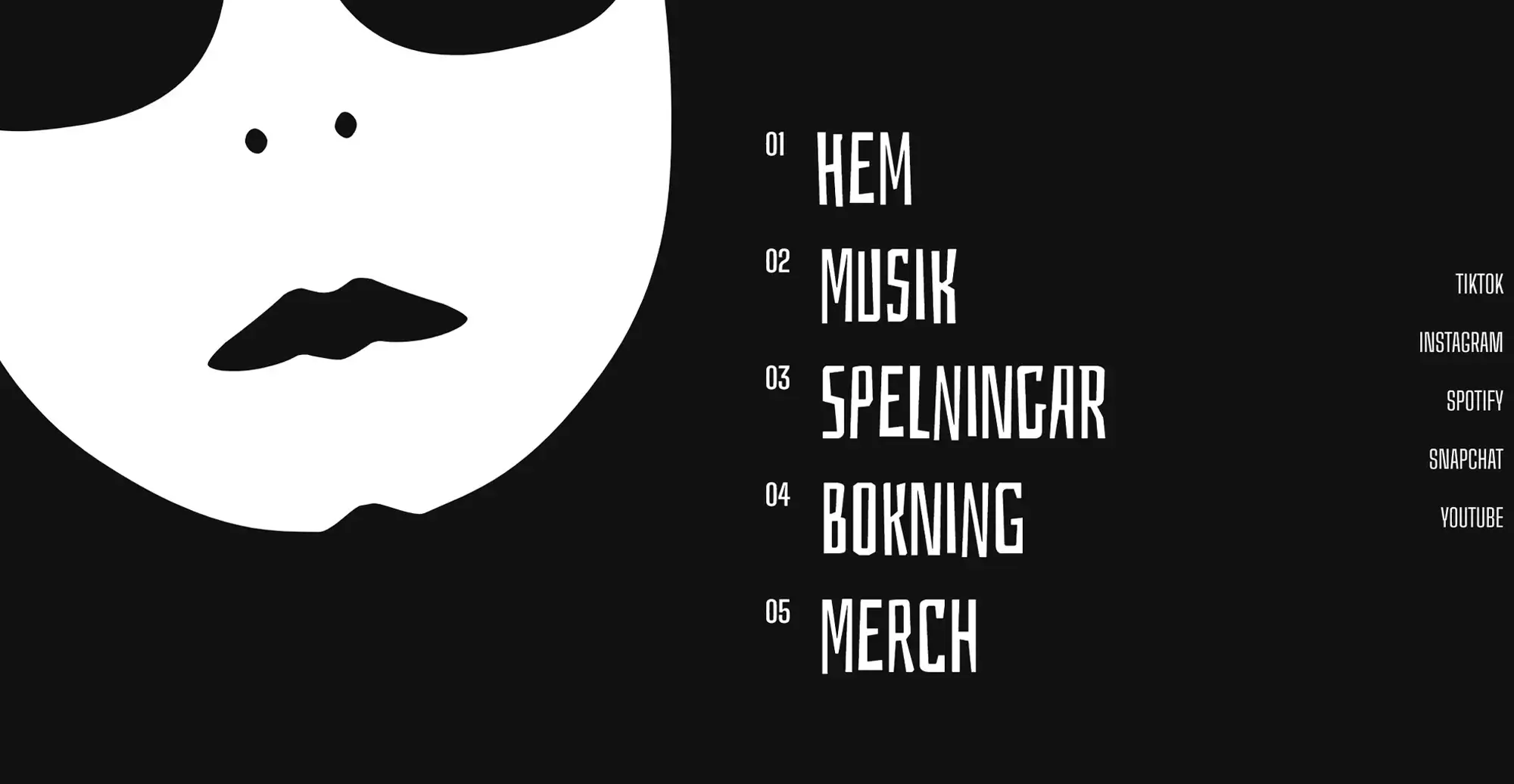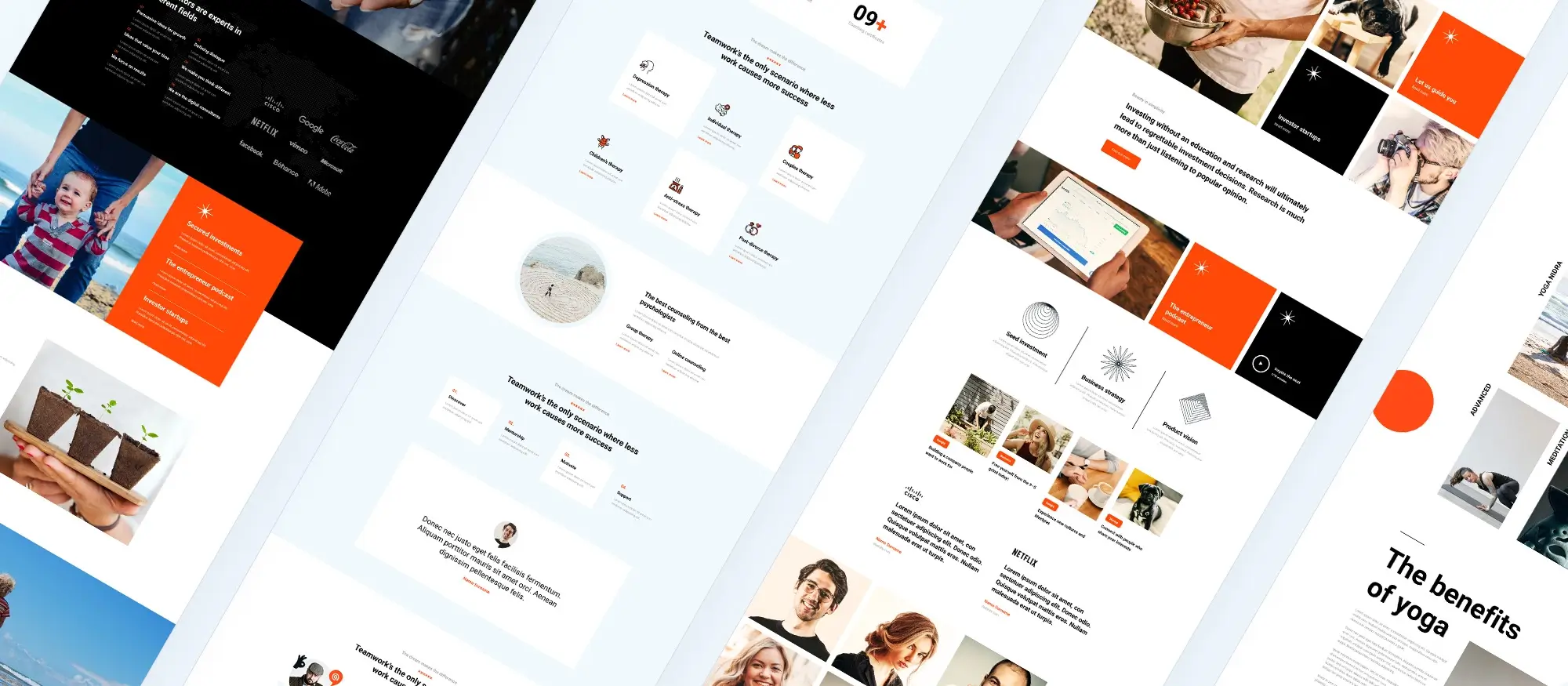Building a WordPress website with MaxiBlocks: 20 cool features
Try MaxiBlocks for free with 500+ library assets including basic templates. No account required. Free WordPress page builder, theme and updates included.

Updated 15th May 2025
Getting started with MaxiBlocks
The future of website building is here
Building a WordPress website has never been easier or more enjoyable thanks to MaxiBlocks. This free and open-source page builder plugin is designed to empower creators of all levels, making it possible to design high-performing, visually rich websites without writing a single line of code.
A better way to build with WordPress
MaxiBlocks offers a seamless drag-and-drop experience built on top of the Gutenberg editor. Whether you’re launching a blog, building a portfolio, or designing a full business site, the toolkit is flexible enough to bring any vision to life. Its clean interface, reusable design system, and performance-first approach make it a must-have tool in any WordPress workflow.
Unlock powerful features from day one
From dynamic layouts to built-in animations, MaxiBlocks is packed with functionality. You can explore block presets, edit styles visually, create responsive designs with six breakpoints, and leverage an ever-growing library of design patterns and templates all without needing a premium upgrade.
In the next section, we’ll explore 20 standout features that make MaxiBlocks one of the most versatile tools in modern web design.
1. Intuitive block system
MaxiBlocks runs on a block setup, so everything you add text, images, buttons is a simple block you can drag and drop. The whole layout process is easy to get the hang of. Stick with consistent spacing and padding between blocks, and your site will feel clean and easy to read. It works really well for simple sites like a one-page portfolio.
2. Designer templates
There’s a growing collection of templates already made for you. Just pick one that’s close to what you want, and start tweaking it. It’s a great way to kick off a personal blog or info page without starting from a blank screen.
3. Custom fonts
Typography can really shape how your site feels. MaxiBlocks gives you lots of font choices so you can pick something that fits your vibe. If you’re doing a wedding site or a personal project, try using soft serif fonts for that warm, elegant look.

Design and layout made simple
4. Dynamic headers and sliders
You can drop in animated sliders and bold headers without much effort. These are great for showcasing new launches, promotions, or just giving your homepage a nice visual impact. Keep the motion light so it doesn’t get distracting.
5. Responsive design
Your website adjusts perfectly to any screen, big or small. MaxiBlocks includes six breakpoints, so you can make sure everything looks right on phones, tablets, and desktops. Test it out as you go especially if you’re making a landing page for an event or campaign.
6. Custom icons
Inside the builder you’ll find over 14,000 icons you can use and edit. They’re super handy for visually breaking up long chunks of text or calling attention to features. Add them to services sections or feature lists to keep things looking sharp.
7. Interactive elements
Want to include a poll, quiz, or a quick feedback form? MaxiBlocks makes it easy to do. It’s a nice way to get people involved while they browse. For example, a workout site could use a quiz to recommend training plans.
8. Hover animations
You can set up smooth hover effects on buttons, images, or cards to make your site feel a bit more alive. A simple zoom or color change on hover makes it feel interactive without being over the top. Try it on your image galleries.
Subscribe to our newsletter
Helping people stick around
9. Customisable call-to-actions
With MaxiBlocks, you can design buttons that really stand out. Tweak the colors, shape, and wording until they feel right for your message. A good one could be something like “Download the free guide” or “Join the newsletter.”
10. Integrated social media feeds
You can connect your Instagram or Twitter feeds so your latest posts show right on your site. It keeps your content fresh without having to constantly update the site itself. Looks great on lifestyle or creator blogs.
11. Personalised error pages
Don’t let visitors hit a boring 404 page. Use MaxiBlocks to build a fun and helpful error page with a search bar or links back to your main content. Add a bit of personality so it doesn’t feel like a dead end.
12. Testimonials with photos
It’s easy to drop in reviews and client feedback with photos too. These look especially good in a slider format or grid, and they’re perfect for adding trust to a services or homepage.
13. Video integration
You can embed videos from YouTube, Vimeo, or even upload your own. These work great to welcome visitors, explain what you do, or show off something you’ve made. Try placing one right at the top of your homepage.

Easy design tools you’ll actually use
14. Style cards
These are quick design presets you can apply with one click to change fonts, link colors, button styles, and more. It’s an easy way to test different looks or switch from light to dark mode on the fly.
15. Design library
There’s a whole library of blocks ready to go. Drop in pre-built headers, footers, team sections whatever you need. You can piece them together like LEGO bricks to build out a full site fast.
16. Micro-interactions
Little touches like tooltips or hover glows can help guide people through your site. They’re subtle but helpful, especially around things like buttons or info icons.
Build like a pro
Layouts built your way
17. Custom layouts
With MaxiBlocks, you get full control over how your pages are arranged. Combine containers, text, images, and more to get the exact layout you want without messing with code. It’s great for building things like pricing tables or split sections.
18. Real-time editing
What you see is what you get, literally. You can make a change and see it on the screen immediately, which saves a ton of time. If you’re working with a client, it’s awesome for doing quick updates together.
19. Flexible container blocks
Containers help you group things together neatly. You can tweak the spacing and alignment so everything stays tidy. Use them to build multi-section landing pages that still feel organized and easy to follow.

And best of all
20. Free and open source
Every single feature in MaxiBlocks is completely free. No sneaky upsells or feature limits. You can build unlimited websites and try out everything without worrying about costs. It’s a solid option whether you’re just starting out or building sites for clients.
MaxiBlocks has so many useful tools packed into one simple builder. It’s fun to use, beginner-friendly, and powerful enough for pros. If you’re looking to build a website with WordPress that feels totally your own, MaxiBlocks makes it easy to get there.
Final thoughts
Building a website shouldn’t feel like a chore. MaxiBlocks makes the whole process enjoyable from picking your layout to adding the final touches. It’s simple enough for beginners but gives you the creative control that designers and developers appreciate.
If you want to get started quickly, try the MaxiBlocks plugin on WordPress.org. It installs in seconds and opens up a huge set of tools you can use right away. Pair it with the MaxiBlocks Go theme for even more flexibility and design control straight from your dashboard.
Whether you’re building a site for your business, your portfolio, or just for fun, MaxiBlocks gives you the freedom to build it your way with no fuss and no limits.
Ready to give it a shot? Open WordPress, search for MaxiBlocks, and see how easy it is to create something great.
Explore how to create a powerful WordPress website
Learn how to design, build, and optimize your WordPress website from start to finish.
FAQs – Guide to building a WordPress website
What are the steps to building a WordPress website?
To build a WordPress website, start by choosing a domain name and selecting a reliable hosting provider. After installing WordPress on your hosting account, choose a theme that fits your site’s purpose. Then customise the design and functionality using plugins and widgets. Create key pages like Home, About, Services, and Contact. Finally, publish your website and begin promoting it online.
How can I create a WordPress free website while building a WordPress website?
To create a free WordPress website, sign up at WordPress.com. From there, select a free theme, customise it with built-in tools and plugins, and publish your site. This method allows you to begin building a WordPress website without incurring upfront costs.
What is a website builder WordPress and how does it help in building a WordPress website?
A website builder in WordPress refers to tools and plugins that simplify the process of building a WordPress website. These tools offer drag-and-drop functionality, pre-designed templates, and user-friendly customisation options perfect for beginners or anyone wanting to build without coding.
What is the best website hosting for WordPress when building a WordPress website?
The best hosting for WordPress depends on your needs, but providers like Bluehost, SiteGround, and WP Engine are widely recommended. They offer fast, secure, and WordPress-optimised environments that are essential when building a WordPress website for long-term success.
How do I build a WordPress website step by step when building a WordPress website?
Step-by-step, the process includes registering a domain, purchasing hosting, installing WordPress, choosing a theme, installing plugins, adding content, and customising your settings. Each of these steps is fundamental to efficiently building a WordPress website from scratch.
What are the basics of building a WordPress website?
The basics include installing WordPress, selecting and customising a theme, installing essential plugins, creating content, and optimising the site for SEO. Mastering these elements will help you build a functional and user-friendly WordPress website.
What should I consider when building a WordPress website?
When building a WordPress website, consider your audience, the purpose of your site, design preferences, SEO goals, and security needs. These factors help you choose the right themes, plugins, and content strategy to achieve your goals.
Can I get a free WordPress website while building a WordPress website?
Yes, by using WordPress.com, you can build a free WordPress website. While this option has some limitations, it’s ideal for beginners exploring website building without financial commitment.
Where can I find website templates for WordPress to use when building a WordPress website?
Templates, also known as themes, are available in the WordPress Theme Directory, as well as on marketplaces like ThemeForest and Elegant Themes. These templates provide a solid starting point when building a WordPress website.
How do I create a website for my business with WordPress while building a WordPress website?
To create a business website with WordPress, register a domain name, choose a business-friendly theme, install plugins for bookings or contact forms, and set up key pages like About, Services, and Testimonials. This structured approach makes building a WordPress website for business both efficient and professional.
What are the steps for building a website with WordPress?
The main steps include domain registration, hosting setup, WordPress installation, theme selection, plugin configuration, content creation, and SEO optimisation. Following this process ensures your WordPress website is well-built and ready for launch.
WordPress itself
Official Website
wordpress.org – This is the official website for WordPress, where you can download the software, find documentation, and learn more about using it.
WordPress Codex
codex.wordpress.org/Main_Page – This is a comprehensive documentation resource for WordPress, covering everything from installation and configuration to specific functionality and troubleshooting.
WordPress Theme Directory
wordpress.org/themes – The official WordPress theme directory is a great place to find free and premium WordPress themes. You can browse themes by category, feature, and popularity.
maxiblocks.com/go/help-desk
maxiblocks.com/pro-library
www.youtube.com/@maxiblocks
twitter.com/maxiblocks
linkedin.com/company/maxi-blocks
github.com/orgs/maxi-blocks
wordpress.org/plugins/maxi-blocks

Kyra Pieterse
Author
Kyra is the co-founder and creative lead of MaxiBlocks, an open-source page builder for WordPress Gutenberg.
You may also like