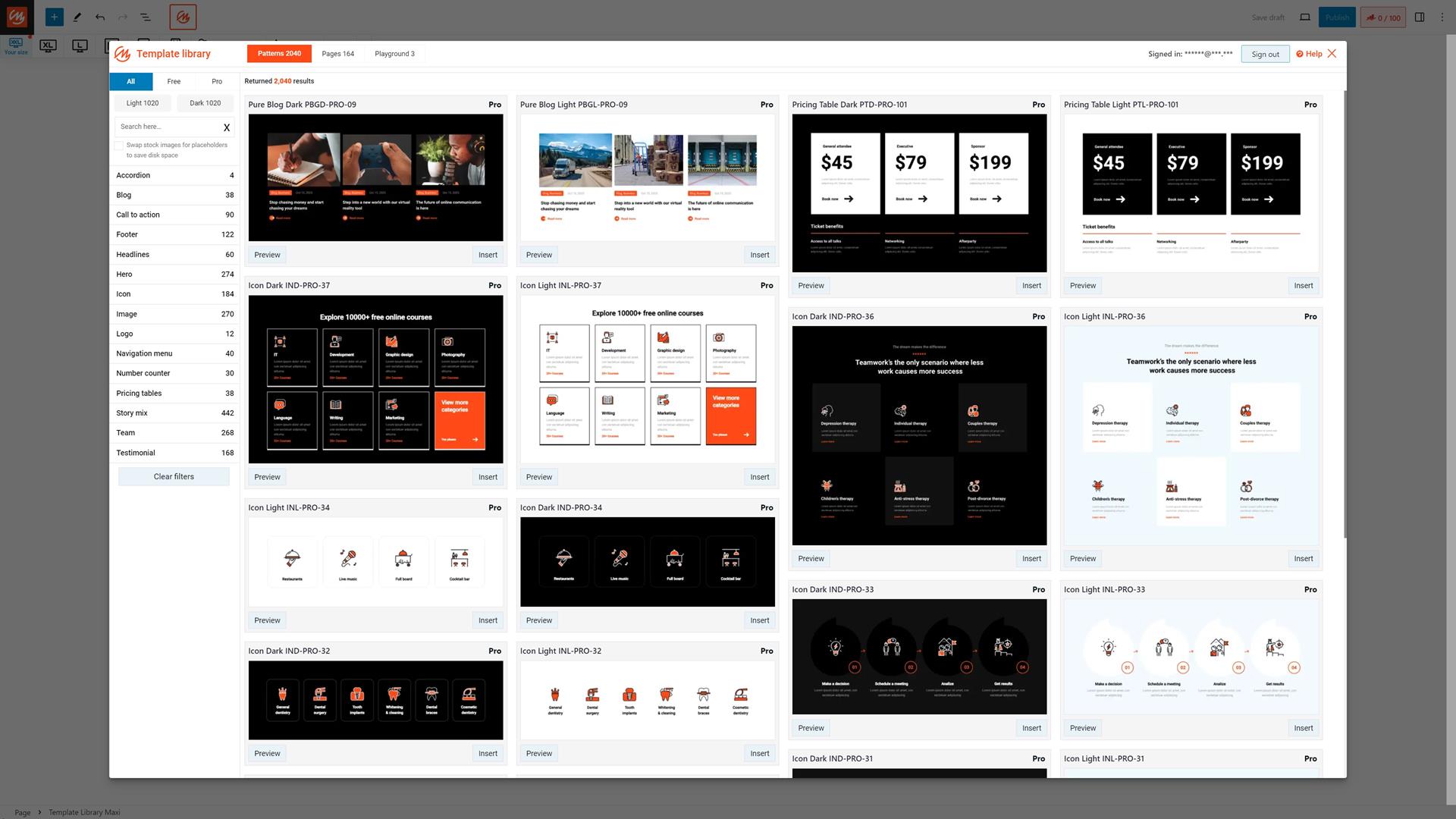What are the different web design page blocks
Try MaxiBlocks for free with 500+ library assets including basic templates. No account required. Free WordPress page builder, theme and updates included.
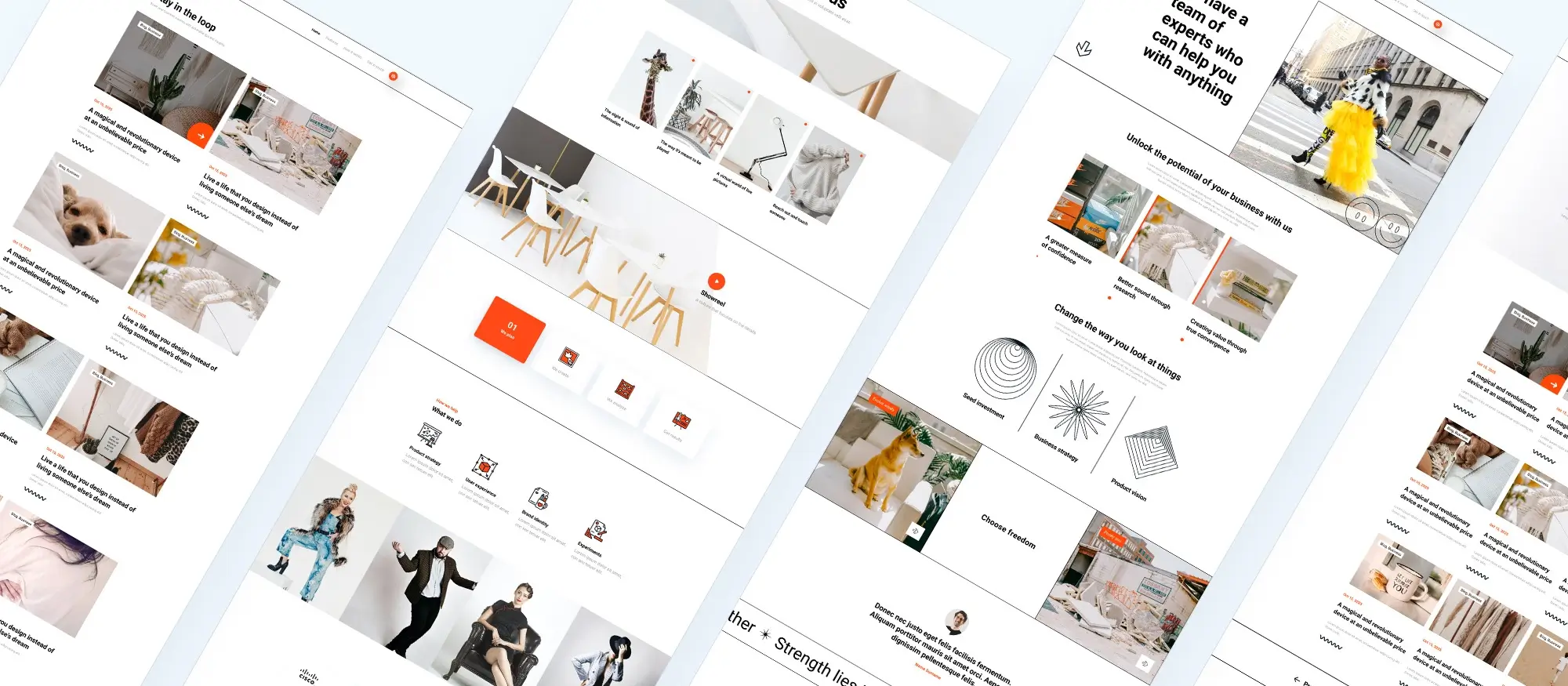
Updated 15th May 2025
Understanding web design page blocks
These blocks form the building pieces of a WordPress site; choosing the right ones can boost engagement, improve user experience and enhance SEO.
Header blocks
Purpose and best practices
- brand recognition: include your logo and site title for clear identification
- intuitive navigation: use a menu with descriptive labels to help visitors explore
- responsive design: ensure the header adapts to mobile and desktop screens
A well designed header block sets the tone for your site and guides visitors from the first glance.
Hero section blocks
Key features
- visual impact: feature a high‑quality image or short video to capture attention
- SEO‑friendly headline: use primary keywords in a concise, compelling heading
- clear call to action: drive user action with a prominent button or link
Customising your hero section with Gutenberg patterns can make your key message stand out.
Navigation blocks
Tips for clarity
- concise menu items: limit options to enhance focus and reduce decision fatigue
- descriptive link text: include keywords that reflect page content and improve search visibility
- accessible on all devices: verify that menus work seamlessly on desktop and mobile
Using Gutenberg templates ensures consistent styling across pages and boosts usability.
Content blocks
Structuring content for readability
- short paragraphs: break text into easily digestible chunks
- meaningful headings: apply h3 and h4 blocks to signal topic changes and aid scanning
- optimised images: add alt text with target keywords to support SEO and accessibility
Customising content blocks in your theme helps maintain brand consistency and keeps readers engaged.
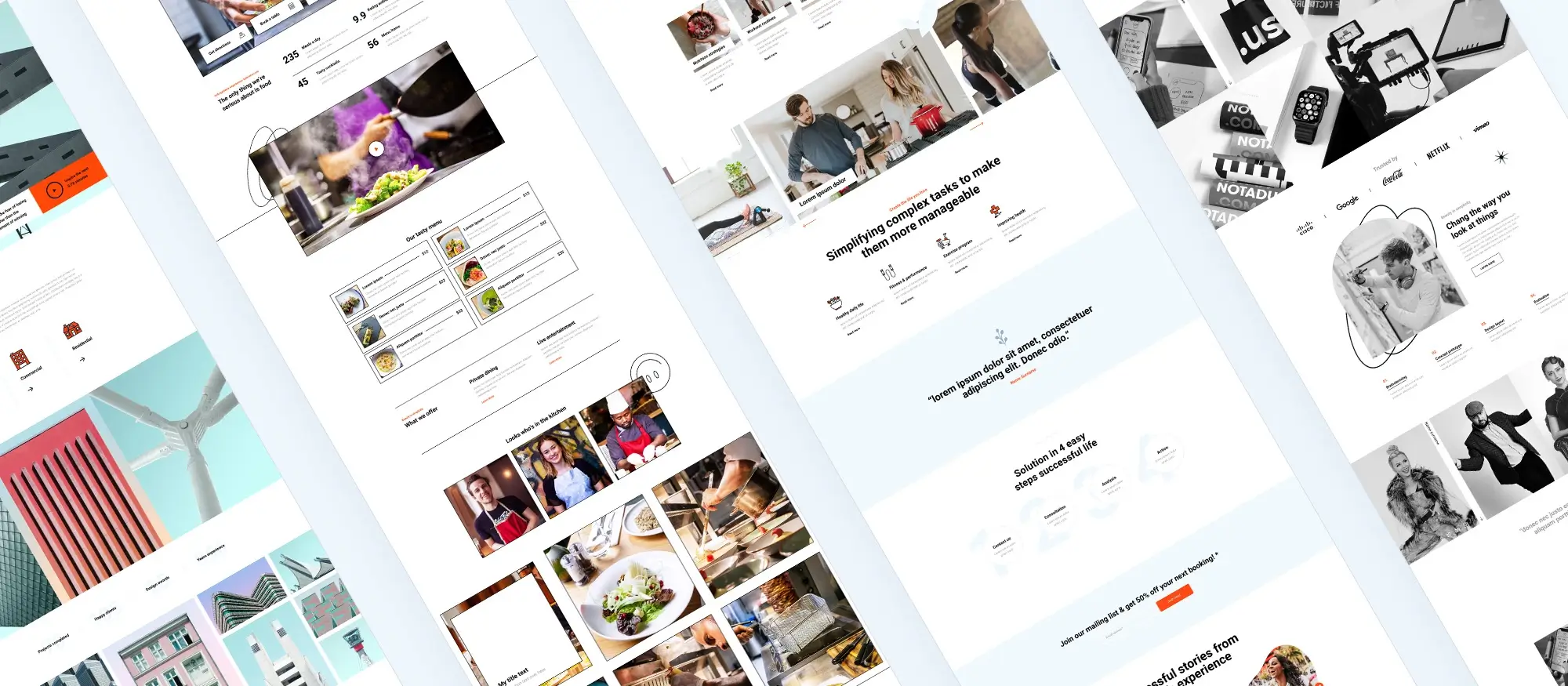
Additional page blocks
These blocks enrich your site, showcasing visuals, driving action and building trust with visitors.
Image and gallery blocks
Best practices
- use high‑quality images or illustrations to showcase your offerings
- optimise file sizes for faster load times and improved SEO
- add descriptive alt text containing target keywords
- organise galleries with consistent spacing and layout
- enable lazy loading to boost performance
Apply Gutenberg template library styles so your visuals align seamlessly with your brand.
Call‑to‑action blocks
Optimising for conversions
- craft a concise headline featuring your primary keyword
- include brief explanatory text that addresses visitor needs
- design a prominent button with action‑oriented text
- position CTAs above the fold to maximise visibility
- test variations using WordPress block templates to improve click‑through rates
Testimonial blocks
Building trust
- show a customer’s name, role and location for authenticity
- feature short quotes that highlight benefits or results
- include headshots or logos to reinforce credibility
- maintain a consistent style across all testimonials
Use Gutenberg block patterns to update testimonials quickly as you gather new feedback.
Services and features blocks
Highlighting your offerings
- list key services or product features with clear, descriptive labels
- support each feature with an icon or image
- write brief descriptions rich in relevant keywords
- present features in columns for easy scanning
Customise services blocks in your WordPress block theme to make your unique selling points stand out.
Team member blocks
Introducing your team
- include photos, names and concise bios to personalise your brand
- link profiles to dedicated pages for further detail
- keep image sizes and layout uniform for a professional look
Leverage WordPress block patterns so your team section stays fresh with minimal effort.
Subscribe to our newsletter
Essential page blocks
Pricing table blocks, contact form blocks and footer blocks play a vital role in guiding decisions, capturing leads and reinforcing navigation.
Pricing table blocks
Pricing tables help visitors compare plans at a glance and choose the option that suits them best.
- limit plans to three or four options to keep choices clear
- use concise plan names with target keywords such as “basic plan” or “premium plan”
- highlight the recommended option with a subtle background or label
- include brief feature bullets under each price to explain value
Design pricing tables with Gutenberg block styles so they remain clear and attractive across devices.
Contact form blocks
Contact forms enable visitors to enquire without leaving your site, boosting engagement and lead capture.
- keep fields to a minimum (for example name, email and message) to improve completion rates
- use clear labels such as “your name” and “email address” for accessibility
- add a descriptive button label like “send enquiry” to set expectations
- include a brief privacy note or instruction above the form to reassure users
Building contact forms with WordPress block templates ensures they stay on brand and function smoothly.
Footer blocks
Footers appear on every page, offering extra navigation, contact details and social links to enhance usability.
- list key pages such as about us, services and privacy policy for easy access
- display contact details (for example an email address) so visitors can reach you quickly
- add social icons with alt text to support SEO and accessibility
- consider a simple newsletter signup to grow your mailing list
Customising footer blocks with Gutenberg templates helps maintain a consistent look and feel across your site.

Blog post blocks
Blog post blocks display a list of recent entries and keep your content fresh, encouraging readers to explore further. Customising these blocks with the WordPress pattern library ensures they match your site’s style.
- choose a layout that balances text previews with featured images
- feature key metadata such as author name and publication date for credibility
- use concise excerpts containing target keywords to improve SEO
Examples from popular block themes demonstrate how a well‑styled blog post block can drive engagement and boost time on page.
Social media integration blocks
Social media integration blocks allow visitors to follow or share your content, increasing your online reach. Adding and customising these blocks in your block theme helps them blend seamlessly with your design.
- include follow buttons for major platforms such as Facebook, Twitter and Instagram
- add share links with clear labels like “share this post” to prompt action
- display recent social feeds to showcase your active presence
Using WordPress block templates, you can position social links where they will attract the most interaction without distracting from your main content.
FAQ blocks
FAQ blocks address common questions to reduce support enquiries and improve user experience. Designing an FAQ section with Gutenberg templates makes it easy for visitors to find answers quickly.
- organise questions under clear headings for fast scanning
- write concise answers rich in relevant keywords to aid SEO
- implement collapsible panels so the section remains compact
Effective FAQ blocks from various themes show how a well‑structured Q&A can enhance credibility and reduce bounce rates.
Portfolio blocks
Portfolio blocks showcase your projects in a polished layout, ideal for designers, photographers and other creatives. Customising these blocks with Gutenberg block styles helps present your work professionally.
- feature high‑quality project images with brief, keyword‑optimised captions
- group items by category or medium to aid navigation
- include links to case studies or detailed project pages for deeper engagement
Examples from leading block themes illustrate how a thoughtful portfolio block can highlight your strengths and attract new clients.
Build like a pro
These blocks help you promote events, embed rich media, grow your subscriber list and guide visitors to your location.
Event and calendar blocks
Event and calendar blocks display upcoming events and schedules so visitors know what’s coming next. Creating and customising these blocks with WordPress block templates ensures consistency across your site. Examples from popular block themes show how you can:
- list each event with date, time and location
- use a monthly or list view for easy scanning
- add a brief description or link to event details
Video embed blocks
Video embed blocks let you integrate multimedia content seamlessly. They are ideal for embedding YouTube, Vimeo or self‑hosted videos. Customising video blocks via the Gutenberg template library ensures they fit your site’s design. Effective implementations:
- display a large video thumbnail with a play button overlay
- include a concise caption or transcript for SEO and accessibility
- set responsive dimensions so videos adapt to all screen sizes
Newsletter signup blocks
Newsletter signup blocks encourage visitors to subscribe and help you build an engaged audience. Designing effective signup forms with Gutenberg block patterns makes them both attractive and user‑friendly. Best practices include:
- keep fields to a minimum (for example name and email)
- write a clear headline such as “subscribe for updates”
- add a brief benefit statement to explain what subscribers will receive
Map blocks
Map blocks provide location information and help visitors find you in the real world. Customising map blocks with WordPress block templates ensures they blend with your branding. You can:
- embed an interactive map with zoom controls
- add a simple text address and directions beneath the map
- choose a compact layout so the map does not overwhelm the page
Understanding how to use each of these blocks can significantly enhance user experience, strengthen engagement and streamline navigation. Try out different combinations on your site and share your experiences in the comments section.
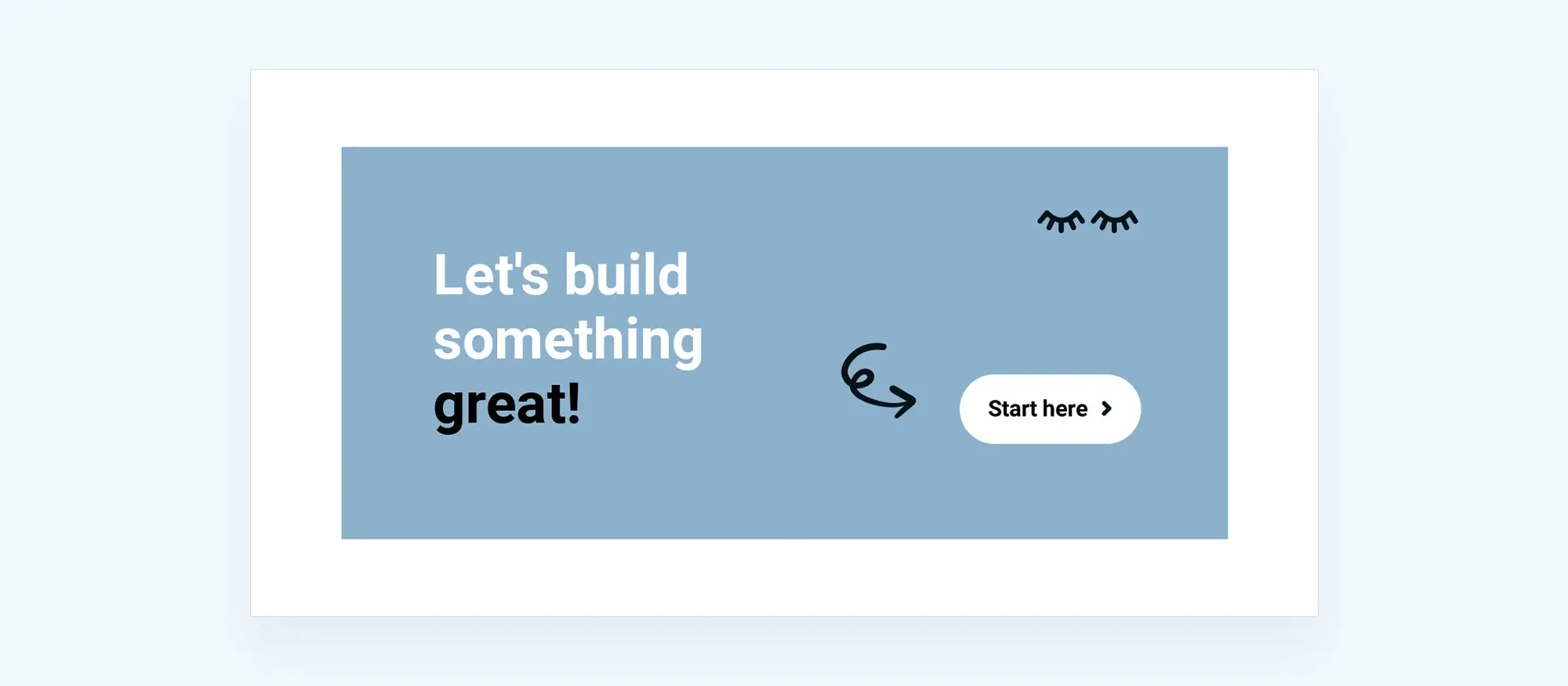
Final thoughts and key takeaways
Understanding and using the right page blocks lets you build a WordPress site that looks professional, functions smoothly and meets your goals.
Key takeaways
- consistent branding across header, navigation, content and footer blocks creates a unified user experience
- hero and call to action blocks drive engagement when you combine a strong visual with clear copy
- optimised images, video embeds and portfolio blocks enrich your site while supporting SEO and accessibility
- testimonial, FAQ and event blocks build trust by answering questions and highlighting social proof
- newsletter signup and map blocks help you grow your audience and guide visitors to your location
Ready to bring these concepts to life? Try the MaxiBlocks plugin for an extensive library of customisable block patterns, or explore the full site experience with the Maxiblocks Go theme. Start building your dream website today with MaxiBlocks.
Beautiful WordPress web designs to kickstart your site
Find responsive and accessible WordPress web designs to match your brand and goals.
FAQs – Web design
What are WordPress page blocks and why should I use them?
WordPress page blocks are modular elements such as headers, galleries and call to action sections that form the building pieces of your site. Using these blocks saves development time and ensures design consistency. Because Gutenberg blocks are coded with modern HTML5 and CSS, they help with accessibility and can boost search visibility.
How do I customise block patterns with the MaxiBlocks plugin?
The MaxiBlocks plugin extends the WordPress pattern library with a wide selection of ready‑made layouts. After you install the MaxiBlocks plugin, you can open the block editor and browse patterns under Insert > Patterns. Once you apply a pattern, you can adjust colours, typography and spacing directly in the editor and save your custom design for future use.
Can I use the Maxiblocks Go theme with these blocks?
Yes. The Maxiblocks Go theme is built to work seamlessly with both default Gutenberg blocks and the MaxiBlocks plugin. After activating the theme, you can import starter templates to establish a full site structure, replace the placeholder content with your own images and copy, and then fine‑tune colours and fonts under Appearance > Customise.
How can I improve SEO with Gutenberg blocks?
To optimise your site for search engines, use meaningful headings that include your target keywords and always provide descriptive alt text for images. Keep paragraphs concise and weave in internal links to related content. Writing unique meta descriptions for each page further helps search engines understand your content and can improve click‑through rates.
How do I keep my site performing well when using many blocks?
Even with a rich variety of blocks, you can maintain fast load times by enabling lazy loading for images, reducing the number of third‑party scripts on each page and using a caching solution. Compressing image files before upload and employing a content delivery network will also help ensure that visitors enjoy a smooth browsing experience.
WordPress design, trends and user experience
Design is more than just visuals – it’s how a website feels, functions and adapts to different devices. If you’re looking to elevate your WordPress site, these FAQs explore everything from professional design principles to the latest tools and trends.
What defines advanced WordPress web design?
Advanced design focuses on strategy, structure, performance and user experience. It goes beyond themes, using custom layouts, animations and integrations to improve engagement. Learn more in this guide to advanced WordPress web design.
What are the benefits of custom WordPress website design?
A custom design gives you full control over branding, layout and functionality. It’s ideal for businesses looking to stand out or scale. This article on custom WordPress design explains why tailor-made solutions can lead to better results.
Why is UX and UI design important in WordPress?
User experience (UX) and user interface (UI) design impact how people interact with your website. Well-designed interfaces increase engagement, while poor ones drive users away. This UX/UI design guide for WordPress explores how to get both right.
What are the latest modern website design trends?
From minimalist layouts to immersive visuals, trends evolve every year. This overview of modern web design highlights techniques that are shaping current design standards.
How can I approach a website redesign effectively?
Redesigns should be goal-driven and based on data. Whether you’re rebranding or improving functionality, this website redesign guide shows how to create a site that performs better than before.
Responsive design and device compatibility
Modern websites need to look great and work well across desktops, tablets and phones. These FAQs explain what responsive design is, why it matters, and how to make it work on WordPress.
What is responsive WordPress design?
Responsive design ensures your website adapts to different screen sizes. This introduction to responsive WordPress design explains how it improves usability and search visibility.
How do I design a WordPress site that works on all devices?
It starts with flexible layouts, scalable images and mobile-first styling. This ultimate guide to responsive web design covers the key techniques every site should use.
Are there tools specifically for building responsive WordPress sites?
Yes. This responsive WordPress design guide explains how to combine themes, plugins and page builders to create mobile-friendly websites without compromising design.
Affordability, professionalism and visual appeal
Design quality doesn’t have to come at a high cost. These FAQs cover how to balance budget with professional results and why strong visuals play a critical role.
Can I get professional WordPress design on a budget?
Absolutely. With the right approach, you can achieve clean, modern results at a reasonable cost. This guide to affordable WordPress design shows how to stay within budget without cutting corners.
What makes a WordPress design feel professional?
Professional design includes consistent branding, intuitive navigation and well-balanced content. This overview of professional WordPress design breaks down the elements that make a site feel trustworthy and high-end.
What role does typography play in web design?
Typography influences readability, hierarchy and brand perception. Fonts, spacing and alignment all contribute to user experience. Learn more in this guide to typography in web design.
Hero sections and visual impact
Your hero section is often the first thing visitors see. These FAQs explain how to design high-converting headers that capture attention.
What is a hero banner and why is it important?
A hero banner is the large visual section at the top of a page. It sets the tone, showcases your message and encourages users to scroll. This hero banner design guide explains what works and what to avoid.
How can I build a great hero section in WordPress?
Use clear headlines, strong visuals and a focused call to action. This WordPress hero section builder helps you create impactful headers without needing code.
Is there an easy tool for building hero sections?
Yes, the Maxiblocks hero section builder lets you drag and drop pre-built blocks for stylish, responsive hero sections in minutes.
Where can I see examples of well-designed hero banners?
For visual reference and inspiration, browse this hero banner collection featuring different styles and approaches.
Design trends and real-world success
Staying current with trends and learning from real examples is key to building effective websites. These FAQs show what’s popular and what actually works in practice.
What WordPress design trends are popular right now?
Trends like bold typography, dark mode, scroll-triggered animations and asymmetric layouts are gaining traction. This list of WordPress website design trends explores which are worth adopting.
What design trends will define 2025?
Looking ahead, personalisation, voice UX and accessible design are expected to grow. This forecast of website design trends for 2025 provides a forward-looking perspective for future-ready websites.
Where can I find examples of successful WordPress designs?
Learning from real-world sites is one of the best ways to improve your own. This collection of WordPress design case studies highlights what makes certain designs work and what lessons you can apply to your own projects.
What are page blocks and how do they help with web design?
Page blocks are reusable, pre-designed layout sections that help you build pages quickly and consistently. This introduction to web design page blocks shows how they can improve both efficiency and visual flow.
WordPress itself
Official Website
wordpress.org – This is the official website for WordPress, where you can download the software, find documentation, and learn more about using it.
WordPress Codex
codex.wordpress.org/Main_Page – This is a comprehensive documentation resource for WordPress, covering everything from installation and configuration to specific functionality and troubleshooting.
WordPress Theme Directory
wordpress.org/themes – The official WordPress theme directory is a great place to find free and premium WordPress themes. You can browse themes by category, feature, and popularity.
maxiblocks.com/go/help-desk
maxiblocks.com/pro-library
www.youtube.com/@maxiblocks
twitter.com/maxiblocks
linkedin.com/company/maxi-blocks
github.com/orgs/maxi-blocks
wordpress.org/plugins/maxi-blocks

Kyra Pieterse
Author
Kyra is the co-founder and creative lead of MaxiBlocks, an open-source page builder for WordPress Gutenberg.
You may also like