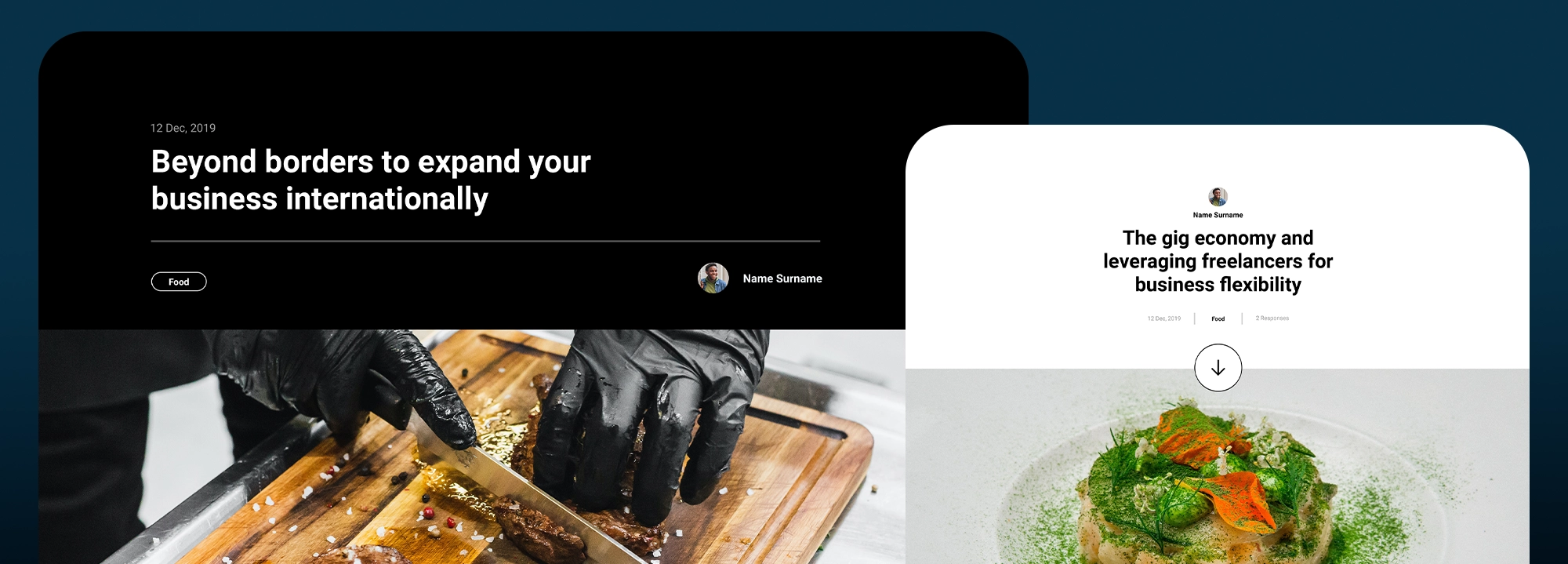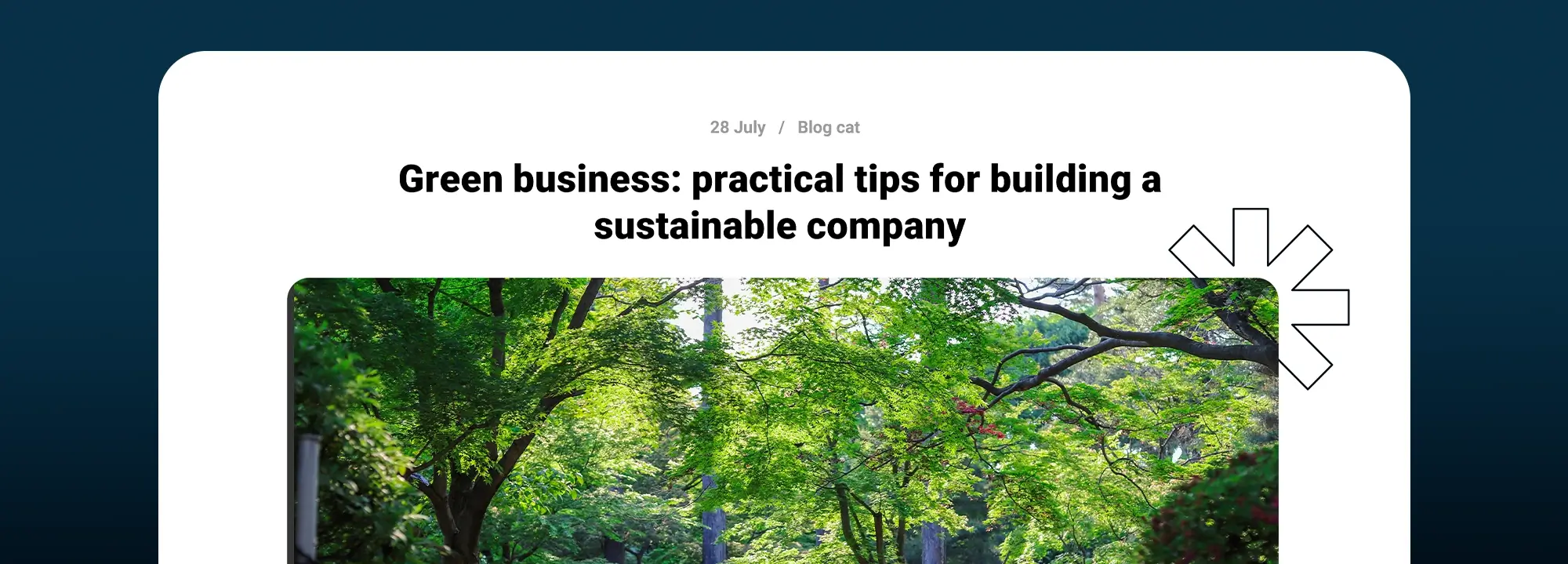Debugging WordPress: Tips and tools for developers
Try MaxiBlocks for free with 500+ library assets including basic templates. No account required. Free page builder, theme and updates included. Start now
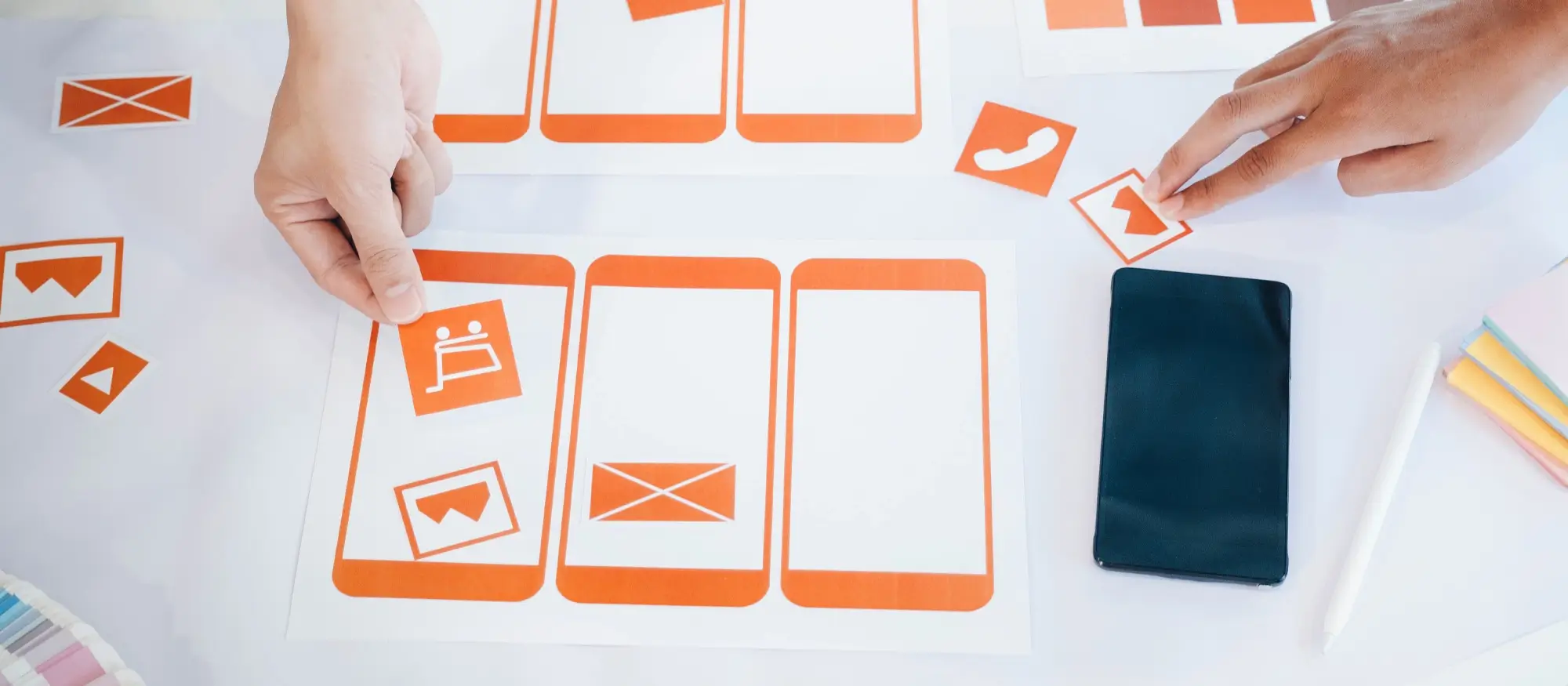
Debugging is a fundamental part of WordPress development. As developers, we often encounter various challenges that require careful troubleshooting to keep our sites running smoothly. In this post, we’ll explore the common issues you might face when working with WordPress and the best ways to address them. This guide is particularly valuable for those involved in WordPress website design, ensuring that your sites not only look good but also function flawlessly.
Understanding common WordPress errors
WordPress errors can disrupt your workflow and cause significant frustration. Some of the most frequent errors include syntax errors, database connection problems, plugin and theme conflicts, and HTTP errors. Recognising these common issues is the first step in tackling them effectively.
Preparing your WordPress environment for debugging
Before starting to debug, it’s important to set up a local development environment. Using tools like XAMPP or Local by Flywheel can make this process straightforward and more controlled. Once your environment is ready, you’ll want to enable WordPress debug mode. This involves modifying the wp-config.php file to turn on WP_DEBUG, WP_DEBUG_LOG, and WP_DEBUG_DISPLAY. Additionally, installing error logging plugins like Query Monitor or Debug Bar can provide deeper insights into what might be going wrong.
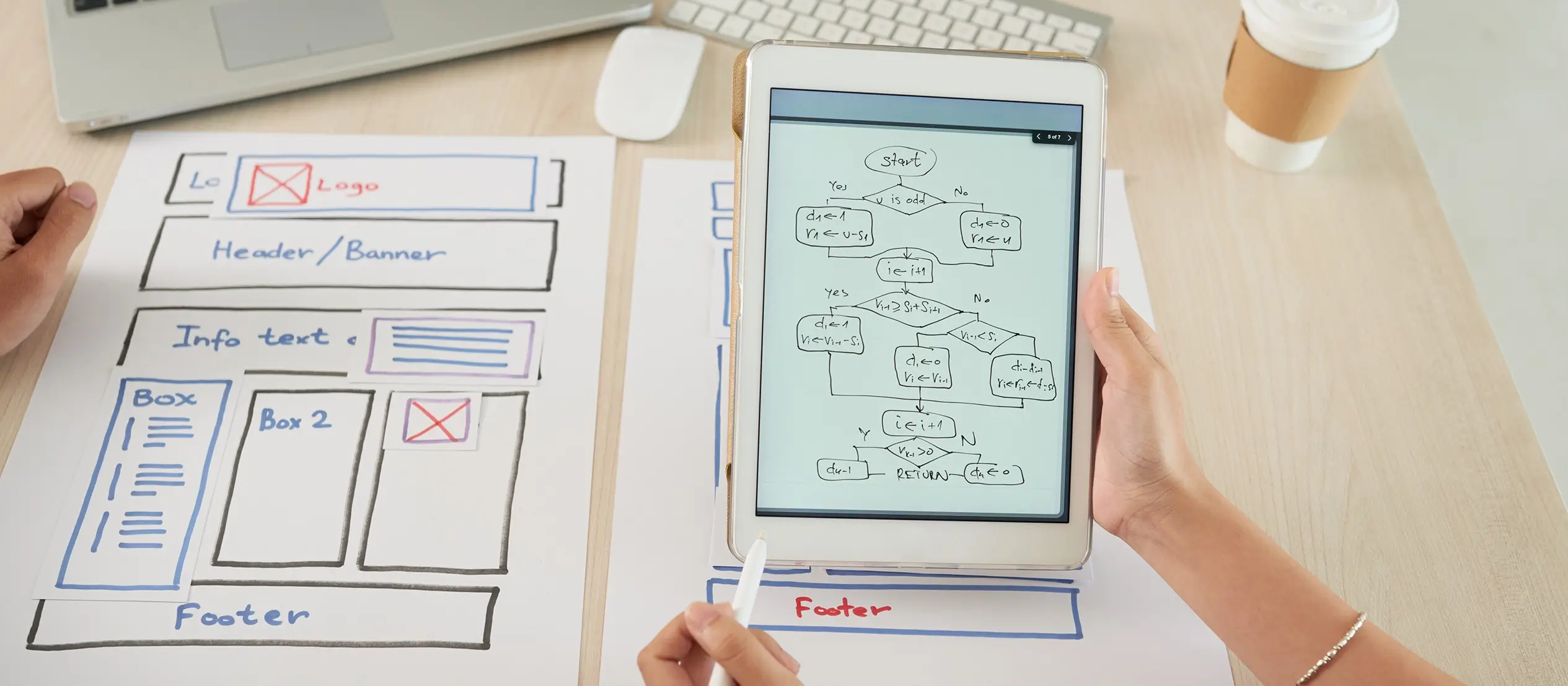
Using built-in WordPress debugging tools
WordPress comes with several built-in tools that can help with debugging. One of the most powerful is WP-CLI, a command-line interface for WordPress. With WP-CLI, you can execute a range of commands to diagnose and fix issues directly from your terminal. Another helpful tool is the WordPress debug bar, which, once installed, offers valuable information about your site’s performance and any errors it encounters.
Subscribe to our newsletter
Third-party debugging tools and plugins
While WordPress has robust built-in tools, third-party options can further streamline the debugging process. Tools like Xdebug and PHPStorm offer advanced features for debugging PHP code, making it easier to identify and fix problems. Query Monitor is another excellent plugin that provides comprehensive details about database queries, PHP errors, and more, helping you pinpoint issues more accurately.
Debugging themes and plugins
Themes and plugins are often sources of problems in WordPress. Identifying issues with themes involves looking for common problems like incorrect template hierarchy or faulty functions. Debugging plugin conflicts requires a methodical approach, usually starting with deactivating all plugins and then reactivating them one by one to find the culprit.For those interested in creating custom themes, understanding how to debug them is crucial. Resources like the article on understanding WordPress themes and creating your own custom theme can be incredibly helpful.
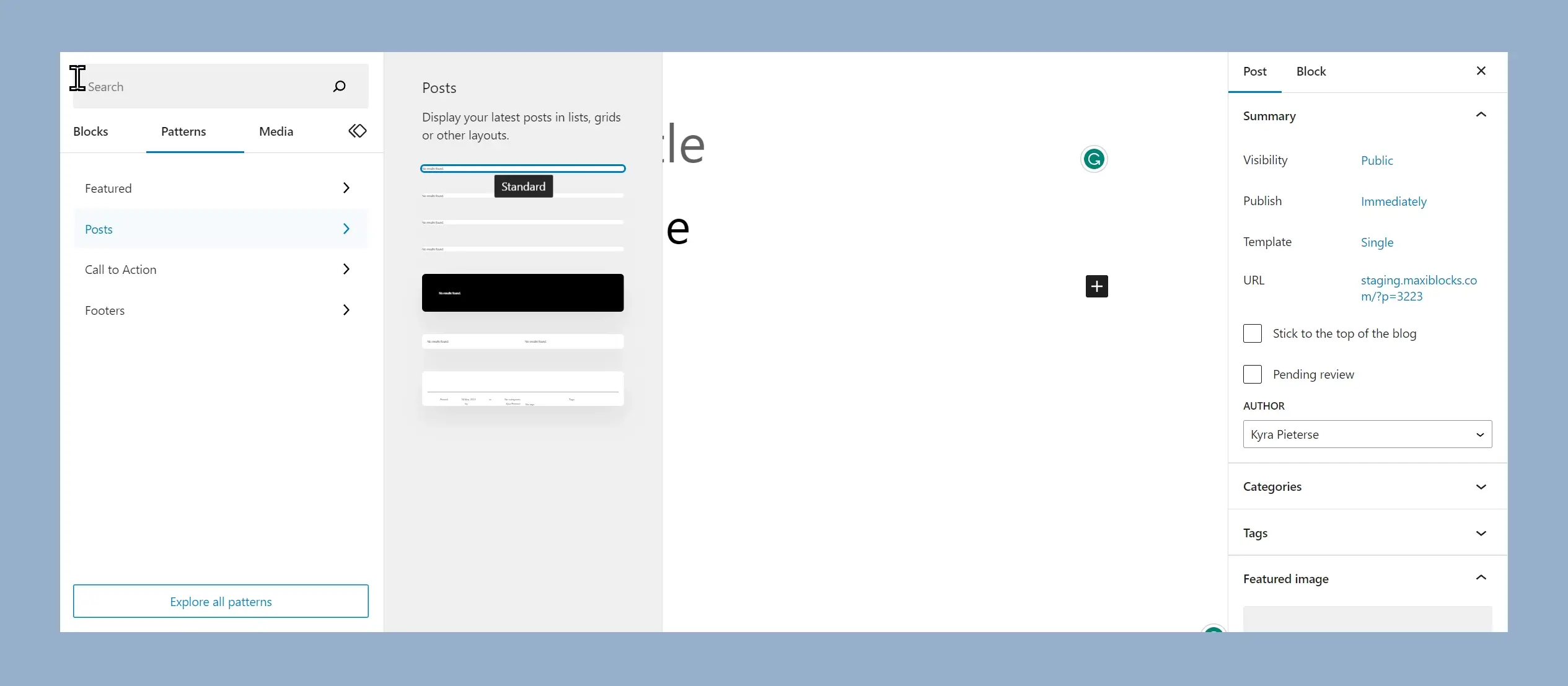
Database debugging
Database issues can be particularly tricky but using tools like phpMyAdmin can simplify the process. With phpMyAdmin, you can directly interact with your WordPress database, making it easier to diagnose and resolve issues. It’s also a good idea to focus on optimising your database to improve overall site performance, and several plugins can assist with this task.
Performance debugging
Ensuring your WordPress site performs well is just as important as fixing functional issues. Tools like GTmetrix and PageSpeed Insights can help you identify performance bottlenecks. By analysing the results from these tools, you can make informed decisions about how to improve your site’s speed and responsiveness.The importance of responsive design in WordPress cannot be overstated, as detailed in responsive design with WordPress, ensuring your site works well across various devices and screen sizes.
Build like a pro
Security debugging
Security is a major concern for any WordPress site. Identifying and addressing security vulnerabilities is crucial to protect your site from attacks. Security plugins like Wordfence and Sucuri can scan your site for issues and provide recommendations for improving security. Following best practices for site security, such as keeping your software updated and using strong passwords, can also help prevent common security issues.
For those looking to understand more about professional WordPress design and its implications on security, the article on professional WordPress design offers valuable insights.
Debugging is an ongoing part of maintaining a healthy WordPress site. By understanding common errors, setting up a proper debugging environment, and using both built-in and third-party tools, you can effectively troubleshoot and fix issues as they arise. Staying updated with the latest tools and techniques will help you keep your WordPress site running smoothly and securely.
Appendix
A glossary of technical terms used in this post can be helpful for those new to WordPress development. Additional resources and reading materials can provide more in-depth knowledge on specific topics. If you need further assistance, don’t hesitate to reach out for help and support from the WordPress community or professional developers.
For more tips on getting started with WordPress development, you can refer to the beginner’s guide to getting started with WordPress development. This resource will walk you through the initial steps and provide a solid foundation for your WordPress journey.

FAQs about debugging WordPress
What is debugging in WordPress?
Debugging in WordPress refers to the process of identifying, diagnosing, and fixing errors or issues within a WordPress site. This can involve resolving syntax errors, addressing database connection problems, troubleshooting plugin and theme conflicts, and fixing HTTP errors. The goal of debugging is to ensure that the site functions correctly and efficiently.
How do I debug WordPress API?
To debug the WordPress API, you can use several methods. First, enable debugging in WordPress by setting WP_DEBUG to true in the wp-config.php file. This will log errors and warnings, which can provide insights into API-related issues. Additionally, tools like Postman can be useful for testing API requests and responses. You can also check the server logs for any errors related to API requests. Plugins such as Query Monitor can help monitor and debug API calls by providing detailed information about the requests and responses.
WordPress itself
Official Website
wordpress.org – This is the official website for WordPress, where you can download the software, find documentation, and learn more about using it.
WordPress Codex
codex.wordpress.org/Main_Page – This is a comprehensive documentation resource for WordPress, covering everything from installation and configuration to specific functionality and troubleshooting.
WordPress Theme Directory
wordpress.org/themes – The official WordPress theme directory is a great place to find free and premium WordPress themes. You can browse themes by category, feature, and popularity.
maxiblocks.com/go/help-desk
maxiblocks.com/pro-library
www.youtube.com/@maxiblocks
twitter.com/maxiblocks
linkedin.com/company/maxi-blocks
github.com/orgs/maxi-blocks
wordpress.org/plugins/maxi-blocks

Kyra Pieterse
Author
Kyra is the co-founder and creative lead of MaxiBlocks, an open-source page builder for WordPress Gutenberg.
You may also like