The MaxiBlocks plugin is a powerful WordPress page builder
Try MaxiBlocks for free with 500+ library assets including basic templates. No account required. Free WordPress page builder, theme and updates included.
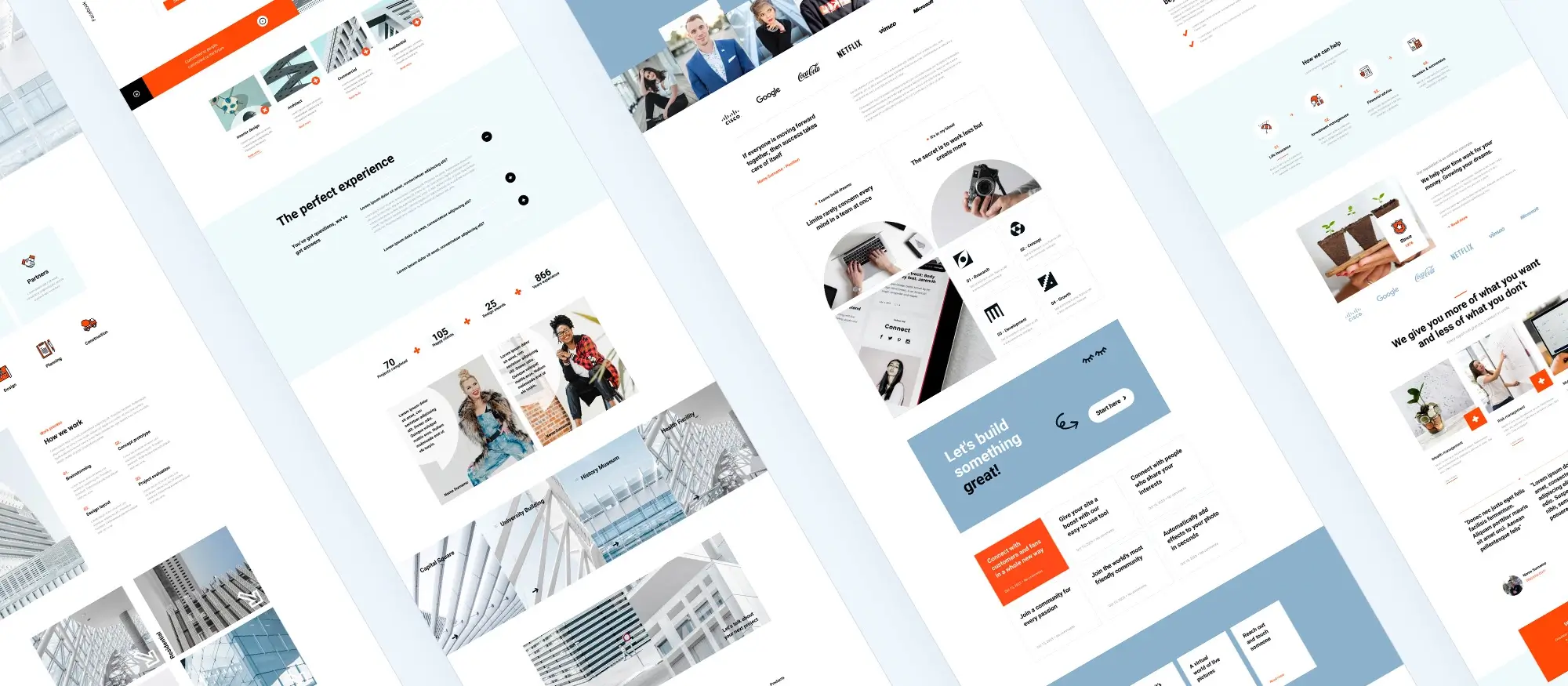
A huge library of premade WordPress blocks and templates
One of the standout features of MaxiBlocks is its Gutenberg WordPress template library, which provides a vast collection of pre-designed items that can be used as a starting point for building professional-looking websites.
Understanding the importance of templates in website design
Creating a website from scratch can be an overwhelming task that can take up countless hours, but with website templates, web designers now have the opportunity to fast track their projects. Doing so alleviates much of the stress and eliminates unnecessary decisions about what features the site will include.
Diving into the MaxiBlocks Gutenberg WordPress library
The MaxiBlocks Gutenberg WordPress template library offers a diverse range of patterns and layouts to cater to various industries, niches, and design preferences. The library includes designs for landing pages, , about, contact, portfolios, blog layouts, and much more. Each one is carefully crafted with attention to detail and aesthetic appeal, ensuring that website builders have access to high-quality designs.
To access the MaxiBlocks Gutenberg WordPress library, you can install the MaxiBlocks plugin on your WordPress website. Once installed, you can access the library directly from the Gutenberg editor. They are organised into different categories, making it easy to browse and find the most suitable option for a specific project.
Highlighting the key features of MaxiBlocks
MaxiBlocks, a developer-friendly WordPress page builder, offers an array of tools that simplify website building. Its responsive design ensures content automatically adjusts to fit any device – desktop, tablet, or phone. This guarantees that websites built with MaxiBlocks look impeccable on all screens.
The platform provides extensive customization options. Users can easily change colors, typefaces, layouts, and content to align with their branding and design preferences. The drag-and-drop functionality enhances user experience, allowing effortless repositioning of elements within templates.
MaxiBlocks is built to be compatible with most WordPress themes and plugins, ensuring seamless integration into any existing WordPress site. This compatibility eliminates concerns about integration issues.
Additional features include robust documentation for developers, versatile spacing and layout options, and a wide range of widgets. These elements work together to aid in efficient website management and editing, making MaxiBlocks an invaluable tool for both novice and experienced website creators.

Step-by-step guide on using MaxiBlocks page builder
How to use MaxiBlocks page builder: a step-by-step guide
MaxiBlocks is a visual WordPress page builder designed to make web creation fast and simple. It works with the native WordPress block editor, so you don’t need any coding skills to build a professional-looking website. Here’s how to get started using MaxiBlocks.
Step 1: Install the MaxiBlocks plugin
Log in to your WordPress dashboard. Go to the Plugins section on the left-hand menu and click on “Add New.” In the search bar, type “MaxiBlocks” and once it appears, click “Install Now.” After installation, click “Activate.”
Step 2: Install the MaxiBlocks Go theme (optional but recommended)
For the best experience, you can also install the free MaxiBlocks Go theme. This theme is designed to work perfectly with the MaxiBlocks plugin and supports full site editing, giving you more flexibility over layout and design.
Step 3: Create a new page or edit an existing one
From your WordPress dashboard, go to Pages and click “Add New” or choose a page you want to edit. MaxiBlocks works inside the block editor, so you can start designing right away.
Step 4: Add a container block
Start your layout by adding a container block. This serves as the foundation of your design and helps you group and structure content. Click the plus icon to open the block inserter, search for “Container,” and add it to the page.
Step 5: Add and customise blocks
Inside your container, add blocks like text, images, buttons, or lists. Every block you insert can be customised. Use the right-hand panel to adjust settings like spacing, alignment, colours, fonts, and responsive display options. You can also choose from over 2,000 design patterns to speed up the process.
Step 6: Apply a style card
Style cards let you instantly change the look of your entire page. Choose from more than 100 design presets to update colours, fonts, and hover effects. This helps keep your branding consistent and saves time compared to styling each element manually.
Step 7: Preview and publish
Use the preview tool to see how your page looks on mobile, tablet, and desktop. When everything is in place, click “Publish.” Your changes will go live and your website will be ready for visitors.
Creative fun: Build, design, and learn with MaxiBlocks
Build faster, smarter websites with MaxiBlocks an all-in-one design library, page builder made for WordPress web designers.
WordPress itself
Official Website
wordpress.org – This is the official website for WordPress, where you can download the software, find documentation, and learn more about using it.
WordPress Codex
codex.wordpress.org/Main_Page – This is a comprehensive documentation resource for WordPress, covering everything from installation and configuration to specific functionality and troubleshooting.
WordPress Theme Directory
wordpress.org/themes – The official WordPress theme directory is a great place to find free and premium WordPress themes. You can browse themes by category, feature, and popularity.
maxiblocks.com/go/help-desk
maxiblocks.com/pro-library
www.youtube.com/@maxiblocks
twitter.com/maxiblocks
linkedin.com/company/maxi-blocks
github.com/orgs/maxi-blocks
wordpress.org/plugins/maxi-blocks