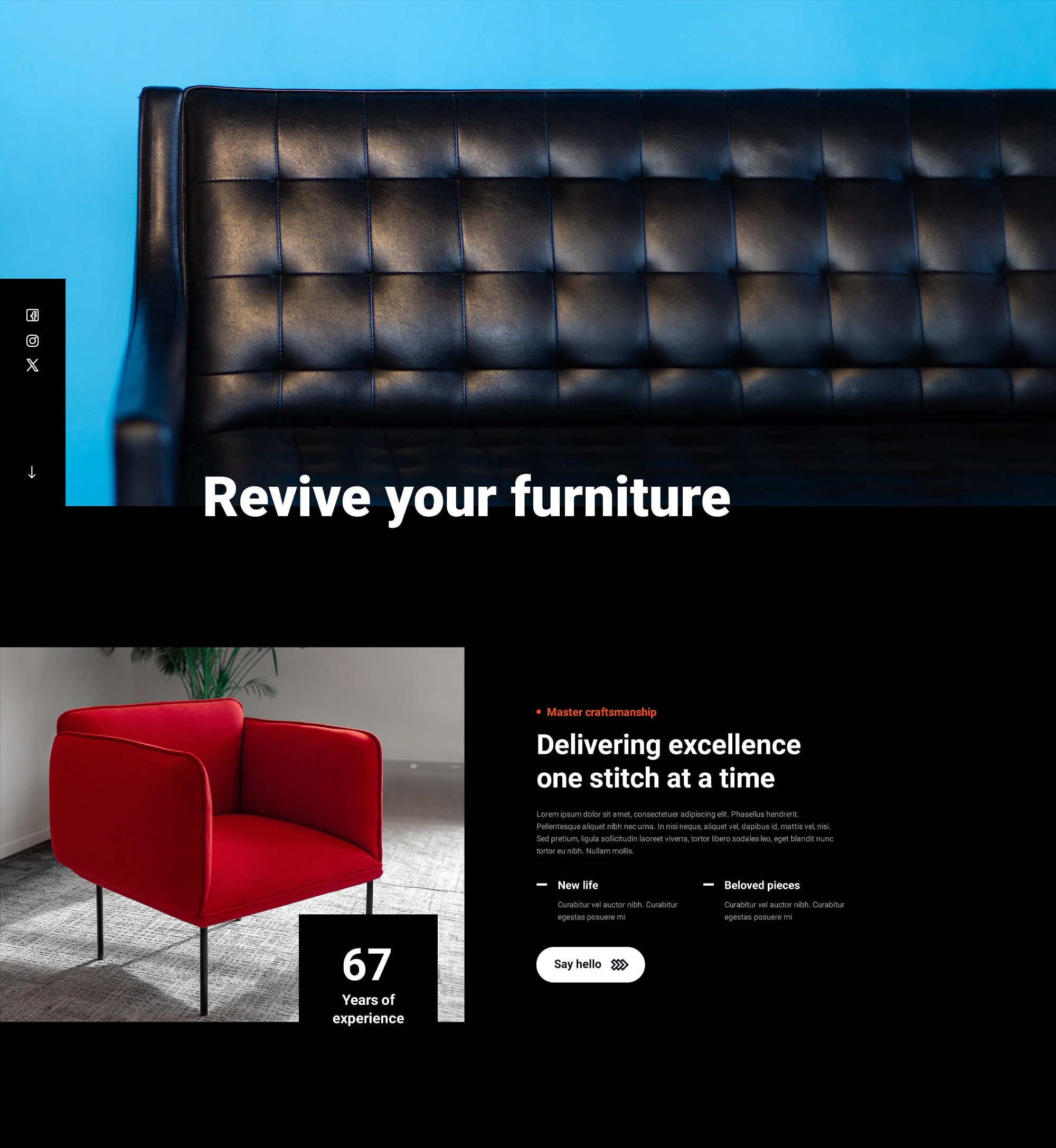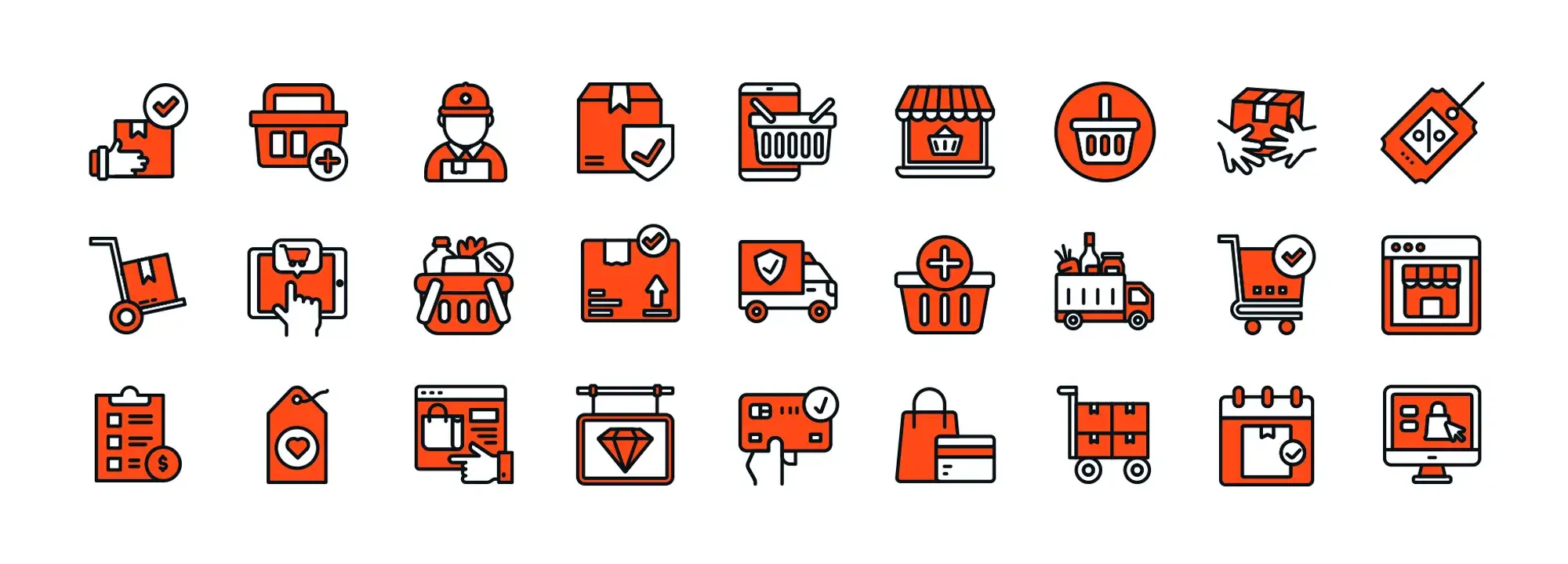WordPress navigation menu
Try MaxiBlocks for free with 500+ library assets including basic templates. No account required. Free WordPress page builder, theme and updates included.
Updated 15 May 2025
WordPress navigation menu
If you’ve ever landed on a website and instantly found what you were looking for, there’s a good chance the navigation menu had a lot to do with it. A good menu doesn’t just look tidy but it helps visitors feel like they know where they’re going. Whether you’re running a blog, a shop, or a business site, a simple menu can make your site easier to use and way more effective.
Let’s break down what a WordPress navigation menu actually is, how it works, and why using something like MaxiBlocks can save you a ton of time and effort.
What is a WordPress navigation menu?
Think of the navigation menu as the signpost at the top of your site. It’s usually the row of links you see at the top of every page with things like Home, About, Services, Contact, Blog, etc. When someone clicks one of those links, it takes them straight to that section of your site.
You can link to your pages, blog categories, or even external sites. You can also add dropdowns for related pages, and even a call-to-action button like “Book Now” or “Get in Touch.”
Why does a good menu matter?
If your menu is confusing or cluttered, people will leave. It’s that simple. But if it’s clear and easy to follow, visitors are more likely to stick around, explore your content, and actually do something like contact you or buy something.
A solid menu also helps with things like SEO and mobile experience. Basically, it makes life easier for both your visitors and Google.
What makes a good menu?
You don’t need a lot of bells and whistles. Here’s what actually works:
- Keep it short and try to stick to five to seven main items.
- Use clear words. Say “Blog” instead of “Our Latest Musings.”
- Make sure it looks good and works well on phones and tablets.
- Keep things grouped in a way that makes sense.
- Make it accessible and use proper contrast and keyboard support.
How do you create one in WordPress?
Creating a menu in WordPress is pretty simple:
Go to your dashboard and click on Appearance > Menus. From there, create a new menu and start adding pages or links. You can drag things around to change the order, and if you want a dropdown, just move one item slightly to the right under another.
Once you’re happy with it, assign it to your site’s main menu spot (usually the header).
Want to build faster? Use MaxiBlocks
Now, if you want to skip the fiddling and build a clean menu with zero code, MaxiBlocks is worth checking out. It’s a free plugin and super beginner-friendly.
You get access to over 40 premade navigation patterns, so you can just choose one and go. Want to add a button? Easy. Want the menu to stay put when people scroll? No problem. And it works well on all devices too.
Some quick tips to keep in mind
- Put your most important pages first. Don’t make people dig for them.
- Use dropdowns to group related stuff together.
- If you have a lot of content, consider adding a search bar.
- Make call-to-action buttons stand out and use colour or bold text.
- Try not to overthink it. Keep it simple and useful.
Final thoughts
Your navigation menu is one of the first things people notice when they land on your site. If it’s messy or hard to use, you’ll lose them. But if it’s clean, easy, and helpful, it makes a massive difference. You don’t need to be a designer or coder to get it right just focus on helping people get where they want to go.
And if you want to save time and get something that looks great straight out of the box, grab the free MaxiBlocks plugin. It’s got everything you need to build menus that actually work.
WordPress menus for modern fast navigation
Discover how to create clear, responsive, and stylish WordPress menus with expert tips and resources.
FAQs for WordPress navigation menus
What are WordPress navigation menus?
WordPress navigation menus are a key element of website design that allow users to navigate through different pages, sections, or categories on your website. They are typically located in the header, footer, or sidebar, and they help visitors find their way around your site. WordPress allows you to create and manage these menus easily through the dashboard.
How do I create a navigation menu in WordPress?
To create a navigation menu in WordPress, go to your dashboard and navigate to Appearance > Menus. From there, you can create a new menu by giving it a name and adding pages, categories, or custom links to it. You can also choose where the menu will be displayed, such as the primary menu, footer, or other locations depending on your theme’s settings.
Can I add custom links to my navigation menu?
Yes, you can add custom links to your WordPress navigation menus. In the Menus section of the WordPress dashboard, you have the option to add custom URLs to your menu. This can be useful if you want to link to external websites or specific sections of your site that are not automatically listed under pages or categories.
How can I reorder items in my navigation menu?
Reordering items in your navigation menu is simple. In the Menus section of the WordPress dashboard, you can drag and drop menu items into the order you want them to appear. The menu structure is displayed in a list, and you can click and hold the items to rearrange them, making it easy to change the order as needed.
Can I create a dropdown menu in WordPress?
Yes, WordPress allows you to create dropdown menus by nesting items under other menu items. To do this, simply drag and drop the menu item you want to appear as a sub-item slightly to the right under the parent item. This creates a hierarchy, and the sub-menu will appear as a dropdown when a user hovers over the parent item.
Can I add a search bar to my WordPress navigation menu?
Yes, you can add a search bar to your WordPress navigation menu. Depending on your theme, there may be an option to add a search widget directly to your menu. Alternatively, you can use a plugin or custom code to insert a search form into the navigation area, providing an easy way for users to search your site.
How do I add icons to my WordPress navigation menu?
To add icons to your navigation menu, you can use an icon library like Font Awesome or a plugin that allows you to insert icons directly into menu items. Some themes also support the addition of icons to menus through the WordPress customizer or theme options. You can add the icon classes to the individual menu items in the Menus section or use custom HTML.
Can I have different navigation menus for different pages?
Yes, WordPress allows you to create multiple navigation menus and assign them to different locations or pages. Some themes offer multiple menu locations (such as top navigation, footer, or sidebar), and you can set different menus for these areas. Additionally, you can use plugins to create more advanced menu management and assign different menus to specific pages or post types.
How can I add a sticky navigation menu?
A sticky navigation menu stays fixed at the top of the screen as users scroll down the page. Many modern WordPress themes include this feature by default. If your theme doesn’t support sticky menus, you can use custom CSS or install a plugin like myStickymenu to make your navigation menu sticky.
How do I style my navigation menu in WordPress?
You can style your WordPress navigation menu using the WordPress Customizer or by editing your theme’s CSS. The Customizer typically allows you to change the font, colour, and layout of the menu without needing to write code. If you want more control, you can add custom CSS to change the appearance of the menu items, hover effects, or dropdowns.
Why is my WordPress navigation menu not showing?
If your WordPress navigation menu isn’t showing, it could be due to a few reasons. Make sure you have created a menu in Appearance > Menus and assigned it to a menu location. If your theme doesn’t have the correct location set up, you may need to select or assign it manually. You may also want to check if there are any plugin or theme conflicts, as these can sometimes cause issues with menu visibility.
Can I add images or logos to my WordPress navigation menu?
Yes, you can add images or logos to your WordPress navigation menu, although the process might vary depending on your theme. Some themes allow you to easily add a logo or image via the Menus section, while others may require custom HTML in the menu item or custom CSS to insert an image. Plugins like Menu Image can also help with adding images to menu items.
WordPress itself
Official Website
wordpress.org – This is the official website for WordPress, where you can download the software, find documentation, and learn more about using it.
WordPress Codex
codex.wordpress.org/Main_Page – This is a comprehensive documentation resource for WordPress, covering everything from installation and configuration to specific functionality and troubleshooting.
WordPress Theme Directory
wordpress.org/themes – The official WordPress theme directory is a great place to find free and premium WordPress themes. You can browse themes by category, feature, and popularity.
maxiblocks.com/go/help-desk
maxiblocks.com/pro-library
www.youtube.com/@maxiblocks
twitter.com/maxiblocks
linkedin.com/company/maxi-blocks
github.com/orgs/maxi-blocks
wordpress.org/plugins/maxi-blocks