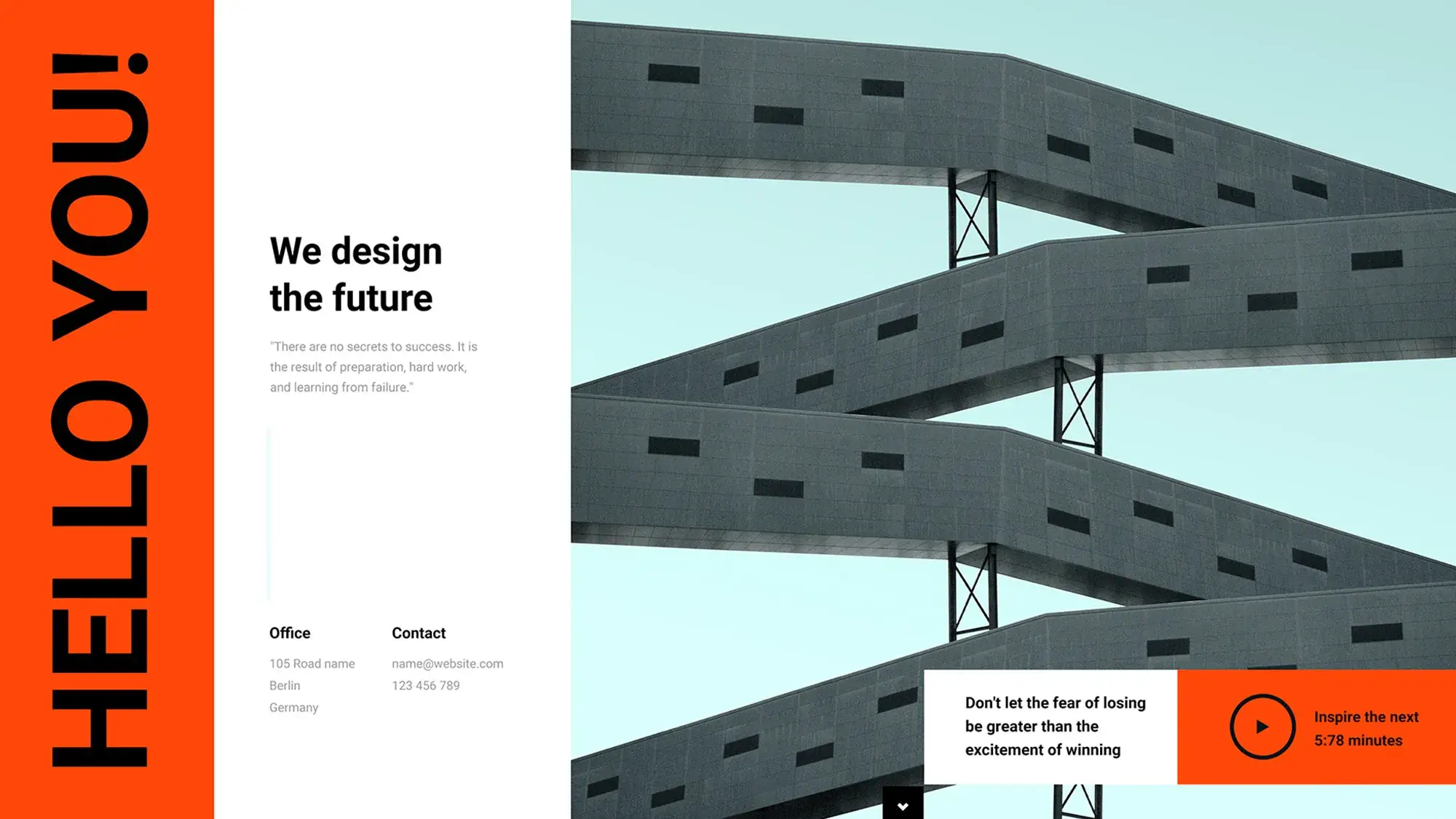Guide to WordPress development
Try MaxiBlocks for free with 500+ library assets including basic templates. No account required. Free WordPress page builder, theme and updates included.

Updated 15th May 2025
Getting started with WordPress development: A beginner’s guide
WordPress is a powerful and flexible content management system (CMS) that has gained global popularity since its launch. Thanks to its open-source nature and ease of use, it’s become a top choice for developers, designers, and content creators. Whether you’re building a basic blog or a feature-rich business website, WordPress offers the tools and extensibility to handle it all.
Why choose WordPress for development?
Choosing WordPress for your development projects is a smart decision. It powers over 40% of websites on the internet and has a robust global community. This widespread use ensures excellent documentation, regular updates, and thousands of themes and plugins to extend functionality.
WordPress is also developer-friendly. You can build custom themes and plugins, hook into core functionality, and tailor the platform to suit nearly any project without starting from scratch.
How to get started with WordPress development
Before you can start developing, you’ll need to set up your environment and install WordPress.
Choosing the right hosting provider
Your first step is selecting a hosting provider. Common options include:
- Shared hosting – cost-effective and suitable for small sites.
- VPS (Virtual Private Server) hosting – offers more resources and flexibility.
- Managed WordPress hosting – ideal for those who want optimised performance, security, and automatic updates.
The hosting you choose should align with your project goals, technical needs, and budget.
Installing WordPress
Once you have hosting, installing WordPress is simple. Most providers offer a one-click installation through their control panel. If you prefer more control, you can install WordPress manually using FTP:
- Download the latest version from WordPress.org.
- Upload the files to your hosting account via FTP.
- Create a MySQL database.
- Run the installation script in your browser.
After installation, configure essential settings in the dashboard, such as your site title, tagline, timezone, and permalink structure. It’s also important to set appropriate user roles to manage access and security effectively.
Getting started with WordPress on localhost
Developing locally is a common practice that allows for faster testing and changes without affecting your live website. It’s ideal for theme development, plugin testing, and learning without the risk of breaking a live site.
Setting up a local WordPress environment
To create a local development environment, you’ll need software that simulates a server on your computer. Popular tools include:
- XAMPP – available for Windows, macOS, and Linux.
- MAMP – tailored for macOS and Windows users.
- Local by Flywheel – a beginner-friendly, all-in-one solution for WordPress development.
After installing your preferred tool, follow these steps:
- Set up a local server environment (Apache, MySQL, PHP).
- Download WordPress and extract it into your local server directory.
- Create a database using phpMyAdmin.
- Run the WordPress installer via your browser (usually at localhost/sitename).
Once installed, you can begin developing custom themes, plugins, or full websites in a safe, controlled environment.

What do I need to learn to become a WordPress developer?
Becoming a WordPress developer involves understanding several key areas. Firstly, you should have a good grasp of HTML, CSS, and JavaScript. These languages form the foundation of web development. Additionally, you’ll need to learn PHP and MySQL, as WordPress is built on these technologies.
Specific to WordPress, you’ll need to know about theme development, plugin development, and the WordPress REST API. Following WordPress coding standards and understanding security best practices are also important aspects of being a successful developer.
Can a beginner build a website with WordPress?
Yes, a beginner can definitely build a website with WordPress. The platform is designed to be user-friendly, with extensive documentation and a supportive community. To start, you can select and install a theme, add pages and posts, and customise the appearance using the customizer. Plugins can add additional functionality to your site, making it easy to create a fully functional website even with limited technical knowledge.
Subscribe to our newsletter
Can I teach myself WordPress?
You can certainly teach yourself WordPress. There are plenty of resources available to help you learn, including the official WordPress documentation, online tutorials, and community forums. Setting up a practice site is a great way to experiment with themes and plugins and build sample projects.
Understanding the WordPress dashboard
The WordPress dashboard is your control centre. It includes the admin toolbar, navigation menu, and the main work area where you manage your site. Key sections of the dashboard include posts and pages, the media library, comments management, appearance settings for themes and customisation, plugins management, user management, and site settings.
Customising your site with themes
Themes determine the look and feel of your WordPress site. You can find and install themes from the WordPress repository or purchase premium themes from third-party providers. Customising your theme can be done through the WordPress customizer or by editing theme files, often using a child theme to preserve your changes when updates occur. It’s good practice to keep your themes updated and to test changes in a staging environment before applying them to your live site.

Extending functionality with plugins
Plugins are a key part of extending what WordPress can do. They add features and functionality to your site. You can find free plugins in the WordPress repository or purchase premium plugins from third-party providers. Essential plugins for beginners might include SEO plugins like Yoast SEO, security plugins like Wordfence, performance optimisation plugins like W3 Total Cache, backup plugins like UpdraftPlus, and contact form plugins like Contact Form 7.
Creating and managing content
Creating a new post in WordPress involves understanding the difference between posts and pages. The block editor, also known as Gutenberg, allows you to format and organise your content easily. You can categorise and tag your posts, and add media such as images and videos. Managing comments is another important aspect, where you can approve, reply, and moderate comments, as well as deal with spam.
Build like a pro
Basic SEO for WordPress
SEO, or search engine optimisation, is important for making your site visible in search engines. Setting up an SEO plugin is a good start. You can then optimise your content by using keywords effectively, creating meta descriptions, and adding alt text to images.
Securing your WordPress site
Security is a major concern for any website. Common vulnerabilities include brute force attacks and malware. Implementing security best practices, such as regularly updating WordPress, themes, and plugins, using strong passwords, installing a security plugin, and setting up two-factor authentication, can help protect your site.
Maintaining your WordPress site
Regular backups are essential to safeguard your data. Use backup plugins to automate this process. Keeping WordPress core, themes, and plugins updated is important for security and functionality. Monitoring site performance using analytics tools can help you identify and fix performance issues.
Additional resources for WordPress development
For further learning, there are many resources available. You can download WordPress from the official site and follow a comprehensive development guide. Accessing your WordPress dashboard through the login page is the first step to managing your site. There are many beginner guides, programming tutorials, and YouTube videos available to help you learn how to use WordPress.
To recap, getting started with WordPress involves setting up your environment, customising your site with themes and plugins, creating and managing content, implementing basic SEO, and ensuring security and maintenance. As you become more comfortable, you can explore advanced development topics, join the WordPress community, and continue to learn and experiment.
There are many additional resources to help you along the way, including recommended reading, online courses, and WordPress-related podcasts and webinars. With dedication and practice, you can become proficient in WordPress development and create impressive websites.

Final thoughts and next steps with MaxiBlocks
WordPress offers an incredible platform for both beginners and experienced developers to build beautiful, functional websites with ease. Whether you’re creating your very first site or diving deeper into theme and plugin development, the possibilities with WordPress are nearly endless.
Some key takeaways to keep in mind as you continue your journey:
- Learning the fundamentals of HTML, CSS, JavaScript, PHP, and MySQL provides a strong foundation for WordPress development.
- Even as a beginner, you can confidently build a full website using WordPress’s intuitive dashboard, themes, and plugins.
- Staying updated with best practices in coding, security, and performance will help you grow as a developer or site owner.
If you want to bring your design skills to life without needing to code every detail, consider supercharging your workflow with MaxiBlocks. This powerful visual builder plugin gives you access to a growing library of fully responsive, drag-and-drop blocks perfect for creating custom layouts faster and with greater flexibility.
For the best experience, pair it with the MaxiBlocks Go theme, designed to work seamlessly with the block editor and built for speed, accessibility, and clean design.
Whether you’re launching a personal site, a client project, or a business platform, MaxiBlocks helps you go further without sacrificing performance or creative control.
Now’s the time to take what you’ve learned and start building something brilliant.
Explore how to create a powerful WordPress website
Learn how to design, build, and optimize your WordPress website from start to finish.
FAQs – Guide to getting started with WordPress development
What is WordPress development?
WordPress development refers to the process of building and customising websites using the WordPress platform. It involves working with themes, plugins, and core functionality to meet specific project needs. Developers use a combination of web technologies and WordPress-specific tools to create everything from simple blogs to complex web applications. It’s an accessible path for new developers and a flexible platform for experienced professionals.
How do I set up a local development environment for WordPress?
To set up a WordPress site locally, you’ll need a local server environment on your computer. This lets you install WordPress without using a live host. Tools like XAMPP, MAMP, or Local by Flywheel make the process easy by bundling together everything you need to create a local server. Once installed, you can download WordPress from the official site, create a database, and begin development without affecting any live site.
What are the essential tools for WordPress development?
For an efficient development workflow, you’ll want a local server tool to run WordPress, a code editor to write and manage files, and a version control system to track changes in your work. Tools like Visual Studio Code, Git, and browser developer tools are staples for most developers. These, combined with a solid understanding of how WordPress works under the hood, will give you everything you need to start building with confidence.
How can I create a custom WordPress theme?
Creating a custom theme involves setting up a dedicated theme folder in your WordPress installation and including key files such as style.css and functions.php. You’ll use a mix of PHP, HTML, and CSS to define how your site looks and behaves. WordPress allows you to break down layouts into templates and dynamically display content, so the theme can be reused across multiple pages and posts. Once you’ve activated your theme, you can build out custom templates, headers, footers, and more.
What is a child theme and how do I create one?
A child theme is a way to customise an existing theme without changing its original files. This allows you to update the parent theme without losing your modifications. To create one, you’ll set up a new directory in the themes folder, add a properly formatted stylesheet, and load the parent theme’s styles and functionality. WordPress will treat the child theme as a new theme, inheriting all the features of the parent while allowing you to add your own changes.
How do I start developing WordPress plugins?
Plugin development starts with creating a new folder in the plugins directory and including a main PHP file with plugin header information. From there, you’ll write functions that hook into WordPress using actions and filters. Plugins can range from simple feature additions like a custom widget, to complex integrations with third-party services. Understanding WordPress’s internal architecture is key to building well-functioning, maintainable plugins.
What are WordPress hooks and how do they work?
Hooks in WordPress allow you to inject custom code at specific points in the platform’s execution. There are two types of hooks actions, which let you run your own code, and filters, which let you modify data. Hooks are what make WordPress so extensible and are used extensively in both themes and plugins to customise functionality without editing core files.
How can I ensure my WordPress site is secure during development?
Keeping your development environment secure involves a few basic but critical practices. Always use strong passwords and secure your login credentials. Keep WordPress core, themes, and plugins up to date to avoid known vulnerabilities. Use security plugins to monitor activity and perform regular scans. If you’re working on a live server, make sure file permissions and server settings are configured correctly, and avoid exposing sensitive files or error messages to users.
What is the best way to manage WordPress site performance?
Site performance comes down to efficient code, lightweight themes and plugins, and good server response. You should also compress images, use browser caching, and optimise database queries. Installing a caching plugin can significantly improve load times. Monitoring tools like Google PageSpeed Insights or Lighthouse can give you feedback on areas that may be slowing your site down.
How do I debug issues in WordPress development?
Debugging in WordPress usually starts by enabling debug mode in the wp-config.php file. This lets you view error messages that may be hidden during normal use. You can also inspect server logs, deactivate plugins to isolate problems, or switch to a default theme to rule out template issues. Browser developer tools are helpful for catching layout and JavaScript errors. Once you locate the problem, you can use the error messages and documentation to fix it.
What are best practices for WordPress theme development?
Following WordPress coding standards ensures your theme is clean, readable, and compatible with future updates. It’s also important to make your theme responsive, so it looks great on all screen sizes, and to test it thoroughly before launch. Avoid hardcoding URLs or content, and make use of WordPress’s built-in functions wherever possible. This helps with both flexibility and long-term maintainability.
How can I use page builders in WordPress development?
Page builders offer an easy way to design layouts visually, often without writing any code. Tools like Elementor or WPBakery let you drag and drop content blocks into place. If you prefer something lightweight and deeply integrated with the block editor, the MaxiBlocks plugin provides a flexible, modern solution that extends the native editing experience without slowing down your site.
What are custom post types and how can I use them?
Custom post types allow you to organise different types of content beyond standard posts and pages. For example, you might create a portfolio post type for project showcases or a testimonial post type for reviews. You register them using the register_post_type() function in your theme or plugin. This allows you to create custom admin menus, templates, and archive views tailored to that content.
How can I optimise a WordPress site for mobile devices?
To make your site mobile-friendly, use responsive design techniques such as flexible layouts and scalable images. Most modern themes are responsive by default, but it’s still important to test across multiple screen sizes. Tools like Google’s Mobile-Friendly Test can identify issues that may affect usability or visibility on mobile devices.
What are WordPress theme frameworks and should I use one?
Theme frameworks provide a pre-built structure for your theme development projects. They typically include clean base code, useful functions, and customisation options. Using a framework can save time and help enforce best practices, especially for larger or recurring projects. Some developers prefer to use barebones starter themes, while others use comprehensive frameworks that handle much of the heavy lifting.
How can I manage multiple WordPress sites efficiently?
If you’re managing several websites, tools like ManageWP or InfiniteWP can help you oversee updates, backups, security scans, and performance checks from one central dashboard. This not only saves time but also reduces the risk of overlooking updates or issues on one of your sites.
What is the role of the REST API in WordPress development?
The WordPress REST API provides a way to interact with your site’s data using HTTP requests and JSON. This means you can create, retrieve, update, and delete content programmatically. It’s essential for integrating WordPress with other applications or building headless front ends using frameworks like React or Vue.js.
How do I implement custom fields in WordPress?
Custom fields allow you to add extra information to posts, pages, or custom post types. You can use WordPress’s built-in custom fields feature or install a plugin like Advanced Custom Fields for a more user-friendly interface. Custom fields are useful for adding data such as author bios, product information, or event dates, and can be displayed on the front end using template tags.
What are some common WordPress development pitfalls to avoid?
Many new developers fall into traps like modifying core files, ignoring security practices, or using too many poorly-coded plugins. It’s also common to overlook mobile responsiveness or fail to test across browsers. Sticking to best practices, using trusted tools, and thoroughly testing your site before launch will help you avoid these issues.
How do I stay updated with WordPress development trends and best practices?
To stay current, follow blogs like WP Tavern, subscribe to newsletters from WordPress.org, and join communities on platforms like Slack or Reddit. Attending WordCamps or watching talks online can expose you to new techniques and give insight into where WordPress is headed next especially with the continued development of full site editing and the block editor.
What is the importance of user experience (UX) in WordPress development?
UX plays a key role in keeping users engaged with your site. A well-designed site should be easy to navigate, fast to load, and accessible to all visitors. Good UX increases satisfaction, reduces bounce rates, and can directly impact your site’s success. As a developer, keeping the user in mind during every phase of development is essential.
How do I use version control with WordPress development?
Version control helps you track changes, collaborate with others, and roll back mistakes. Git is the most common version control system and integrates well with services like GitHub and Bitbucket. It’s especially helpful when managing large projects or working as part of a team, ensuring code is organised and recoverable at every stage.
WordPress costs and value
When planning a new website, understanding the true cost and long-term value of your platform choice is essential. WordPress is well-known for its flexibility and affordability, but how much will it really cost, and is it still worth it today? These FAQs will help you make an informed decision.
How much does it really cost to design a WordPress site?
The price can vary depending on your approach. A basic site using free tools might only cost a small amount, while a custom-designed website with advanced features can be significantly more. This guide to WordPress website design costs outlines different pricing tiers and what influences them.
Can I create a high-quality site on a limited budget?
Yes, WordPress makes it possible to launch a professional website without spending a fortune. Free themes, low-cost hosting and essential plugins can get you up and running efficiently. For practical tips, this article on designing a website on a budget is a helpful starting point.
What are the ongoing costs of managing a WordPress website?
Even after launch, there are regular costs to keep your site running smoothly. These may include hosting renewals, plugin licences, backups and maintenance. This detailed breakdown of WordPress website costs will help you understand what to expect over time.
Is WordPress still a worthwhile investment?
WordPress offers full ownership, endless customisation and access to thousands of tools. Whether you’re building a personal project or a business site, this guide to the benefits of WordPress shows why it continues to be a valuable choice in 2025.
Do major brands still use WordPress?
Yes, many global companies and well-known organisations rely on WordPress for their websites. From media outlets to technology firms, these famous websites built with WordPress highlight its reliability and scalability.
Is WordPress still relevant in today’s market?
Despite new platforms entering the scene, WordPress remains one of the most widely used website builders in the world. If you’re wondering about its future, this article on whether people still use WordPress explains why it continues to lead the way.
WordPress itself
Official Website
wordpress.org – This is the official website for WordPress, where you can download the software, find documentation, and learn more about using it.
WordPress Codex
codex.wordpress.org/Main_Page – This is a comprehensive documentation resource for WordPress, covering everything from installation and configuration to specific functionality and troubleshooting.
WordPress Theme Directory
wordpress.org/themes – The official WordPress theme directory is a great place to find free and premium WordPress themes. You can browse themes by category, feature, and popularity.
maxiblocks.com/go/help-desk
maxiblocks.com/pro-library
www.youtube.com/@maxiblocks
twitter.com/maxiblocks
linkedin.com/company/maxi-blocks
github.com/orgs/maxi-blocks
wordpress.org/plugins/maxi-blocks

Kyra Pieterse
Author
Kyra is the co-founder and creative lead of MaxiBlocks, an open-source page builder for WordPress Gutenberg.
You may also like