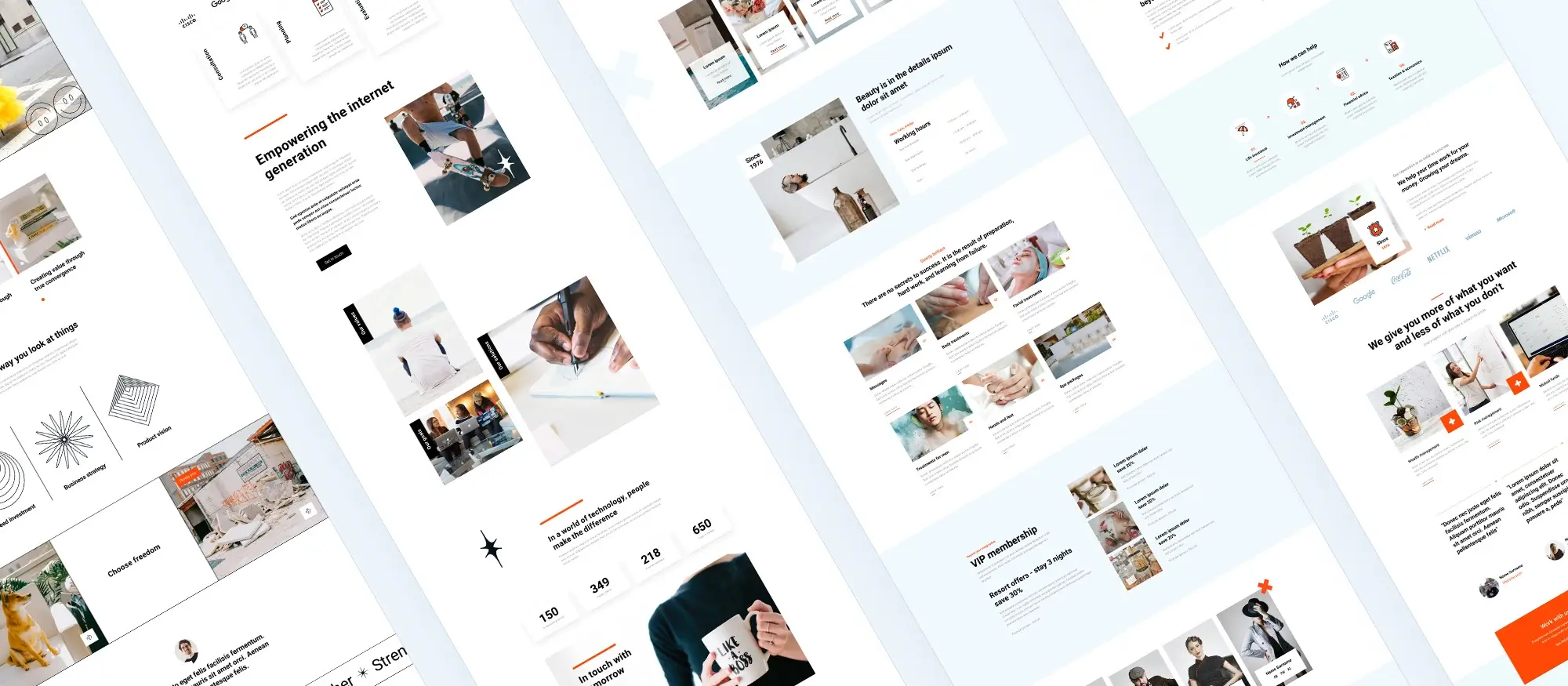Benefits of using WordPress block templates
Try MaxiBlocks for free with 500+ library assets including basic templates. No account required. Free WordPress page builder, theme and updates included.
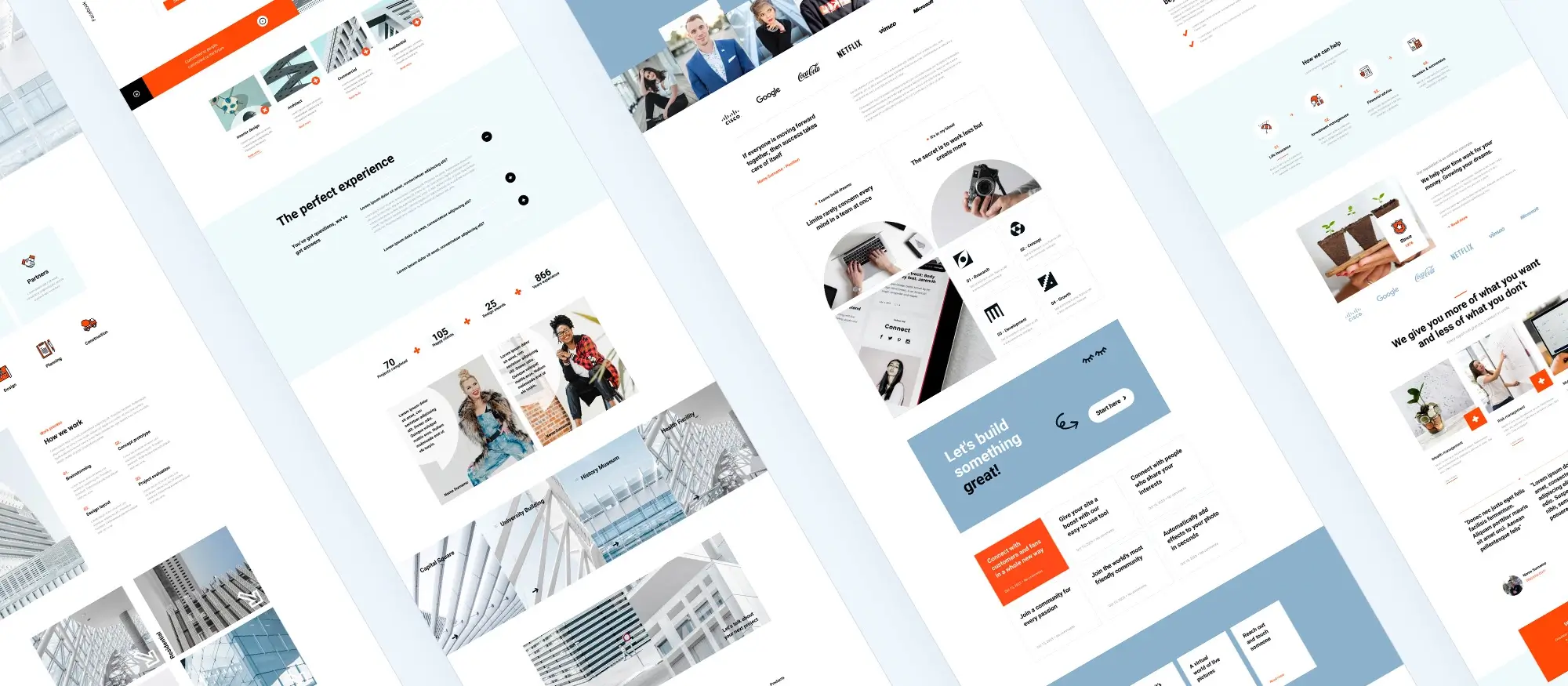
Updated 8th May 2025
Key takeaways:
- WordPress block templates boost design efficiency and consistency across websites.
- They offer flexibility with customizable blocks for text, images, videos, etc.
- Block templates enhance web design for users at all skill levels, ensuring responsive, cohesive websites.Optimizing block templates with lightweight images and caching can improve site performance.
- Optimizing block templates with lightweight images and caching can improve site performance.
- WordPress powers a significant portion of the web, offering extensive customization through themes, plugins, and now, block templates.
What are the benefits of using WordPress block templates?
WordPress block templates streamline the web design process, enabling both novice and seasoned developers to craft professional and engaging websites quickly. These templates provide a balance of structure and creativity, allowing for the easy customization of each block to suit specific design needs while maintaining overall site consistency.
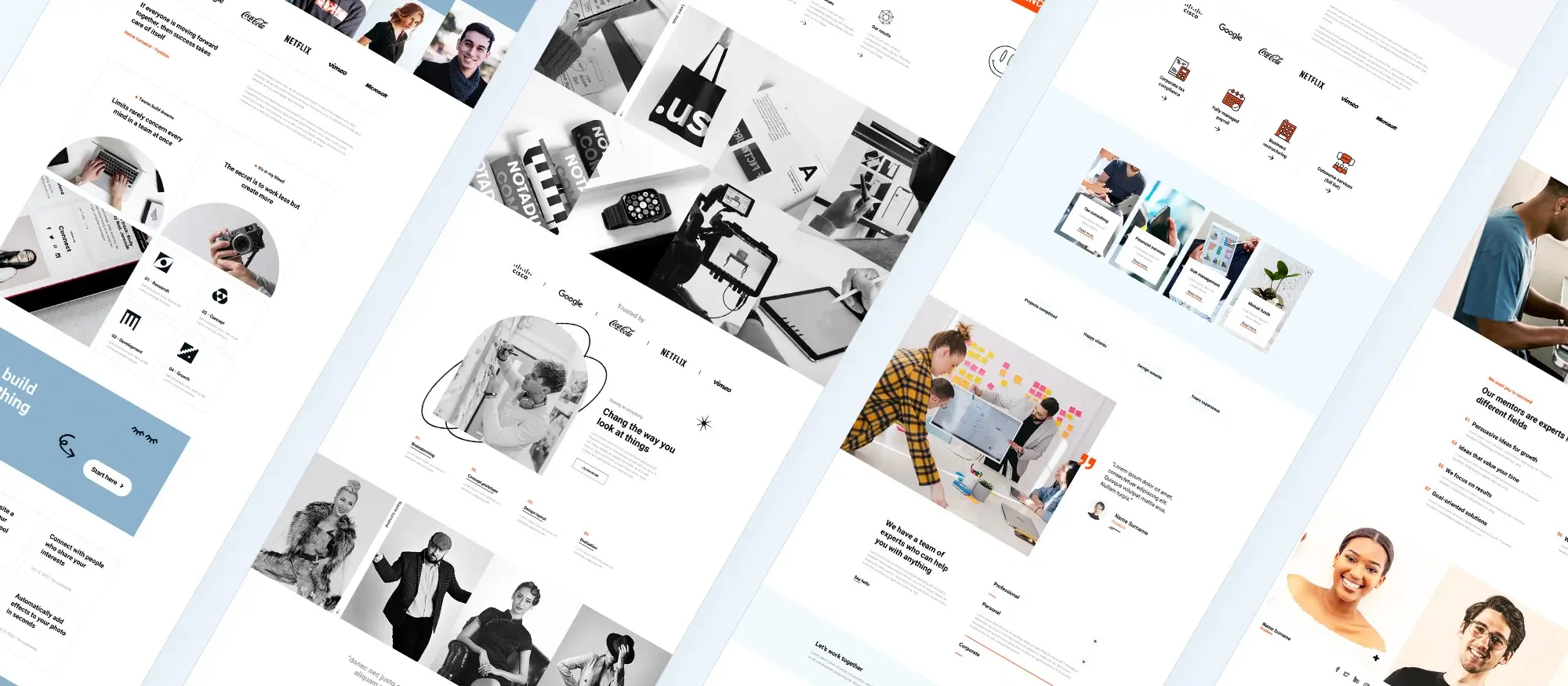
Introduction to WordPress
WordPress is one of the most popular content management systems (CMS) in the world, powering over a third of all websites online. It’s known for its flexibility and ease of use, allowing both individuals and businesses to create and manage websites without needing deep coding knowledge. Whether you’re launching a blog, a portfolio, or an online store, WordPress offers a vast range of themes and plugins for users at all levels.
Why WordPress block templates matter
Modern websites need to be flexible and visually clear. That’s where WordPress block templates come in. These templates make it easy to design content using blocks for headings, text, images, videos, and more. You can move these around or edit them as needed, giving you full creative control without sacrificing structure or design consistency.
What are WordPress block templates?
A structured approach to web design
Block templates are a collection of pre-arranged WordPress blocks designed to help you build consistent layouts. Each block in the template plays a different role text, images, buttons, and so on and you can edit each one without affecting the others.
Key features of block templates
- Easy to rearrange content using blocks
- Designed to be reused across different pages
- Maintain a consistent layout site-wide
- Ideal for beginners and pros alike
How block templates work in WordPress
Built with flexibility in mind
Block templates work by giving you a layout made up of individual blocks. These blocks can be changed without breaking the overall design. They’re also built directly into the Gutenberg editor, so you can see changes in real-time and adjust them with drag-and-drop functionality.
Four main aspects of how they work
- Structure: Templates are built from blocks laid out in a fixed order
- Customisation: You can edit each block’s content and design
- Reusability: Save and apply templates across different posts and pages
- Integration: Works smoothly with the built-in Gutenberg editor
Benefits of using WordPress block templates
Save time and work faster
Starting with a ready-made layout means you don’t have to build each page from scratch. That’s great for speeding up your workflow.
Keep your site consistent
Having a standard design across all your pages improves user experience and helps your brand feel more trustworthy.
Tweak everything your way
Even though templates give you structure, you still have full control over what each block looks like. You can easily swap out text, change colours, or update images.
Good for any skill level
Beginners can use the templates as-is, while developers can make detailed customisations if they want more control.
Mobile-ready by default
Most block templates are responsive, so your website will look good on mobile phones, tablets, and desktops without extra effort.
Subscribe to our newsletter
Using block templates in your WordPress site
Using block templates can speed up your design process and make your site look more consistent. They’re easy to use and help you create professional-looking layouts with less effort.
Importing block templates
Bringing in ready-made templates is a quick way to get started with your design. Here’s how to do it:
Choose a template
Start by browsing the Gutenberg template library or a trusted third-party provider. Pick one that suits your page style or content type.
Download the file
Once you’ve found the right design, download the template. It’s usually provided as a .zip file or a JSON file.
Log in to your dashboard
Go to your WordPress dashboard and open the page or post where you’d like to add the template.
Upload the template
In the editor, look for an option like ‘Add Template’ or ‘Import Layout.’ Upload the file you downloaded.
Insert and use the template
Once uploaded, the template will appear in your editor. You can insert it into your page with one click and start editing right away.
Using imported templates can help you build polished pages quickly without needing to design from scratch.
Customising block templates
Once your template is in place, you can start customising it to suit your site’s style and content.
Select the block
Click on the block you want to change this could be a heading, image, or paragraph.
Edit the content
Replace the placeholder text or images with your own. You can upload new media or link to existing files in your media library.
Adjust the style
Use the right-hand sidebar to tweak colours, spacing, fonts, and other visual settings. This helps keep the design consistent with the rest of your site.
Rearrange sections
If the order doesn’t feel right, just drag and drop blocks to move them into place.
Preview your edits
Use the preview button to see how your changes will look before publishing.
Save or publish
Once everything looks right, save the draft or hit publish to go live.
Customising templates helps you keep the structure in place while making the content truly your own.
Applying WordPress block templates to pages and posts
You can use templates across different types of content, including pages, blog posts, and even custom post types.
Choose where to use it
Go to the page or post where you want to apply a block template.
Select and insert the template
Click ‘Add Template’ and choose one from your saved list or the block library.
Make edits
Tailor the content and layout to match what you want to share on that page.
Preview and publish
Make sure the layout works well with the rest of your content. If it looks good, go ahead and publish it.
Using templates throughout your site helps create a more consistent experience for visitors, while still letting you personalise each page as needed.
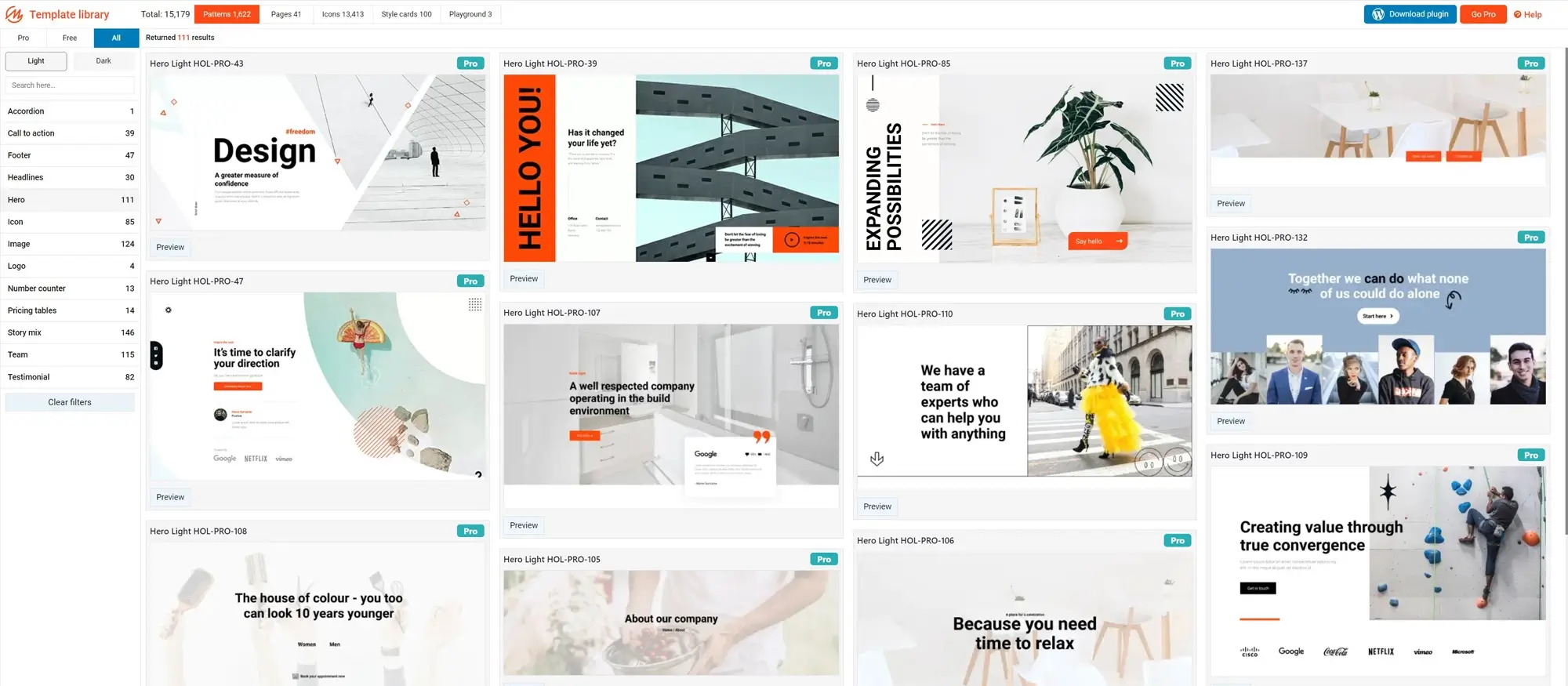
Best practices and tips for using WordPress block templates
Using WordPress block templates can speed up your design process, but to get the most from them, it’s worth following a few practical guidelines that not only improve usability but also help maintain consistent performance, accessibility, and visual coherence across your site.
Optimisation tips
Optimising performance isn’t just about technical tweaks – it’s part of building a professional site that users actually enjoy visiting. Here are some key things to keep in mind if you want your block template pages to load quickly and respond well on all devices:
Use lightweight images
Always compress images used in your templates before uploading. Large image files slow your site down and can cause frustration, especially for users on slower connections or mobile data. Tools like TinyPNG or native compression in your media library can help reduce file sizes without sacrificing quality.
Avoid unnecessary blocks
It’s tempting to add lots of layout sections and visual elements, but cluttered pages don’t just look messy they can slow things down. Stick to what you really need and remove any blocks that don’t serve a clear purpose.
Utilise caching
Implement a caching plugin or server-side caching to reduce the time it takes your site to load commonly used templates. This is particularly helpful on sites with high traffic or lots of repeat visitors.
Monitor performance regularly
Use tools like GTmetrix, PageSpeed Insights or even your hosting provider’s dashboard to keep an eye on page speed and loading issues. Small changes to a template like switching fonts or adding a third-party widget can have a big impact on performance, so it’s good to check regularly.
Design principles
If you’re trying to design a site that people trust, enjoy, and come back to, strong design principles are non-negotiable. These tips can help you strike a balance between looking good and being functional.
Maintain consistency
Templates are meant to unify your design, so use them wisely by applying a consistent colour scheme, typography, and layout structure throughout your site. This consistency helps reinforce your branding and makes the site easier for visitors to navigate.
Prioritise readability
No matter how good your content is, it won’t get read if it’s hard to see or follow. Choose legible font sizes, maintain adequate spacing between lines and sections, and make sure there’s strong contrast between text and background.
Focus on user navigation
Navigation should feel effortless. That means putting menus, CTAs, and key links where people expect to find them. Templates should follow a logical structure that guides users from one section to the next.
Use responsive designs
Don’t assume your site looks fine just because it works on your desktop. Always preview templates on mobile and tablet screen sizes, and check that all elements remain usable. Blocks should stack neatly, menus should collapse cleanly, and buttons should be tap-friendly.
Build like a pro
Real-life use cases and advanced strategies
You don’t have to guess how these templates perform in the real world there are countless examples from live sites and WordPress showcases that demonstrate how effective block templates can be across different industries.
Case study: Lessons learned from real websites
Sites featured on WordPress.org’s block pattern pages show how designers have used block templates to build everything from blogs to full e-commerce shops. These examples are worth studying not just for visual inspiration but to understand how structure and consistency are maintained without sacrificing creativity.
Practical examples you can follow
If you’re starting a service business, templates with testimonials, service lists, and pricing blocks can help get your point across. For creatives, galleries and case studies work well. These are not just patterns they’re reusable frameworks that save time and eliminate guesswork.
Advanced strategies to level up your site
Once you’re comfortable with the basics, consider adding tools like site analytics or heatmaps to see how people use your layout. Try A/B testing two different template styles for your homepage. You might find small changes like button colour or the order of sections lead to better results. Use these insights to refine your templates over time.
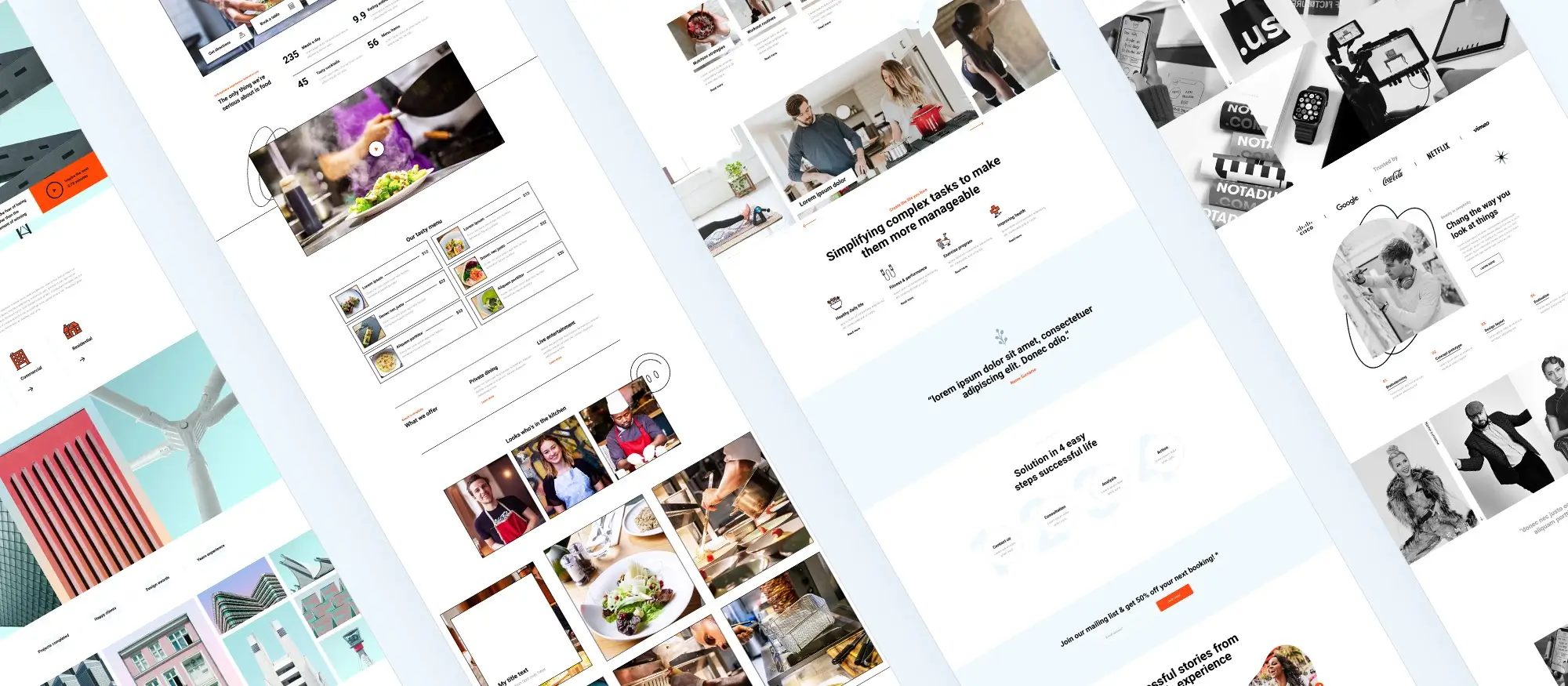
What to do when you feel stuck
Sometimes you just need to step back and simplify. Focus on one section, like the header or the hero banner. Tweak it, publish it, and see how it feels. Ask a colleague or friend to try it out and give feedback. It’s also helpful to set small, daily tasks update one section each day instead of trying to redo the whole site in one sitting.
If you’re really stuck, search for walkthrough videos on YouTube, or visit the WordPress forums. Many users share templates and design tips you can apply straight away. You don’t have to solve everything alone.
Final takeaways and action steps
Block templates are powerful, but they work best when combined with smart design and regular site upkeep. Start by picking one layout that suits your needs. Make small changes to it. Test it. Watch how visitors interact with your site. Improve it based on real feedback. Keep it light, responsive, and focused on helping people do what they came to your site to do.
Conclusion and call-to-action: your path ahead
If you’re looking for a faster, easier way to build clean, flexible page layouts in WordPress, try using a block-based approach. Tools like MaxiBlocks give you a wide range of customisable templates to work with no coding needed. It’s a smart starting point for both beginners and more advanced users who want to build better websites without overcomplicating the process.
Benefits of using WordPress block templates
Using WordPress block templates offers a more flexible and intuitive way to build websites, especially for users who want control over design without diving into code. These templates allow you to create visually cohesive pages by assembling pre-designed blocks, each tailored for specific purposes such as hero sections, testimonials, contact forms and more.
One major benefit is the speed of setup. With access to free WordPress templates, beginners and professionals alike can launch websites quickly. Sites like MaxiBlocks provide extensive libraries of block templates for WordPress and even individual block templates to help you customise each part of your site with precision.
Another advantage is future-proofing your site. The future of WordPress block templates highlights how modular design is becoming the new standard, allowing websites to scale and evolve without the need for full redesigns. These templates also work seamlessly with broader WordPress website templates and website templates for WordPress, offering both flexibility and consistency.
If you’re creating a WordPress site to support your business or personal brand, using block templates helps maintain design integrity while simplifying edits. For marketers and content creators, WordPress block templates for social media streamline the process of aligning your website with your online presence.
Even those new to the platform can benefit by learning how to use WordPress themes effectively. Combining themes with WordPress websites templates and WordPress website design templates enables you to design polished, engaging sites with less effort and more impact.
In short, WordPress block templates provide a smart, efficient way to build websites that are easy to update, responsive by design, and tailored to your needs.
WordPress template sites for fast and easy design
Explore flexible WordPress templates with built-in styles and block layouts for faster design.
FAQs – WordPress block templates
What are WordPress block templates?
WordPress block templates are pre-designed layouts made from individual content blocks like text, images, buttons, and galleries. They help users quickly build consistent and professional-looking pages without needing to start from scratch each time.
How do I use a block template in WordPress?
To use a block template, open the page or post editor, click the “+” icon, and choose a template from the library or upload one you’ve downloaded. You can then customise the layout, content, and style to match your needs.
Can I customise block templates?
Yes, block templates are fully customisable. You can change text, images, colours, fonts, and rearrange blocks as needed. This flexibility makes it easy to create a design that suits your content and brand.
Are block templates mobile-friendly?
Most block templates are designed to be responsive, meaning they automatically adjust to different screen sizes. It’s still important to preview your page on mobile and make tweaks if needed.
Do I need coding skills to use block templates?
No coding is required to use or customise WordPress block templates. They’re designed to be used with the block editor (Gutenberg), which lets you drag and drop elements, adjust settings, and see changes in real time.
Where can I find high-quality block templates?
You can find free and premium block templates in the WordPress block pattern library, in some themes, or through plugins like MaxiBlocks that offer a growing collection of professional designs.
Can I create my own block templates?
Yes, you can design a layout using blocks and then save it as a reusable block or block pattern. This allows you to use the same design again on other pages without rebuilding it from scratch.
What’s the difference between a block template and a theme?
A theme controls the overall look and layout of your entire site, while block templates are used to design individual pages or sections. You can use block templates within any compatible theme.
Will using templates slow down my site?
If used correctly, block templates won’t slow down your site. However, it’s a good idea to optimise images, remove unnecessary blocks, and use caching to maintain fast load times.
Are block templates suitable for beginners?
Absolutely. Block templates are ideal for beginners because they provide structure and design guidance, making it easy to build attractive pages without needing design experience.
WordPress itself
Official Website
wordpress.org – This is the official website for WordPress, where you can download the software, find documentation, and learn more about using it.
WordPress Codex
codex.wordpress.org/Main_Page – This is a comprehensive documentation resource for WordPress, covering everything from installation and configuration to specific functionality and troubleshooting.
WordPress Theme Directory
wordpress.org/themes – The official WordPress theme directory is a great place to find free and premium WordPress themes. You can browse themes by category, feature, and popularity.
maxiblocks.com/go/help-desk
maxiblocks.com/pro-library
www.youtube.com/@maxiblocks
twitter.com/maxiblocks
linkedin.com/company/maxi-blocks
github.com/orgs/maxi-blocks
wordpress.org/plugins/maxi-blocks

Kyra Pieterse
Author
Kyra is the co-founder and creative lead of MaxiBlocks, an open-source page builder for WordPress Gutenberg.
You may also like