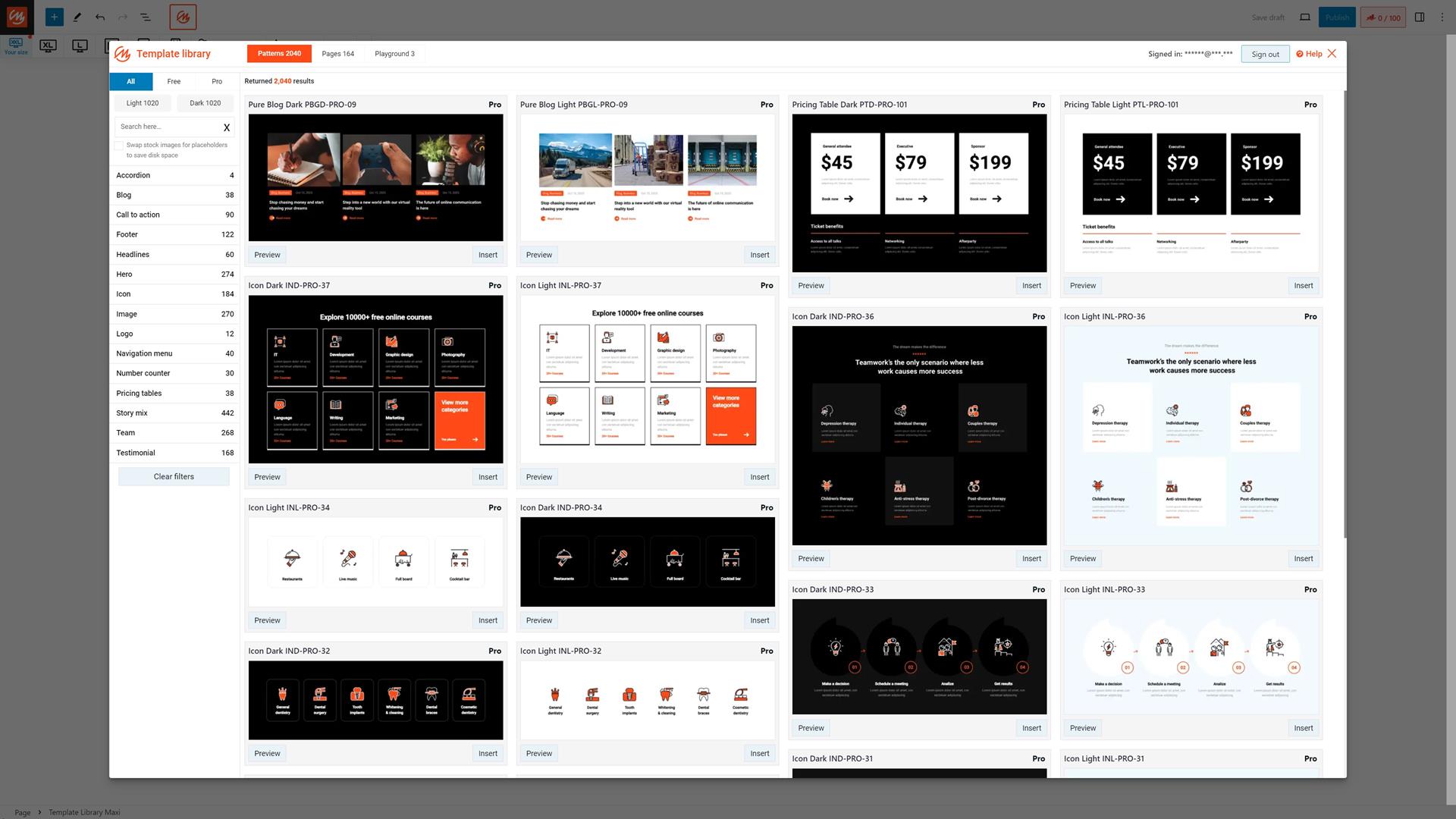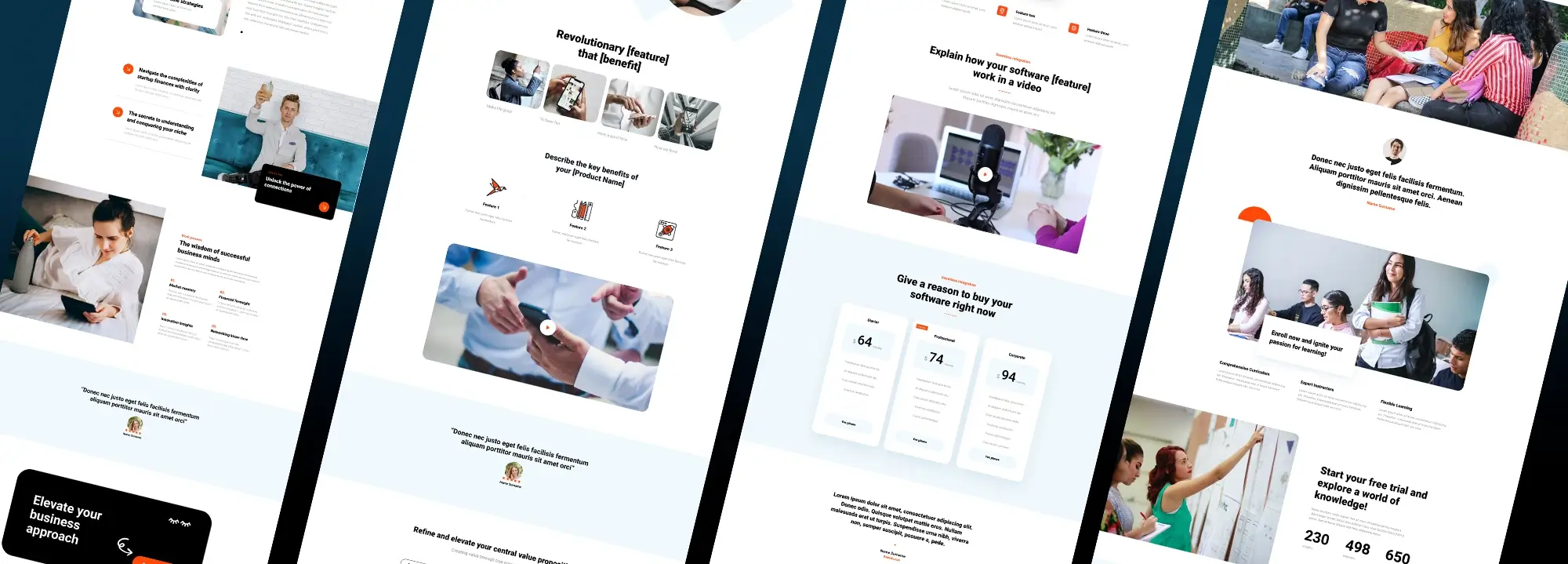Debugging WordPress: Tips and tools for developers
Try MaxiBlocks for free with 500+ library assets including basic templates. No account required. Free WordPress page builder, theme and updates included.

Updated 15th May 2025
How to approach debugging in WordPress development
What to expect when troubleshooting WordPress websites
Debugging plays an important role in maintaining reliable WordPress websites. It helps ensure everything runs as expected and allows you to resolve issues quickly when things go wrong. If you’re involved in WordPress website design or development, understanding the process of identifying and fixing problems will help you build more stable and functional sites.
Common errors you might encounter in WordPress
It’s normal to face a few common issues while working on a WordPress site. These can include problems with connecting to the database, errors in your code, or conflicts between plugins and themes. You might also run into general upload errors or messages that appear without warning. Recognising these problems is the first step to resolving them and restoring your site’s performance.
Setting up your environment to debug WordPress
Before you begin solving any problems, it’s helpful to work in a controlled space. A local development setup using platforms like XAMPP or Local by Flywheel allows you to test safely without affecting your live site. Once you are working locally, enabling the WordPress debug features can give you a clear view of what’s happening behind the scenes. You can also use tools like Query Monitor or Debug Bar to monitor your site and understand the source of issues more easily.
Taking the time to prepare your environment and understand the types of errors you might face makes the debugging process much more manageable and effective.

Built-in tools to help you debug WordPress
Using WordPress features to identify and fix issues
WordPress includes several helpful tools designed to make the debugging process easier. These built-in features allow you to explore the inner workings of your site and identify what may be causing problems.
How WordPress tools support debugging
WP-CLI is a command-line interface for WordPress that lets you manage your site directly from the terminal. It allows you to run commands to check your site’s status, identify problems, and carry out updates or fixes without needing to log in through the dashboard. For developers and advanced users, this can speed up the debugging process and help maintain control over the site.
Another helpful option is the WordPress debug bar. This tool can be added as a plugin and displays performance details and errors right inside the admin area. It gives you real-time insights into how your site is functioning and where things may be going wrong.
These tools, when used together, make it easier to diagnose issues and keep your WordPress site running efficiently.
Subscribe to our newsletter
Extending your debugging tools for better accuracy
Using third-party solutions and checking themes and plugins
In addition to the built-in options, third-party tools can offer more control and deeper insights when debugging a WordPress site. These tools help you narrow down the cause of issues more precisely, especially when problems lie in the code or database.
How third-party tools support WordPress debugging
Using tools like Xdebug or PHPStorm allows you to step through PHP code and examine variables as the site runs. This helps when you’re trying to fix more complex bugs or understand exactly how a part of the site behaves. For plugin-related problems or performance issues, Query Monitor is a plugin that provides clear details on what is happening in the background. It shows database queries, HTTP requests, and PHP warnings, making it easier to trace the source of a problem.
Troubleshooting issues with themes and plugins
Themes and plugins are common areas where problems arise. When working with themes, errors can result from incorrect use of WordPress functions or a misunderstanding of the template hierarchy. A good starting point is to check if custom functions are working as expected or if the right template files are being used.
For plugins, a step-by-step approach works best. Turning them off one at a time helps you isolate which plugin is causing trouble. Once you find the issue, you can investigate further by checking the plugin settings or looking for recent updates or changes.
Understanding how to spot and fix these types of problems is key if you’re building or maintaining WordPress sites. It keeps your work reliable and helps prevent larger issues later on.

Debugging database and performance issues in WordPress
How to manage and improve site function and speed
A well-functioning WordPress site depends on both a stable database and good performance. Debugging these areas helps prevent downtime, improves user experience, and ensures the site runs as efficiently as possible.
Handling database issues with the right tools
Database problems can affect how your content is stored and displayed. Tools like phpMyAdmin give you direct access to the WordPress database, allowing you to check for missing tables, broken links between entries, or data corruption. You can use it to run queries, review table structure, and even repair tables if needed. Alongside manual checks, you can also install database optimisation plugins to keep everything clean and efficient, which can have a noticeable impact on your site’s overall speed.
Identifying and resolving performance problems
A fast website improves both user satisfaction and search engine visibility. Performance debugging involves using tools like GTmetrix or Google PageSpeed Insights to see where your site is slowing down. These tools provide detailed reports on areas such as image size, browser caching, and server response times. With this information, you can prioritise the fixes that will have the greatest effect on your site’s speed.
Responsive design also plays a role in performance. A site that adjusts smoothly across different screen sizes often loads more efficiently and keeps users engaged. Making sure your WordPress theme supports mobile-friendly layouts helps your site run well on any device and reduces load time for mobile users.
By paying attention to both the database and performance, you can keep your site running smoothly and give your visitors a better experience.
Build like a pro
Keeping your WordPress site secure through smart debugging
Understanding and resolving security-related issues in WordPress
Security plays a critical role in the stability and reputation of any WordPress site. Debugging security issues helps prevent attacks and ensures your site remains safe for visitors and administrators alike.
Finding and fixing WordPress security vulnerabilities
To protect your site from common threats, it’s important to regularly scan for potential security risks. Tools such as Wordfence and Sucuri make this easier by identifying vulnerabilities and offering clear steps to fix them. These tools also help you monitor activity and block malicious traffic before it can cause damage.
Keeping your WordPress core, themes, and plugins up to date is a simple but effective way to avoid many known threats. Using secure passwords and limiting user access also reduces the risk of unauthorised changes.
Making debugging part of your regular site maintenance
Debugging is not a one-time task. It is an ongoing process that helps you stay ahead of problems and maintain a healthy WordPress site. By setting up a proper development environment, understanding the tools available, and following current best practices, you can troubleshoot issues efficiently and keep your site running at its best.
Staying informed about the latest tools, plugins, and techniques gives you the confidence to handle issues as they come and build more secure and reliable WordPress websites.

Final thoughts and next steps
Debugging is a crucial part of maintaining a healthy WordPress site. By understanding common errors and setting up a solid debugging environment, you can quickly address issues as they arise. Using both built-in and third-party tools will help you troubleshoot efficiently, ensuring your website remains secure and functional. Staying informed on the latest techniques and updates will keep your WordPress site running smoothly.
If you’re looking to enhance your site’s design and functionality, exploring tools like MaxiBlocks and the MaxiBlocks theme can provide you with the flexibility and features you need to build a professional, user-friendly website. Whether you’re debugging or customising your site, these tools can help streamline your process and improve your website’s performance.
Smart solutions for modern WordPress web designers
Design better sites with smart solutions built for WordPress web designers and creative teams.
FAQs – Debugging WordPress
What is debugging in WordPress?
Debugging in WordPress is the process of identifying and resolving errors, warnings or unexpected behaviours in your website’s code or functionality to ensure it runs smoothly and efficiently.
How do I enable debugging in WordPress?
To enable debugging, you need to edit the wp-config.php file in your website’s root directory and set the WP_DEBUG constant to true. This allows WordPress to display error messages that can help you locate the issue.
What does WP_DEBUG_LOG do?
When you enable WP_DEBUG_LOG, WordPress saves all error messages to a log file within the wp-content folder. This is useful for recording errors without showing them to site visitors, especially on a live site.
What are signs my WordPress site may need debugging?
You may notice a blank screen, strange formatting, error messages, slow performance, or specific features not working as expected. These are often signs that there is a problem in the code or with a plugin or theme.
Can I use plugins to help with debugging?
Yes, there are plugins specifically designed to assist with debugging by providing error tracking, performance analysis and visibility into what’s happening in the background of your site.
Is it safe to debug on a live WordPress site?
It’s not ideal to debug directly on a live site, especially if you are displaying errors to the public. If necessary, logging errors instead of displaying them or using a staging environment is a safer approach.
How can I check for plugin or theme conflicts?
A common approach is to deactivate all plugins and switch to a default WordPress theme. Then you can reactivate them one at a time while testing the site to identify which one causes the issue.
What should I do if I get a white screen on my site?
This is often due to a PHP error or a memory limit being reached. Enabling debugging or checking your server’s error logs can help you find and fix the underlying issue.
What is a fatal error and how does it affect my site?
A fatal error stops WordPress from functioning properly and usually prevents your site from loading. It’s often caused by incompatible code in a theme or plugin and needs to be fixed through file access or recovery mode.
Should I turn off debugging after I’m done?
Yes, once you’ve resolved the issue, you should disable debugging by setting WP_DEBUG back to false. Leaving it enabled on a live site can expose sensitive information and affect performance.
Can debugging help with a slow WordPress site?
Debugging can reveal performance issues such as inefficient queries or poorly coded plugins, which when resolved can improve your website’s speed and responsiveness.
Is using a staging site helpful for debugging?
A staging site is an excellent environment for testing and debugging changes without risking your live site. It allows you to safely identify issues and confirm that fixes work before going live.
What role do server error logs play in debugging?
Server error logs provide a detailed record of issues that occur at the hosting level, such as PHP errors or failed requests, and are valuable tools for tracking down the cause of problems.
Do hosting companies offer help with debugging?
Many hosting providers, especially managed WordPress hosts, offer assistance with common issues and may provide access to server logs or help you identify the source of a problem.
What happens if I break my site while debugging?
If your site breaks, you can usually fix it by accessing the files via FTP or your hosting file manager to undo changes or disable problematic plugins or themes.
Can debugging help prevent future issues?
By identifying weak points or code conflicts, debugging not only fixes current problems but also helps improve the long-term stability and performance of your website.
Is debugging only for developers?
While debugging is often handled by developers, site owners with some technical knowledge can also perform basic debugging tasks using tools and plugins designed for WordPress.
How can I view hidden errors in WordPress?
Enabling debugging with logging will capture errors in a file even if they’re not displayed on the front end. This allows you to investigate issues that might otherwise go unnoticed.
What is the difference between debugging and troubleshooting?
Debugging typically involves identifying and fixing code or performance issues, whereas troubleshooting may also include configuration problems, user errors or content-related issues.
Can I automate any part of the debugging process?
Some plugins and monitoring tools can alert you to issues automatically, making it easier to catch and resolve errors before they affect your site’s performance or availability.
How can I fix errors and issues in WordPress without stress?
Troubleshooting WordPress can feel overwhelming, but it doesn’t have to be. Whether you’re facing plugin conflicts, theme issues or blank screens, this guide on debugging WordPress provides practical steps to help you identify and resolve problems quickly.
What are the benefits of building a custom WordPress website?
A custom WordPress site gives you full control over design, performance and scalability. Unlike templates, custom builds are tailored to your exact needs. To explore if it’s right for you, this article on custom WordPress websites outlines the advantages in detail.
Where can I find professional WordPress designers?
Finding the right designer can make or break your project. This curated list of top WordPress designers showcases industry professionals known for quality work and reliable results.
Should I work with a freelance WordPress designer?
Freelancers can offer more flexibility and cost-efficiency than agencies, especially for smaller projects. This guide to hiring freelance WordPress designers explains what to expect, how to choose, and how to collaborate effectively.
Which plugins should every WordPress site have?
Plugins extend your site’s capabilities, from SEO to contact forms and backups. This essential WordPress plugins guide lists the must-haves, while this extended plugin overview gives even more recommendations to customise your site further.
How do I get started with keyword research?
Keyword research is the foundation of any SEO strategy. It helps you understand what your audience is searching for. This beginner’s guide to keyword research covers how to find keywords, analyse competition and plan content around search intent.
What’s the best way to host a WordPress website?
Your choice of hosting affects your site’s speed, security and scalability. This comprehensive WordPress hosting guide is a good place to start, while this comparison of hosting options and this introduction to WordPress website hosting help you find the best fit.
What is Flexbox and why should web designers use it?
Flexbox is a CSS layout system that simplifies positioning and alignment, especially for responsive designs. If you’re new to it, this beginner’s guide to Flexbox introduces the concept, and these expert tips on Flexbox direction will help you take your layouts to the next level.
How do I use Font Awesome in WordPress?
Font Awesome allows you to add crisp, scalable icons to your site without using images. This step-by-step Font Awesome guide walks you through installation and usage so you can start enhancing your design right away.
WordPress itself
Official Website
wordpress.org – This is the official website for WordPress, where you can download the software, find documentation, and learn more about using it.
WordPress Codex
codex.wordpress.org/Main_Page – This is a comprehensive documentation resource for WordPress, covering everything from installation and configuration to specific functionality and troubleshooting.
WordPress Theme Directory
wordpress.org/themes – The official WordPress theme directory is a great place to find free and premium WordPress themes. You can browse themes by category, feature, and popularity.
maxiblocks.com/go/help-desk
maxiblocks.com/pro-library
www.youtube.com/@maxiblocks
twitter.com/maxiblocks
linkedin.com/company/maxi-blocks
github.com/orgs/maxi-blocks
wordpress.org/plugins/maxi-blocks

Kyra Pieterse
Author
Kyra is the co-founder and creative lead of MaxiBlocks, an open-source page builder for WordPress Gutenberg.
You may also like