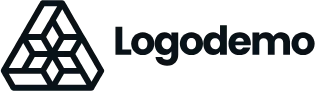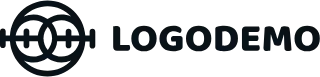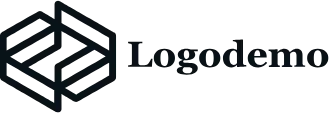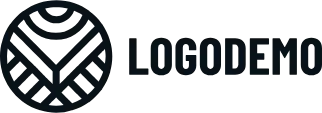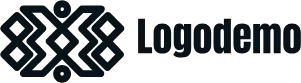Customising your WordPress homepage design with MaxiBlocks
The WordPress homepage design template made by MaxiBlocks provides a sleek, professional design that is versatile for a range of industries. Its minimalist yet powerful layout allows businesses to make a strong first impression while being highly customisable. This template combines bold typography, strategically placed CTAs (call-to-actions), clean icons, and well-organised sections to ensure both functionality and aesthetics.
In this blog post, we’ll describe the design of each section in detail and provide step-by-step instructions on how you can customise it to suit your brand. We’ll also offer tips for personalisation and ideas on how different types of businesses can use this template.
Hero section: Bold and clean design
The hero section is a part of any homepage, and this template excels in creating a strong opening statement. It features large, bold typography paired with a clean background image, immediately drawing attention to your key message.
- Design: The layout is simple but effective, with a large hero image or video that takes centre stage. The headline is in bold, sans-serif fonts, offering a modern and confident feel.
- Images: The background can be an image of your choice, easily swappable to suit your brand—whether it’s a picture of your product, team, or a service in action.
- Icons: Small icons near the CTA button enhance the visual appeal while also guiding users.
- CTA button: Positioned clearly in the centre, the CTA button is large and uses a bright, contrasting colour for maximum visibility.
Customisation tips:
- Replace the default headline with a clear, concise message that highlights your unique value.
- Swap out the background image with high-resolution images or videos relevant to your brand.
- Experiment with different font sizes to match your brand’s identity.
- Change the CTA button’s colour to align with your branding but ensure it contrasts well with the background.
- Add small, simple icons next to the CTA for directional cues (e.g., an arrow pointing to the action).
- Consider adding a secondary CTA beneath the primary one for alternative actions, like ‘Learn More’ or ‘View Services’.
- Use animation or subtle movement in the hero section to add a dynamic feel.
- Customise the overlay or transparency of the hero image to ensure the text is legible.
- Add a gradient or solid background if you prefer a simpler look without an image.
- Adjust the padding and margins to create balance, especially if your brand prefers a more minimalist aesthetic.
For more ideas on hero sections, visit MaxiBlocks hero patterns.
Services section: Clean grid layout with icons
The services section is designed with a clear and functional grid layout. It breaks down your business’s core services using a blend of icons and short descriptions, making it easy for users to quickly understand what you offer.
- Design: A grid of columns presents services in an orderly fashion, with enough white space between the elements to keep the design uncluttered.
- Icons: Custom icons for each service ensure quick identification and add a visual layer to the text.
- Content: Short, punchy descriptions beneath the icons give users a snapshot of your offerings.
Customisation tips:
- Replace the default text with succinct descriptions of your services or products.
- Use high-quality custom icons from the WordPress icon library to fit your brand.
- Adjust the grid layout to show more or fewer services depending on your business needs.
- Add hover animations to the icons for a modern, interactive experience.
- Play with background colours behind each service block to create contrast.
- Introduce images or illustrations if your services are more visual in nature.
- Modify the font size or weight for a unique style that reflects your business identity.
- Experiment with different grid structures (e.g., two columns for mobile or wider screens).
- Add links under each service description to direct users to detailed pages.
- Use different icon styles—solid, outlined, or hand-drawn—to match your aesthetic.
For more design inspiration, see MaxiBlocks icon designs.
Testimonials section: Subtle but effective design
The testimonials section provides a clean and professional way to display feedback from your satisfied clients. It helps build credibility through user reviews, presented in a minimalist format.
- Design: The testimonials are laid out in simple text boxes, usually featuring a small photo, the reviewer’s name, and a brief quote.
- Images: Circular avatar images bring a human touch to the reviews, making them feel more personal and relatable.
- Layout: The layout alternates between text and image to create balance and prevent the section from feeling too text-heavy.
Customisation tips:
- Use real client testimonials to personalise the section.
- Add circular photos of clients to make the testimonials more engaging.
- Experiment with different font styles to create a visually unique experience.
- Add a coloured background or border to each testimonial box to make them stand out.
- Use sliders to rotate through multiple testimonials without overwhelming the page.
- Insert star ratings or badges to increase the perceived value of the feedback.
- Change the testimonial layout to feature multiple reviews side by side.
- Consider adding video testimonials if you want a more dynamic presentation.
- Include links under the testimonials that guide users to case studies or more detailed reviews.
- Use a larger font for the reviewer’s name or their business for extra emphasis.
Find additional testimonial layout options on MaxiBlocks testimonial patterns.
CTA section: Drive action with bold design
This section is all about encouraging users to take the next step, and it’s designed to be clear and unmissable. The template includes a bold CTA block with a contrasting background to make sure it stands out from the rest of the page.
- Design: The CTA features large, readable text, paired with a bright button that contrasts against the section’s background.
- Content: A straightforward call to action—such as ‘Get a Quote’ or ‘Join Us’—keeps things simple yet effective.
- Layout: This section often spans the full width of the page to make sure it catches the user’s attention.
Customisation tips:
- Update the CTA text to match your brand’s messaging (e.g., ‘Start Your Journey Today’).
- Experiment with different background colours to create contrast with the surrounding sections.
- Add directional icons (arrows or buttons) to make the action clear.
- Personalise the button size, ensuring it’s large enough for easy tapping on mobile devices.
- Use subtle hover animations for added interactivity.
- Consider adding a secondary CTA if you have multiple actions for users to choose from.
- Test different button shapes—rounded, square, or oval—to suit your brand’s style.
- Add a testimonial or trust badge next to the CTA to reinforce credibility.
- Experiment with background images or videos to make the section more visually engaging.
- Ensure the CTA button stands out by using a contrasting colour that complements your overall design.
Different types of websites that can use this WordPress homepage
A WordPress homepage design template like this is incredibly versatile. Here’s how different businesses can make use of it:
- E-commerce stores:
Showcase product categories, feature special deals, and highlight customer testimonials to drive sales and build credibility.
- Consulting firms:
Highlight your key services, feature client success stories, and include professional testimonials to build trust with potential clients.
- Agencies:
Display your portfolio and team profiles. Add CTAs to direct potential clients to your contact page for inquiries.
- Non-profits:
Focus on mission-driven content with donation CTAs, volunteer opportunities, and testimonials to connect with supporters and drive engagement.
- Startups:
Use bold hero sections and service highlights to create excitement around your products or services, showcasing innovation and growth potential.
- Photography studios:
Showcase your different photography packages and services in the services section, with client feedback featured in the testimonials area.
- Fitness centres:
Display class schedules, membership tiers, and success stories from current members to engage and attract new clients.
- Restaurants:
Entice visitors by displaying your menu, featuring customer reviews, and offering reservation links for easy bookings.
For a deeper look into various WordPress website designs, explore how you can adapt this homepage template for your specific industry.
By customising each section of this WordPress homepage design template from MaxiBlocks, you can create a unique, branded experience that speaks directly to your audience. Whether you’re running an e-commerce store, agency, or consultancy, this template provides the perfect balance of style and function to help you stand out online.