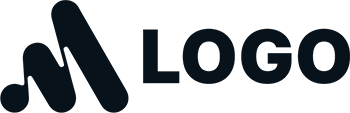

WordPress themes: Navigation Menu Light NML-PRO-21
Build WordPress sites with MaxiBlocks. All features free forever. No locked functionality. Optional Cloud Library saves you 10+ hours per project. Start free
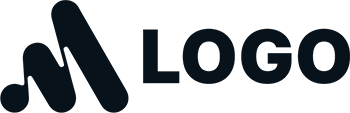
Discover the Perfect Navigation Menu Design for Your WordPress Site
If you’re looking for a simple, user-friendly navigation menu design for your WordPress website, you’re in the right place! This minimalist layout is perfect for enhancing user experience and site functionality.
Original design overview
The navigation menu is laid out in a single horizontal row, which strikes a perfect balance between simplicity and functionality. On the left, you have your logo and essential contact information so visitors can reach you easily. The center of the menu showcases clear navigation links like Home, Features, Portfolio, Blog, Shop, and Contact, inviting users to explore. On the right, the search bar and social media icons offer easy access to additional features.
Layout analysis
Overall structure
The design features a single horizontal row that prioritises user experience with a clear focus on navigation.
Arrangement
This two-segment layout combines the logo and contact info on the left, with navigation links and search functionality on the right.
Asymmetry
The layout is balanced with a uniform distribution of elements, enhancing its visual appeal.
Element and feature description
Visible elements
- Logo: Prominently placed on the left for instant brand recognition.
- Contact Information: Easily accessible phone number and email located near the logo.
- Navigation Links: Direct access to important site sections in the center.
- Search Bar: Simple and intuitive, located on the right.
- Social Media Icons: Quick connectivity to your social channels at the far right.
Interactive elements
- The search bar allows users to enter queries.
- All navigation items and social media icons are clickable for seamless interaction.
Typography
The modern sans-serif font styles enhance readability, with varying sizes to prioritise the logo and menu items.
Graphical elements
- Simple, recognisable social media icons add a contemporary feel to the design.
- The search bar features rounded corners for a softer appearance.
Unique design aspects
Standout choices
The strategic placement of contact info alongside the logo encourages immediate engagement with visitors.
Hover effects
Enhance interactivity with hover effects on menu items, adding a touch of sophistication.
Responsive design
This layout adapts smoothly to mobile devices, consolidating elements for an optimised experience.
Accessibility considerations
The thoughtful design ensures text is legible and icons are clear, catering to a wide range of users.
Overall design style
Design style
A minimalist, contemporary approach eliminates clutter, focusing on functionality and usability.
Visual hierarchy
Elements are arranged to guide users naturally from the logo and contact info to navigation and search features.
White space and balance
Generous white space enhances clarity and promotes a balanced, organised look.
10 use cases for WordPress navigation menus based patterns
Corporate website
Incorporate dropdown menus to organise vast content efficiently. Keep essential links visible, such as About Us, Services, and Contact. This type of plain English and user-friendly optimisation is ideal for corporate platforms aiming to project professionalism while providing seamless navigation for their users. Such a menu pattern not only showcases main sections but also enables easy access to company policies, career opportunities, and press releases.
Blog site
Bloggers can benefit from menu patterns that spotlight key topics and categories. A clearly defined navigation structure encourages readers to explore related content, contributing to longer site visits. Including a search bar and easy access to a blog archive enhances usability, whilst incorporating social media icons promotes reader engagement across multiple platforms. Consider category-focused dropdowns to maintain clarity and structure.
eCommerce website
For online stores, consider mega menus that showcase product categories and featured items prominently. Integrating essential shopping links such as Cart, Account, and Offers in the header ensures users can navigate swiftly. User-friendly menus streamline the browsing experience, enhancing customer satisfaction and driving more sales by making the shopping process intuitive and straightforward.
Portfolio website
Portfolio sites benefit from a minimalist menu, highlighting Studio Work, Exhibitions, and Contact sections. This distilled approach ensures that visitors focus on featured projects and artistry. A well-crafted menu can make a significant impact on creatives looking to make their work accessible and engaging, allowing potential clients or employers to navigate through showcases effortlessly.
Educational website
Institutions should utilise navigation menus that separate courses, events, and news sections for clarity. Parent-child menus effectively organise curriculum details and academic offerings. Helping users quickly find information on admissions, faculty, and other critical educational elements ensures a smooth navigation experience, which is especially beneficial for students and prospective researchers.
Event website
Event pages thrive on menus highlighting Schedules, Location Maps, and Ticket Purchases. These elements reduce user friction by answering common inquiries up front. Providing easy access to FAQs and contact details further aids attendees in finding the information they need, helping organisers create a stress-free event from planning through to execution.
Non-profit website
Non-profits benefit from navigation patterns that include Support Us and Volunteer options prominently. Organising these menu items visibly encourages user engagement, simplifying the path to get involved. By spotlighting areas such as Mission, Impact, and Recent Projects, non-profits can increase outreach and successfully convey their goals and progress.
Music website
For music platforms, incorporate menus with links to Tours, Merch, and Media for easy access. A static navigation bar giving insight into new releases and artist news keeps fans updated. Creating a streamlined path to discovering music, reading bios, or watching interviews increases fan experience and brand loyalty.
Photography website
Photography websites should focus on galleries, prints, and booking info. The introduction of portfolio-style menus enhances how the work is presented. Cleanly categorising by style or event (e.g., Weddings, Landscapes) ensures a fluid browsing experience, enticing viewers to explore more extensively, ultimately driving photo sales or booking inquiries.
Recipe website
Include search functions and dropdowns for meals and dietary options to enhance visibility and functionality. This allows users to quickly filter what they’re interested in, leading them directly to relevant content or meal ideas. Highlighting categories such as Seasonal Dishes, Quick Meals, or Healthy Choices streamlines the search process, increasing user engagement and satisfaction.
10 different types of WordPress navigation menus based designs
Horizontal menu designs
This standard menu runs across the top of a site, fitting well in most WordPress web designs. It offers a classic, straightforward approach suitable for showcasing main sections, making it an ideal choice for businesses who want a professional appearance. With horizontally-placed links, it provides a clean look that suits most sectors.
Vertical menu designs
Ideal for sites with ample categories, vertical menus are typically located to the side for easy scrolling. They allow for detailed site navigation without overtaking the page’s main content, appealing to users who prefer deep dives into a website’s offerings without getting overwhelmed by cluttered visuals.
Dropdown menus
These menus store subordinate, or “child” links, hidden until hovered over or clicked. Dropdown menus are a smart choice for keeping your WordPress site clean yet informative, allowing users to access further details without initial clutter. They benefit eCommerce and corporate sites extensively.
Mega menus
Apt for large WordPress sites, mega menus display several options at once. They simplify menu navigation by providing an overview without excessive clicks. Ideal for stores with numerous product categories or educational institutions showcasing multiple programs.
Hamburger menus
These are compact, three-line icons that reveal the full menu upon clicking. They’re particularly effective for responsive menus on mobile devices, offering a simple, user-friendly solution for smaller screens while maintaining the vastness of content users expect from desktop sites.
Sticky menus
Sticky or fixed menus remain visible as users scroll, ensuring consistent access to key sections. They enhance site usability by keeping critical navigation links accessible without needing to scroll back to the top, an excellent feature for content-heavy sites like blogs or news outlets.
Collapsible menus
These menus reduce on-screen clutter by expanding only upon interaction, streamlining the user experience. Sites with a minimalist approach or those needing to conserve white space benefit significantly from collapsible menus, helping users navigate content-rich environments efficiently.
Tabbed menus
Tabbed menus are divided into tabs, allowing users to easily switch between different parts of a site. This layout is effective for websites needing to separate content types clearly, such as portfolio sites or product ranges, ensuring that users can access interrelated content swiftly.
Icon-based menus
Using icons instead of text to represent sections, these menus offer a visually striking approach. Creating impactful, yet user-friendly menus, they work exceptionally well for mobile navigation, where screen real estate is limited.
Hover menus
Hover menus are responsive navigation menus that reveal further options when a mouse is placed over them. Enhancing interactivity and engagement, they’re user-friendly for desktop users looking to navigate extensive categories with minimal clicks, providing both aesthetic and functional benefits.
How to get navigation menu in WordPress?
Organising your WordPress templates with a well-structured navigation menu is straightforward. Head to the WordPress Dashboard, select Appearance, then Menus. From there, you can create, manage, and assign menus to various locations on your site. This process enables easy access to your website’s main sections, enhancing user navigation and overall experience.
How do I add a navigation menu item in WordPress?
To add a menu item, go to Appearance > Menus in your Dashboard. Locate the ‘Add Menu Items’ panel on the left, select from pages, posts, custom links, or categories, and click ‘Add to Menu’. After adding, you can drag items to reorder and create menu hierarchy, ensuring optimal site navigation structure for user-friendly exploration.
How do I create a custom navigation menu in WordPress?
Creating a custom menu involves visiting Appearance > Menus and selecting ‘create a new menu’. Name your menu and add items from the left panel. This customisation in your WordPress menu settings allows for tailored site navigation, enhancing users’ experience on your page.
How do I style a navigation menu in WordPress?
Style your menu by navigating to Appearance > WordPress menu editor > Customise. Use CSS or theme options to alter colours, fonts, and hover effects. Stylish menus not only improve aesthetics but also highlight important areas, boosting site navigation and user experience.
How do I edit the navigation menu in WordPress?
Edit your navigation menu by heading to Appearance > Menus. You can easily add or remove items, change the order, or create dropdowns. Custom menus help improve your responsive navigation menus, ensuring that your site remains accessible and easy to navigate across all devices.
How do you add a style to the navigation pane?
To style the navigation pane, head to Appearance > Customise. You may select your site’s global styles or inject custom CSS in the Additional CSS section. Combining creative design and Gutenberg blocks establishes a cohesive, visually appealing website design in WordPress.
How do I change navigation style?
Change your navigation style by visiting your theme Customiser. Adjust layout, colour scheme, typography, or introduce icons for a fresh look. Such modifications to your WordPress development ensure that your site aligns with branding and maintains user-friendliness.
How do I change the navigation pane view?
To change the pane view, use the Customiser to tweak the appearance and visibility of menu items. You can streamline or expand your site navigation to suit different pages by employing the WordPress menu editor for faster functionality.
What options are available in the navigation pane?
The navigation pane offers options such as editing menu items, adjusting order, creating menus, and assigning them to different site locations. By implementing WordPress block themes, you can enhance interactivity and create more dynamic navigation experiences.
Conclusion
Crafting the ideal WordPress website design menu involves a blend of strategy, aesthetics, and functionality. By understanding and implementing these navigation techniques, you can create a site with seamless user engagement and accessibility. Embrace these design principles to transform your website navigation today, ensuring your WordPress website stands out with stellar website navigation.


