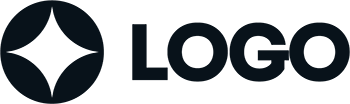

WordPress themes: Navigation Menu Light NML-PRO-36
Build WordPress sites with MaxiBlocks. All features free forever. No locked functionality. Optional Cloud Library saves you 10+ hours per project. Start free
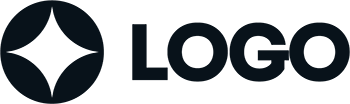
Discover the perfect WordPress navigation menu design
Elevate your WordPress website‘s user experience with an expertly crafted navigation menu! Our analysis of a well-designed navigation menu highlights key features and innovative choices that can transform how your visitors interact with your site.
Original menu design overview
The navigation menu boasts a sleek, minimalist design featuring a single-row layout. It places the brand logo on the left side, while navigation links such as “Home,” “Features,” “How it works,” and “Get in touch” are carefully spaced along the row, creating a balanced and visually appealing structure. A standout “Say hello” button and social media icons positioned on the right enhance interactivity and encourage user engagement.
Key features & elements
- Logo placement: The logo is prominently located on the left, serving as a clear brand identifier.
- Navigation links: Essential links guide users effortlessly through your content.
- Interactive call-to-action: The eye-catching “Say hello” button invites visitors to engage directly.
- Social media integration: The inclusion of social media icons suggests connection opportunities.
- Clean typography: A modern font enhances readability and maintains a contemporary feel.
Unique aspects worth noting
- Inviting design choices: The standout “Say hello” button creates a warm invitation for interaction.
- Potential for hover effects: Adding interactivity with hover effects could enhance the user experience.
- Responsive potential: Its simple design ensures a smooth navigation experience across devices.
- Usability focus: Clear differentiation supports accessibility and usability.
Overall design style
This menu can be categorised as minimalist, emphasising essential elements without overwhelming users. It employs a clear visual hierarchy that directs attention to the logo first, followed by navigation links that guide users smoothly. With effective use of white space, it creates a clean and inviting atmosphere, enhancing the overall readability and navigability of your site.
Use cases for WordPress navigation menus based patterns
Simple navigation for small business websites
A straightforward navigation menu with essential links makes it easy for visitors to find their way around. It fits well for small businesses wanting to highlight key areas like products, about us, and contact information without cluttering their WordPress website.
E-commerce sites with mega menus
Mega menus are perfect for e-commerce sites as they offer extensive categorisation of products. With features like dropdown menus, users can quickly access different product categories, subcategories, and special offers, enhancing the overall shopping experience.
Portfolio websites with hover effects
Creative portfolios can benefit from hover effects in navigation menus. They create a dynamic user experience, keeping visitors engaged as they explore the showcased work, driving them towards deeper content.
Blogs with category-based menus
Blogs with multiple categories can use navigation bars to sort and guide users to relevant content. By organising menu items under category headers, visitors can easily find topics of interest, spending more time reading and engaging with posts.
Non-profit organisations with call-to-action buttons
A call-to-action button like “Donate Now” prominently placed in the navigation bar encourages immediate engagement. Non-profits benefit by directing visitors to their essential causes, boosting awareness and participation.
Education websites with expandable menus
Educational sites with a wide range of courses and resources can use expandable menus for better navigation. Allowing users to drill down into specific areas quickly improves accessibility and site usability.
Entertainment websites featuring image-based menus
Image-based navigation menus create an engaging and visually appealing interface for entertainment websites. Using icons or small images beside menu items can make the content feel more immersive.
Travel agency websites showcasing responsive menus
Travel agencies can utilise responsive menus to present destinations, travel packages, and contact information. The responsive design ensures users have a seamless experience whether browsing from mobile devices or desktops.
Tech startups promoting minimalist menu designs
Tech startups often prefer minimalist menu designs that underline innovation and clarity. With a focus on essential menu links and interactive elements, it aligns with the modern aesthetics and functionality expected in the tech field.
Community forums employing sticky menus
Community forums can benefit from sticky menus that remain visible as users scroll through threads and discussions. This feature ensures easy access to navigation links without having to scroll back up.
Types of WordPress navigation menus based designs
Horizontal menus
Horizontal menus are placed at the top of the site, displaying links in a row. They’re straightforward, easy to navigate, and suitable for most websites, especially those with fewer pages.
Vertical menus
Vertical menus typically run along the side of a webpage. They are particularly useful for showcasing lengthy menus or for sites where content changes often, providing a stable navigation option.
Mega menus
Mega menus expand to reveal more links and options, offering a comprehensive view of categories and sub-categories. Ideal for e-commerce and large websites, they organise complex structures neatly.
Dropdown menus
Dropdown menus are a clean way to reveal submenus without taking up much space. They appear to expand when hovered over or clicked, keeping the navigation neat and tidy.
Hamburger menus
Commonly used in mobile-optimised sites, hamburger menus expand to disclose full menus, saving on-screen real estate. They’re well-suited for responsive navigation menus.
Sticky menus
Sticky menus remain on top of the page as users scroll, providing constant access to navigation links. They enhance user experience by ensuring critical navigation options are always available.
Collapsible menus
Collapsible menus can be expanded or contracted, suitable for creating a cleaner layout. These menus are excellent for content-heavy sites wanting to present multiple navigation layers efficiently.
Footer menus
While not always visible at first glance, footer menus provide an extensive set of links, often repeating main menu links and adding legal information like privacy policies and terms of service.
Sidebar menus
Sidebar menus are a versatile option, giving sites additional space for navigation links. This format suits blogs and news sites where space is at a premium, offering quick access to different sections.
Tertiary menus
Tertiary menus are less common but offer further drill-down capabilities for deeply nested site structures. They’re typically used alongside primary and secondary menus, providing detailed site navigation.
How to configure navigation menus in WordPress
How to get navigation menu in WordPress?
In WordPress, you can create and manage navigation menus through the “Appearance” section in the dashboard. Navigate to “Menus” to start setting up your site structure.
How do I add a navigation menu item in WordPress?
To add an item, go to “Appearance” > “Menus” in your WordPress dashboard. Select “Add menu items” and choose from pages, posts, or categories. Place them in your desired menu structure.
How do I create a custom navigation menu in WordPress?
Custom navigation menus can be crafted by heading to the “Appearance” > “Menus” section. Click “Create a new menu,” assign a name, and add your preferred links, then save.
How do I style a navigation menu in WordPress?
Utilise the theme customizer or CSS to style your navigation menu within WordPress. Adjust fonts, colors, and sizes to suit your aesthetic, creating an appealing navigation interface.
How do I edit the navigation menu in WordPress?
Editing involves accessing “Appearance” > “Menus.” Here, you can rearrange, remove, or add menu items, update details, and re-save your menu to ensure your site map reflects the changes.
Customising and editing navigation panes
How do you add a style to the navigation pane?
Modify the navigation pane style through the “Customizer,” where you can add CSS tweaks to change its visual appearance, matching the overall theme design.
How do I change navigation style?
To change navigation style, access “Appearance” > “Customizer,” select “Menus,” and adjust layout or aesthetic elements, ensuring consistency with your website’s branding and design.
How do I change the navigation pane view?
Alter the navigation pane view via the “Menu Locations” section under “Appearance” settings. This allows you to choose between footer, sidebar, or header placement for your menus.
What options are available in the navigation pane?
Within the navigation pane, options include adding, removing, and ordering links, creating submenu levels, integrating custom links, and selecting which menu serves as primary or secondary.
Conclusion
An expertly crafted WordPress navigation menu is a pivotal component of an effective website design. With a well-thought-out structure, it aids in enhancing usability and engagement. Whether employing minimalist horizontal menus or expansive mega menus, the key is achieving clarity and seamless user flow. For those looking to dive deeper into WordPress website design, understanding and implementing the right navigation menu is essential. Start optimising your website’s navigation today and witness a transformation in how visitors interact with your site. To further explore options like drag and drop website builders or discover free WordPress themes, seek guidance and inspiration to refine your project effectively.


