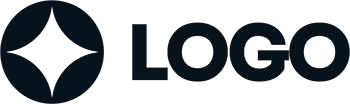

WordPress themes: Navigation Menu Light NML-PRO-08
Build WordPress sites with MaxiBlocks. All features free forever. No locked functionality. Optional Cloud Library saves you 10+ hours per project. Start free
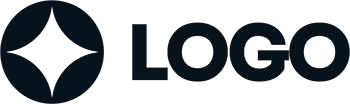
Discover the power of our navigation menu design!
Imagine a sleek and modern WordPress navigation menu that not only elevates your website’s appearance but also significantly enhances user experience. This design features a single-row layout that effectively combines functionality with aesthetic appeal.
Original design overview
The navigation menu presents a clean horizontal structure, showcasing essential elements such as your logo, navigation links, social media icons, a search icon, and a prominent call-to-action button. The symmetrical arrangement, with the logo on the left and the action button on the right, provides a visually balanced interface that draws visitors in effortlessly.
Key features and elements
- Logo positioning: Your logo, placed on the far left, ensures brand visibility and recognition.
- Comprehensive navigation links: Effortlessly guide users with clear links including “Home,” “Features,” “Blog,” “Shop,” and more.
- Accessible social media icons: Encourage connections by featuring recognizable icons for easy access to your social media platforms.
- Convenient search functionality: A user-friendly magnifying glass icon makes it simple for visitors to find content quickly.
- Engaging call-to-action button: The “Make Appointment” button stands out, inviting interaction and driving conversions.
Interactivity at its best
With clickable elements like the call-to-action button, social media icons, and search function, this menu is designed for engagement. Though hover effects and animations are not visible at first glance, modern designs often include them to further enhance user interaction.
Thoughtfully responsive
This single-row menu adapts seamlessly to mobile devices, ensuring that your site remains accessible and user-friendly, no matter where users are browsing from.
A focus on usability
The minimalist approach to design keeps the interface free from clutter, making navigation a breeze. The strategic placement of elements fosters a helpful visual hierarchy-directing attention towards your logo as a visual anchor and highlighting the crucial call-to-action button.
Design style and balance
With a minimalistic style, the design prioritises essential elements, making your navigation not only visually appealing but also practical. The well-balanced use of white space adds clarity, allowing visitors to focus on what matters most.
10 use cases for WordPress navigation menus based patterns
1. E-commerce sites
Enhance your e-commerce site by employing WordPress block themes that incorporate a streamlined navigation menu to guide users easily through product categories and offers. An engaging layout optimises shopping experiences and conversion rates by making it easy for visitors to find what they’re looking for and make purchases.
2. Blogging platforms
For bloggers, a simple yet efficient navigation menu can showcase top categories, significant posts, and author bios effortlessly. It enriches the browsing experience for readers by systematically presenting content. A focused menu structure simplifies access, encouraging users to explore more content across your blog.
3. Portfolio websites
Artists and creatives can benefit from customising their custom menus to highlight key projects, client testimonials, and services. Such tailored designs help in impressing potential clients with a professional presentation of your work, enabling you to showcase your style and gain new opportunities.
4. Educational portals
A well-organised menu on educational sites aids students, faculty, and parents in quickly accessing resources, courses, and news. Incorporating responsive responsive navigation menus ensures easy interaction with such portals across devices, enhancing overall usability and experience.
5. News and magazine sites
These platforms can leverage mega menus to neatly categorise vast amounts of content. By adopting custom menus, news sites can display headlines, breaking news, and opinion pieces within a structured framework, ensuring readers are drawn to important stories effortlessly.
6. Small business websites
Small enterprises can build a professional online presence by using an intuitive menu to highlight their services, product offerings, and contact information. By focusing on essential details through clear site navigation, businesses can optimise user paths and increase engagement, promoting better connections with their audience.
7. Non-profit organisations
Non-profits can use an effective navigation system to present cause-related content, showcase achievements, and drive volunteer opportunities. A good menu structure easily highlights calls to action, enabling better community involvement and support through clarity in message and information.
8. Travel and hospitality
These sites can implement dynamic menus to better manage travel destinations, accommodation options, and booking systems. By adopting WordPress navigation menus, travel sites can improve searches for deals and packages, ensuring seamless user experiences that ultimately lead to bookings.
9. Restaurants and cafes
Food establishments can craft interactive menus to display their offerings effectively. Such primary menus give clear access to services like booking tables, ordering online, and looking at special promotions-significantly impacting visitor engagement and customer satisfaction.
10. Health and wellness
Health websites can enrich user engagement by adding clear navigation items for services, specialist profiles, and appointment scheduling. A thoughtful website navigation structure aids in connecting patients with their services, offering a seamless transition from browsing to booking, improving overall user satisfaction.
10 different types of WordPress navigation menus based designs
1. Horizontal menus
This basic design places menu items side by side in a single line across the top of the page, providing simplicity and easy navigation. It’s ideal for sites with a moderate level of content to navigate, ensuring straightforward accessibility.
2. Vertical menus
Vertical menus run along the side of the page, providing a clean and organised list of items. Useful for showcasing multiple categories or sections, they ensure all options get equal visibility, especially beneficial for content-rich sites.
3. Dropdown menus
Perfect for sites with a lot of content, dropdown menus keep your design tidy by revealing more options as users hover over or click a primary menu item. This keeps the page uncluttered while maintaining complete access.
4. Mega menus
These are large, multi-column menus that display extensive content below the main navigation, ideal for e-commerce or complex websites that need to show many links or options at once without overwhelming the main page.
5. Sticky menus
Sticky menus remain visible as users scroll down the page, offering constant access to navigation links. This aids in improving user experience by maintaining key menu items easily accessible at all times.
6. Hamburger menus
These menus are often used in mobile designs due to their compact form, compressing the menu into three horizontal lines. Upon clicking, more options become visible, helping in conserving space on devices with smaller screens.
7. Collapsible menus
Focusing on efficiency, these menus unfold into view only when needed, allowing content to take center stage without distraction or clutter, useful for minimalistic designs that require simplicity and focus.
8. Icon-based menus
Utilising familiar icons instead of text can make menus appear cleaner and modern, aiding visual understanding and enhancing the aesthetic appeal without sacrificing navigational ease.
9. Full-screen overlay menus
These menus take up the entire screen when opened, offering an immersive and undistracted navigation experience. Useful for websites that aim for a unique and memorable user interaction.
10. Contextual menus
Show menus that are relevant to the specific page or section being viewed, allowing for more targeted navigation options. This enhances user guidance by adjusting dynamic content appropriately.
How to get navigation menu in WordPress?
Creating a website menus is a straightforward process. Start by visiting your WordPress dashboard and selecting Appearance > Menus. From there, you can create new menus by adding pages, custom links, and categories. Organising these elements with drag-and-drop features ensures a tailored navigation experience.
How do I add a navigation menu item in WordPress?
Adding items to your WordPress navigation menus is simple. Locate the Menus option under Appearance in your dashboard. Select Create a New Menu or edit an existing one by checking the boxes next to your desired pages, posts, or categories and clicking Add to Menu.
How do I create a custom navigation menu in WordPress?
To craft a customised menu, head to Appearance > Menus in your dashboard. Here you can add an array of menu items such as pages, links, and categories, and tweak the sequence with drag-and-drop functionality. Save changes and assign your menu to the desired navigation bar location.
How do I style a navigation menu in WordPress?
For styling menus, you can use the built-in WordPress Customizer found under Appearance > Customize. Within the Menus section, you’ll find various options to change colours, fonts, and spacing. Advanced users might include custom CSS for more detailed adjustments to their nav menu.
How do I edit the navigation menu in WordPress?
Head to your dashboard’s Appearance > Menus section to modify an existing menu. You can rearrange menu items, change labels, or remove elements altogether using the respective item options, ensuring your site reflects the most current and user-friendly structure.
How do you add a style to the navigation pane?
Incorporating styles to the navigation pane is best done through the WordPress Customizer or by using custom CSS rules. You can access these features by navigating to Appearance > Customize, opening the Additional CSS section for targeted styling of your navigation elements.
How do I change navigation style?
Changing the navigation style involves accessing your theme’s customisation options or employing a plugin for advanced modifications. Within the WordPress Customizer, select Menus and apply desired changes like colours, fonts, or animations.
How do I change the navigation pane view?
To alter how the navigation pane appears, go to Appearance > Menus and adjust settings such as revealing or hiding certain menu items. Specific themes might offer additional layout variations within customization options, offering control over the display of your navigation.
What options are available in the navigation pane?
Within the WordPress navigation pane, you’re able to manage menu items like adding new pages, creating custom links, and categorising your content. Plugins might also introduce additional features enhancing menu functionality, offering comprehensive options for your site’s navigation.
Conclusion
Elevating your WordPress website design with an efficient and elegant navigation menu can boost user experiences and engagement significantly. Experience clearer navigation and enhanced interaction with layouts tailored for your WordPress website. Whether your site is e-commerce, educational, or creative, there’s a menu design ready to elevate it. Make the smart choice today-your users will indeed thank you!


