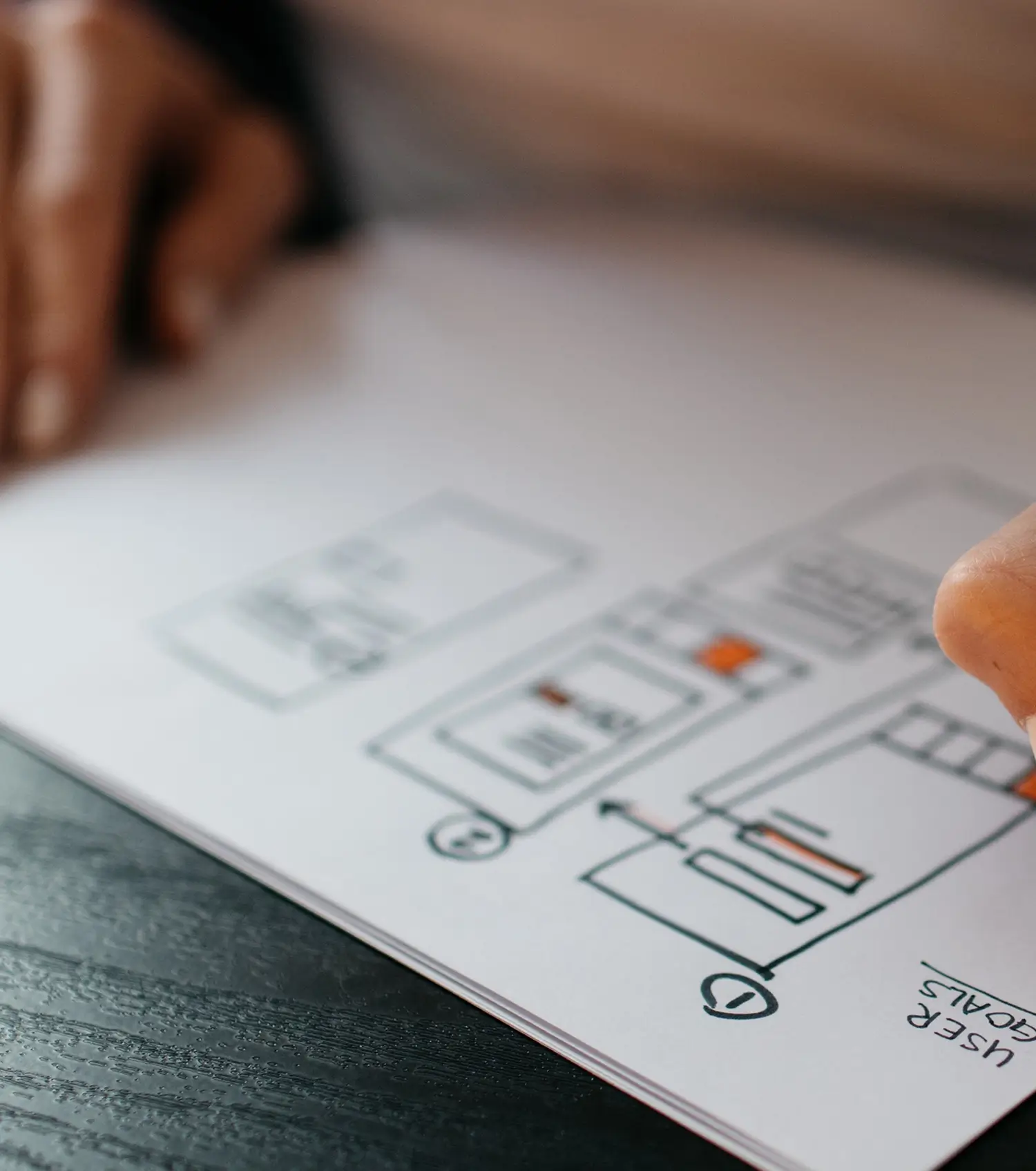Online app landing page: A guide to customisation
Creating a dynamic and engaging online app landing page is crucial for grabbing attention and driving user interest. With this MaxiBlocks WordPress homepage design template, you can customise each section to suit your app and brand’s unique style, functionality, and goals. Here’s a detailed breakdown of how to make this template your own, step by step, and section by section, incorporating important elements such as animated number counters, block pattern text, pricing tables, and call-to-action buttons.
This template is suitable for health websites, nutrition coaching, diet homepage templates, and even broader use like health website templates or wellness brands. Let’s go through each section in detail.
Hero section: Capturing attention
The hero section is the first thing visitors will see when they land on your site. This section prominently features a headline that reads, “Has it changed your life yet?”, and a call-to-action button that encourages users to engage.
10 tips to customise the hero section:
- Update the headline: Change the text to reflect your app’s main value proposition. A strong headline can directly address a user pain point or present an irresistible benefit.
- Add an animated number counter: Showcase your app’s achievements, such as the number of downloads or active users. This adds a dynamic element that grabs attention.
- Customise the call-to-action button: Make the button action more specific to your app. Use phrases like “Get started now” or “Try for free”.
- Adjust the imagery: Replace the existing background image with one that aligns with your app’s branding or user interface visuals. For high-quality website images, consider using images that display your app in use.
- Integrate a logo pattern: Adding your logo can reinforce brand identity and professionalism.
- Incorporate video content: Utilise the video play icon to link to a short introduction or testimonial video about your app.
- Modify the button colours: Adjust the colours to fit your brand’s palette, ensuring they stand out against the background.
- Add website icons: Include WordPress icons that represent features of your app, adding a visual cue to increase clarity.
- Use content pattern layouts: Experiment with the arrangement of your text and imagery to find what suits your brand best. See content pattern options here.
- Change the fonts: Use fonts that are consistent with your overall brand identity for a more cohesive appearance.
Features section: Showcasing benefits
The next section is designed to highlight your app’s standout features. It includes multiple cards with images and brief descriptions, each of which focuses on a key benefit of your app.
10 tips to customise the features section:
- Update the feature titles: Modify each title to clearly describe your app’s features in user-friendly terms.
- Include animated number counters: Use counters to highlight data points such as speed improvements or cost savings.
- Change the feature icons: Icons are essential for visual storytelling. Use the WordPress icon library to replace icons with ones that represent your features better.
- Swap images: Use images of the app in action or relevant lifestyle visuals.
- Add block pattern text: Format the text to make it more visually appealing and easy to digest.
- Customise feature descriptions: Make the descriptions concise and clearly show why these features are valuable.
- Use call to action examples: Each feature card can include a small CTA such as “Learn more” to drive engagement.
- Rearrange feature order: Lead with the features that users will care about most.
- Add testimonials design: Incorporate short testimonials to add user credibility to your feature claims.
- Utilise WordPress accordion blocks: Add collapsible content to provide additional information while keeping the layout clean.
Testimonials section: Building trust
This section is crucial for building credibility. It features an image of a person using a phone, a quote from a user, and their name.
10 tips to customise the testimonials section:
- Replace the testimonial: Use quotes from actual users to make it more genuine.
- Change the image: Use a customer image or an image of a person using your app for authenticity.
- Incorporate website team photos: Showcase real people behind the app.
- Add a 5-star rating graphic: Visual indicators like star ratings can further build trust.
- Use block pattern text: Apply patterns to make the testimonial stand out visually.
- Change the quote style: Adjust fonts and quote icons to match your design language.
- Rotate testimonials: Include multiple testimonials that can automatically rotate.
- Add an animated number counter: Showcase the number of satisfied customers.
- Use website icons for social proof: Show icons that represent the social platforms or sources of the reviews.
- Integrate video testimonials: Link to video testimonials to make the section even more compelling.
Pricing section: Converting visitors
The pricing section offers three different subscription options. It helps visitors understand the available plans.
10 tips to customise the pricing section:
- Adjust pricing levels: Set the pricing that makes sense for your product offerings.
- Change plan names: Rename the plans to fit your app’s branding or audience.
- Highlight a recommended plan: Use colour or badges to indicate which plan is the most popular or recommended.
- Customise feature lists: Include the key features of each plan so users can easily compare.
- Add an animated number counter: Highlight value elements, such as a “Save X% annually” counter.
- Modify button text: Replace “Say hello” with more action-oriented phrases like “Choose plan”.
- Incorporate a WooCommerce link: Use WooCommerce for purchase options if it is an eCommerce-based app.
- Change colours: Make sure each plan’s button colour is distinctive.
- Add icons to the pricing table: Use icons to indicate the key differences between each plan.
- Add a WordPress contact form: Offer a contact form for users who need more information before deciding.
FAQ section: Addressing concerns
This section addresses common questions users might have. It’s a collapsible accordion design, ideal for answering FAQs without cluttering the page.
10 tips to customise the FAQ section:
- Update questions and answers: Tailor these to match questions your target users often ask.
- Reorder questions: Place the most commonly asked questions at the top.
- Add icons to each question: Use icons to visually represent the topic of each question.
- Use WordPress accordion patterns: Make use of accordion block patterns to keep the FAQ section clean.
- Include links within answers: Link to other pages, such as a detailed explanation blog or support page.
- Customise fonts: Use a font that matches the rest of your site’s branding.
- Add a “Still have questions?” CTA: Include a call-to-action for visitors who still need help.
- Incorporate icons for expand/collapse: Use clear icons to show which items are expandable.
- Add an email subscribe link: Encourage visitors to subscribe if they want further updates or insights.
- Add social sharing buttons: so users can share answers that might help others.
Footer section: The final impression
The footer section provides links to important pages, social media icons, navigation links, and other essential information.
10 tips to customise the footer section:
- Add social media links: Include all relevant social platforms using website icons.
- Use a logo pattern: Make sure your brand logo is visible in the footer for easy recognition.
- Add contact information: Ensure users can easily get in touch.
- Use block pattern text: Make the footer content visually aligned with your brand.
- Include a WordPress navigation menu: Add links to key areas of the website.
- Add a mini call to action: Encourage users to sign up or follow your social channels.
- Include an animated number counter: Show statistics such as “X people following us”.
- Use website icons: Add icons to categorise links more effectively.
- Link to a 404 page: Provide a way to easily navigate back from broken links.
- Customise colours and fonts: Ensure consistency with the rest of the site.
Different types of websites that can use a WordPress homepage template
This versatile online app landing page template can be tailored for various industries, each benefiting from a unique approach:
- Health website templates: Showcase app features like diet tracking, appointment bookings, and reminders.
- Diet homepage template: Highlight meal plans, nutrition information, and personalised coaching services.
- Agency homepage template: Perfect for showcasing services, testimonials, and team members.
- Business homepage template: Highlight key services, pricing, and customer testimonials.
- Non-profit homepage template: Include impact stats, mission statements, and donation CTAs.
- Travel homepage template: Highlight destinations, packages, and customer testimonials.
- Photography homepage template: Showcase galleries, photography services, and testimonials.
- Consulting homepage template: Include services, testimonials, and book-a-consultation features.
- Law firm homepage template: Outline services, introduce the legal team, and add case studies.
- Fitness homepage template: Highlight classes, personal coaching, and testimonials.
- Event homepage template: Showcase upcoming events, ticket options, and testimonials.
- Nutrition homepage template: Highlight personalised nutrition plans, success stories, and workshops.
For more homepage design templates and homepage customisation options, visit the MaxiBlocks website.
Conclusion
Using this MaxiBlocks WordPress homepage design template, you can craft a landing page that fits your brand, app, and audience. From the hero section to the footer, every element can be tailored with Gutenberg blocks and design patterns to create a cohesive, user-friendly experience that drives engagement and conversions. Start customising today and let your online app stand out!