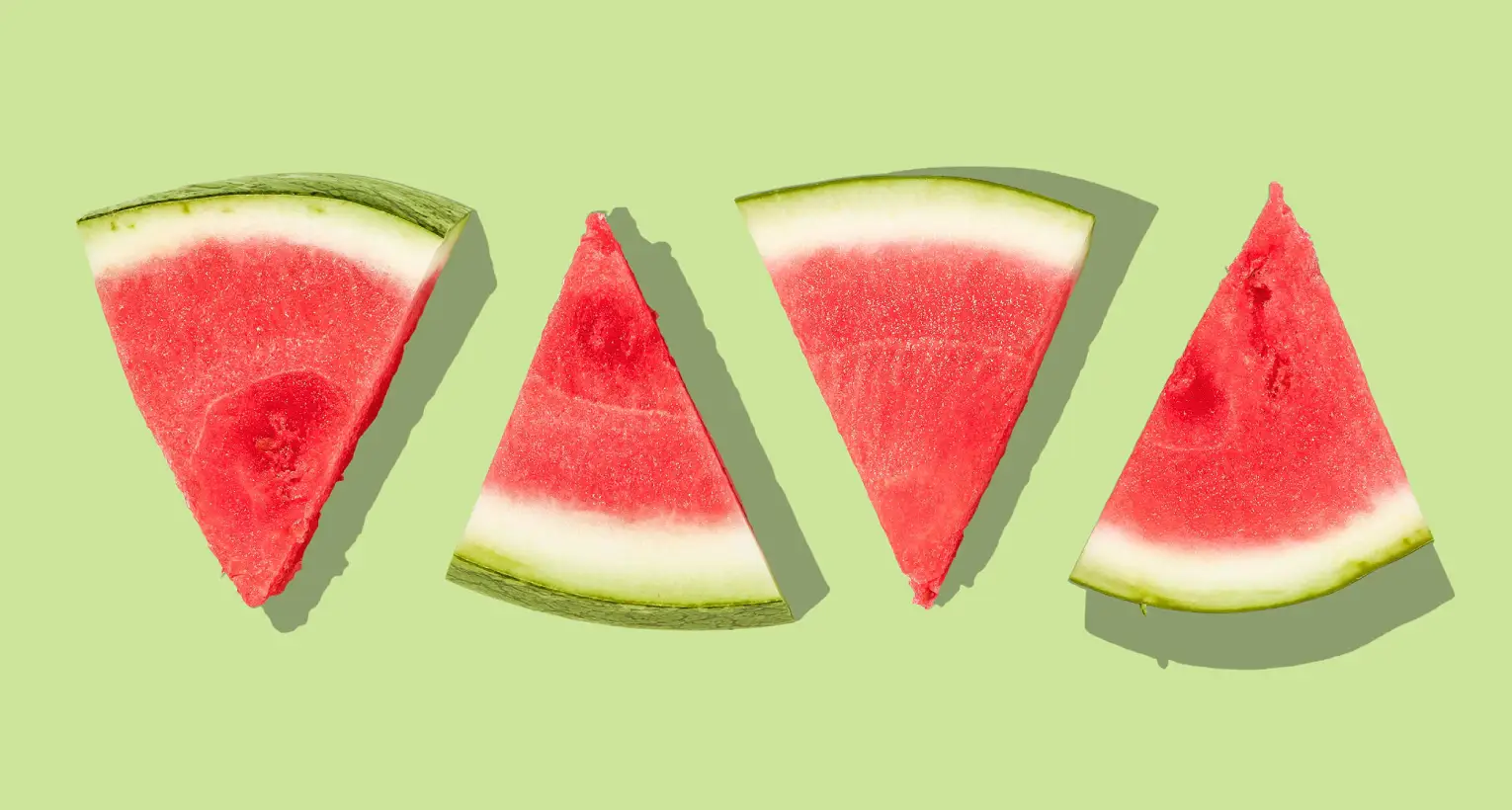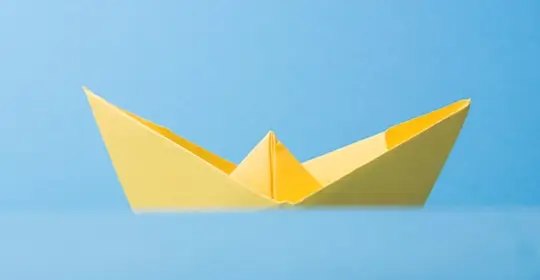How to use and customise the MaxiBlocks WordPress homepage design template for your creative portfolio
The MaxiBlocks WordPress homepage design template is a striking, visually compelling option for creatives who want to showcase their portfolio. This template is designed to make your work shine, with vibrant imagery, engaging text, and a user-friendly layout that helps convey your unique style. In this blog post, we’ll walk you through each section of the template and provide tips on how to customise it to fit your brand perfectly.
Hero section: showcase your best work
The hero section of this template features a grid of colourful images that are arranged in an irregular, playful pattern. Each image represents a different product or concept, giving an overview of the creativity and diversity of the projects featured. The vivid colours, such as turquoise, pink, and yellow, immediately draw the viewer in and create a strong visual impact.
The irregular layout, with each image positioned at a slightly different angle, adds a sense of movement and artistic flair, perfect for anyone in a creative industry. This section sets the stage for your portfolio, giving your audience a clear sense of your style.
10 customisation tips for the hero section:
- Replace images with your own work, highlighting the best pieces in your portfolio.
- Use images that represent the diverse services you offer to appeal to a broad audience.
- Add subtle hover effects to the images to make the section more dynamic.
- Link each image to a detailed project page using WordPress navigation menus.
- Adjust the layout to create a symmetrical grid for a more polished look.
- Overlay text or quotes on key images to provide context.
- Apply a filter to unify the colour tone of all images for brand consistency.
- Create an animated image carousel instead of a static grid.
- Use WordPress icons in corners of images to indicate project categories.
- Include an introduction headline using block pattern text to immediately communicate what you do.
Tagline and intro section: define your brand
Beneath the hero section, you will find the tagline, “We create beautiful products that tell stories.” This simple, bold statement is effective at conveying the essence of your creative business. The tagline is accompanied by playful emojis (a blue boat and a pink coin), which help lighten the tone and add visual interest.
Below the tagline, there is a large product image with a pink backdrop, further reinforcing the creative theme.
10 customisation tips for the tagline and intro section:
- Personalise the tagline to reflect your brand’s vision or message.
- Swap the emojis for others from the WordPress icon library to match your brand tone.
- Replace the large product image with a video showcasing your work.
- Add a call to action example to direct visitors to learn more.
- Use Gutenberg blocks to add a subtle animation to the tagline.
- Include an email subscribe button below the tagline.
- Highlight any awards or recognitions using icons next to the tagline.
- Add a client testimonial quote below the tagline to build trust.
- Customise the background colour to align with your brand palette.
- Create a split layout with the tagline on one side and your product images on the other.
Mission highlight section: inspire and engage
The next section contains bold text phrases like “A better way” and “Ideas for life.” The typography is oversized and eye-catching, intended to make an impression and inspire confidence. The section also features images, such as a pink bowl of popcorn against a soft background, maintaining the quirky and fun aesthetic.
10 customisation tips for the mission highlight section:
- Adjust the messaging to reflect your company’s mission or core values.
- Replace the imagery with something relevant to your industry, such as your team working.
- Use an animated number counter to show completed projects.
- Highlight key words in a different colour for emphasis.
- Create a scrolling animation for each phrase for more visual impact.
- Add a content pattern to emphasise specific services.
- Link each phrase to relevant pages on your site for easy navigation.
- Replace static text with a WooCommerce product promotion.
- Add icons to guide users visually, such as a lightbulb for ideas.
- Make the background an animated video for a dynamic experience.
Team members section: meet your experts
This section showcases your team, with each profile presented in a clean, circular frame. It includes each member’s name, their role, and a “Read more” link for further details.
10 customisation tips for the team members section:
- Include short descriptions of each team member’s skills.
- Replace the background with a group photo for a more cohesive feel.
- Use block pattern text to add testimonials below each team member.
- Add a link to their LinkedIn profiles for professional credibility.
- Add hover animations that show a fun fact about each person.
- Customise the profile borders to match your brand colours.
- Include a WordPress accordion for FAQs related to each team member’s expertise.
- Add icons representing different skills each member has.
- Link their profiles to relevant WordPress blog posts they authored.
- Create an introductory video for the entire team.
Testimonial section: building trust
The testimonial section features a quote along with an image of the person providing the testimonial. This helps build credibility with your audience.
10 customisation tips for the testimonial section:
- Replace placeholder text with quotes from real clients.
- Use a video testimonial to make it more engaging.
- Use multiple testimonials in a rotating slider format.
- Change the background colour to make this section visually distinct.
- Include customer names and locations for added credibility.
- Highlight the five-star rating with animated stars.
- Add a headline like “Our customers love us!” above the testimonial.
- Link to more reviews on your Google My Business page.
- Use block pattern text to highlight specific phrases within the testimonial.
- Include an option for visitors to leave their own testimonial.
Contact and footer section: staying connected
The footer section contains a prompt encouraging visitors to “Drop us a line or stop by our office.” It also includes social media icons for Instagram, Facebook, and Twitter, along with quick links to other key areas of your site.
10 customisation tips for the footer section:
- Add a WordPress contact form for easy enquiries.
- Include links to your pricing table if applicable.
- Customise the footer with a logo pattern for branding.
- Add recent WordPress blog post links to keep users informed.
- Create icons for each service you offer.
- Include a direct link to your FAQ pages.
- Use a 404 page link for missing content.
- Add a location map for in-person visits.
- Include a subscription option for newsletters.
- Highlight any awards or recognitions you have received.
Types of websites that can use this WordPress homepage template
This MaxiBlocks WordPress homepage template is flexible enough for various creative industries. Here are some examples:
This template is highly customisable, allowing you to create a homepage that is unique to your brand while offering an engaging and professional user experience. Take advantage of MaxiBlocks’ WordPress block templates and design resources to make your website stand out.