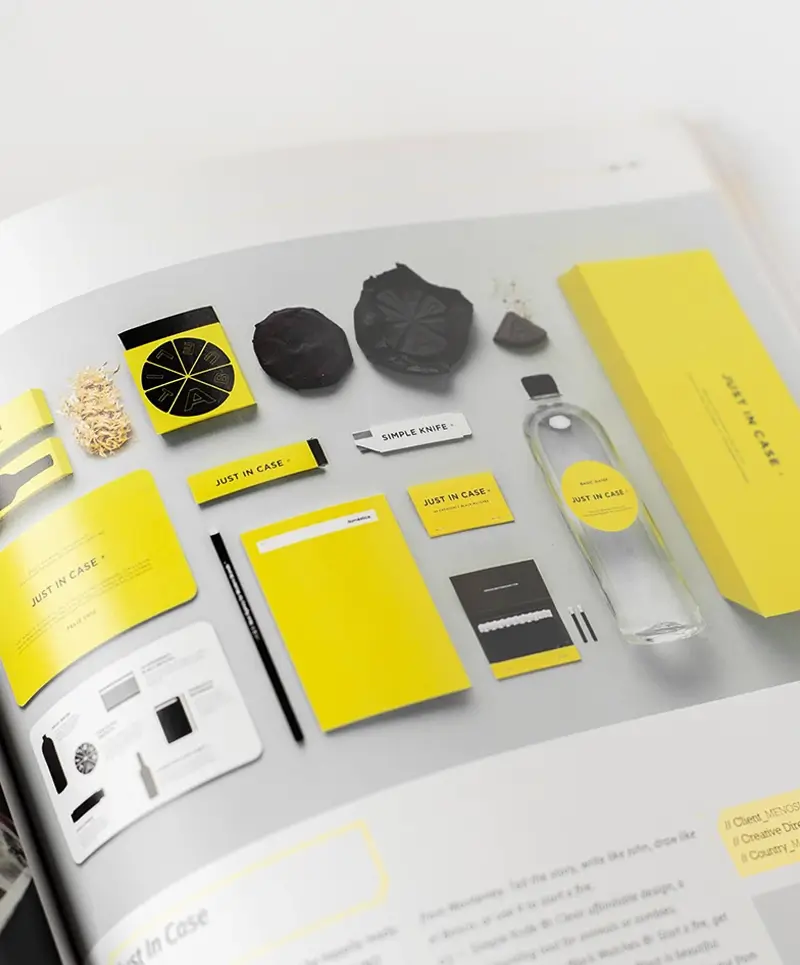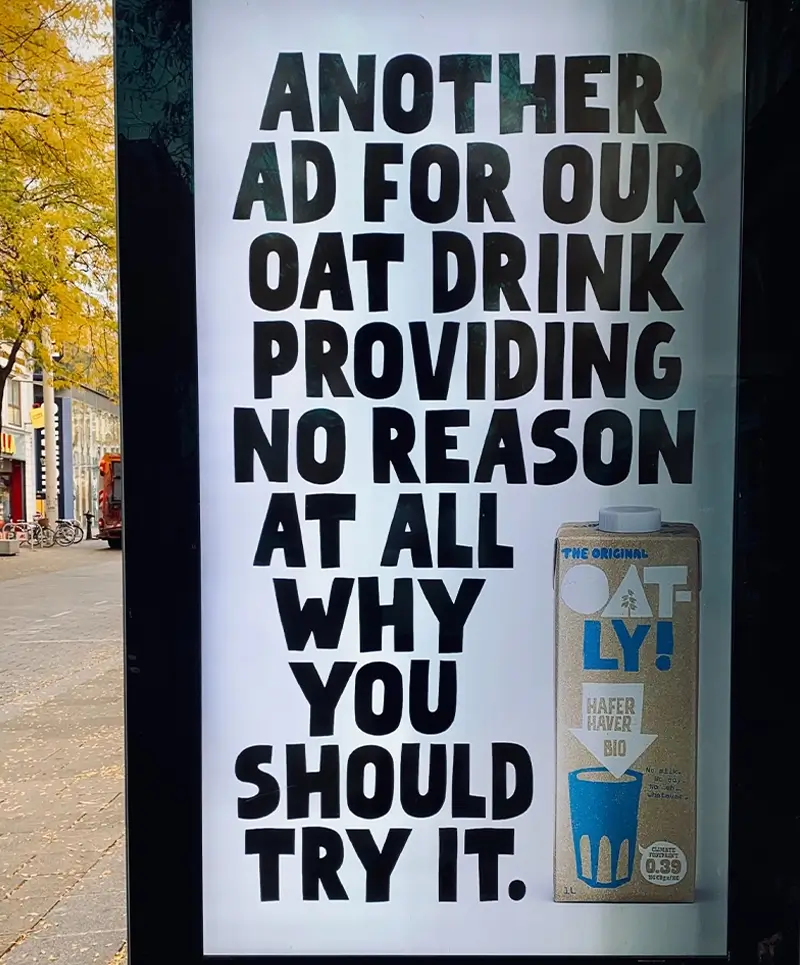How to use and customise the MaxiBlocks WordPress homepage design template for your printing business
MaxiBlocks has created a versatile WordPress homepage design template that is perfect for a printing and design business. In this blog post, we’ll go through each section of the template, detailing its content, images, icons, and layout, and giving you practical tips for customising it. This will help you make the template your own and create a unique and professional website for your printing services.
Hero section: crafting your vision into beautiful realities
The hero section features a powerful headline: “Crafting your vision into beautiful realities,” paired with a tagline that says, “Bringing your ideas to life.” There are two call-to-action buttons – “Say hello” and “Hotline” – to immediately invite visitors to reach out.
- Images: The hero section includes a captivating background image of an industrial printing press. The moving press adds a dynamic and creative energy to the page.
- Icons: Social media icons are displayed below the tagline, offering visitors an easy way to connect with your business.
- Design and layout: This section takes up the full width of the page, drawing attention with a bold headline, impactful imagery, and bright call-to-action buttons that guide users to take the next step.
10 customisation tips for the hero section:
- Replace the background image with a photo of your printing facility or a unique project.
- Personalise the headline to reflect your brand’s tagline or services.
- Add subtle animations to the call-to-action buttons using Gutenberg blocks.
- Change the button colours to match your brand palette.
- Add a call to action example that encourages visitors to book a consultation.
- Use a video in the background instead of an image for more visual impact.
- Include your logo in the hero section using a logo pattern.
- Link the call-to-action buttons to your WordPress contact form.
- Add an animated number counter to highlight key statistics about your business.
- Display recent testimonials from happy clients to establish trust.
Section 2: a legacy of printing excellence
This section features a headline, “A legacy of printing excellence,” with accompanying text describing your company’s values and experience. It includes a high-quality image of a person working with screen printing to demonstrate the artisanal aspect of your services.
- Icons: A checklist icon is used to highlight key service points, making the text more engaging. Another icon links to a downloadable services brochure.
- Design and layout: This section is split into two columns: text on the left and an image on the right. The layout is well-balanced, making it easy to read.
10 customisation tips for the legacy section:
- Swap the current image for a photo of your team at work.
- Rewrite the content to highlight any awards or recognitions you’ve received.
- Use icons from the WordPress icon library to better represent different services.
- Create a downloadable guide or brochure using a WordPress block template.
- Add a testimonials design to this section to build credibility.
- Include an animated infographic to demonstrate your service capabilities.
- Add links to specific services using WordPress navigation menus.
- Customise the background colour to match your brand.
- Include a timeline of your company’s journey to showcase your history.
- Add a quote from the company founder for a personal touch.
Section 3: printing solutions for you
This section lists the printing services available, with each service accompanied by an image and short description. The services include “Business printing,” “Large format printing,” and “Personal printing.”
- Images: Each service has a dedicated image, such as labels for business printing or creative personalised prints for personal printing.
- Design and layout: The services are presented in a horizontal carousel format, allowing users to scroll through them easily.
10 customisation tips for the printing solutions section:
- Replace images with your own completed projects.
- Add more services that your business offers using additional cards.
- Include an animated number counter to highlight the number of projects completed.
- Use icons to visually represent each service category.
- Link each service to a dedicated page for more details.
- Customise the headings to match the tone of your business.
- Add a subtle hover effect to each service card for engagement.
- Highlight specific services with a content pattern.
- Create a WooCommerce product page for any services that can be purchased online.
- Add client testimonials for specific services.
Section 4: why wait? start your project today
This section has a bold message, “Why wait? Start your project today,” with a prominent call-to-action button.
- Images: The background is a monochrome close-up of rolled-up paper, signifying the materials ready for production.
- Design and layout: Full-width with a centralised message, creating a powerful visual focus.
10 customisation tips for the “why wait” section:
- Replace the background with an image of your latest project.
- Adjust the button text to reflect your brand’s language.
- Use a different background colour for emphasis.
- Add a block pattern text to provide extra context.
- Include a link to your WordPress blog for related articles.
- Add a countdown timer for special promotions.
- Change the font style to fit your brand identity.
- Add an email subscribe option below the button.
- Create a scrolling animation for the call to action.
- Include customer success stories.
Section 5: more than just printing – we design too
This section highlights the additional design services offered, such as “Logo design,” “Marketing material,” “Layout & formatting,” and “Digital design.”
- Icons: Each service is represented by a colourful, descriptive icon, such as a pencil for logo design.
- Design and layout: The services are displayed in a row, making it easy for visitors to scan through the design solutions available.
10 customisation tips for the design services section:
- Replace the icons with personalised website icons.
- Customise the service descriptions to match your offerings.
- Add links to case studies related to each design service.
- Use an animated number counter to showcase the number of designs completed.
- Include an option to schedule a consultation for each service.
- Adjust the layout to add more services.
- Add a call to action to hire your designer for specific projects.
- Include testimonials from clients for each service.
- Customise the background colour to enhance readability.
- Add subtle animations to each icon for more interactivity.
Section 6: contact options – send us your artwork or hire our designer
This section gives visitors the option to send their artwork directly or hire a designer for assistance.
- Design and layout: The section is divided into two columns, with buttons that prompt action – “Send now” and “Say hello.” This layout makes it easy for customers to decide how they want to proceed.
10 customisation tips for the contact options section:
- Replace button text with more action-oriented phrases like “Get a quote” or “Book a meeting.”
- Add links to your pricing table if applicable.
- Include a small contact form to collect client details.
- Use different icons to represent each option.
- Add a brief FAQ section using a WordPress accordion.
- Include a video explaining the services.
- Customise the call-to-action colours to match your branding.
- Use a block pattern text to add more information.
- Add social proof by including client logos.
- Create a downloadable document for clients to learn about your process.
Section 7: blog and articles – exploring the art and science of modern printing
This section features a blog headline, “Exploring the art and science of modern printing,” accompanied by articles showcasing industry insights.
- Images: The main image highlights a project in progress, adding a human touch.
- Design and layout: The section uses a card-based layout, with a large featured card and smaller supporting articles.
10 customisation tips for the blog section:
- Replace the main image with a video introduction.
- Use an animated number counter to show blog post statistics.
- Add an option to subscribe to your blog updates.
- Use tags to help users find relevant topics.
- Highlight featured articles using a different background colour.
- Add a link to your 404 page for any missing pages.
- Include an author bio below each blog post.
- Customise the headings for better SEO.
- Use a block patterns blog hero to introduce the section.
- Add categories to organise the content.
Types of websites that can use this WordPress homepage template
This MaxiBlocks homepage template is suitable for various industries. Here are some examples:
The template offers high customisation options, allowing you to adapt it to various industries and needs. Whether you need a creative portfolio or a business website, the MaxiBlocks WordPress block templates make customisation simple and effective.