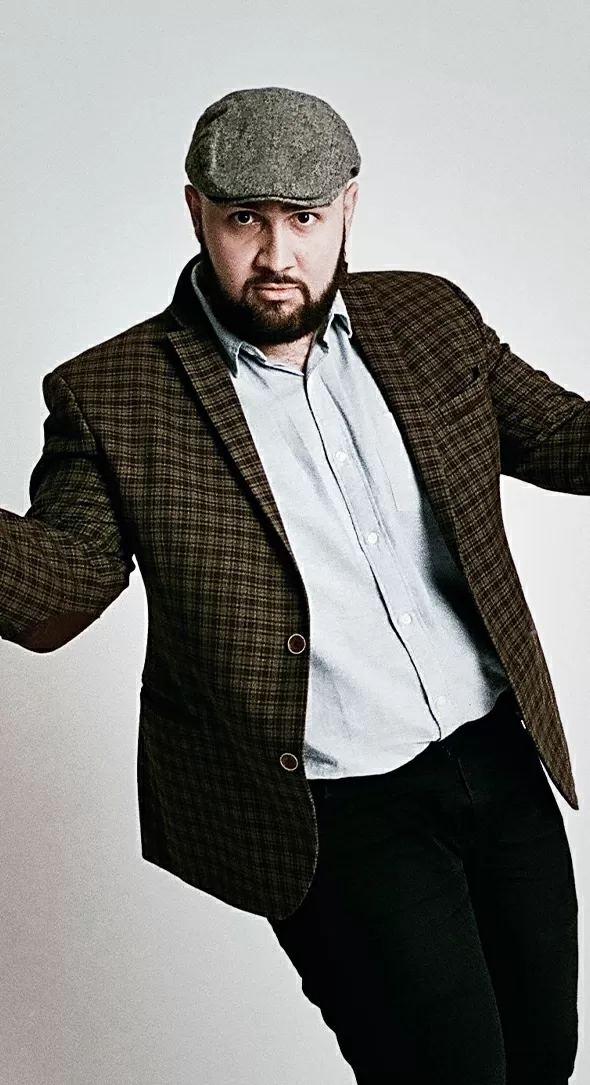How to customise your MaxiBlocks spa homepage template
If you’re looking to create an inviting and luxurious online presence for your spa, this WordPress homepage design template by MaxiBlocks is the perfect foundation. This blog post will walk you through the layout and design of the template section by section, along with detailed instructions on how to customise it to suit your spa’s personality. We’ll also provide useful tips on how to make each section stand out and resonate with your audience.
Header section: Hero image and introductory text
The header section features a captivating hero image that shows a woman with a facial mask, sipping a glass of juice. This immediately conveys a sense of relaxation, pampering, and luxury. The large, bold headline “An incredible spa experience” establishes a clear message, while the short descriptive text below gives users an overview of what they can expect.
A prominent call to action (CTA) button labelled “Book now” is situated just beneath the text. The orange colour of the button ensures it stands out against the soft, calming colour palette used for the rest of the page. Additionally, there is an animated number counter next to the CTA, which could be used to showcase years of experience or the number of satisfied customers.
Customisation tips for the hero section:
- Replace the hero image with an image of your actual spa or your signature service.
- Update the headline to include a unique selling point, like “Experience ultimate relaxation at [Spa Name].”
- Personalise the CTA button text, for example: “Schedule Your Spa Day.”
- Use an animated number counter to display impressive statistics, such as customer reviews or years in operation.
- Add a video background instead of a static image for added visual appeal.
- Customise the introductory text to reflect your spa’s ethos or highlight a popular service.
- Make sure to link the CTA button to your booking page.
- Consider adding a “Scroll Down” icon to prompt users to explore more of your site.
- Use high-quality, professional imagery to make a strong first impression.
- Experiment with different headline font styles to match your brand’s personality.
Services section with icons
The services section includes various spa offerings such as massage, acupuncture, oil therapy, wraps, manicure, pedicure, and sauna. Each service is represented by a clear, visually appealing icon in an orange accent, which helps visitors quickly understand what is offered.
The layout of this section follows a grid format, making it easy for users to quickly browse and select the service they need. The icons are simple yet effective, giving a modern touch to the design.
Customisation tips for the services section:
- Replace icons with custom icons that better represent your services. You can browse the WordPress icon library for inspiration.
- Adjust the colour of the icons to match your spa’s branding.
- Add a brief description under each service to provide more context.
- Rearrange the order of services based on popularity or relevance.
- Link each service to a dedicated page with more details, including pricing.
- Replace the grid background with an image texture to make the section more dynamic.
- Add subtle hover animations to each service card to improve engagement.
- Incorporate testimonials below each service to add credibility.
- Include an animated element (e.g., fade-in) for when users scroll to this section.
- Update service titles to reflect any unique names you use for treatments.
Image and about section
In the about section, there is an image of a person relaxing in a bathtub with spa products. Next to the image, the text “Since 1976” highlights the spa’s years of experience, establishing trust and expertise.
Below this, there is a box displaying working hours, providing visitors with practical information they need to plan their visit. The clean design makes this information easy to digest.
Customisation tips for the about section:
- Update the image to one of your spa facilities or a staff member offering a treatment.
- Modify the text to reflect your spa’s story—highlight your mission and values.
- Include a short quote from the founder to make the section more personal.
- Change the “Since 1976” text to reflect your actual founding year or a significant milestone.
- Add a secondary CTA below the working hours (e.g., “Contact Us for Appointments”).
- Experiment with a two-tone background to create a visual divide between the image and text.
- Highlight any special awards or recognition in this section.
- Use a carousel format to showcase multiple images, including your staff or spa products.
- Ensure the working hours are up-to-date and easy to edit if they change seasonally.
- Add an icon next to the working hours to make the information even more scannable.
Highlighted services section
This section showcases various treatments like massages, facials, and body treatments. High-quality images accompany each treatment to visually convey the benefits and enhance user engagement. The descriptions beneath each image provide a brief overview, while the icons subtly suggest that more information is available upon clicking.
Customisation tips for the highlighted services section:
- Use images of your specific treatments to add authenticity.
- Update service descriptions to include key benefits and unique features.
- Add a “Book Now” button under each service for quick conversions.
- Include ratings or customer reviews below each treatment.
- Use video thumbnails for some treatments to make the section more interactive.
- Rearrange the order of services based on your current promotions.
- Add a background gradient or texture to make the service cards pop.
- Use GIFs instead of static images to demonstrate aspects of the treatments.
- Customise the icon style to match your brand identity.
- Include limited-time offers to create urgency and drive bookings.
Membership and offers section
The membership section offers information on a VIP membership that emphasises exclusive spa benefits. Additionally, there are current offers like discounts for resort stays. The layout uses images with short descriptions, making it visually engaging and easy to understand.
Customisation tips for the membership and offers section:
- Update the offers regularly to keep the content fresh and relevant.
- Use dynamic content blocks to automatically display active promotions.
- Replace generic imagery with photos that represent the specific offers.
- Add a CTA button under each offer to make it easy for users to take action.
- Highlight membership benefits in bullet points for easier reading.
- Use contrasting colours for discounts to ensure they stand out.
- Include a testimonial from a VIP member to add credibility.
- Add an FAQ accordion to answer common questions about membership.
- Incorporate countdown timers for time-sensitive offers.
- Link the membership to a dedicated page with more details on benefits and pricing.
Team section
This section highlights the spa’s team members, showing images of staff members with their names and titles. The grid layout gives a clean, professional look while adding a human touch to the page, which builds trust.
Customisation tips for the team section:
- Update the images with your actual staff to personalise your site.
- Include a short bio for each team member to showcase their expertise.
- Use a logo pattern to add certification logos next to each team member.
- Add a CTA, such as “Book a Session with [Team Member Name]”.
- Use block pattern text to highlight special skills or achievements.
- Include social media links for team members who are active online.
- Add testimonials from clients who have had positive experiences with individual staff.
- Integrate a link to an About Us page for visitors to learn more.
- Highlight awards or recognitions received by your team.
- Use animated number counters to show years of combined experience.
Testimonials section
This section features a TripAdvisor logo along with a customer testimonial to build credibility. The accompanying image of the customer adds a personal and relatable touch. The testimonial is designed to create a positive impression and provide social proof.
Customisation tips for the testimonials section:
- Use a rotating carousel to display multiple testimonials.
- Include customer photos for all testimonials to add authenticity.
- Use testimonials that mention specific services offered.
- Add a star rating graphic to each testimonial.
- Feature video testimonials to enhance trust.
- Incorporate quotes from well-known clients if applicable.
- Add a “Write a Review” CTA button to encourage feedback.
- Use different background colours to highlight each testimonial.
- Link testimonials to a case study page for more detailed stories.
- Include quotes from social media platforms for diversity.
Footer section
The footer includes contact information, navigation links, and social media icons, presented clearly and concisely. The social media icons are styled to match the overall design theme, and the “Say hello” CTA encourages further contact.
Customisation tips for the footer section:
- Ensure all contact details are up-to-date and prominently displayed.
- Link to important pages like FAQs, privacy policies, and terms of service.
- Customise the social media icons to match your brand colours.
- Add a small map to show your spa’s location.
- Include a subscription form for a newsletter to keep clients updated.
- Use icons to highlight each contact method (e.g., phone, email).
- Add a short tagline to reinforce your brand message.
- Feature a secondary CTA button, such as “Subscribe for Offers.”
- Include award badges or affiliations for added credibility.
- Make use of the footer space for any promotions or events you’d like to highlight.
Different types of websites that can use a WordPress homepage
The versatility of this homepage design makes it ideal for various types of websites beyond just spas. Here are some options for different industries:
- Health websites: Perfect for showcasing services, health programmes, and patient testimonials.
- Diet homepage template: Highlight different diet plans and client success stories.
- Agency homepage template: Introduce your agency, key services, and past projects.
- Business homepage template: Tailor it to introduce your products, services, and corporate team.
- Non-profit homepage template: Use the testimonial section to showcase impact stories.
- Travel homepage template: Show holiday packages, customer reviews, and booking CTAs.
- Home services homepage template: Highlight your services, customer reviews, and booking options.
- Photography homepage template: Highlight your portfolio and the different photography services you offer.
Consulting homepage template: Use testimonials, services, and team sections to introduce your consulting expertise.
- Law firm homepage template: Include testimonials, a WordPress contact form, and a service breakdown to make navigation easy.
Explore more homepage design templates tailored to different industries to find the perfect fit for your business.
Final thoughts
This MaxiBlocks WordPress homepage template is incredibly customisable and offers everything you need to create a professional, inviting, and engaging website for your spa or wellness business. The clean layout, beautiful imagery, and thoughtful use of icons make it easy to navigate, while the detailed customisation tips provided here will help you make the most of each section. Explore more WordPress websites and WordPress website builders to see what’s possible and start building today.