Expertise and creative approach
Creative design studio delivering solutions
Join for free
Company background and expertise
Success stories
Experts
Hours worked
Cups of coffee
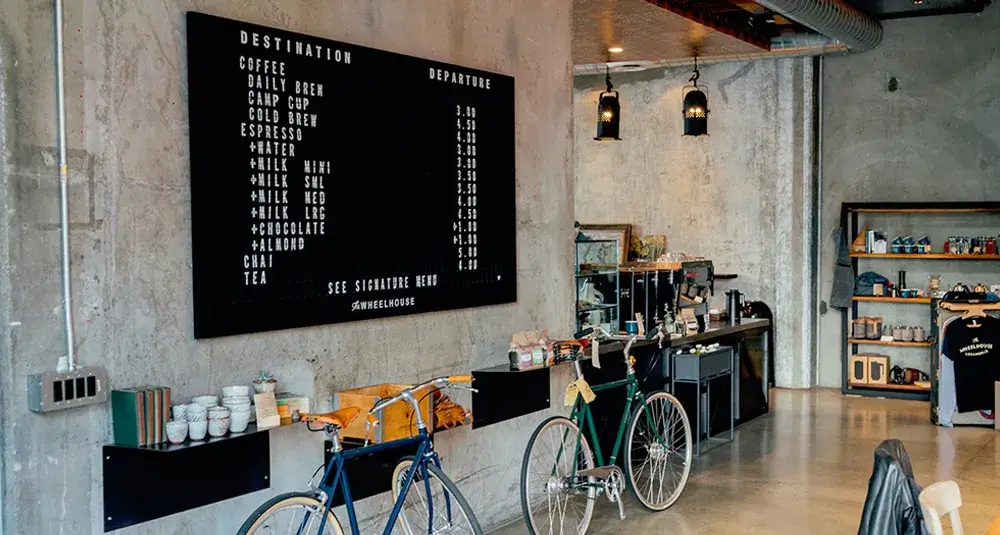
In a world of technology, people make the difference

What we believe in
Transforming ideas into reality through innovative solutions, our mission is to exceed client expectations and deliver exceptional results. Our passion for innovation and commitment to excellences ets us apart as a trusted partner in achieving business objectives.
Online branding & design
User experience & strategy
Meet our team of world-class problem solvers
Building a company that fulfills customers’ desires requires a team of enthusiastic individuals.

Name Surname
Founder
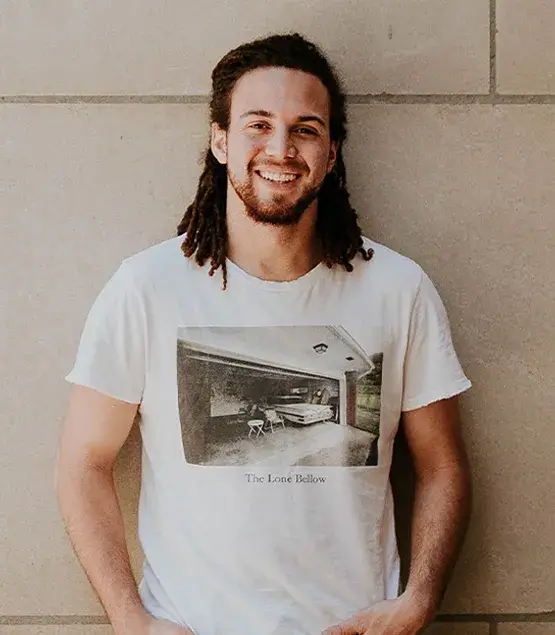
Name Surname
Chief technology officer

Name Surname
Chief technology officer
Become a part of our team where mastery prevails
We believe it takes great people to make a great product. That’s why we hire not only the perfect professional fits, but people who embody our company values.


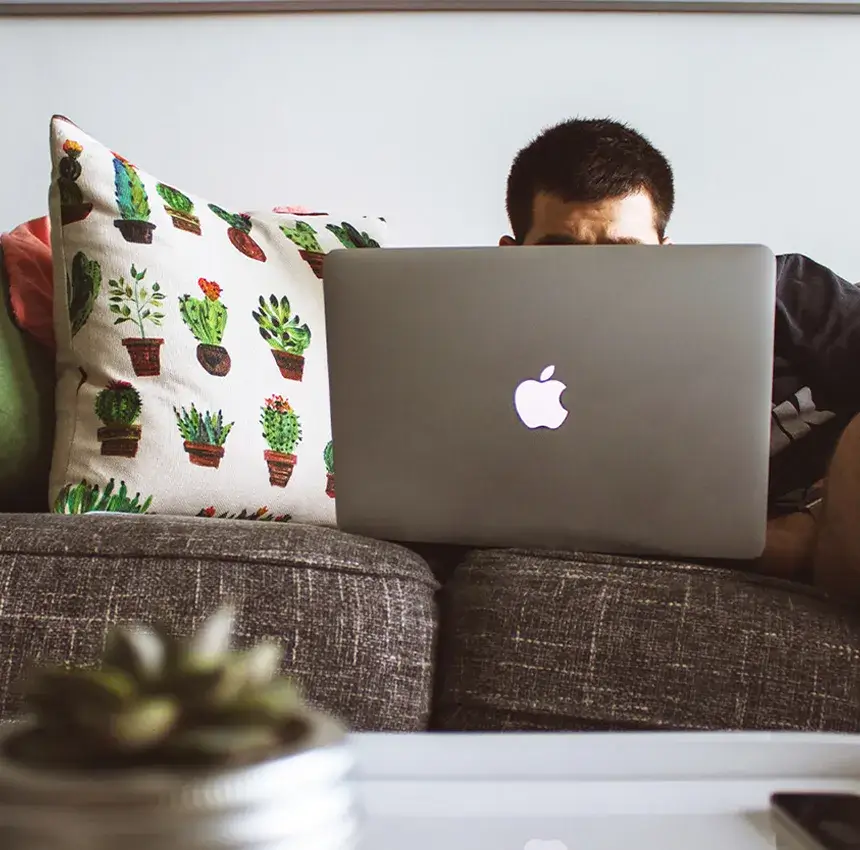
105 Road Name, Lisboa, Portugal
1002345
Help center
© Copyright



