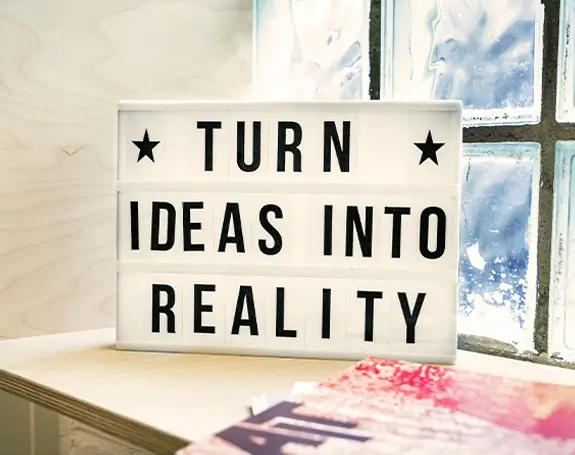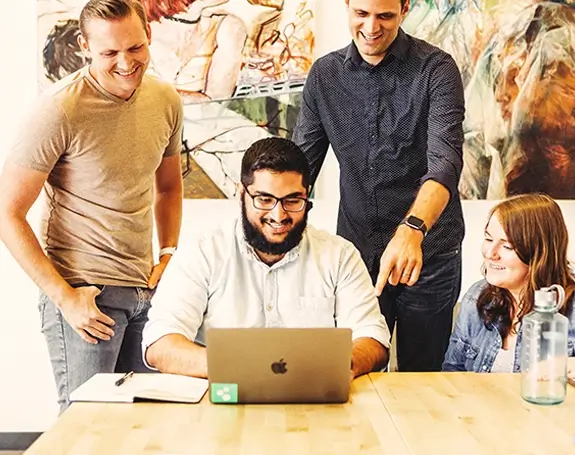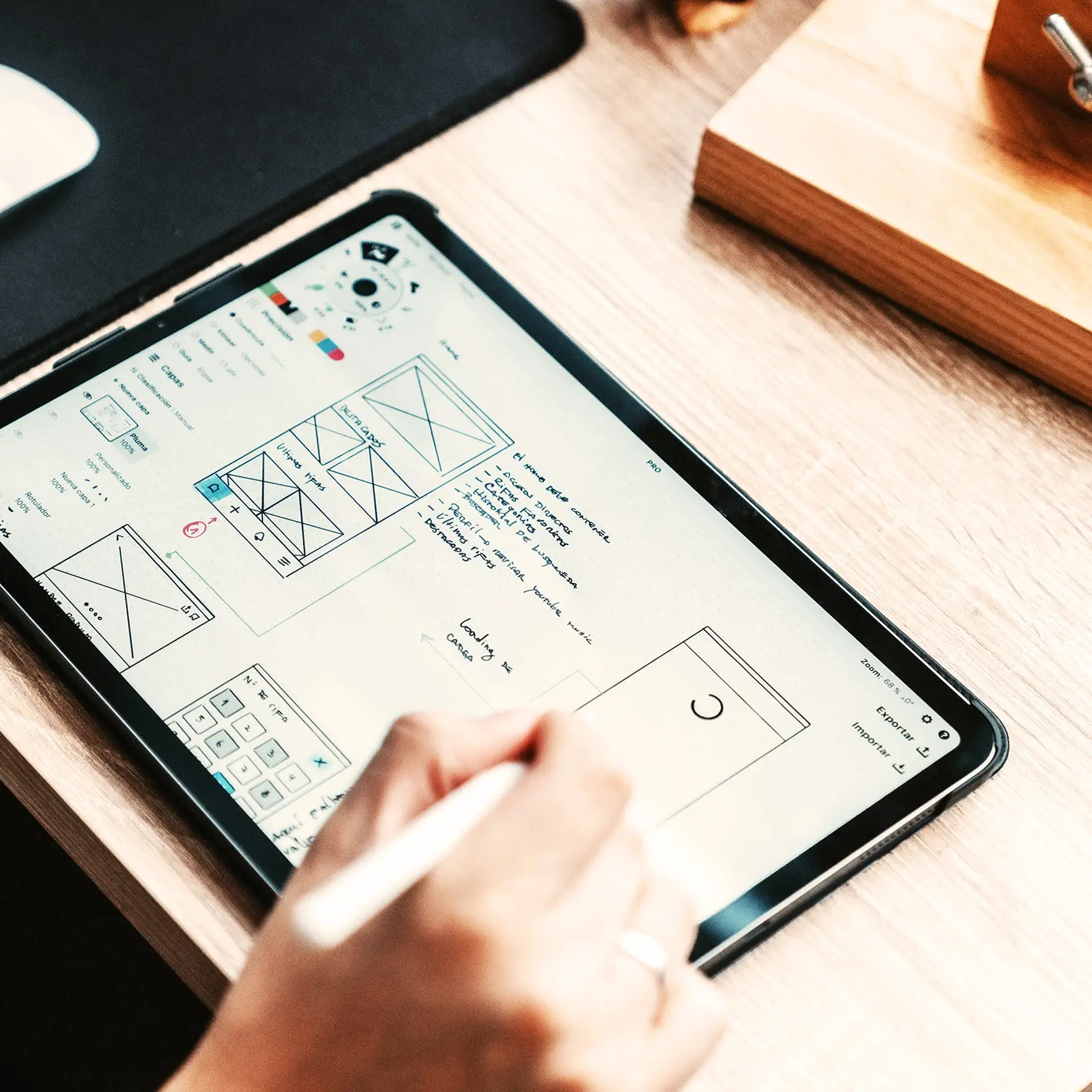How to customise your MaxiBlocks startup homepage template
The MaxiBlocks WordPress homepage design template is the perfect starting point for a startup looking to make an impactful online presence. This template features a modern, bold layout with dynamic content blocks that will help you convey your brand’s message effectively. In this blog post, we’ll take a detailed look at each section, focusing on the content, images, icons, and layout. We’ll also provide practical tips to make each section your own, helping you create a website that reflects your unique startup identity.
Hero section: Transforming ideas into reality
The hero section is designed to capture the visitor’s attention immediately. It features a bold headline: “TRANSFORMING ideas into reality.” The text stands out, with a mix of black and orange colours that convey energy and creativity. The background features abstract geometric shapes, including an orange circle and soft grey patterns, adding an artistic touch.
Two call-to-action (CTA) buttons are placed below the headline: “Latest campaigns” in bright orange and “Branding & design” in light blue. The contrasting colours make the buttons pop, drawing attention and encouraging visitors to take action. The layout here is spacious, with plenty of white space to give the text and CTAs breathing room.
Customisation tips for the hero section:
- Update the headline to better align with your brand’s mission.
- Replace the abstract shapes with brand-specific visuals.
- Adjust the CTAs to highlight key offerings, like “Explore Services” or “Contact Us.”
- Use an animated number counter to showcase completed projects.
- Add a customer testimonial for credibility.
- Include a subtle animation effect on the background.
- Add a short introduction paragraph under the headline to give more context.
- Change the colour scheme to match your branding.
- Add a dynamic video background for more engagement.
- Integrate social proof elements, such as partner logos or client badges.
News and updates section
Below the hero section is a news and updates area, which features three cards showcasing recent blog posts or updates. Each card includes a date, headline, and a brief description, alongside a “Learn more” link. The orange “News” tags help convey that the content is fresh and relevant.
The cards are laid out in a clean, horizontal format, making it easy for visitors to browse recent updates. The use of bold text and ample white space helps with readability.
Customisation tips for the news and updates section:
- Regularly update the content to keep visitors informed.
- Add images to accompany each news item for better engagement.
- Customise the tag text to fit your needs (e.g., “Press Release”).
- Link directly to your WordPress blog using block patterns.
- Highlight key news items with a “Featured” badge.
- Use bold colours for the card backgrounds to make them pop.
- Include an email subscribe form beneath the updates.
- Create a custom icon to indicate the type of content (e.g., blog, event).
- Add a hover effect for each card to make the interaction dynamic.
- Use a block pattern text banner to introduce this section.
Solutions and services section
This section features the headline “Simple solutions for complex connections.” It’s divided into multiple blocks: an image of a happy individual celebrating on the left, and concise text blocks on the right labelled “Simple” and “Efficient.” The layout also includes a paragraph titled “For the next generation of big businesses,” detailing the startup’s mission.
Below this is a four-card area representing different stages: Think, Visualize, Design, and Deliver. Each card is accompanied by a relevant image, showcasing collaboration and creativity.
Customisation tips for the solutions section:
- Replace the image with one that represents your brand story.
- Adjust the text to reflect your startup’s key values.
- Use unique WordPress icons to differentiate each solution.
- Link each solution to a dedicated service page.
- Include short video clips for each solution to add more depth.
- Highlight specific customer success stories.
- Use hover animations for the cards.
- Customise card images to show real team members.
- Add a “Contact us” link at the bottom of the section for enquiries.
- Include testimonials from satisfied clients beneath each solution.
Work process section
The work process section features an image of a tablet with a sketched-out plan, accompanied by bullet points titled Consultation, Strategy, Support, and Maintenance. This section gives visitors a quick overview of how the startup approaches its projects.
The layout uses numbered headings for each point, breaking up the text into digestible sections. This makes it easy for visitors to scan the page and understand your services.
Customisation tips for the work process section:
- Replace the image with a relevant visual of your actual work process.
- Use unique icons for each work process step.
- Include video content explaining each service.
- Add animations to the bullet points for visual engagement.
- Use your brand colours for each heading.
- Link each point to a more detailed blog post.
- Add testimonials about each work process element.
- Include a pricing table for transparency.
- Use an accordion format to add expandable content.
- Create a content pattern to tie this section visually to the rest of the page.
Team introduction section
The team section features four team members, each with a portrait, name, and title. The portraits are vibrant and professional, offering a warm and approachable representation of the people behind the startup.
The images are displayed in a grid format, making them easy to browse, while the minimal use of text keeps the focus on the individuals featured.
Customisation tips for the team section:
- Replace placeholder images with photos of your actual team members.
- Include a short bio for each member to showcase their expertise.
- Add links to LinkedIn profiles for professional networking.
- Use a hover effect that reveals more information about each member.
- Highlight key team members by giving them a larger image or special feature.
- Incorporate a video introduction for the team.
- Add icons to represent each team member’s skills.
- Use black and white images for a more sophisticated look.
- Rearrange the layout to showcase senior staff prominently.
- Include a “Join Our Team” CTA for recruitment opportunities.
What’s possible: icons and services
The “What’s possible” section features a series of icons, each representing different aspects of the services offered by the startup, such as Research, Design, and Launch. The icons are in a flat design with orange accents, creating a consistent look.
Each service is briefly described, giving visitors a clear idea of what the startup can provide. The layout uses columns to give equal focus to each icon and description.
Customisation tips for the icons and services section:
- Replace the icons with ones from the WordPress icon library that better represent your services.
- Use different colours for each icon to add variety.
- Add a hover effect to the icons for a more interactive feel.
- Include links to more detailed service pages.
- Use bold headings to make each service stand out.
- Add testimonials related to each service.
- Use different shapes for the icons, such as circles or hexagons.
- Customise the service descriptions to include client examples.
- Integrate a logo pattern with client logos.
- Add an animated graphic to showcase how the services are connected.
Footer section
The footer contains practical information, including quick navigation links, social media buttons, and a bright orange “Say hello” CTA button encouraging visitors to make contact. The icons are clean and minimal, while the use of light blue and white provides a sense of simplicity.
Customisation tips for the footer section:
- Update the navigation links to highlight important pages like FAQ pages or about us pages.
- Include an email subscribe form for newsletters.
- Add a small map to indicate your office location.
- Update the social media links to your actual profiles.
- Use brand-coloured icons for a cohesive look.
- Include recent blog post links to encourage further engagement.
- Add an awards or certifications badge for credibility.
- Include an animated number counter to highlight achievements.
- Use icons next to each contact detail for clarity.
- Add a privacy policy and terms of service links for transparency.
Types of websites that can use a WordPress homepage
The MaxiBlocks startup homepage template is versatile and can be adapted for a wide range of website types:
Explore more homepage design templates here.
Customising the MaxiBlocks startup homepage template gives you the power to create a unique and engaging online presence for your startup. By making use of the various content blocks, images, icons, and call-to-action elements, you can craft a website that truly represents your brand’s mission and values. Use these tips to make your startup’s homepage both visually appealing and highly functional, and don’t forget to explore other resources like WordPress website design and WordPress contact forms to enhance your website further.