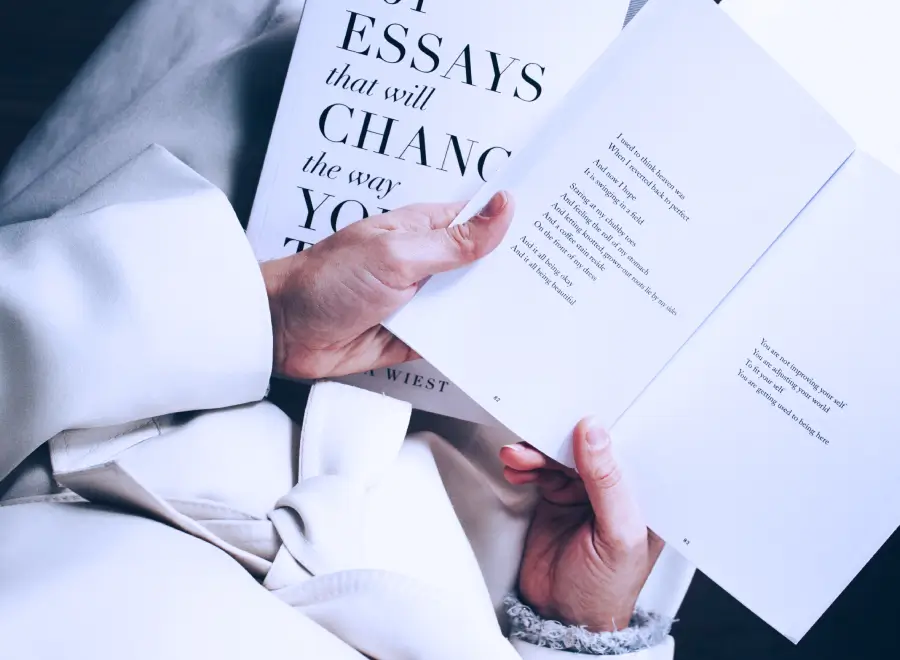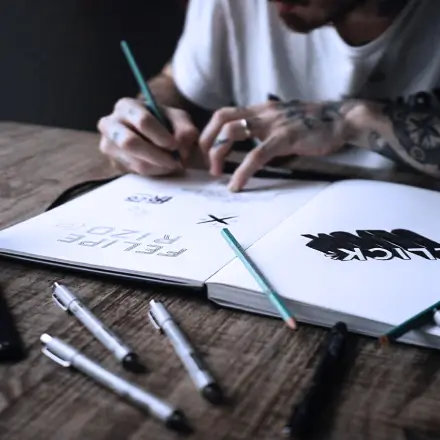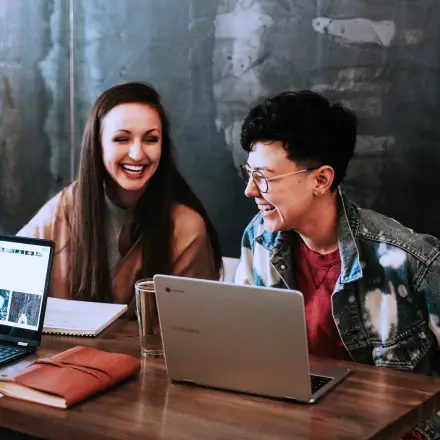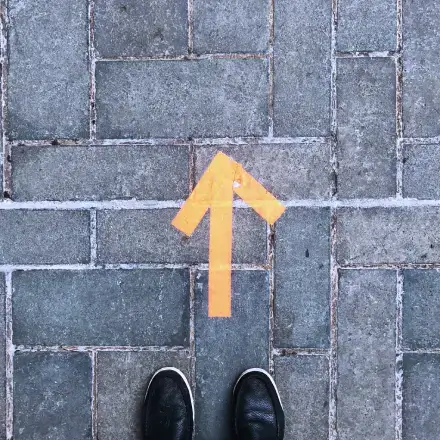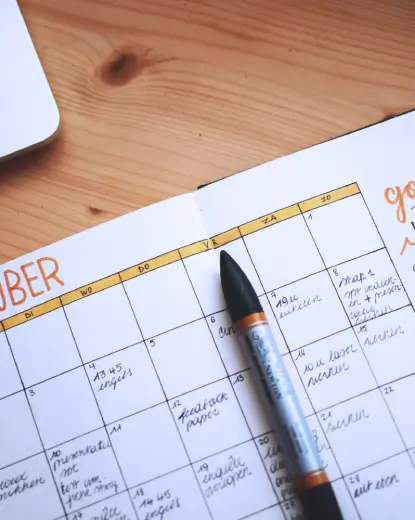How to customise your WordPress home page design template with MaxiBlocks
If you’ve selected a life coach WordPress homepage template made by MaxiBlocks, you’re in for a smooth and creative experience. This template is ideal for anyone in the coaching, personal development, or motivational speaking space who wants to create an engaging online presence. In this guide, we’ll walk through each section of the template, breaking down the content, images, and design. Plus, you’ll get ten customization tips per section to make this homepage truly your own.
Getting started with your WordPress homepage template
Using MaxiBlocks’ WordPress home page templates means you’re leveraging the power of Full Site Editing (FSE), making it easy to adapt every detail to fit your brand. Whether you’re new to website building or looking for an upgrade, MaxiBlocks provides the flexibility you need. Let’s explore the sections and how to make them uniquely yours.
Hero section
The hero section is the first thing your audience will see when they visit your website. It typically features a large, eye-catching image or video that immediately draws attention. Accompanied by a compelling headline, this section sets the tone for your entire site. A clearly defined call to action (CTA) button, such as “Learn More About Our Services” or “Subscribe Now,” encourages visitors to engage further. This powerful combination of visual appeal and direct messaging makes the hero section crucial for converting visitors into clients, whether they’re looking to book a consultation or subscribe to your newsletter.
- Update the headline: Tailor the main headline to address the biggest problem your audience faces. For example, “Ready to take control of your future?”
- Change the background image: Swap the image for something that reflects your style, such as nature, people, or a dynamic setting.
- Use a video background: A short video can add personality and immediately capture attention.
- Customise the CTA button: Modify the call-to-action to reflect your goals. Instead of “Get Started,” try “Book Your Free Coaching Session.”
- Adjust the overlay: Add a colour overlay to improve text readability, especially if the image is bright or busy.
- Optimise the hero for mobile: Make sure your hero section looks fantastic on every device with responsive WordPress design.
- Test different CTAs: Experiment with different wording, such as “Start Your Journey” or “Find Out More.”
- Incorporate testimonials: Add a short client testimonial above the CTA to create an emotional connection.
- Play with fonts: Ensure your fonts match your brand’s personality—calm and inviting, or bold and empowering.
- Add a logo: Position your logo in the corner of the hero section for instant brand recognition.
Three-column quote section
This section features a motivational quote along with three circular images representing different coaching aspects such as productivity, confidence, and branding.
- Replace the images: Use photos that resonate with your target audience—real people instead of stock images.
- Change the quote: Make it personal with a quote that reflects your coaching philosophy.
- Add hover effects: Animate each circle to draw attention when hovered over.
- Update titles: Modify the headings for each aspect to fit your coaching services, e.g., “Find Clarity,” “Boost Confidence.”
- Change icon colours: Use colours that align with your branding.
- Include client examples: Add brief testimonials under each aspect to give real-life context.
- Incorporate links: Link each circle to a detailed page explaining the coaching process.
- Add subtle animations: Include animations to bring life to this section.
- Highlight key terms: Bold keywords in the description to make important points stand out.
- Change the layout: Experiment with different grid options in the WordPress block templates.
Video banner section
Featuring a banner with a video is an effective way to introduce yourself to potential clients.
- Use a personalised video: Record a short welcome video explaining who you are and what you offer.
- Add subtitles: Make your video accessible to all visitors by including subtitles.
- Customise the play button: Change the colour of the play button to match your brand.
- Optimise the video: Compress the video to ensure quick loading times.
- Add a testimonial before the video: Introduce the video with a client’s positive words to spark interest.
- Include a headline: Add a title above the video, e.g., “Meet Your Coach.”
- Add a link to YouTube or Vimeo: Provide an option for users to watch the video externally.
- Change the aspect ratio: Adjust the video’s shape for a different aesthetic.
- Use a looping preview: Give a glimpse of the video with a short, looping preview.
- Add a CTA below the video: Encourage users to sign up or learn more after watching.
Success story section
This section includes a powerful quote and descriptive text, supported by an image, to showcase the impact of your work.
- Replace the quote: Choose a quote that best embodies your coaching philosophy.
- Add a client story: Include a real client’s journey to show what’s possible.
- Use a side image: Replace the default image with something more relevant, such as a photo from a workshop.
- Highlight statistics: Add a success metric, like “90% of clients reported increased confidence.”
- Add links: Link the story to a dedicated case study page.
- Update the background: Use a textured background to add depth.
- Add bold text: Emphasise key points in the story to grab attention.
- Change the layout: Make this section a two-column layout for more space.
- Include video snippets: Add a small clip of the client sharing their experience.
- Use client photos: Incorporate real client images to build authenticity.
Steps to success section
Here, the steps to success are outlined in a 1-2-3 format to guide visitors through your coaching process.
- Rename the steps: Customise the titles to reflect your unique coaching approach.
- Add more steps: Expand the list if you have more steps in your process.
- Use icons: Add relevant icons from the WordPress icon library for each step.
- Change the images: Use photos that illustrate the process clearly.
- Add descriptions: Include additional details to explain each step thoroughly.
- Change the background colour: Use different colours for each step to make them distinct.
- Highlight a CTA: Add a “Get Started” button beneath each step.
- Incorporate animation: Make each step fade or pop as users scroll.
- Add testimonials: Include a client testimonial below each step.
- Link to blog posts: Direct users to blog content that explains each step in more detail.
Testimonials section
This testimonials section helps establish trust by showcasing the successes of past clients.
- Include real photos: Use photos of clients (with permission) to add credibility.
- Change the layout: Display testimonials as a carousel for easy scrolling.
- Add star ratings: Visually represent client satisfaction.
- Highlight diversity: Show testimonials from a wide range of clients.
- Use different formats: Mix video testimonials with written ones.
- Add job titles: Include clients’ job titles or industries for context.
- Use animated transitions: Animate each testimonial to make them stand out.
- Include CTA buttons: Let users contact you directly from a testimonial.
- Change the background: Use a gradient or soft texture to make testimonials pop.
- Add headline: Introduce the section with “What Our Clients Say.”
Inspirational cards section
This section includes cards with inspirational messages to keep visitors motivated.
- Replace messages: Add your own quotes or affirmations.
- Change images: Use images that reflect positivity and motivation.
- Add hover effects: Animate each card to create interaction.
- Link to relevant blog posts: Direct users to motivational articles related to each message.
- Use different card layouts: Experiment with different formats to find what fits your brand.
- Include client stories: Add a story to each card for more depth.
- Add a “Share” button: Let visitors share these cards on social media.
- Use varied colours: Make each card visually distinct.
- Include a CTA: Encourage visitors to sign up for your newsletter.
- Add a badge: Use a badge to highlight your most popular affirmations.
Recent courses section
This section promotes available courses or workshops for further client engagement.
- Change course titles: Use names that are action-oriented, e.g., “Master Your Productivity.”
- Add course previews: Provide a short video preview of each course.
- Update course images: Use high-quality images that align with the course content.
- Include pricing: Make it clear if a course is free or paid.
- Add completion badges: Offer completion badges for courses to build credibility.
- Add enrolment CTAs: Use buttons like “Enrol Now” to prompt sign-ups.
- Use testimonials: Add feedback from previous participants.
- Highlight course dates: Specify upcoming course dates to create urgency.
- Add icons: Use icons for each course theme for easy recognition.
- Include links to more details: Provide links to detailed course pages.
Footer section
The footer ties the whole page together, serving as a fundamental component that anchors the end of your website. It offers essential navigation links, contact details, and social media icons.
- Update useful links: Customise the links based on your visitors’ needs.
- Add social proof: Display awards or badges to build trust.
- Customise the contact details: Ensure your information is correct and up to date.
- Include an email sign-up: Add a form for visitors to subscribe to your newsletter.
- Update social media links: Use relevant platforms like Instagram, LinkedIn, or Facebook.
- Change the footer background: Use a colour that contrasts the main page for distinction.
- Add quick CTAs: Include a “Contact Me” or “Get Coaching” button.
- Use icons: Add small icons to represent each link for better visual cues.
- Display office hours: Include your availability to set client expectations.
- Link to the pattern library: Direct users to Maxi Blocks pattern templates.
Different types of websites that can use this homepage template
This MaxiBlocks homepage template is highly versatile, making it ideal for a variety of coaching and service-oriented websites:
- Life Coaches: Create an engaging homepage to guide visitors through your offerings, using testimonials to build credibility. The consulting website templates are also helpful to explore.
- Career Advisors: Use the hero and testimonials sections to communicate success stories and career guidance services.
- Fitness Coaches: Replace default images with action shots from training sessions. Check out fitness homepage templates.
- Motivational Speakers: Use the video banner to introduce yourself and inspire visitors with the speaking and event templates.
Examples of elements to include and use cases
- Client Stories: Life coaches can add stories of clients who’ve seen success through coaching, making the homepage relatable.
- Workshop Previews: Motivational speakers might add a video preview of their workshops to entice visitors to sign up.
- Team Profiles: Fitness coaches can introduce their team with photos and short bios to personalize the site. This not only humanizes the brand but also highlights the expertise and specialties of each team member, building trust and rapport with potential clients.
- Contact Form: Career advisors can add a contact form in the footer to make it easy for clients to reach out. This accessibility encourages communication and engagement, making it simpler for clients to obtain career guidance or schedule a consultation.
Final thoughts
Customising your WordPress homepage template with MaxiBlocks is an easy, intuitive process. By leveraging WordPress block themes and using Gutenberg blocks, you can create a site that truly represents your brand and resonates with your audience. Take each section, add your personal touches, and make the template shine in a way that only you can.