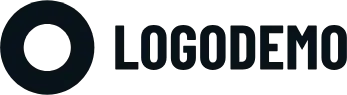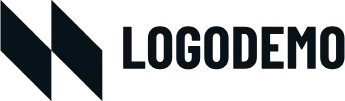How to use and customise the MaxiBlocks WordPress home page design template
The WordPress home page design template by MaxiBlocks is designed to help businesses create memorable, visually stunning websites with ease. This template is especially well-suited for event planners, but can also be customised for other industries. In this blog post, we’ll go through the different sections of the template, show you how to use it effectively, and offer tips on how to customise each section. We’ll also highlight the types of businesses that could benefit from this template and provide use cases for each.
Explore MaxiBlocks and its powerful patterns, blocks, and templates by visiting the WordPress websites page.
Hero section
This section features a large, elegant image of an event table set with flowers and glassware, along with a bold headline: “Life is an event. Make it memorable.” The hero section is visually engaging and immediately draws attention to your services. Below the headline, logos of high-profile clients add a sense of credibility.
10 customisation tips:
- Replace the background image: Upload an image that reflects your brand and event style. Whether it’s a corporate gala, wedding, or private party, tailor it to your niche.
- Change the headline: Personalise the headline to reflect your business’s mission. For example, “Creating extraordinary moments for every occasion.”
- Swap out partner logos: Replace the logos with clients or vendors you have worked with, or remove them if they’re not applicable.
- Add a video: Replace the static image with a video that showcases your event services. This could be a montage of past events.
- Customise the button: Change the call-to-action (CTA) button to better align with your goals. Try phrases like “Book a consultation” or “View our services.”
- Use animation: Add a slight animation to the headline or button for a more interactive experience.
- Change the layout: Adjust the image-to-text ratio or move the CTA button for better visual balance.
- Introduce an overlay: Apply a gradient or semi-transparent overlay to the background image to ensure your headline text stands out.
- Add testimonials: Include a short quote or testimonial to boost social proof right at the start.
- Link to case studies: Use the CTA to direct visitors to your event case studies or portfolio.
For more inspiration, visit the website hero patterns from MaxiBlocks.
Key metrics section
This section displays four key business metrics, such as the number of events you’ve organised, happy clients, and feedback received. This provides visitors with a quick overview of your achievements.
10 customisation tips:
- Update the metrics: Replace the placeholder numbers with your actual business stats, such as total events organised, satisfied clients, and years of experience.
- Add custom icons: Use relevant icons for each metric (e.g., a calendar for events, a smiley face for happy clients). Explore the WordPress icon library for inspiration.
- Change the layout: Experiment with different layouts, such as a horizontal scroll or a more compact grid.
- Add descriptions: Include a short description below each metric to give more context.
- Animate the numbers: Use animated counters that gradually increase as visitors scroll down the page.
- Change the background: Make the section pop by using a different background colour or pattern.
- Show testimonials: Include a short client testimonial under one of the metrics for added credibility.
- Link to detailed pages: Make the metrics clickable, leading to case studies or service details for more information.
- Use contrasting colours: Ensure that the text and numbers stand out by using contrasting colours for the background and font.
- Feature badges: If your business has won awards or certifications, display badges next to your metrics.
Services section
The services section includes three cards, each displaying a key service with an image and a short description. For example, “Marquees & structures,” “Sound equipment,” and “Event lighting.” This helps potential clients quickly see what you offer.
10 customisation tips:
- Replace the images: Use photos that represent your services accurately, whether it’s lighting, sound, or catering setups.
- Update service names: Tailor the service titles to reflect your offerings. For instance, change “Marquees & structures” to “Wedding Venues” if that’s your speciality.
- Add more services: If you offer more than three services, expand the section to feature six or more cards.
- Use icons: Add icons next to the service titles to enhance visual interest. See the MaxiBlocks icons for ideas.
- Change the layout: Experiment with a horizontal or vertical layout depending on your design preference.
- Make it interactive: Use hover effects that reveal more details when visitors hover over each card.
- Link to service pages: Make each service card clickable, linking to dedicated service pages with more information.
- Add pricing information: Use a pricing table pattern below each service card to give visitors a sense of cost.
- Customise the background: Use a different background or border around each service card to make them stand out.
- Highlight special offers: Include banners or labels on certain services to highlight special offers or discounts.
About Us section
This section includes an introduction to your business, along with a large image (with a video overlay) that reinforces the message. The headline, “Our business is making memories,” is both personal and aligned with the event planning theme.
10 customisation tips:
- Update the image or video: Replace the static image with a video that tells the story of your business or showcases your team in action.
- Change the headline: Tailor the headline to your brand’s tone. For instance, “Crafting unforgettable experiences since [year].”
- Use personal photos: Include behind-the-scenes photos or candid shots of your team working at events.
- Add a founder’s note: Include a personal message or quote from the founder or CEO about your company’s values and mission.
- Use a parallax effect: Implement a parallax scrolling effect for the background image to add depth and movement.
- Feature milestones: Include key milestones or achievements in a timeline format.
- Embed social proof: Add small logos of brands or partners you’ve worked with to build trust.
- Incorporate icons: Use icons to visually break up text and make the section easier to scan.
- Customise the video: If you use a video overlay, make sure it’s professionally shot and highlights your best work.
- Include a call-to-action: Encourage visitors to learn more by linking to your company’s full “About Us” page or a portfolio of past events.
Testimonials section
The testimonial block highlights feedback from previous clients, complete with the client’s name, position, and a short quote. This adds social proof and helps build credibility.
10 customisation tips:
- Replace placeholder text: Use real client testimonials that focus on the specific value your business brings.
- Use client photos: Include actual headshots of the clients who have provided the testimonials to make it more personal.
- Show more testimonials: Add a carousel slider to showcase multiple client reviews in a compact space.
- Highlight key points: Bold or italicise important parts of the testimonial to make them stand out.
- Include star ratings: Add a star rating system to visually reflect customer satisfaction.
- Use video testimonials: Incorporate video testimonials for a more engaging, authentic touch.
- Link to case studies: Make the testimonials clickable, leading to in-depth case studies or event galleries.
- Display client logos: Add logos of businesses or individuals who have worked with you alongside their testimonials.
- Customise the layout: Experiment with different layouts (grid, horizontal, etc.) to fit your design aesthetic.
- Add animation: Use subtle animations to make the testimonials appear dynamically as users scroll down.
For more inspiration, check out the testimonials design pattern.
Call-to-action (CTA) section
The bold CTA block at the bottom of the page reads, “Let’s create something extraordinary together,” with buttons offering options to “Learn more” or “Get started.”
10 customisation tips:
- Update the CTA text: Use a more specific or industry-relevant phrase, such as “Start planning your dream event today.”
- Make the buttons pop: Customise the buttons with contrasting colours to ensure they stand out.
- Add an icon: Include a small icon next to the CTA text for visual interest, like an arrow or handshake.
- Link to a contact form: Ensure one of the buttons leads directly to a contact form or quote request page.
- Add urgency: Use time-sensitive language like “Limited availability” or “Book now.”
- Change the background: Use an image or pattern in the background of the CTA section to make it more visually appealing.
- Include social proof: Add a small client testimonial or logo underneath the buttons to reinforce trust.
- Incorporate icons: Use a combination of icons and text in the CTA to convey action clearly.
- Make it sticky: Implement a sticky CTA that follows visitors as they scroll.
- Use hover effects: Make the buttons interactive with hover effects that change colour or size slightly when hovered over.
Explore more call-to-action examples for ideas.
Footer section
The footer includes navigation links and social media icons, along with a minimalistic logo and contact information.
10 customisation tips:
- Add your logo: Make sure your logo is prominent and links back to the homepage.
- Update contact info: Ensure that phone numbers, email addresses, and other contact details are up to date.
- Add social media icons: Link to all your social media platforms using well-known icons.
- Include quick links: Provide easy access to essential pages like “About,” “Services,” and “Contact Us.”
- Add a newsletter signup: Use an email subscribe pattern to capture leads directly in the footer.
- Use a map: If you have a physical location, include a map in the footer showing your office or event space.
- Customise the background: Make the footer stand out with a different background colour or pattern.
- Display badges: Include certifications, security badges, or trust seals if relevant.
- Link to a privacy policy: Add a link to your privacy policy and terms and conditions.
- Add a copyright notice: Ensure the footer has an up-to-date copyright notice.
Different types of websites that can use this template
This WordPress home page design template by MaxiBlocks is perfect for a wide range of industries. Here are some ideas on how different businesses can adapt it:
- Event planners: Showcase your services, client testimonials, and past event galleries.
- Wedding planners: Highlight venues, décor services, and a portfolio of past weddings.
- Corporate event managers: Emphasise your professionalism with past corporate clients and event services.
- Party and entertainment services: Feature DJs, performers, and event setups with custom CTAs for bookings.
For more ideas, visit WordPress homepage design templates from MaxiBlocks.
This MaxiBlocks template gives you all the tools you need to create a professional, engaging website with minimal effort. Whether you’re planning weddings, hosting corporate events, or running another type of service business, the flexible design and customisation options make this template perfect for any industry.
Explore more on how to start with Full Site Editing (FSE) to make the most out of this template!