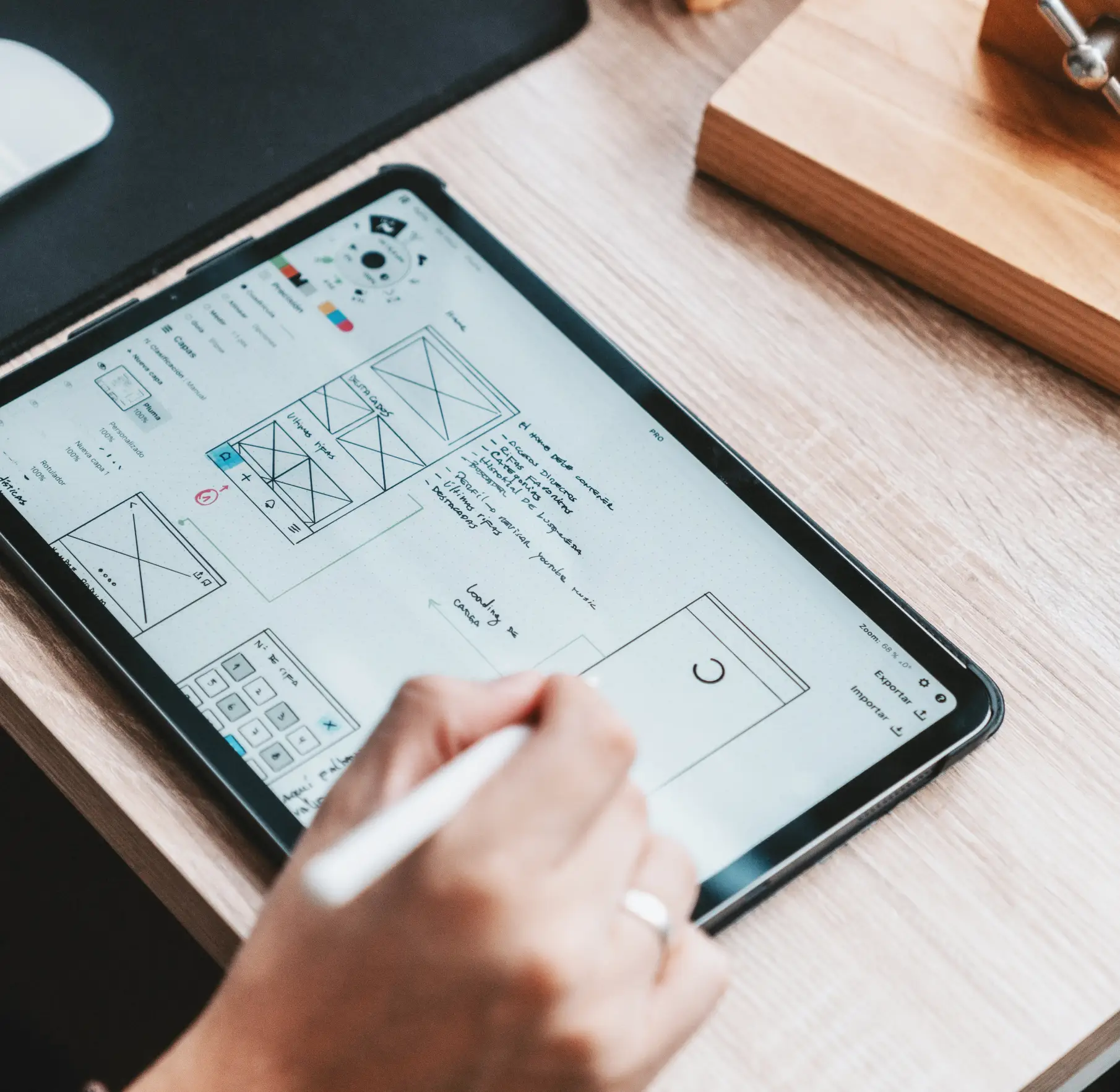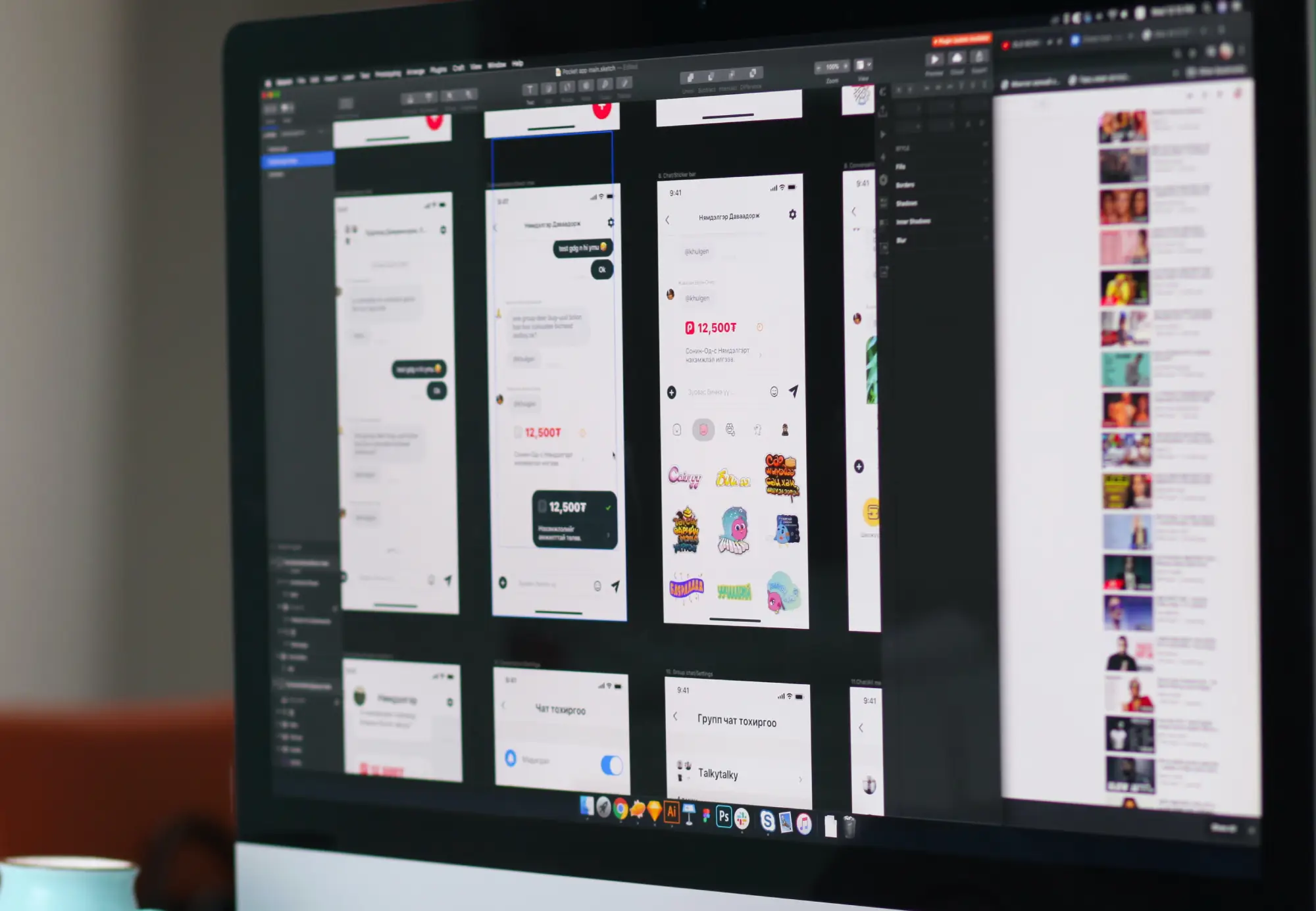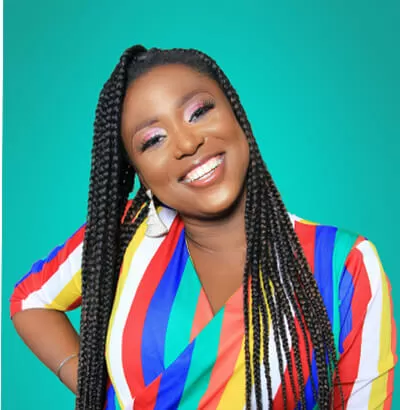How to customise a WordPress services page design template with MaxiBlocks
A WordPress services page is essential for showcasing the value your business provides. It introduces your offerings, explains how you work, and encourages potential clients to reach out. The services page template made by MaxiBlocks is designed to help you do exactly that. This blog post will walk you through each section of the template, provide customisation tips, and show you how to make the design your own.
MaxiBlocks offers many WordPress patterns page templates, perfect for creating an engaging services page that grabs visitors’ attention while maintaining a clear, professional layout. Below, we go section by section, describing the design, content, and how you can customise each part to suit your brand.
Header section: It’s time to clarify your direction
The header section is where you capture the visitor’s attention. In this template, the headline “It’s time to clarify your direction” does just that. It is bold, prominent, and paired with a subheading in light grey, offering some context to set the stage. The overall message is one of guidance and clarity, suggesting that your service is the answer to the visitor’s problem.
- Call to action (CTA) button: The bright orange “Get a quote” button immediately draws attention, inviting users to take action. The addition of a hotline number nearby further facilitates contact.
- Social icons: There are small, round icons for Facebook and Twitter on the left, offering easy access for users to connect on social media.
- Images and brand logos: A photo of two individuals working on a laptop sits beside the headline, giving a personal touch. Below, logos of brands like Google, Netflix, and Vimeo add credibility and indicate trusted affiliations.
Customisation tips for the header
- Update the headline to match your offering—e.g., “Take control of your business growth today.”
- Adjust the CTA button text to match your primary goal. Try “Contact us now” or “Book a consultation.”
- Swap out the hero image for a picture that better represents your target audience or industry.
- Add animated number counters for showcasing your achievements—like “Over 100 projects completed.”
- Replace the trust logos with client logos or awards your company has won to add authority.
- Include a background video to make the header more engaging.
- Change the CTA button colour to align with your branding.
- Experiment with different icons from the WordPress icon library.
- Add a secondary CTA to offer a downloadable guide or brochure.
- Adjust the text style and colour to fit your brand’s voice and make it more distinct.
Work process section: How we work!
This section is designed to outline your service process. The title “How we work!” is both informative and casual, aiming to build trust. The steps, including Brainstorming, Concept Prototype, Design Layout, and Project Evaluation, are numbered in bright orange, which helps create a clear visual flow.
Images of someone sketching on a tablet enhance the feeling of creativity, making the process more tangible.
Customisation tips for the work process section
- Rename each work step to reflect your unique workflow.
- Add short videos to each step to further explain your process.
- Replace the sketching image with a picture of your actual team working.
- Introduce an animated timeline to make the process visually dynamic.
- Swap the icons with custom-designed ones that better represent your brand.
- Add a testimonial under each step for added credibility.
- Change the icon colours to match your brand’s palette.
- Expand each step into an accordion block for visitors who want detailed explanations.
- Include a mini case study under each step to show the process in action.
- Utilise block patterns to summarise your workflow in one paragraph.
Pricing section: Students, team, company
This section includes three pricing cards for different tiers: Students (Free), Team ($45), and Company ($67). Each card has a feature list, detailing what’s included, and an orange button reading “Start today” to encourage conversion.
The cards are aligned side by side, making them easy to compare. The orange accents (used for prices and buttons) make each plan stand out, ensuring visitors notice the key information.
Customisation tips for the pricing section
- Change the names of the pricing plans to reflect your client types.
- Add icons to each card to make the features visually engaging.
- Include an email subscribe CTA below the pricing to gather leads from interested visitors.
- Use a WooCommerce integration if you want customers to buy directly from this page.
- Highlight one plan by making its background a different colour to draw attention.
- Add a testimonials design near the pricing to validate your offerings.
- Include a pricing table for a detailed feature comparison.
- Add a limited-time discount banner to create urgency.
- Use a block pattern text for testimonials or benefits directly beneath each pricing card.
- Link each pricing CTA button to a dedicated contact form to enable lead capture.
Team section: We can do this together
The team section showcases the faces behind your business, adding a human element to the services page. Each team member is represented in a circular frame, with their name and short description below.
The section uses a light blue background to distinguish it from the rest of the page. Each team member card is complemented by playful quote marks above the name, suggesting personal quotes or experiences.
Customisation tips for the team section
- Replace team photos with those of your staff or add avatars if privacy is a concern.
- Include job titles below each name for more context.
- Add personal quotes about why they enjoy their work.
- Create hover effects for each card to reveal more about the person.
- Introduce a carousel to display larger teams without taking up much space.
- Add an animated number counter to show total years of experience.
- Link to individual about us pages for more detailed profiles.
- Replace the background with a team video to add personality.
- Include icons or badges to show their specialties.
- Use different shapes (like hexagons or squares) for each member’s photo to create a unique visual style.
Footer section: Contact and navigation
The footer serves multiple functions: providing navigation links, contact details, and an invitation to explore more about your company.
- Layout: The footer is split into several blocks, each with different content. Titles such as “Ideas for life” and “Keep on thinking” add a motivational touch.
- Navigation links: Sections like About, Work, and Products make the footer a key point for users to find more about your services.
- Social icons: Bright orange social media icons for Instagram, Facebook, and Twitter ensure easy access to follow you.
Customisation tips for the footer section
- Add a mini sitemap to improve navigation.
- Include social proof like award badges.
- Introduce a newsletter signup to capture emails.
- Use a responsive WordPress design that adapts seamlessly to different devices.
- Add a live chat link to offer real-time support.
- Include a link to a WordPress blog with updates or case studies.
- Update the social icons to include other platforms relevant to your audience, like LinkedIn.
- Add a testimonials slider at the footer to build trust.
- Include contact buttons linking to a WordPress contact form.
- Include links to 404 pages for better site navigation when users encounter errors.
Why a services page is important for your website
A services page conveys your value proposition clearly to potential clients. It’s not just about what you offer, but how you do it, who is behind the work, and why someone should choose you. By using MaxiBlocks pattern templates, you can ensure that your services page is visually appealing, easily scannable, and helps guide users through your offerings effectively.
What websites can benefit from a 404 page
A well-designed 404 page is useful for a range of websites across different industries. Here are some examples of how different types of websites might use a 404 page effectively:
Final thoughts
MaxiBlocks makes designing a WordPress services page accessible and straightforward. With the variety of sections—from headers to footers, pricing to team showcases—there are endless ways to make this template uniquely yours. Whether you’re creating a site for consulting, architecture, or health services, each part of the template can be easily customised to meet the needs of your target audience.
Explore WordPress website builders and check out alternatives like Elementor alternatives to build a website that best fits your brand and needs.
For more guidance on WordPress websites, from design to choosing the right templates, make sure to explore the rest of our helpful resources.