Contact email
Phone number

Build WordPress sites with MaxiBlocks. All features free forever. No locked functionality. Optional Cloud Library saves you 10+ hours per project. Start free
Contact email
Phone number
Are you searching for a streamlined and effective way to guide your visitors? Look no further! This WordPress website navigation menu design combines professionalism with usability, making it perfect for any business or service-oriented website.
Featuring a clean, single-row layout that stretches horizontally, this design instantly projects order and clarity on your WordPress website design. Your brand logo and essential navigation links will appear on the left, while contact details and a compelling call-to-action button reside on the right.
Contrasting colours: A dark navigation background paired with an attention-grabbing orange button creates focus. Anticipated hover effects enhance interactivity, irresistible to visitor clicks on your WordPress navigation menus. This design is responsive and accessible, styled for mobile users, ensuring everyone can navigate your site with ease.
The design embraces a corporate aesthetic, ideal for professional websites. Its visual hierarchy ensures the logo and call-to-action stand out, leading users naturally through their journey. Thoughtful use of white space encourages clarity, fostering an uncluttered browsing experience.
WordPress web design for a basic business site can take full advantage of structured navigational patterns. A holistic menu easily directs users to the appropriate pages, like About, Services, and Contact, improving audience engagement and conversion.
Navigation menus in WordPress block templates can elevate e-commerce platforms. Organised menus with categories and access to deals enhance shopping experiences, keeping customers informed and engaged.
For blogs, dynamic menu patterns in Gutenberg blocks ease navigation to past posts and popular content, enriching the reader’s journey and retaining their attention for longer.
Portfolios thrive with sleek best website builder software. Effortlessly reveal audiences to various projects and experiences using visually appealing menu patterns.
Service-based websites can rely on responsive navigation menus, positioning calls-to-action in their menus to encourage user inquiries and bookings.
Learning through intuitive menus guides educators and learners alike on free WordPress themes, giving them seamless access to courses, materials, and support.
Agencies showcase their flair through WordPress icons and interactive navigation patterns that reflect their brand, setting the tone for visitor interaction.
Navigation in non-profits needs to be clear and effective. Donors and volunteers appreciate user-friendly and accessible patterns to gain the information they require instantly on their WordPress sites.
Health-focused sites can be nurtured through streamlined Maxi Blocks pattern templates, helping visitors access wellness resources and health tips at the touch of a button.
Event organisers can maximise their WordPress block themes with clear navigation patterns showcasing event details, schedules, and ticket purchases to elevate user experience.
Mega menus present a comprehensive overview for larger sites using WordPress icons. Ideal for e-commerce sites with extensive categories.
Always visible at the top of the screen, these menus use a “sticky” trait in WordPress website builders to remain accessible as users scroll through the pages.
Compact and efficient, dropdown menus integrate effortlessly in a wide range of open source website builder designs, saving space while housing many links.
Commonly adopted for its simplicity, horizontal menus appear at the top and can be enriched with best practices for visual styling and accessibility.
Vertical menus provide tall lists often seen on sidebars in website menus. Advantageous for portfolios and blog-centric platforms.
Recognisable by their icon, hamburger menus declutter mobile websites. Essential for website builder WordPress projects prioritising minimalism.
Sidebar menus provide a robust and visible list ideal for detailed site maps and archives within WordPress wiki contexts.
Placed at the bottom of a site, footer menus guide users at the end of their journey. Integrate company policies, contact info, and news updates smartly.
Responsive and easily adaptable, mobile navigation menus cater to touch gestures, ensuring accessible menus on hand-held devices.
Perfect for users who enjoy simplicity, collapsible menus can expand or hide content, providing a clean appearance for multipage sites.
In WordPress, activate your navigation menu by accessing the Dashboard, clicking ‘Appearance’, then ‘Menus’. There, you can create or manage existing menus.
To add a menu item, go to ‘Appearance’, then ‘Menus’. From the Menu Editor, check the desired pages on the left, and click ‘Add to Menu’. Drag and drop into your desired arrangement.
Launch customisation via ‘Appearance’, then ‘Menus’. Here, you can create a menu, name it, and select pages or custom URLs. Save changes to implement.
Styling requires accessing the ‘Appearance’ menu, specifically the ‘Customize’ function. From there, adjust using a drag and drop website builder open source or by applying advanced CSS.
Edit via ‘Appearance’, then ‘Menus’. Rearrange, rename, or remove any item. Extensive customisation options exist for themes with detailed settings.
Styles can be added via CSS in your theme’s stylesheet or through in-built customisers that facilitate easy styling.
To switch styles, go through ‘Customize’ under the ‘Appearance’ tab. Depending on your theme, this can be pivotal in switching to different aesthetics.
Modify your navigation pane’s view through ‘Appearance’ and ‘Customize’. Options vary per theme, offering insights into how to best display items.
Within the pane, options generally include adding, rearranging, and customising menu items. Some themes provide advanced settings like drop-down adjustments and styling tweaks.
Upgrade your WordPress site with this professional-grade navigation menu design. With its clean layout, engaging features, and thoughtful design elements, it’s a powerful choice for any business-focused WordPress website. Don’t miss out on enhancing your users’ journey while elevating your brand’s online presence!
