
WordPress themes: Navigation Menu Dark NMD-PRO-18
Build WordPress sites with MaxiBlocks. All features free forever. No locked functionality. Optional Cloud Library saves you 10+ hours per project. Start free
Elevate your website with a stunning navigation menu design
Transform how your visitors interact with your WordPress website through a beautifully crafted navigation menu design. An expertly crafted, multi-column layout effectively combines branding with essential navigation, ensuring that your users can effortlessly find what they need.
Key features of this navigation menu
Layout analysis
- Overall Structure: Designed to impress, this navigation menu merges branding with additional navigation using a multi-column layout.
- Arrangement of Rows and Columns: The top section showcases your company logo and crucial contact details, while the bottom section organizes primary navigation links.
- Asymmetrical Layout Choices: The asymmetrical design places the logo prominently on the left, with centralized navigation links and standout contact information.
Element and feature description
- Visible Elements: A company logo on the left enhances brand recognition; contact info is easily visible at the top; navigation links such as “Home,” “Features,” “Pages,” and more are clear.
- Interactive Elements: The menu ensures an intuitive experience with clickable links and a functional search icon.
- Typography Used: A bold, clear typeface for navigation links paired with a lighter style for contact details enhances readability.
- Icons/Graphical Elements: Besides the search icon, potential social media icons are near contact info.
- Image Borders, Radius, and Shadows: Prioritizing textual content results in a clean, focused layout without distracting elements.
Unique design aspects
- Standout Design Choices: High-contrast colours between the contact bar and navigation area direct focus to essential information.
- Hover Effects or Animations: Responsive design can incorporate animations for enhanced engagement.
- Responsive Design Elements: Built to adapt across devices, ensuring functionality on desktops and mobile devices alike.
- Accessibility Considerations: High-contrast text against a dark background enhances readability for all users.
Overall design style
- Design Style Categorization: The modern and elegant style embraces minimalist principles while prioritizing functionality.
- Visual Hierarchy: The logo and navigation links are positioned to allow seamless user flow from brand identification to navigation.
- White Space and Balance: Ample white space maintains a clean design, promoting usability and preventing clutter.
10 use cases for WordPress navigation menus based patterns
E-commerce websites
E-commerce sites must optimise navigation for ease of shopping. By using dropdown menus and mega menus, visitors can quickly access product categories, promoting a smooth shopping experience. Additionally, best practices for using dropdown menus ensure users don’t feel overwhelmed by too many choices at once. Implementing simple navigation ensures customers spend less time searching and more time choosing products.
News or media websites
News websites need dynamic navigation to accommodate multiple categories and updates. A sticky menu ensures users can quickly move through sections such as popular, trending, or latest news without needing to scroll all the way back to the top. Such a setup reinforces a seamless reading experience and significantly boosts user engagement. Keeping navigation menus intuitive ensures readers easily find content on hot topics, improving overall retention.
Blogs
For a blog, categorising posts into common topics or tags using a simple navigation structure can enhance user experience. A sidebar menu or collapsible menu can make browsing through categories like travel, technology, or personal stories straightforward. By organising content, readers seamlessly move from one topic to another, increasing time spent on the site and strengthening reader community.
Portfolio websites
Portfolio sites benefit from showcasing different projects using a multi-column layout or a horizontal menu that highlights an artist’s or professional’s work. Clear navigation allows visitors or potential clients to explore past projects efficiently. This setup can focus on categorised work like photography, painting, or web design, offering potential clients a quick overview of skills and past achievements.
Corporate or business websites
Corporate sites need a minimalist yet effective approach to navigation to direct users towards services, case studies, and about sections. A full site editing solution can implement mega menus that showcase comprehensive service offerings, client testimonials, or company philosophies all under one main navigation thumb.
Non-profit websites
Non-profits benefit from clear and impact-driven site navigation, ensuring their mission, projects, donation options, and volunteer opportunities are easily accessible. Using a vertical menu can highlight calls to action, encouraging users’ support or participation. A responsive design guarantees accessibility across various devices, ensuring every visitor can engage meaningfully with the cause.
Educational websites
Educational platforms can use mega menus to provide students or educators access to vast resources, course listings, and event updates. Collapsible menus or navigation widgets can cluster related information, allowing an intuitive and efficient way to discover needed materials or information. Ensuring menus are intuitive enhances user-centricity, empowering learners and educators.
Social media influencer websites
Influencers can benefit from using WordPress by incorporating mega menus to link blog sections, shop features, or sponsored content. Navigation links to social media platforms or contact inquiries ensure audience engagement stays high. The implementation of intuitive menu plugins and themes helps portray a cohesive brand identity, catering to their followers’ needs effortlessly.
Photography or videography websites
Creative sites like photography or videography benefit from using a clean, image-focused design. Categories can highlight portfolios, blog sections, and contact pages within a horizontal menu for easy access. Designing a unique WordPress template catering to high-resolution imagery assures an aesthetic that appeals to visual sensibilities.
Service providers
Service providers require easy-to-navigate menus that guide users to service details, reviews, or booking platforms. An efficient pattern library ensures services are categorised, promoting a user-friendly browsing experience, allowing clients to get comprehensive information quickly and efficiently.
10 different types of WordPress navigation menus based designs
Horizontal navigation menus
Horizontal menus display all links in a single row, ideally suited for major site sections such as Home, About, and Contact. This straightforward design fits perfectly atop pages and is often used in modern WordPress web designs for its cleanliness and simplicity. It blends well with minimalistic site aesthetics while promoting ease of use, especially on desktops.
Vertical navigation menus
Vertical menus place links in a column, usually on the side of a webpage. These are common in blogs or websites that benefit from showcasing hierarchical categories. Vertical designs allow more space for larger link names, proving ideal for dense, categorized content such as knowledge bases or wikis, making the navigation structure apparent and accessible.
Dropdown menus
Dropdown menus offer a way to present numerous options without overwhelming users visually. When a parent link is clicked or hovered on, a list of child links drops down, making it perfect for displaying subcategories or additional options. It remains a popular choice when designing flexible and compact menus for complex websites.
Mega menus
Mega menus expand beyond a simple dropdown by laying out various options across multiple columns. This intricate design is ideal for extensive content sites like e-commerce platforms, allowing for rich navigation experiences where users access product categories, featured items, and promotions seamlessly.
Sticky menus
Sticky menus remain visible as a user scrolls down a page, keeping all key navigation points readily available. It improves user experience, particularly on sites with long content pages, by ensuring top-level navigation remains uninterrupted and immediate, enhancing the site’s overall usability.
Hamburger menus
Hamburger menus use a three-line icon to hide navigational links, revealed only when the icon is interacted with. This minimalist design is ideal for mobile menus, offering a clutter-free visual and drawing users’ attention to the principal content.
Collapsible menus
Collapsible menus operate by expanding or collapsing sections when clicked. These are excellent for limiting the immediate space taken up by navigation, offering a clean and ordered appearance while allowing deeper navigation structures when required.
Tabbed menus
Tabbed menus group related items into separate ‘tabs,’ allowing users to switch between them while maintaining context. This user-friendly approach works well for sectioning services or features, ensuring intuitive interaction and visual appeal without overloading the user.
Fullscreen navigation
Fullscreen navigation menus occupy the entire screen when triggered, often in a toggle format. This menu design can impact aesthetically, particularly on minimalist pages, directing complete attention to the navigation content and facilitating exploration.
Footer menus
Footer menus are positioned at the bottom of a webpage and often include secondary links like legal information, privacy policy, or contact details. Such menus offer a companion to the primary menu, ensuring important but less frequently accessed links remain visible and accessible.
How to get navigation menu in WordPress?
To get a navigation menu in WordPress, first, log in to your WordPress dashboard. Navigate to Appearance > Menus. Here, you can create a new menu by clicking on “create a new menu”, or manage existing ones. Select items from the left column to add to your menu. You can add posts, pages, categories, custom links, and more. Structure your menu by dragging items into your desired order or hierarchy. Assign the menu to a location by ticking relevant theme locations, such as header, footer, or mobile.
How do I add a navigation menu item in WordPress?
Head to the Appearance section and click on Menus. On the left, you will see available items to add: pages, categories, and custom links. Select items and click “Add to Menu.” You can rearrange the order by dragging and dropping menu items in your desired sequence. Lastly, click “Save Menu” to apply the changes.
How do I create a custom navigation menu in WordPress?
Go to Appearance > Menus. Click “create a new menu” and name it. Customise your navigation menu by selecting from available content types such as pages, categories, or custom links. Drag your selections into place to create a unique menu tailored to your site’s needs. Confirm by clicking “Save Menu”.
How do I style a navigation menu in WordPress?
To style a navigation menu, use a combination of built-in theme options, plugins, and custom CSS. Most modern WordPress themes offer styling settings in the Customizer (under Appearance), allowing you to adjust colours, fonts, and layout specifics. For advanced styling, inject custom CSS into your theme via the Customizer or additional CSS section.
How do I edit the navigation menu in WordPress?
Edit navigation menus by visiting Appearance > Menus. Here, you’ll see the existing menus. Click on the menu you wish to edit, make necessary adjustments by adding/removing items or rearranging their order. Save changes to update the navigation menu.
Conclusion
A well-structured WordPress menu significantly enhances user experience, offering clarity and effective site engagement. Whether choosing a minimalist horizontal menu or an inclusive mega menu, prioritising design and function strengthens site navigation. Make the most of responsive navigation designs to cater to a varied audience, ensuring all users, regardless of device, have access to user-friendly and accessible menus.
WordPress website builders offer powerful customisation tools to adapt your WordPress website design to meet these demands effortlessly, combining function and aesthetics to build an exceptional site navigation structure.


