
WordPress themes: Navigation Menu Dark NMD-PRO-21
Build WordPress sites with MaxiBlocks. All features free forever. No locked functionality. Optional Cloud Library saves you 10+ hours per project. Start free
Elevate your WordPress site with the perfect navigation menu design
Imagine a sleek and sophisticated navigation menu that instantly enhances the user experience on your WordPress website. Picture a clean, single horizontal row where a striking logo boldly sits on the left, seamlessly leading into centrally aligned navigation links. This menu beautifully balances form and function, providing a standout choice for WordPress website design looking to impress.
Discover the original design
Dive into the thoughtful design of WordPress navigation menus, where elegance meets usability. With strategic layout and creative elements, these menus offer both aesthetic appeal and practicality, a proven formula for enhancing any site.
Detailed analysis of the WordPress navigation menu block pattern design
Layout analysis
- Overall structure: A streamlined horizontal menu that optimizes space without sacrificing clarity.
- Arrangement of rows and columns: An efficient single-row layout ensures all elements are at your fingertips.
- Unusual layout choices: Enjoy the symmetrical elegance, with a logo on the left and navigation links in the center.
Element and feature description
- Visible elements:
- Logo: A clickable brand identifier on the left that boosts site recognition.
- Contact information: Quick-access phone number and email for effortless connection.
- Search bar: A user-friendly text field with a search icon for content discovery.
- Navigation links: Clearly labeled links such as Home, Features, Pages and more.
- Social media icons: Easily accessible icons for platforms like Facebook at the right end.
- Interactive elements: Search bar and navigation links ensure smooth guidance through your site.
- Typography: Modern sans-serif fonts for readability, with strategic size variations for hierarchy.
- Icons: Recognizable icons highlight functions without overwhelming the design.
- Image borders and orientation: Minimalist aesthetics with clear outlines provide a neat visual.
Unique design aspects
- Standout design choices: Bold black background juxtaposed with lighter elements for a dynamic look.
- Hover effects or animations: Eye-catching hover effects enhance user interaction.
- Responsive design elements: Adapts to screen sizes, ensuring a seamless experience everywhere.
- Accessibility considerations: Clear icons and legible text sizes ensure accessibility for all users.
Overall design style
- Design style: A minimalist and modern aesthetic highlights usability.
- Visual hierarchy: Prominent positioning of the logo and links establishes clear visitor priorities.
- Use of white space: Enhances readability and gives each element room to shine.
10 use cases for WordPress navigation menus based on patterns
- Blog showcase: Bloggers can use WordPress menus to organize posts into categories, directing readers to different sections such as travel, tech, or lifestyle. This enhances user experience by making content easily navigable and engaging.
- E-commerce layout: An e-commerce site benefits from dropdown or mega menus to give shoppers quick access to product categories, sales, or new arrivals, boosting conversion rates by making the shopping experience efficient.
- Portfolio display: Creatives can showcase their work by assigning categories like photography, design, and video to menu links, allowing potential clients to browse portfolio pieces effortlessly.
- Business showcase: A corporate site uses menus to highlight services, about us, clients, and contact details, providing a comprehensive overview that convinces visitors of the company’s skills and reliability.
- Event promotion: Organisers can set event details, schedules, speakers, and registration as menu options, allowing attendees to get all event-related information with ease.
- Educational hub: Schools or online courses can use menus to break down modules, courses, syllabus, and tutorials, aiding learners in navigating their educational journey quickly.
- Charity information: Nonprofits can steer users towards sections like missions, donation options, volunteer opportunities, and success stories, crafting a narrative that encourages contributions.
- News outlet: News sites utilise menu categories for different genres like politics, sports, and entertainment, helping readers access their preferred news topics seamlessly.
- Restaurant guide: Menus spell out offerings and reservation info for users to explore dining options, complete with clickable pages for specials or events.
- Fitness resources: Gyms or trainers direct clients through training programmes, class schedules, membership plans, and contact info.
10 different types of WordPress navigation menus based designs
- Horizontal menus: Clean and simple, horizontal menus run across the top of the page, making them a classic choice for navigation that fits most designs.
- Vertical menus: Running down the side of a page, vertical menus suit specific layouts, providing a neat list of available links.
- Mega menus: Ideal for complex sites with many categories, mega menus expand to reveal a full menu of options, often including images or icons for a rich user experience.
- Dropdown menus: Dropdowns offer sub-navigation that appears when hovering over a top-level link, maintaining a clean look for sites with multiple pages.
- Hamburger menus: Recognisable with the three-line icon, these compact menus save space on mobile devices, revealing a full menu when tapped.
- Sticky menus: Persistent and practical, sticky menus stay in view as users scroll, always keeping navigation options at hand.
- Mobile menus: Specially adapted for smartphone screens, mobile menus simplify navigation on smaller devices.
- Responsive menus: Automatically adjusting based on screen size, responsive menus guarantee optimal navigation for any device.
- Footer menus: Perfect for secondary links like terms of service or privacy policy, these menus reside at the bottom of a page.
- Sidebar menus: Ideal for blogs and corporate websites, sidebar menus provide easy access to additional content or categories.
How to optimise your WordPress navigation menu
Creating and managing a navigation menu on WordPress isn’t just about slapping some links together. Here’s how you can refine your site’s navigation.
Getting started: To add a navigation menu in WordPress, navigate to Appearance > Menus in your dashboard. Here, you can create a new menu and start adding your pages, categories, or custom links.
Adding items: Click on the desired pages or categories from the left column, select ‘Add to Menu’, and then rearrange using drag and drop.
Customisation: Create custom navigation menus by selecting ‘Custom Links’ and adding custom URL labels. With [menu plugins](Maxi Blocks), you can further enhance functionality or use WordPress menu settings to allocate the menu’s location on your site.
Styling and editing: To style a navigation menu, use custom CSS in the ‘Additional CSS’ section under the Customise tab or use built-in styling options in your theme. Styling and editing are intuitive through the WordPress menu editor.
Adjust the navigation pane view and options in the same menu settings-such as configuring drop-downs or setting a ‘Home’ as your primary link-to cater to different site needs. Consider responsive menus to guarantee a seamless experience on mobile. Options abound within the navigation pane, including changing navigation styles and adding flair through transition effects or icons.
FAQ: WordPress navigation menus
- How to get navigation menu in WordPress? Go to Dashboard > Appearance > Menus, then create and configure your menu.
- How do I add a navigation menu item? Use the ‘Add to Menu’ option after selecting desired pages or categories.
- How do I create a custom navigation menu? Use ‘Custom Links’ to integrate custom URLs and label them appropriately.
- How do I style a navigation menu? Apply custom CSS or utilise your theme settings under the ‘Customise’ section.
- How do I edit the navigation menu? Adjust items and positions within the ‘Menu Structure’ panel in the Menus section.
- How do you add a style to the navigation pane? Style options can be found both in theme settings and under ‘Additional CSS’.
- How do I change navigation style? Themes with built-in options or CSS adjustments offer style customisation.
- How do I change the navigation pane view? Customise it in the Menu settings, toggling layout and option preferences.
- What options are available in the navigation pane? Configure menu hierarchy, apply custom links, or add dropdowns.
Conclusion
This navigation menu is more than just a tool; it’s a crucial element that transforms your WordPress website design. Whether you’re using free WordPress themes or advanced styling options, choosing a minimalist approach with strategic layout and bold color contrasts will improve usability and aesthetic appeal. By committing to these design best practices, you’re investing in a user-friendly experience that keeps visitors engaged and encourages exploration. Don’t miss out on elevating your site with exceptional design!


