Phone:

Try MaxiBlocks for free with 500+ library assets including basic templates. No account required. Free page builder, theme and updates included. Start now
Phone:
Discover the power of a clean and professional navigation menu that can elevate your WordPress website! The design showcases a striking minimalist aesthetic, featuring a sleek single-row layout that stretches elegantly across your website’s interface.
The menu prominently displays a logo on the left, followed by clear and concise navigation links: “Home,” “About,” “Practice,” “Blog,” “Cases,” and “Contact.” To the right, there’s a dedicated area for contact information labeled “Phone,” ensuring your visitors have easy access to connect with you.
This navigation menu combines minimalist design with a clear visual hierarchy to create an effective user interface. Its thoughtful features and responsive capabilities ensure your visitors easily navigate your site and recognize your brand. Ready to take your WordPress website design to new heights? Embrace this stunning navigation menu design today!
For a professional services site, clear navigation is key. Your WordPress menu can guide clients to relevant service pages, testimonials, and contact forms. With user-friendly menus, customers find it easier to engage with your services.
Good navigation in an e-commerce store boosts sales. A WordPress menu with categories like ‘Clothing’, ‘Accessories’, and ‘Sale’ leads shoppers directly to products, enhancing the user experience and driving purchases.
Restaurants can use WordPress menus to efficiently display menus, special offers, location maps, and reservation links, encouraging patrons to dine in.
Educational websites benefit from structured navigation. A WordPress menu can include ‘Courses’, ‘Admissions’, and ‘Contact’, helping students and parents find information swiftly.
For bloggers, WordPress menus can categorise content under labels like ‘Lifestyle’, ‘Travel’, and ‘Food’, making it easy for readers to browse topics of interest.
Artists and creatives can use navigation menus to direct visitors to their ‘Gallery’, ‘Services’, and ‘Contact’ pages, enhancing their portfolio’s accessibility.
News outlets can use WordPress menus for category navigation, making it simple for readers to switch between ‘Politics’, ‘Business’, ‘Entertainment’, and more.
Agencies can utilize WordPress menus to separate pages like ‘Our Team’, ‘Case Studies’, and ‘Blog’, demonstrating their range of services and expertise clearly.
Membership sites can use WordPress menus to facilitate navigation to ‘Member Dashboard’, ‘Resources’, and ‘Forums’, streamlining access for users.
Community websites thrive on accessible navigation. Use WordPress menus to guide visitors to ‘Events’, ‘Newsletters’, and ‘Contact Us’ for community engagement.
A popular choice, horizontal menus span across the top of the page, offering easy, at-a-glance navigation. They fit well with minimalist designs for a clean look.
Vertical menus typically appear on the side of a page. They are ideal for sites with multiple categories, as they allow for easy navigation through extensive lists.
Dropdown menus simplify navigation by hiding subcategories under main categories. They keep the interface clean and organized, ideal for sites with multiple pages.
Perfect for e-commerce or content-heavy sites, mega menus offer plenty of information in one drop-down, helping users find what they’re looking for swiftly.
Sticky menus remain fixed at the top of the screen as users scroll down, ensuring constant access to main navigation links without taking up extra space.
These menus transform for small screens, providing touch-friendly navigation to improve user experience on mobile devices.
Common in mobile design, hamburger menus are hidden behind an icon, expanding upon click. This keeps the interface tidy, saving space when not in use.
Placed at the bottom of the site, footer menus typically contain secondary navigation links like ‘Privacy Policy’ and ‘Terms of Use’ to declutter main navigation.
Sidebar menus provide a persistent navigation option that flows naturally with the user’s eye from top to bottom, perfect for blogs or personal websites.
Using icons instead of text, these menus add visual interest and are especially appealing in creative industries. They compress navigation into a small space without losing usability.
Adding a navigation menu in WordPress is straightforward. Go to the Appearance section in your dashboard, select ‘Menus’, then click ‘Create a New Menu’. You can add navigation menu items by dragging page links from the left column. To craft a custom navigation menu, simply choose ‘Custom Links’ to add URLs manually. Styling your menu in WordPress involves using themes with built-in customizer options or adding CSS for a unique look.
To edit the navigation menu, go back to the ‘Menus’ section where you can rearrange or remove menu items. Adding style to the navigation pane is possible through WordPress Themes or full-site editing capabilities.
Changing navigation styles and pane views is achieved by tweaking themes or using plugins. Within the Navigation Pane, you’ll find options to manage how items display and cascade, improving both aesthetics and functionality of your website design in WordPress.
A well-designed WordPress navigation menu is crucial for enhancing user experience and conveying professionalism on your website. Whether using free WordPress themes or exploring Gutenberg blocks, the key is clarity and accessibility. From understanding how to get and customise navigation menus in WordPress to exploring various designs and use cases, mastering these elements can transform your site navigation. Elevate your WordPress website today with intuitive and stylish configurations for a streamlined and engaging user journey.
