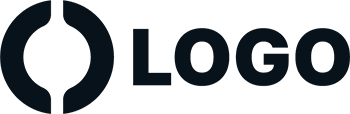WordPress themes: Navigation Menu Light NML-PRO-01
Build WordPress sites with MaxiBlocks. All features free forever. No locked functionality. Optional Cloud Library saves you 10+ hours per project. Start free
Transform Your WordPress Site with Our Sleek Navigation Menu Design
Are you aiming to improve the user experience on your WordPress website? Explore the elegance and utility of our well-designed navigation menu. With a streamlined single-row layout, it centers your logo, contact info, and essential navigation menus for easy access.
Detailed analysis of navigation menu block pattern design
Layout analysis
- Overall structure: Experience a modern single-row layout that runs horizontally, offering a clear and inviting navigation setup.
- Arrangement: Components are arranged in a straightforward and user-friendly sequence.
- Row and column count: Featuring one row, this design includes your brand logo, key contact details, and user-friendly navigation links.
- Asymmetrical choices: Subtle variations in spacing or size provide a sophisticated asymmetric charm.
Element and feature description
- Visible elements:
- Logo: Placed on the left for clear brand representation.
- Contact information: Easily reachable phone number, email, and address for smooth customer contact.
- Navigation links: Direct links to menu items like Home, About, Services, and more.
- Interactive elements: Navigation links guide users to different sections effortlessly, and social media icons boost connectivity.
- Typography: Features clean, modern sans-serif fonts with varying sizes to highlight headings and contact details.
- Icons: Functional icons next to contact info enhance usability, with friendly rounded edges offering a warm touch.
- Images/Borders: Your logo may feature a border or background for increased visibility.
Unique design aspects
- Standout choices: Integrating contact details with navigation creates a cohesive, functional look.
- Hover effects: Potential hover states enhance interactivity, encouraging user exploration.
- Responsive design: This layout adapts smoothly to any device size for a seamless experience.
- Accessibility: Prominently displayed contact info simplifies user outreach and enhances overall usability.
Overall design style
- Style: A minimalist, professional aesthetic emphasizes clarity and ease of navigation.
- Visual hierarchy: Carefully designed flow leads the eye from your logo to contact details and navigation links.
- White space: Strategic use of space ensures balance and readability, making your details more prominent.
Use cases for WordPress navigation menus
Professional service websites
Navigation menus streamline access to essential services, allowing clients to effortlessly find what they need. Displaying services, contact, and client testimonials prominently supports a professional online presence.
E-commerce platforms
A thoughtful menu design simplifies user journeys through product categories, enhancing the online shopping experience. Quick links to the cart and check-out boosts conversion rates.
Blogs and magazine sites
Help readers find articles of interest with categories, archives, and recent post links easily accessible. This streamlined navigation supports content discoverability and boosts reader engagement.
Portfolio displays
Showcase creative work using visually appealing navigation menus that guide users to different portfolio sections. Clear categorization emphasizes individual projects or themes.
Events and conferences
Feature schedules, speakers, and venue information prominently in the navigation bar, facilitating updates and smooth user access to relevant content.
Educational institutions
Offering menu links to courses, admissions, and contact info helps prospective students and parents find everything they need, creating a positive user experience.
Nonprofit organisations
Highlight mission statements, donation options, and volunteer opportunities to encourage engagement and support through prioritized navigation links.
Restaurants and cafes
Easily present menu items, locations, reservations, and events in an accessible menu to enhance patron experiences and streamline online interactions.
Travel and tourism sites
Use navigation menus to showcase destinations, itineraries, booking options, and customer reviews, enhancing discovery and facilitating user decisions.
Fitness and wellness sites
Highlight classes, personal training sessions, membership options, and wellness articles to accommodate customer needs through efficient navigation setups.
Types of WordPress navigation menu designs
Horizontal navigation menu
A popular single-row setup across the top of a page, offering clear access to the major sections of a website. Easy for users to explore, it keeps things straightforward and accessible.
Vertical navigation menu
This design appears along the side, ideal for websites needing more space for multiple sections. It beautifully suits blogs and magazine sites looking for comprehensive link lists.
Mega menu
Ideal for e-commerce sites, this type offers a detailed dropdown with multiple layers, displaying categories and sub-categories efficiently, helping users find products swiftly.
Dropdown menu
Compact and efficient for showing sub-sections, dropdown menus offer the main category at the top with underlying items visible on hover or click, perfect for simplifying site architecture.
Sticky menu
A sticky menu remains at the top of a page as users scroll, ensuring consistent access to essential links, suitable for long-form content or continuous scrolling sites.
Hamburger menu
A compact, three-line icon often on mobile sites, expanding when clicked. It provides an elegant solution for mobile navigation without cluttering the screen.
Footer navigation menu
Situated at the bottom of a website, it typically includes secondary navigation for legal information, social links, and additional resources, balancing the site’s main navigation.
Sidebar navigation menu
Effective for blogs and magazine sites, it offers links in a left or right column, complementing the main content and allowing for additional sections like archives or categories.
Mobile menu
Specially adapted menus for smaller screens, ensuring users have seamless navigation on smartphones and tablets. This typically includes collapsible or dropdown functionalities.
Custom navigation menu
Tailored specifically to website preferences and branding, custom menus allow unique styles and structures to match business needs, from feature-rich mega menus to simple headers.
How to get navigation menu in WordPress?
To add a navigation menu, navigate to the dashboard, select “Appearance,” then “Menus.” Here, you can create menus by adding pages, posts, custom links, and categories to your site.
How to create a custom navigation menu in WordPress?
Using the Menu Editor under “Appearance,” you can create custom menus. Simply choose “Create New Menu,” name it, and start adding desired elements like links or pages.
How to style a navigation menu in WordPress?
With WordPress, styling your menu can be done through the theme’s customization options or custom CSS. Use the built-in customizer under “Appearance” to adjust fonts, colours, and more.
How to edit the navigation menu in WordPress?
Return to “Appearance,” then “Menus.” Here, you’ll find options to edit menu items, rearrange them, or add new links. This allows easy management of your site’s navigation structure.
Conclusion
Redesign your WordPress website design with our sleek, user-friendly navigation menu layout. This minimalist style enhances usability while maintaining a professional aesthetic. Ideal for professional sites, it seamlessly combines function with flair. Start transforming your WordPress website design today.