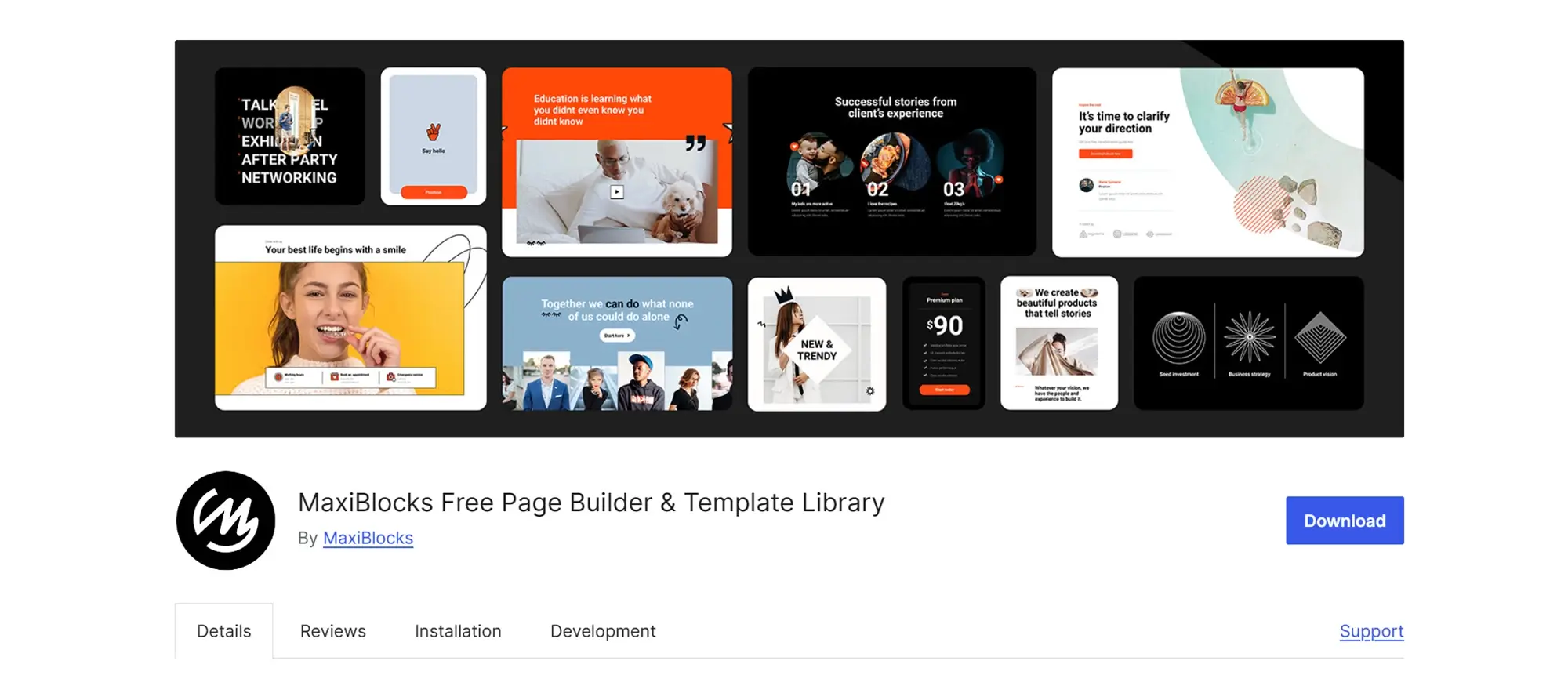How to design WordPress theme: 27 paths to creation
Try MaxiBlocks for free with 500+ library assets including basic templates. No account required. Free WordPress page builder, theme and updates included.
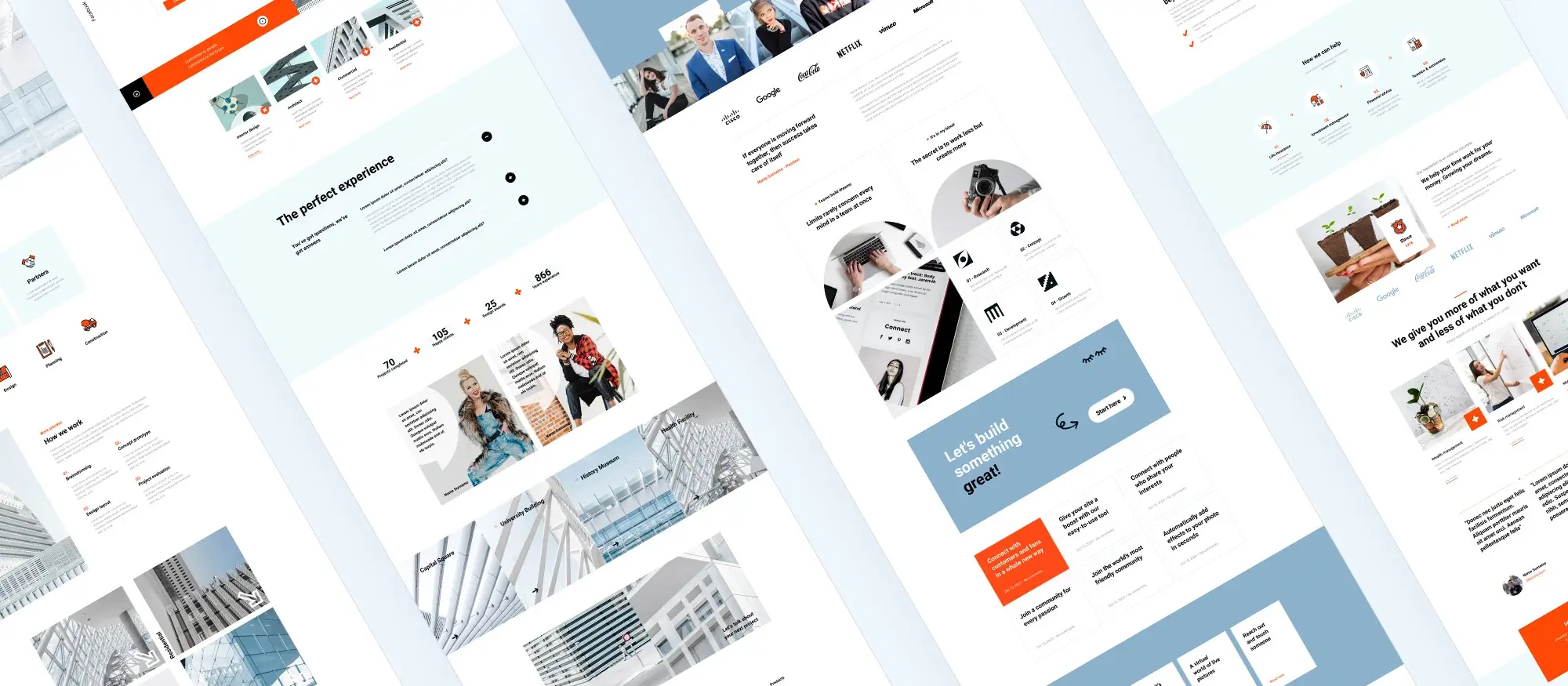
Updated 15th May 2025
How to design a WordPress theme with 27 practical ideas
Designing a WordPress theme can be a rewarding and practical way to take control of your website’s appearance and functionality. With WordPress powering over 43% of all websites worldwide, there’s a growing demand for themes that are visually appealing, fast, and user-friendly.
Whether you’re building a site for personal use, a client project, or submitting a theme to the marketplace, understanding what makes a theme effective is essential. A good theme improves usability, supports accessibility, and enhances site performance. It also ensures that your content is well-structured and easy to navigate, especially on mobile devices.
Key takeaways:
- A custom theme gives you full control over layout, branding, and features.
- User experience (UX) should always guide your layout and design choices.
- Accessibility and responsive design aren’t optional as they’re expected.
- The best themes are easy to maintain and update, even for non-technical users.
In this guide, you’ll find 27 practical methods to help you design a theme that not only looks good but also functions well under real-world conditions. Each idea is focused on helping you create a theme that meets modern expectations and delivers long-term value for your audience.
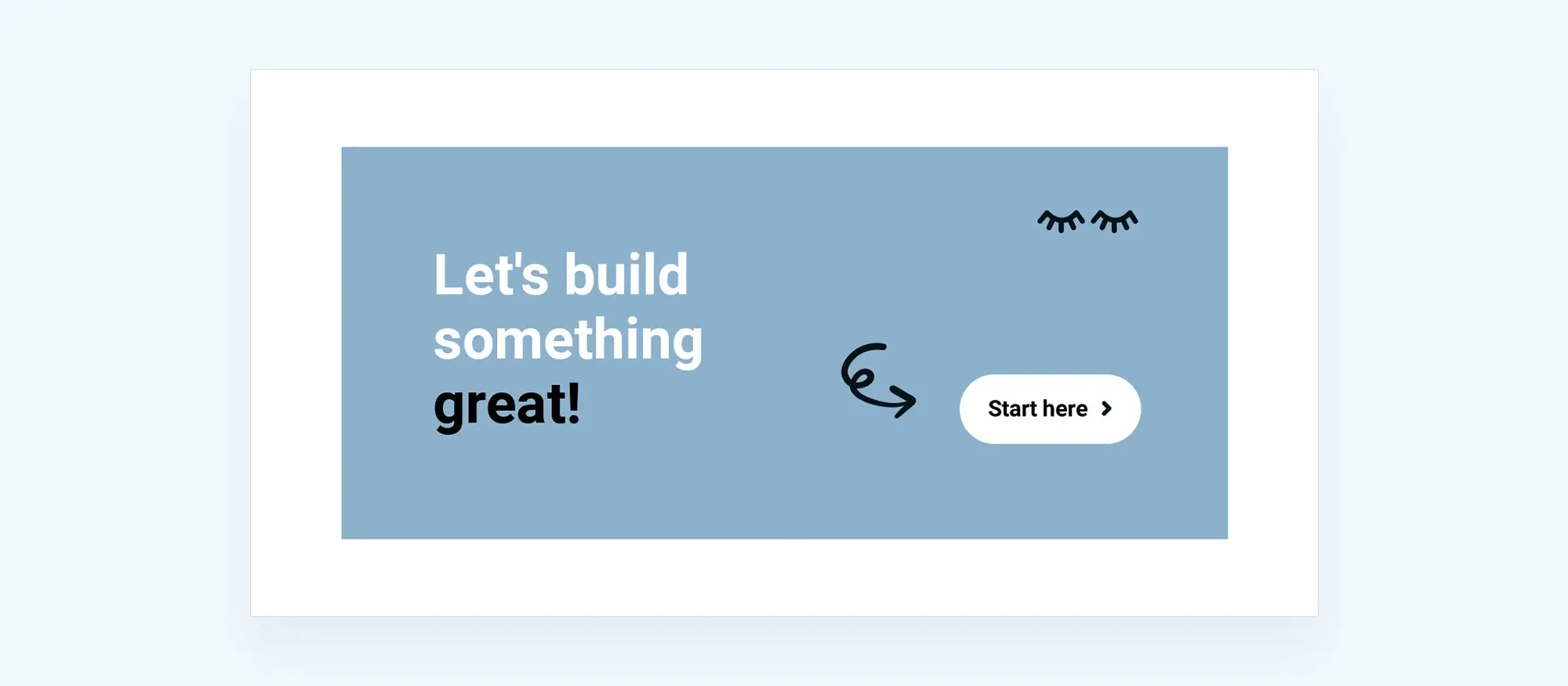
Planning and strategy
1. Define your theme’s purpose
Clarifying your theme’s purpose guides every design and development decision. Determine your main use case blog, portfolio, business, etc. and focus features around it. Before you start designing or coding.
2. Research and gather inspiration
Inspiration saves time and prevents reinventing the wheel. Review popular themes, layout trends, and user behaviour patterns. Early on, before making layout or styling choices.
3. Choose a theme framework
Frameworks provide reusable code and built-in functionality, reducing development time. Select a reputable framework (e.g., Genesis, Underscores) that fits your technical comfort level. Right after you’ve defined your theme’s goals.
4. Design a custom layout
Layout determines how users consume your content. Sketch wireframes or use mockup tools. Plan headers, footers, sidebars, and content blocks. Before development starts, during planning.
5. Use a child theme
Allows updates to the parent theme without losing your customisations. Create a child theme folder, enqueue styles, and override templates. If you’re modifying an existing theme rather than building from scratch.
A child theme allows you to make modifications without affecting the original theme. This approach is great for safe customisation.
Subscribe to our newsletter
Visual and layout design
6. Implement responsive design
A large share of visitors browse on mobile your site must adapt to all screen sizes. Use flexible grids, media queries, and fluid images. From the start of the CSS phase.
7. Select the right colour scheme
Colour impacts branding and readability. Choose 2–3 brand colours. Use tools like Coolors or Adobe Color. During initial design phase before applying styles.
8. Pick and customise fonts
Fonts influence tone and clarity. Choose readable fonts with good weights and spacing. Use Google Fonts or Typekit. Alongside layout and colour planning.
9. Incorporate custom widgets
Widgets provide added value like recent posts or newsletter signup. Register new widget areas and define widget templates. During feature planning after layout is locked in.
10. Develop custom post types
CPTs keep content organised beyond standard posts and pages. Use register_post_type() to create things like ‘Projects’ or ‘Testimonials.’ If your site needs to present distinct content types in specific ways.
Custom post types help you organise and present unique types of content like testimonials or portfolios.

Features and functionality
11. Add theme options panel
A theme options panel gives users an easy way to customise colours, fonts, and layout without editing code. It improves usability and makes your theme more appealing for non-technical users. Use WordPress Customizer API or frameworks like Redux to build an interface for users to manage settings such as colours, fonts, and layout. Add this early in development, once you’ve locked in your theme’s design direction, so you know what controls to expose.
12. Integrate social media features
Social integration helps drive traffic, builds brand visibility, and encourages sharing. Add share buttons, follow buttons, and optionally live feeds or embedded posts. Plugins or custom widgets can do this. Once your layout is complete, integrate social features so they’re placed consistently and don’t clash with content.
13. Create custom menus
Clear navigation improves usability. Custom menus let users organise pages how they want. Use WordPress’s built-in menu support with register_nav_menus(). Make sure they work well on mobile and include dropdowns where needed. Early in theme development menus are a core part of your layout.
14. Use page builders
Page builders like MaxiBlocks help non-technical users build complex layouts visually. Build compatibility into your theme by testing with popular builders and styling default block elements. Your theme will appeal to users who need design flexibility without touching code.
15. Implement SEO best practices
Good SEO helps your site get found in search results, which is critical for traffic. Use semantic HTML, set proper heading levels, optimise image sizes, and include schema markup where possible. Throughout development, but especially during structure and content layout decisions.
16. Incorporate accessibility features
Accessibility ensures your site works for everyone including users with visual, motor, or cognitive impairments. Use alt text, ARIA labels, skip links, keyboard-friendly menus, and proper colour contrast. Follow WCAG guidelines. As you design elements. Accessibility should be baked in from the start not retrofitted.
17. Optimise for speed
Fast sites rank better and keep users from bouncing. Slow themes frustrate people. Minify CSS and JS, use lazy loading, compress images, avoid blocking scripts, and keep requests to a minimum. During development and before release use tools like GTmetrix and Google PageSpeed Insights to test.
18. Create a custom 404 page
When users hit a dead end, a helpful 404 page can redirect them to useful content and reduce bounce rates. Build a custom 404.php template with links to popular posts, a search bar, or a friendly message. As part of your theme file structure include it by default to improve experience.
19. Include a blog section
A blog helps with SEO, builds authority, and gives users a reason to return. Style archive pages and single posts with featured images, category tags, and clear typography. If content marketing or updates are part of your site strategy, include this from the start.
20. Implement e-commerce capabilities
If you’re selling online, your theme needs to support key features like product listings, carts, and checkouts. Design WooCommerce templates to match your theme’s look. Use hooks and styles to adjust layouts. If you expect users to sell products, build e-commerce support from the beginning. If not, make sure your theme is compatible so it can grow with users’ needs.
Build like a pro
Testing and maintenance
21. Design for different browsers
Not all users browse the web the same way. Ensuring cross-browser compatibility helps maintain consistent design and functionality. Test your theme in major browsers like Chrome, Firefox, Safari, and Edge. Use browser testing tools or services. Before release and during updates, especially after making changes to layout or scripts.
22. Add visual elements
Visuals improve user engagement and can support content comprehension. Add high-quality images, icons, or video using proper compression to avoid slowing the site down. After layout is in place and you’re refining content.
23. Implement security features
Vulnerabilities can compromise your site and user data. Follow best coding practices, escape output properly, validate inputs, and sanitize data. Include support for security plugins. During development and especially before going live.
24. Provide documentation and support
Good documentation helps users install, set up, and customise your theme with confidence. Include a README file or online documentation. Cover installation, common settings, and troubleshooting steps. Before you release your theme, especially if you’re distributing it publicly.
25. Test thoroughly
Testing prevents issues that could affect functionality or design across devices. Check layout, buttons, forms, and interactions on different devices and browsers. Fix bugs. Before every major update or new release.
26. Gather feedback
Real users notice things you might miss. Feedback shows what’s working and what isn’t. Collect feedback through emails, surveys, forums, or support tickets. After release and during updates.
27. Keep your theme updated
Updates ensure compatibility with WordPress core, fix bugs, and patch security holes. Monitor changes in WordPress releases. Update your codebase and test compatibility. Whenever WordPress releases major updates or when dependencies change.
Regularly update your theme to maintain compatibility with the latest version of WordPress and fix any issues that arise. Updates can improve performance, patch security vulnerabilities, and ensure compatibility with plugins and other WordPress features. Ignoring updates can leave your site vulnerable and lead to bugs or broken layouts over time.
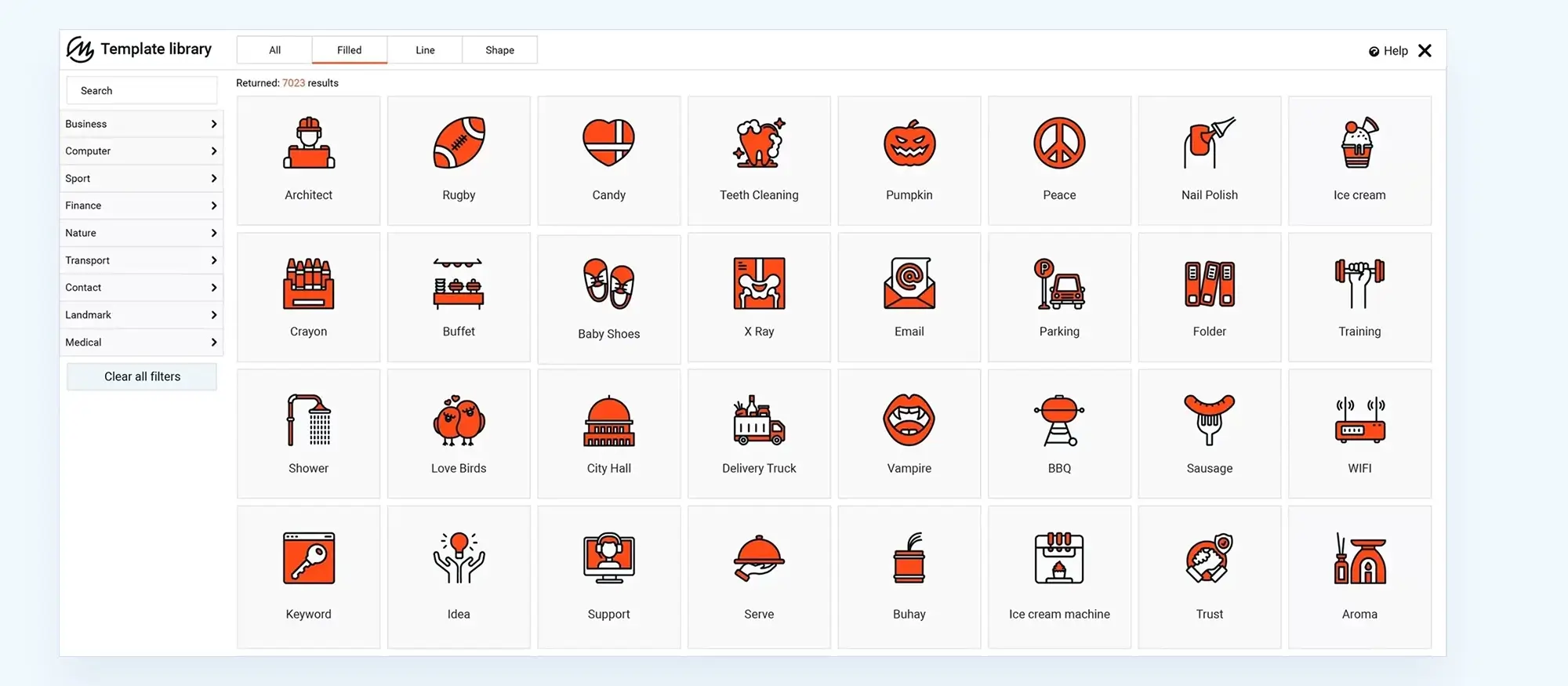
Final thoughts and next steps
Designing a WordPress theme is part art, part engineering. It calls for a mix of creativity, user-focused thinking, and technical knowledge. The 27 strategies you’ve just explored give you a toolkit for building themes that not only look good but also load fast, work well across devices, and support accessibility and SEO from day one.
Keep refining your approach by staying up to date with the latest WordPress updates, listening to real user feedback, and regularly improving your theme’s performance and compatibility. The WordPress ecosystem moves fast, so updating your theme frequently ensures it continues to meet modern standards and avoids falling behind.
Ultimately, designing a successful theme is about more than ticking boxes it’s about creating a better experience for your users. Keep experimenting, keep learning, and aim for continuous improvement in every update.
If you’re looking for a faster, easier way to bring your theme ideas to life, try using MaxiBlocks. The MaxiBlocks plugin gives you full design freedom with a powerful drag-and-drop interface, and it works perfectly with the MaxiBlocks Go theme. Together, they provide a flexible, modern foundation to build themes that are both beautiful and future-proof.
So take what you’ve learned here, fire up your tools, and start crafting a WordPress theme you’ll be proud to share.
How to design a WordPress theme: tools, tips and inspiration
Designing a WordPress theme can be a rewarding way to take full creative control over your website, especially with the wide range of tools and guides available in 2025. If you’re just starting, the WordPress website design tutorials are a great place to build foundational knowledge. For those looking to enhance their process, practical WordPress website design tips can streamline development and help you avoid common mistakes. If you’re working on a site for a company or local business, the specialised advice in WordPress website design for small business ensures your design delivers on both form and function.
A well-designed theme must also reflect solid WordPress design and development principles and consider modern WordPress web design practices. It’s essential to focus on user engagement, which is why optimising user experience and maintaining WordPress responsive design standards are crucial components. Whether you’re a professional WordPress website designer or simply refining your skills, reviewing standout WordPress website designs and studying the best WordPress website designs can offer plenty of visual inspiration.
If you’re asking yourself how do I design my own WordPress website, the MaxiBlocks design library is an excellent starting point, providing pre-built sections and layout options that speed up theme creation without sacrificing creativity. Finally, choosing the right building tools makes all the difference, and this WordPress guide to choosing a block addon can help you select the ideal options to support your custom WordPress theme.
Inspiring WordPress designs for any type of site
Explore creative WordPress designs that balance style, performance, and usability.
FAQs – on how to design WordPress theme
Do I need to know how to code to design a WordPress theme?
No, but it helps. You can use page builders like MaxiBlocks for drag-and-drop design. However, for custom features, layouts, or advanced tweaks, knowing some HTML, CSS, and PHP is useful.
What is the difference between a parent theme and a child theme?
A parent theme provides the core functionality and styling. A child theme allows you to customise the site without altering the original files, which means updates to the parent won’t overwrite your changes.
When should I use a theme framework?
Use a theme framework if you want to build quickly using pre-built features, or if you need consistency across multiple themes. It’s a good foundation that saves time and ensures best practices.
How do I decide what features to include in my theme?
Start by defining your audience and purpose. A blog will need different features than an e-commerce site. Look at similar sites for ideas and prioritise user needs.
Why are responsive and accessible design so important?
Over half of web traffic comes from mobile devices. A responsive theme ensures it looks good on any screen. Accessibility ensures that everyone, including people with disabilities, can use your site.
How do I test if my theme works on different browsers?
Use tools like BrowserStack or test manually in Chrome, Firefox, Safari, and Edge. Make sure your layout and features behave consistently across them.
How do I make sure my theme is SEO-friendly?
Use semantic HTML, clear heading structures, and fast-loading pages. Tools like Yoast SEO and Rank Math can help evaluate and improve your theme’s SEO.
What are custom post types, and when should I use them?
Custom post types let you structure content that isn’t just blog posts or pages like portfolios, events, or testimonials. Use them to keep content organised and easier to manage.
Should I include a blog section if my site isn’t about blogging?
Even if you’re not a blogger, a blog section is great for posting updates, announcements, and driving traffic through search engines.
How do I add e-commerce features to my theme?
Use a plugin like WooCommerce. You’ll need to design custom templates to match your theme’s style and test for things like product pages, carts, and checkout flows.
What is the theme options panel and do I need one?
A theme options panel allows users to change layout, fonts, colours, and other settings without code. It’s a good idea if you’re creating a theme for others to use.
How do I make sure my theme is secure?
Sanitise and validate all inputs, escape outputs, and keep dependencies updated. Also, make your theme compatible with security plugins like Wordfence.
How often should I update my theme?
Update your theme whenever WordPress core is updated, when bugs are found, or when user feedback suggests improvements. Regular updates keep your theme secure and compatible.
How do I collect feedback from users?
Use contact forms, surveys, or comments. You can also monitor support tickets or forum posts if your theme is public.
What are widgets and should I use them?
Widgets are flexible content blocks you can place in sidebars or footers like recent posts, social feeds, or menus. Use them to give users more options to display info.
What is a 404 page and why customise it?
A 404 page shows when a user lands on a missing page. A customised version helps redirect them to useful content and reduces frustration.
How do I test my theme before launch?
Check links, forms, layout, speed, and mobile views. Use Google PageSpeed Insights and GTmetrix for performance, and test on multiple devices and browsers.
Can I use images and video in my theme?
Yes, but optimise them to avoid slowing down your site. Use lazy loading and appropriate formats for faster performance.
What are the benefits of using page builders?
Page builders make it easier to create layouts visually without code. They’re great for non-developers but may add extra bloat if not optimised properly.
How do I handle user customisation without breaking the layout?
Use theme customiser controls or the options panel. Allow safe overrides and test what happens when styles or layouts change.
Should I include documentation with my theme?
Absolutely. A simple README or online doc helps users install and customise your theme, reducing support requests and frustration.
How do I structure the navigation menu properly?
Use clear labels, group related content, and test it on mobile. Drop-downs can help if you have a lot of content, but keep it simple.
What’s the best way to handle social sharing?
Use simple share buttons or widgets that don’t slow down your site. Avoid too many plugins test for speed after adding them.
Can I make a theme that works for any type of site?
You can create a multipurpose theme, but it may be harder to optimise for every use case. Start with a niche focus and expand gradually.
How can I improve loading times?
Compress images, combine/minify CSS and JavaScript, reduce external requests, and use caching. Themes with clean, efficient code load faster.
What are the most common mistakes to avoid when designing a theme?
Not planning content layout, ignoring mobile views, skipping accessibility, using bloated plugins, and failing to test are all avoidable issues.
How do I know when my theme is ready to launch?
When it’s been fully tested across devices and browsers, runs fast, is easy to use, and includes support or documentation it’s ready.
WordPress itself
Official Website
wordpress.org – This is the official website for WordPress, where you can download the software, find documentation, and learn more about using it.
WordPress Codex
codex.wordpress.org/Main_Page – This is a comprehensive documentation resource for WordPress, covering everything from installation and configuration to specific functionality and troubleshooting.
WordPress Theme Directory
wordpress.org/themes – The official WordPress theme directory is a great place to find free and premium WordPress themes. You can browse themes by category, feature, and popularity.
maxiblocks.com/go/help-desk
maxiblocks.com/pro-library
www.youtube.com/@maxiblocks
twitter.com/maxiblocks
linkedin.com/company/maxi-blocks
github.com/orgs/maxi-blocks
wordpress.org/plugins/maxi-blocks

Kyra Pieterse
Author
Kyra is the co-founder and creative lead of MaxiBlocks, an open-source page builder for WordPress Gutenberg.
You may also like