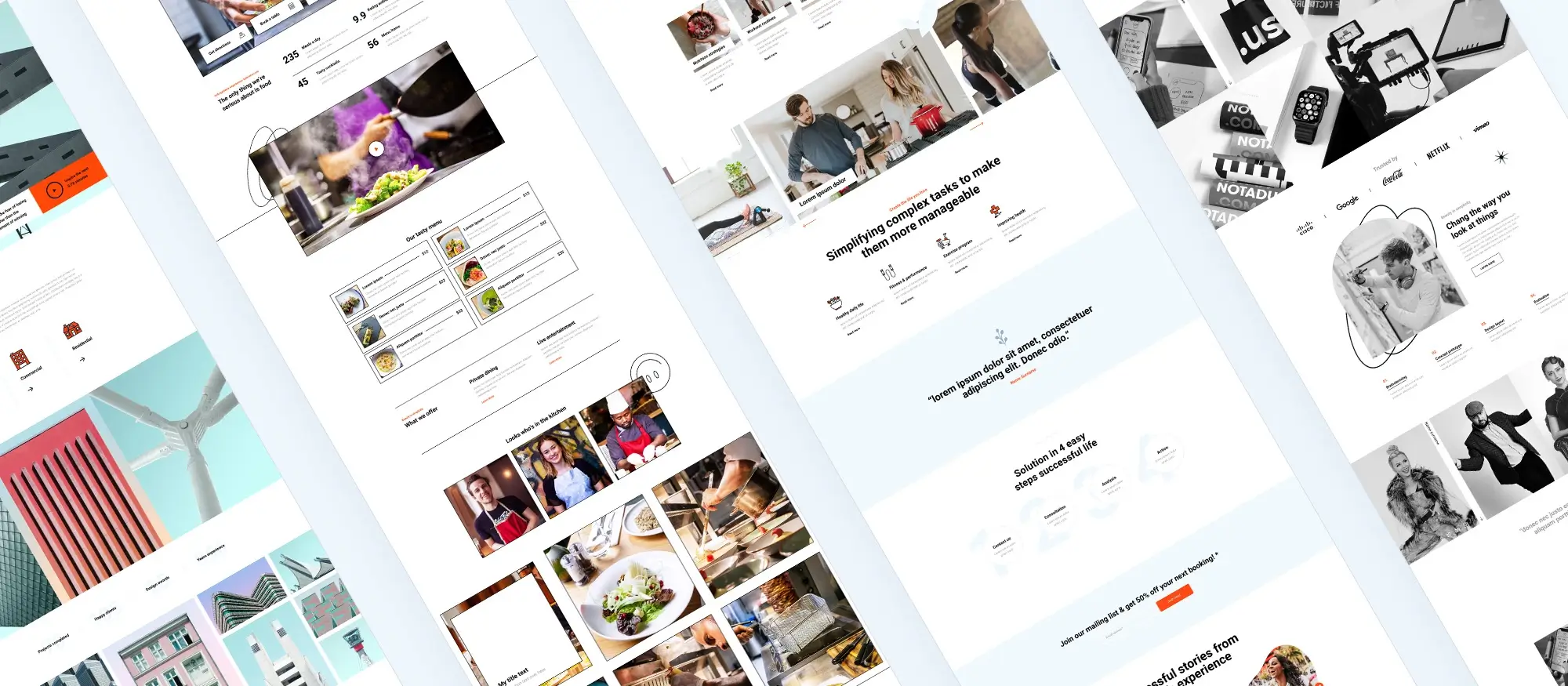WordPress getting started: How to make a WordPress website in 2025 (Beginner’s guide)
Try MaxiBlocks for free with 500+ library assets including basic templates. No account required. Free WordPress page builder, theme and updates included.

Updated 15th May 2025
Plan your site’s purpose and structure
Define your main objective early
Every successful WordPress site starts with a clear purpose. Focus on a single goal whether it is to generate leads, book appointments, increase sales or present a portfolio. Attach a measurable result to that goal. This gives your content and design a sense of direction and helps you make better choices as you build.
Understand what your visitors need
To create a site that works for your audience think about what they are looking for. Write short visitor goals to guide your decisions. For example you might say I want to read about services so I can choose the right one or I want to check pricing so I can compare options. These prompts help you stay user focused and make it easier to design intuitive pages.
Analyse competitors for ideas
Spend a few minutes looking at other sites in your niche. Note how their navigation works where the key actions are placed and how they use tone and layout. You do not need to copy but understanding common patterns gives you a better sense of what visitors expect.
Sketch your sitemap before you build
Before you log in to WordPress outline your pages. Start with the homepage and think through two levels of structure at most. This prevents confusion later and gives you a simple map to follow. As you do this gather your logo brand colours typefaces and any photos you plan to use. Having assets ready saves time during setup.
Use MaxiBlocks for layout planning
If you want ideas for how each section of your site could look explore the MaxiBlocks pattern library. You can find it inside the MaxiBlocks plugin on the WordPress directory. It includes predesigned hero sections service lists contact forms and more. This gives you visual shortcuts without the need to start from scratch.
Once you have a purpose layout and visual direction you are ready to install WordPress and begin building.

Install WordPress and essential tools
Choose reliable hosting with staging
Start by selecting a hosting provider that offers WordPress-specific features like one-click installs and staging environments. Staging allows you to test changes safely before pushing them live. Look for hosts that include automated backups and offer solid customer support in case you need help during setup.
Secure your domain and enable HTTPS
Register a domain name that reflects your brand or service. Once set up, install a free SSL certificate using Let’s Encrypt and go to WordPress Settings, then General, to update your site URLs to HTTPS. This protects data and boosts search visibility from the beginning.
Install WordPress and your theme
Once your hosting is ready, install WordPress and activate a theme that supports full site editing. MaxiBlocks Go is a solid choice. It is a lightweight, block-based theme designed to work seamlessly with the MaxiBlocks plugin. This combination gives you full design control without needing extra tools.
Add MaxiBlocks and set your global design
Install the MaxiBlocks plugin from the WordPress plugin directory. Once installed, open the Builder Settings and navigate to Global Styles. Here you can customise your site-wide settings including typography, spacing and layout breakpoints for different screen sizes. This ensures visual consistency as you build.
Install essential plugins to keep it lean
Add only the plugins you really need. Include a backup plugin to protect your content, a caching plugin to improve speed, and an SEO plugin to optimise visibility. Add a security plugin to monitor threats. If your site is for showcasing services only, you can turn off blog comments and install SMTP email delivery to ensure that contact form messages are delivered reliably.
With WordPress, MaxiBlocks and a few trusted plugins in place, you are now ready to begin crafting each section of your site.
Subscribe to our newsletter
Design pages with Gutenberg and the MaxiBlocks library
Start with drag and drop templates
Begin designing your site by opening the WordPress Site Editor. Use MaxiBlocks to import a full-page template or combine smaller design patterns like hero sections, service highlights and call-to-action blocks. This approach helps you move quickly while maintaining a consistent structure across the site.
Apply instant style changes
Explore the Style Card feature inside MaxiBlocks. With over one hundred presets, you can update your entire colour palette, font combinations and link hover effects in a single click. This is ideal for quick branding or seasonal updates.
Build unique layouts with foundation blocks
Use the core foundation blocks provided by MaxiBlocks including Container, Text, Image and Button. These let you craft flexible, custom layouts while staying fully responsive. You can also insert SVG icons or shapes directly from the included asset library. Adjust colours live to match your branding.
Edit header and footer for clarity and simplicity
Customise your site’s header and footer directly inside the Site Editor. Keep your navigation simple by limiting top-level items to no more than seven. This makes the site easier to use and improves accessibility on mobile devices.
Adjust layout for every screen size
Go to Builder Settings and check the Responsive Grid and Flexbox controls. This area allows you to fine-tune how blocks behave on tablets and phones, ensuring your layouts look polished on any screen.
With Gutenberg and MaxiBlocks working together, you can design professional, accessible pages quickly. Each block is built for flexibility and performance, helping you launch faster and maintain design control throughout your site.

Turbo charge performance, SEO and accessibility
Optimise your images and loading times
Begin by converting your images to WebP directly in the WordPress media library. Then enable lazy loading in MaxiBlocks under Builder Settings. This ensures that offscreen visuals load only when needed, reducing your page load time and improving your Largest Contentful Paint. The combination of page caching and a CDN helps you meet performance targets more consistently.
Build SEO into your content and structure
Make sure each page has a unique and descriptive title tag that stays under 60 characters. Your meta description should be concise and around 150 characters, including a keyword that matches the page intent. These help search engines index your site clearly and increase the likelihood of clicks from search results.
Improve accessibility and semantic clarity
Use aria labels in your navigation links to help screen readers understand the site structure. Ensure focus rings are turned on and visible in Global Styles so that keyboard navigation is smooth and accessible. These small additions create a better experience for every visitor.
Test and refine your performance
Run your site through Lighthouse and aim for measurable improvements. Try to keep Interaction to Next Paint below 200 milliseconds and Cumulative Layout Shift under 0.10. Minify your CSS and JavaScript files, and disable unused block styles using your performance plugin to reduce load time.
MaxiBlocks is already optimised for clean, semantic code. With a few extra steps, you can fine tune your WordPress site to meet the latest SEO and accessibility standards, while keeping it fast for every user.
Build like a pro
Secure, launch and maintain your WordPress site
Protect your site before it goes live
Security should always come first. Set up two factor authentication for all admin accounts and limit login attempts to reduce brute force risks. These simple steps greatly reduce the likelihood of unauthorised access. Schedule regular backups with daily database copies and full-site weekly versions sent to an offsite cloud service.
Before going live, test the entire site on your staging environment. Once satisfied, update your DNS A record to point traffic to the live server. If you are using MaxiBlocks, use the Export and Import feature to back up any custom patterns or templates so nothing gets lost during major changes.
Stay on top of routine maintenance
Set a recurring monthly task to review and update the WordPress core, your themes and all plugins. Remove any inactive tools to reduce potential vulnerabilities. Use analytics to monitor traffic behaviour and prune outdated or spam content that might affect credibility.
Monitoring services can alert you if your site goes offline. Regularly review your security logs and look out for suspicious activity such as repeated 404 errors or unexpected login attempts.
With MaxiBlocks and MaxiBlocks Go, you already have a modern, performance ready setup. Combine that with a strong maintenance habit and your WordPress site will stay healthy, fast and secure over the long term.

Final thoughts and next steps with MaxiBlocks
Creating a high-performing, user-friendly WordPress website does not have to be complex. With a structured approach and the right tools, anyone can build a site that is visually impressive, easy to manage and optimised for performance, security and search engines.
MaxiBlocks simplifies every step. Whether you are starting from scratch or rebuilding an existing site, the MaxiBlocks plugin and the MaxiBlocks Go theme give you instant access to pre-built patterns, responsive design controls and an intuitive block-based editing experience.
The key takeaways are simple. Plan your structure before you build. Choose a lean, flexible theme like MaxiBlocks Go. Optimise for mobile and speed. Focus on clear navigation and accessibility. Secure your site and set a schedule to maintain it.
If you are ready to build or refresh your WordPress site, there is no better place to start. Install MaxiBlocks today and see how quickly you can design, launch and grow a website that supports your goals.
How to make a WordPress website in 2025: essential resources and expert tips
If you’re planning to make a WordPress website in 2025, there’s never been a better time to take advantage of the latest tools and free resources available. Start by reviewing a WordPress website design portfolio to get inspired by real examples of successful layouts and styling. Whether you’re starting fresh or improving your skills, learning how to design a WordPress website from scratch is easier than ever with updated WordPress website design tutorials and actionable tips.
Small businesses and entrepreneurs can benefit from dedicated advice on WordPress website design for small business, where strategy meets simplicity. As best practices evolve, understanding WordPress design and development and applying cutting-edge WordPress web design techniques is key to building a modern site that performs well.
In 2025, mobile responsiveness and UX are non-negotiable. Learn how to improve your site by optimising user experience and implementing best practices for WordPress responsive design. If you’re positioning yourself as a WordPress website designer, staying current with trends and drawing from a wide range of WordPress website designs and the best WordPress website designs will help you impress clients and users alike.
If you’re wondering how do I design my own WordPress website, tools like the MaxiBlocks design library offer drag-and-drop flexibility and stylish pre-built components. To go even further, the WordPress guide to choosing a block addon will help you customise your build with speed and ease, ensuring your WordPress website in 2025 is as powerful as it is beautiful.
Inspiring WordPress designs for any type of site
Explore creative WordPress designs that balance style, performance, and usability.
FAQs – How to make a WordPress website
What do I need to make a WordPress website?
To make a WordPress website, you need a domain name, a web hosting service, and an installation of the WordPress software. Most hosting providers offer one-click installations to help you get started quickly.
Is WordPress free to use?
Yes, the WordPress software is free. However, you may still need to pay for hosting, a domain name, and optional extras such as premium themes or plugins.
Do I need to know how to code?
No, you do not need coding skills to build a WordPress website. WordPress provides a visual editor, and there are many themes and plugins that make it easy to customise your site without any technical knowledge.
How do I choose a theme for my site?
You can browse free themes in the WordPress dashboard or purchase premium themes from third-party providers. Choose a theme that fits your content, is mobile responsive and is easy to customise.
Can I add pages and blog posts?
Yes, WordPress allows you to create static pages such as About and Contact, as well as blog posts. These can be added, edited and organised directly from the dashboard.
What are plugins and do I need them?
Plugins are tools that add features to your site, such as contact forms, SEO tools, image galleries or security options. You can install them as needed to extend your site’s functionality.
Is it easy to customise the design?
WordPress includes a built-in customiser where you can change colours, fonts, images and layouts. Some themes and builders offer additional design controls for more flexibility.
Can I make my WordPress site mobile friendly?
Most modern themes are responsive, meaning they automatically adjust to mobile and tablet screens. You can preview your site on different devices and make changes to ensure a good mobile experience.
How do I launch my site?
Once you are happy with your design and content, you can publish your pages and posts. If your domain and hosting are properly set up, your site will be live and accessible to visitors.
Can I edit my site after it is live?
Yes, you can log in to your WordPress dashboard at any time to make changes to your content, design or settings. Updates appear instantly once you save and publish them.
WordPress itself
Official Website
wordpress.org – This is the official website for WordPress, where you can download the software, find documentation, and learn more about using it.
WordPress Codex
codex.wordpress.org/Main_Page – This is a comprehensive documentation resource for WordPress, covering everything from installation and configuration to specific functionality and troubleshooting.
WordPress Theme Directory
wordpress.org/themes – The official WordPress theme directory is a great place to find free and premium WordPress themes. You can browse themes by category, feature, and popularity.
maxiblocks.com/go/help-desk
maxiblocks.com/pro-library
www.youtube.com/@maxiblocks
twitter.com/maxiblocks
linkedin.com/company/maxi-blocks
github.com/orgs/maxi-blocks
wordpress.org/plugins/maxi-blocks

Kyra Pieterse
Author
Kyra is the co-founder and creative lead of MaxiBlocks, an open-source page builder for WordPress Gutenberg.
You may also like