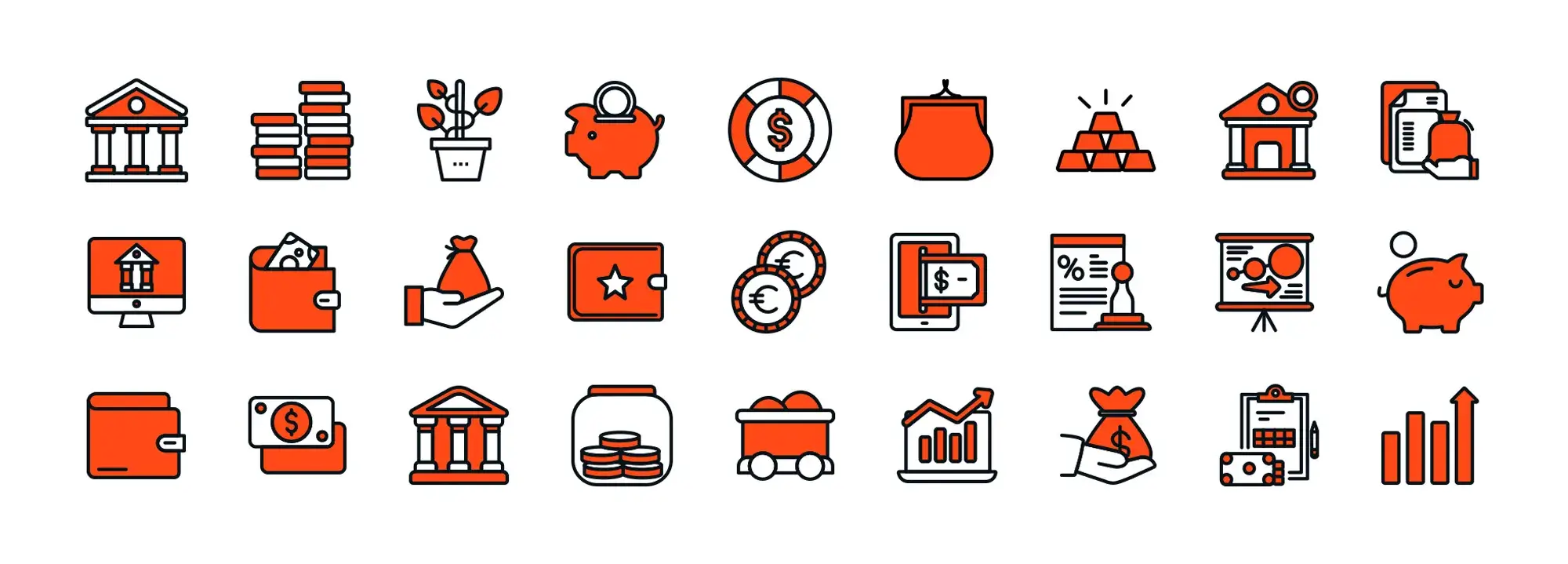WordPress getting started: How to make a WordPress website in 2025 (Beginner’s Guide)
Try MaxiBlocks for free with 500+ library assets including basic templates. No account required. Free WordPress page builder, theme and updates included.

Updated 15th May 2025
Creating a WordPress website with MaxiBlocks
Choosing a domain and hosting service
Selecting a domain name
The first step in building a WordPress website is choosing a domain name. This is the web address where people can find your website, such as www.yourwebsite.com. Choose a name that is easy to remember, reflects your brand or purpose, and avoids numbers or hyphens for clarity and professionalism.
Picking a hosting provider
You’ll need a reliable web hosting service to store your website’s files and make them accessible on the internet. Hosting providers like Bluehost, SiteGround, and HostGator are popular for beginners and offer features such as 24/7 support and one-click WordPress installation to simplify setup.
Installing WordPress
One-click installation
Most hosting providers include a one-click WordPress installation tool within their control panel. This feature lets you install the WordPress CMS with minimal effort, allowing you to get started quickly even if you have no technical experience.
Manual installation option
If your hosting provider doesn’t offer one-click install or if you prefer a manual setup, you can download WordPress from wordpress.org. Upload the files via FTP, create a database, and run the installer by visiting your site’s URL. The process is straightforward and allows more control over configuration.
Initial configuration
Once WordPress is installed, log into the dashboard and configure some key site settings. Set your site’s title, tagline, and time zone. These settings help shape your site’s identity and are visible in search engine results and browser tabs.

Creating a WordPress website with MaxiBlocks
Choosing a domain and hosting service
Selecting a domain name
The domain name is your website’s address, and it should be easy to remember, relevant to your brand, and simple to spell.
Picking a hosting provider
Choose a reliable hosting provider like Bluehost, SiteGround, or HostGator. Look for one-click WordPress installation options to simplify setup.
Installing WordPress
One-click installation
Many hosting services provide a one-click WordPress install that’s quick and user-friendly.
Manual installation option
If needed, you can download WordPress from wordpress.org and install it manually using FTP and database setup.
Initial configuration
Set your site title, tagline, and other basic preferences from the WordPress dashboard under Settings.
Choosing a theme
How to find and install a theme
With WordPress installed, the next step is selecting a theme. Themes control the design and layout of your website. Browse the WordPress theme directory or explore third-party marketplaces for both free and premium options.
From your dashboard, go to Appearance > Themes, then click Add New. Use the search bar to find a theme that fits your vision. Once you’ve made your choice, click Install and then Activate.
Customising your theme
After activation, customise the theme’s colours, fonts, and layout under Appearance > Customise. This allows you to align the look of your site with your brand’s visual identity.
Subscribe to our newsletter
Introducing MaxiBlocks
What is MaxiBlocks?
MaxiBlocks is a free WordPress plugin designed to help users create visually impressive web pages using the Gutenberg block editor. It enables you to add elements like text, images, testimonials, and pricing tables with ease through an intuitive drag-and-drop block system.
Why MaxiBlocks stands out
One of MaxiBlocks’ biggest advantages is that all its features are available for free. It promotes accessibility for all users by removing barriers to entry. With full customisation options including colours, fonts, and layouts, you can craft a site that perfectly reflects your brand or style no coding required.
Adding necessary plugins
Essential plugins for functionality
SEO plugins
Search engine optimisation tools like Yoast SEO can help improve your site’s visibility and rankings on search engines.
Security plugins
Plugins such as Wordfence enhance your site’s security by protecting it from malware, spam, and hackers.
Performance plugins
Speed up your site using plugins like W3 Total Cache, which improves performance through effective content caching.
Contact form plugins
Allow users to reach you easily with tools like Contact Form 7, which lets you build and customise contact forms.
Backup plugins
Keep your data safe with UpdraftPlus, a plugin that automates site backups and simplifies recovery.
How to install plugins
To install a plugin, go to your WordPress dashboard, navigate to Plugins > Add New, search for the plugin you need, and click Install Now. After it installs, click Activate to enable its features.

How to create and customise your WordPress site using MaxiBlocks
Creating and managing content with WordPress
Posts versus pages
Posts are dynamic content pieces typically used for blogs, news, and updates. They appear in reverse chronological order and support categories and tags for easy organisation. Pages, on the other hand, are static and ideal for evergreen content like your homepage, about, or contact page.
Adding content in the editor
To create content, navigate to Posts > Add New or Pages > Add New in your WordPress dashboard. With MaxiBlocks fully integrated into the Gutenberg editor, you can build beautiful layouts using blocks for text, media, buttons, and more with no coding needed.
Organising with categories and tags
Use categories to group related content under broad topics, and apply tags to highlight specific elements or keywords within your posts. This improves user navigation and boosts your site’s SEO performance by enhancing internal link structure.
Customising your website design with MaxiBlocks
Site identity and structure
Set your site title and tagline under Settings > General these appear in browser tabs and search engine results. Create a main navigation menu by visiting Appearance > Menus, and add widgets like search bars or social links in Appearance > Widgets.
Styling your content blocks
With MaxiBlocks, you can adjust fonts, sizes, and colours directly inside each block. Whether you’re creating headers, image galleries, or call-to-action sections, every element can be customised for consistency and branding.
Enhancing the layout
Design responsive layouts using MaxiBlocks’ grid system. Adjust margins, padding, and alignment to make your content look clean on desktops, tablets, and mobile devices.
Adding interactive elements
MaxiBlocks supports hover animations, buttons, and dynamic visuals. You can also embed sliders, testimonials, and videos to engage users and increase time spent on your site.
Using templates and the design library
Access hundreds of pre-made layouts from the MaxiBlocks design library. These professionally crafted templates help speed up site creation while maintaining design quality and user experience.
Build like a pro
How to secure, optimise, and launch your WordPress website with MaxiBlocks
Securing your WordPress website
Keep everything updated
One of the most effective ways to protect your website is by keeping WordPress, themes, and plugins up to date. Developers regularly release updates that fix bugs and patch security vulnerabilities.
Use strong passwords and authentication
All user accounts should have complex, unique passwords. For additional protection, enable two-factor authentication to prevent unauthorised access.
Install a security plugin
Security plugins like Wordfence add a firewall and malware scanner to your website. These tools help block suspicious activity and notify you of potential threats.
Optimising your WordPress site for SEO
Install an SEO plugin
Plugins such as Yoast SEO or All in One SEO Pack offer built-in tools to optimise meta tags, page titles, and generate XML sitemaps automatically.
Create valuable content
Write content that addresses your audience’s needs and provides useful, relevant information. High-quality content increases dwell time and reduces bounce rates both of which impact SEO.
Optimise images
Use meaningful file names and alt text for all your images. This not only improves accessibility but also helps search engines understand what your visuals represent.
Submit a sitemap
An XML sitemap helps search engines crawl your website more efficiently. Most SEO plugins generate one automatically and allow you to submit it to Google Search Console.
Monitor performance with analytics
Install Google Analytics and Google Search Console to track user behaviour, monitor keyword rankings, and gain insights that support data-driven decisions.
Setting up backups
Use a backup plugin
A plugin like UpdraftPlus makes it easy to schedule regular backups of your entire site. You can store backups in locations like Google Drive, Dropbox, or an external hard drive.
Automate the process
Set backups to run automatically so you don’t have to worry about remembering to do it manually. This ensures you’re always prepared if something goes wrong.
Launching your website
Final checklist
Before you go live, thoroughly review your site. Check for broken links, verify all forms work, test on different devices, and proofread your content.
Promote your website
Once everything is polished, start driving traffic. Share your site on social media, announce it to your email list, and consider writing guest posts or engaging in forums related to your niche.
Keep improving
A website is never truly finished. Use feedback and analytics to make continuous improvements. Update your content regularly, and keep exploring tools like MaxiBlocks to expand your site’s capabilities.

Final thoughts and next steps with MaxiBlocks
Building a WordPress website doesn’t have to be complicated or overwhelming. With the right tools and a clear plan, anyone from beginners to advanced users can create a professional, feature-rich website that looks great and performs well. WordPress remains the top platform for website creation thanks to its flexibility, community support, and scalability.
MaxiBlocks takes this even further by simplifying the design process through its intuitive drag-and-drop builder and vast template library. You don’t need to write a single line of code to create a polished, visually stunning site. With free access to all features, including 500+ assets, global design controls, and seamless Gutenberg compatibility, MaxiBlocks offers incredible value out of the box.
If you’re ready to elevate your website-building experience, start by exploring the MaxiBlocks plugin on WordPress.org and discover the design potential of the MaxiBlocks Go theme. Whether you’re launching your first site or rebuilding an existing one, MaxiBlocks gives you the tools to create confidently and creatively.
Now is the perfect time to bring your vision to life your future website visitors are only a click away.
Explore how to create a powerful WordPress website
Learn how to design, build, and optimize your WordPress website from start to finish.
FAQs – How to make a WordPress website
What is involved in making a WordPress website?
Making a WordPress website involves setting up a content management system using WordPress, selecting a domain and hosting service, installing themes and plugins, and continuously maintaining your site. It includes design, functionality setup, security, SEO, and content creation to keep your website effective and engaging.
Why should I learn how to make a WordPress website?
Learning how to make a WordPress website is valuable because it gives you independence in managing your online presence. It enables you to customise your site, make updates on your own terms, and save on hiring external developers. Plus, WordPress is intuitive and scalable, making it suitable for blogs, e-commerce, portfolios, and business websites.
How do I start making a WordPress website?
To begin, select a domain name that reflects your brand or purpose and register it with a domain provider. Choose a hosting provider that supports WordPress, then install WordPress using the host’s one-click installer or manually. Once installed, you can start customising your site with themes, plugins, and your own content.
What is a theme in making a WordPress website?
A theme in WordPress controls the design, layout, and visual style of your website. It determines how content is displayed and provides design elements such as headers, footers, typography, and colour schemes. You can use free themes from the WordPress repository or purchase premium options for additional features and support.
What are plugins in making a WordPress website?
Plugins extend your website’s functionality. Whether you need SEO tools, contact forms, image sliders, backups, or e-commerce features, there’s a plugin for nearly every purpose. With over 60,000 plugins available, they make WordPress highly customisable and adaptable to your needs.
How do I secure my WordPress website?
Securing your WordPress website starts with using strong, unique passwords and keeping WordPress, plugins, and themes up to date. Install security plugins such as Wordfence or Sucuri for advanced protection, and use an SSL certificate to encrypt communications. Back up your site regularly to prevent data loss in case of issues.
How do I optimise my WordPress website for SEO?
To optimise your WordPress website for SEO, install an SEO plugin like Yoast SEO or Rank Math to manage metadata, sitemaps, and readability. Focus on publishing quality, keyword-rich content. Make sure your website is mobile-friendly, loads quickly, and includes descriptive alt text for images.
What is responsive design in making a WordPress website and why is it important?
Responsive design ensures that your WordPress site looks and functions properly across all devices, including smartphones, tablets, and desktops. A responsive site improves the user experience, reduces bounce rates, and can positively impact your rankings on search engines like Google.
How can I track the performance of my WordPress website?
You can track your site’s performance using tools like Google Analytics and Google Search Console. These platforms provide data on traffic, user behaviour, and search visibility. You can also use WordPress plugins like MonsterInsights or Jetpack to monitor performance directly from your dashboard.
Can I migrate an existing website to WordPress?
Yes, migrating an existing website to WordPress is possible using migration tools or manual transfer methods. Many plugins like All-in-One WP Migration or Duplicator help simplify the process. Alternatively, professional services can assist with complex site migrations to ensure a smooth transition.
How do I add e-commerce functionality to my WordPress website?
To enable e-commerce, install a plugin like WooCommerce, which adds product pages, shopping carts, payment gateways, and inventory management. Alternatives like Easy Digital Downloads and WP eCommerce are great for digital products or simpler stores.
What is the cost of making a WordPress website?
The cost varies depending on your needs. At a minimum, you’ll pay for a domain name and web hosting. Additional costs can include premium themes, paid plugins, professional design or development, and ongoing maintenance. However, it’s possible to build a WordPress website on a limited budget using free resources.
What kind of support is available when making a WordPress website?
There is robust support for WordPress users, including the official WordPress forums, community groups, and countless tutorials. Many hosting providers also offer WordPress-specific customer support. For advanced needs, you can hire developers or designers from platforms like Codeable or Fiverr.
What are the best practices for maintaining a WordPress website?
Regular maintenance includes updating WordPress, themes, and plugins to the latest versions. Perform frequent backups, monitor your site’s uptime and performance, and review analytics to spot areas for improvement. Keep content fresh and ensure your SEO strategy remains current to stay competitive.
WordPress itself
Official Website
wordpress.org – This is the official website for WordPress, where you can download the software, find documentation, and learn more about using it.
WordPress Codex
codex.wordpress.org/Main_Page – This is a comprehensive documentation resource for WordPress, covering everything from installation and configuration to specific functionality and troubleshooting.
WordPress Theme Directory
wordpress.org/themes – The official WordPress theme directory is a great place to find free and premium WordPress themes. You can browse themes by category, feature, and popularity.
maxiblocks.com/go/help-desk
maxiblocks.com/pro-library
www.youtube.com/@maxiblocks
twitter.com/maxiblocks
linkedin.com/company/maxi-blocks
github.com/orgs/maxi-blocks
wordpress.org/plugins/maxi-blocks

Kyra Pieterse
Author
Kyra is the co-founder and creative lead of MaxiBlocks, an open-source page builder for WordPress Gutenberg.
You may also like