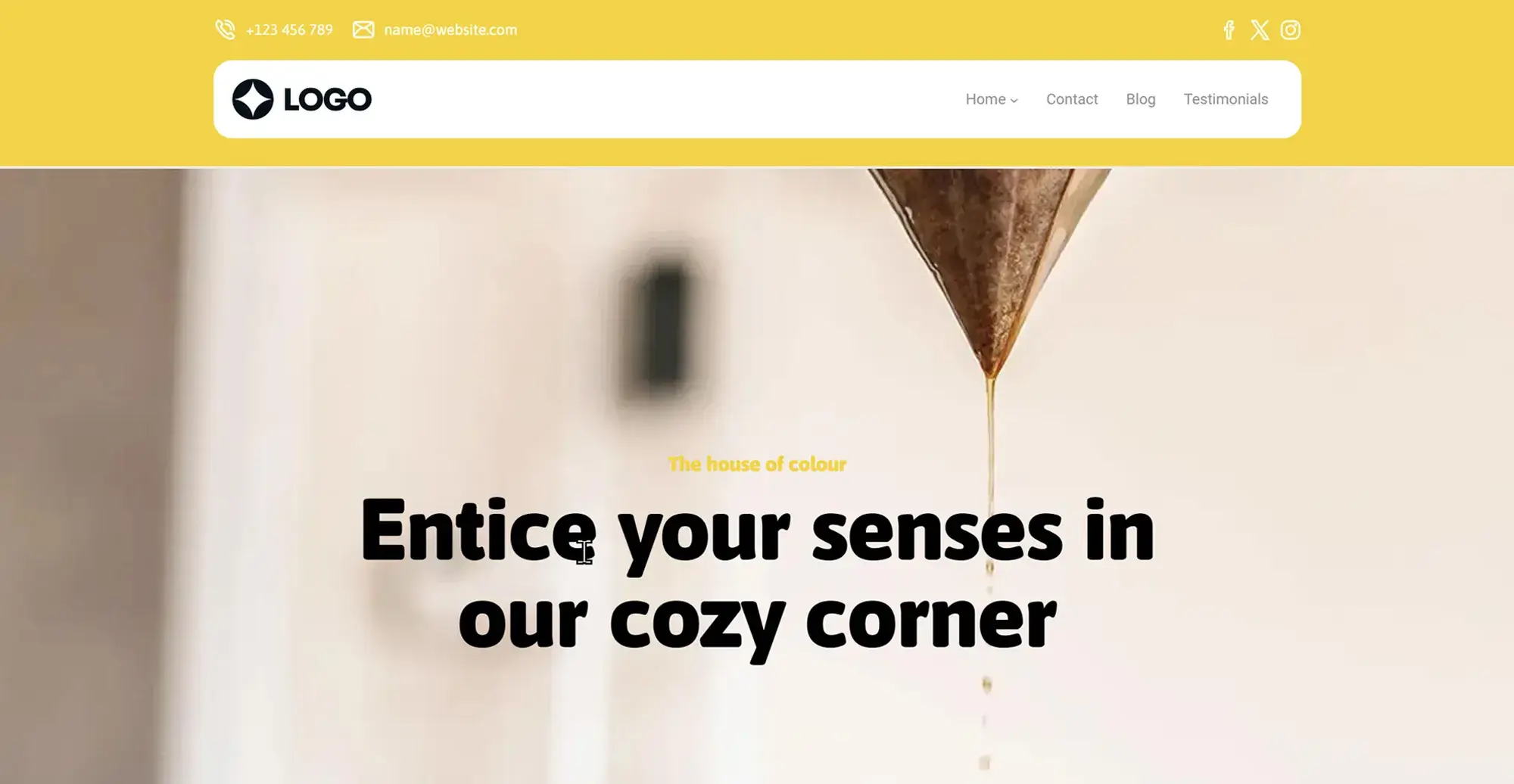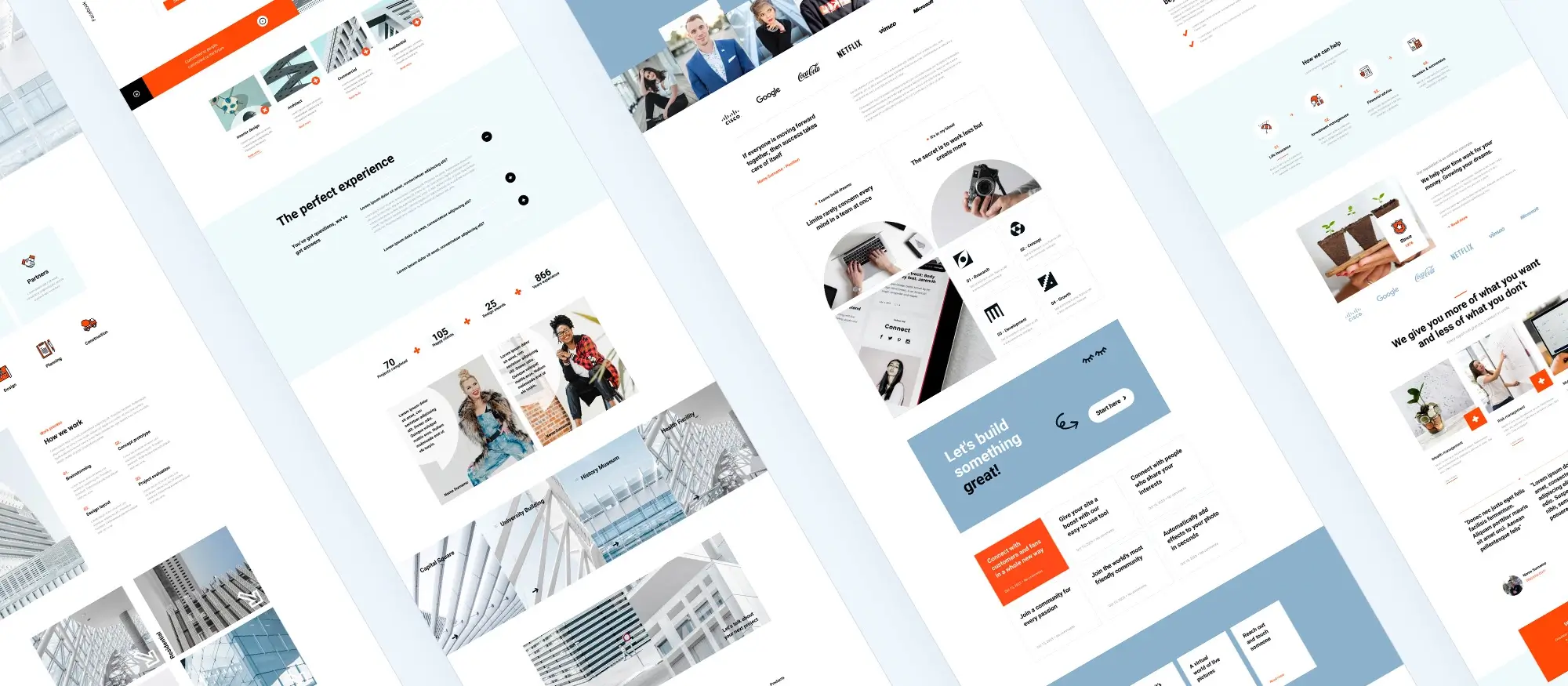Top 10 WordPress themes for stunning website design in 2025
Try MaxiBlocks for free with 500+ library assets including basic templates. No account required. Free WordPress page builder, theme and updates included.

Updated 15th May 2025
Why having a website still matters
A brief history of WordPress
WordPress began in 2003 as a blogging tool, created by Matt Mullenweg and Mike Little. It was based on an older project called b2/cafelog. The aim was to make publishing posts simple, even for people with no technical skills.
Over time, it grew into much more.
Key milestones
- 2005: Themes WordPress introduced themes, letting users change the look of their sites without touching the code.
- PluginsThese added extra features like forms, galleries, and online shops, making WordPress more flexible.
- 2010: Version 3.0 This version added custom post types, turning WordPress into a tool that could handle portfolios, business sites, and e-commerce not just blogs.
- 2018: Gutenberg editor Version 5.0 brought in a block editor, replacing the old text box. Now, each part of a page like a heading, paragraph, or image sits in its own block. Blocks can be moved around or edited on the spot, making layout changes easier without needing shortcodes or custom code.

How WordPress works
Plugins
What they are
Plugins are small add-ons that give your site extra features. You can add contact forms, SEO tools, image galleries, social buttons, shops, booking systems whatever you need.
What to watch out for
Not all plugins are reliable. Stick to ones with solid reviews, regular updates, and compatibility with your current WordPress version. Bad plugins can cause bugs, slow things down, or make your site vulnerable.
Posts vs pages
Posts
Posts are best for blog-style updates or time-sensitive content. They show up in reverse order, newest first, and can be sorted by categories and tags.
Pages
Pages are used for content that doesn’t change often, like your About, Contact, or Services page. They don’t use categories, tags, or publishing dates. They’re meant to be more permanent.
Widgets and menus
Widgets
Widgets add bits of content in places like sidebars or footers. You can show recent posts, search bars, newsletter signups, or social feeds. They’re easy to move around and don’t need any coding.
Menus
Menus help people move around your site. You can build custom menus with links to your most useful pages, blog categories, or anything else. A clear, well-placed menu helps people find what they need fast.
Why WordPress
Easy to use
Even if you’ve never built a website before, the WordPress dashboard is simple to understand. You can add pages, write posts, upload media, and manage your site without needing tech skills.
Plugin options
There are more than 50,000 plugins in the official directory. That means you can shape your site however you want add a form, build a shop, improve SEO, or set up a newsletter with a few clicks.
SEO friendly
WordPress uses clean code that search engines can read easily. SEO plugins like Yoast or All in One SEO give you control over titles, descriptions, sitemaps and more, helping your content rank better.
Grows with you
WordPress isn’t just for blogs. It can run business websites, online shops, portfolios and more. You can start small and grow without needing to change platforms or rebuild your site from scratch.
Subscribe to our newsletter
Steps to create your own WordPress website
Pick a domain and hosting
Choosing a domain
Start by picking a domain name that matches your name, business, or what your site is about. This is the web address people will type in to reach you, like yourname.com. Try to keep it short, clear, and easy to remember.
Choosing a hosting provider
Next, you’ll need hosting. This is where all your site files live. Most hosting services offer packages made for WordPress, and many include email, support, and extra tools to help manage your site.
Install WordPress
Using one-click install
Most hosting services offer a one-click WordPress install. It takes just a minute, and after that you’ll be ready to log in and start building.
Manual install
If your host doesn’t offer one-click, you can install WordPress manually. Go to wordpress.org, download the files, upload them to your hosting account, and follow the setup guide. Once it’s installed, you’ll manage everything from yourdomain.com/wp-admin.
Choose and edit your theme
Picking a theme
Your theme controls how your site looks. There are thousands of free and paid themes available, covering pretty much every type of website from portfolios and blogs to shops and service pages.
Customising your theme
Once you’ve picked one, you can change colours, fonts, layouts, and more to match your style. You don’t need to know any code. The WordPress customiser makes it easy to tweak how everything looks.
Install important plugins
What to add
Plugins help you add features to your site without building them yourself. A few good ones to start with are:
- An SEO plugin (like Yoast)
- A contact form
- A security plugin
- A caching plugin to speed up your site
How to install
Go to the “Plugins” tab in your dashboard, search for what you need, and click install. Then hit activate. That’s it.
Add your content
Posts vs pages
Use posts for blog entries or time-based updates. Use pages for things like About, Services, or Contact info.
Adding text and media
The WordPress editor works like a word processor. You can type your content, add headings, drop in images or video, and move things around using blocks. It’s simple and visual you don’t need to mess with code.

Tips for maintaining and optimising your WordPress site
Keep everything updated
Why it matters
Updates fix bugs, patch security holes, and improve features. This applies to WordPress itself, your theme, and all plugins. Running outdated versions can leave your site open to issues.
What to do
Before updating anything, always back up your site. That way, if something breaks, you can roll things back without stress.
Backups
Don’t skip them
Even if you’re careful, things can still go wrong bad updates, mistakes, or even hacking. A backup gives you a way to recover fast.
Tools that help
Use plugins like UpdraftPlus or BackupBuddy. They’ll save your backups to the cloud or your computer automatically, so you don’t have to remember to do it.
Security
What to focus on
WordPress is fairly secure by design, but being popular makes it a target.
- Use strong, different passwords
- Install a plugin like Wordfence or Sucuri
- Limit login attempts
- Keep everything updated
- Use SSL to protect your site and user data
Speed
Why it matters
Faster sites feel better to use and rank better in search engines.
- Use a caching plugin like W3 Total Cache or WP Super Cache
- Compress images with tools like Smush or ShortPixel
- Keep plugins to a minimum only use what you need
- Choose good hosting
- Add a CDN like Cloudflare to speed things up for visitors around the world
Common problems and how to fix them
Plugin conflicts
With so many different developers, sometimes plugins don’t play nicely together.
- Use a staging site to test new plugins or updates
- If something breaks, turn off all plugins and turn them back on one by one to find the cause
- Check plugin support pages someone else might’ve hit the same problem
White screen of death
If your site suddenly goes blank with no message, it could be a memory issue or a broken plugin or theme.
- Try increasing your PHP memory limit in wp-config.php
- Turn on debug mode in the same file to see error messages
- Switch to a default theme and turn off all plugins. If that works, add them back one at a time
If your site gets hacked
What to do
A hacked site is frustrating but fixable.
- Restore a clean backup if you’ve got one
- Scan your site using plugins like Wordfence, Sucuri, or MalCare
- Update WordPress, all plugins, and themes
- Change all your passwords admin, hosting, database
- Tighten your security settings, turn on two-factor login, and keep an eye on things
Real-world examples
The New Yorker
Their site runs on WordPress with a custom theme that mirrors their print style. It includes a paywall, newsletter signup, podcast features, and works across all devices.
Sony Music
Built on WordPress with a layout that highlights their artists. Includes video, social integration, a news feed, and sections for different genres and labels.
BBC America
Uses WordPress to host shows, videos, schedules, and blog posts. It’s styled to match their brand and handles high traffic while staying easy to navigate.
Build like a pro
Future of WordPress websites
Where WordPress is heading
Continuous improvements
WordPress keeps getting better because it’s open-source. Developers around the world help build it, fix issues, and add new tools. The block editor (Gutenberg) has seen major updates and more are coming. We’ll see better performance, more customisation options, and smoother editing.
Full site editing
A big feature rolling out is full site editing. This means you’ll be able to design your entire site from header to footer using blocks, no theme editing needed. It puts more control in the hands of users and makes the process easier for everyone.
Headless WordPress
What it means
Headless WordPress separates the content (backend) from the design (frontend). WordPress still manages your posts and pages, but the part users see can be built using tools like React or Vue.
Why it matters
This setup gives more flexibility and speed. It’s useful if your content needs to appear in more than one place, like websites, apps, or even voice assistants. You can control the content in one spot and use it anywhere.
Who it’s for
Headless is catching on with larger sites or apps that need custom designs, faster loading, or content shared across platforms. It gives developers more freedom while keeping WordPress as the content engine.
WordPress and AI
Smarter content
Some AI plugins now help check your writing for clarity, tone, and structure. Others suggest improvements for SEO, headings, and readability helping you write better posts faster.
Personalised experiences
Machine learning can track how visitors use your site and change content based on what they’re likely to find useful. This can boost conversions or keep readers around longer.
Support and automation
Chatbots powered by AI can answer questions, take bookings, or guide users around your site. Behind the scenes, image recognition tools can help organise your media library, and smart security tools can spot threats before they become a problem.

Additional resources
Where to learn more and find tools that work
If you want to add more features to your site or just learn how to use WordPress better, there are plenty of useful tools and communities out there. Whether you’re improving speed, tightening security, tweaking your design, or learning a new skill, there’s something that can help.
To extend your site’s functionality, start with the WordPress plugin directory. You’ll find thousands of tools for SEO, security, speed, forms, and more. For visual changes, the WordPress theme directory is packed with both simple and advanced designs that are easy to install and customise.
Get support from the community
You don’t have to figure everything out alone. There’s a big community of users and developers willing to help. If you run into problems or just want to ask questions, try visiting the WordPress Support Forums. They’re active and well-moderated.
More technical users can head over to WordPress Stack Exchange for detailed questions and answers. There’s also an active Facebook group for WordPress users where people share tips and help troubleshoot issues.
For more official resources, check out make.wordpress.org to follow WordPress development or browse documentation over at codex.wordpress.org. You can also see what the folks at Automattic the company behind WordPress.com are working on.
Blogs worth following
If you want regular tips and ideas, a few blogs stand out. WPBeginner is packed with straightforward tutorials that explain everything from setting up a site to fixing common issues. WPMU DEV covers more technical ground, with deep dives into site performance, backups, and security. And if you’re interested in premium themes or design inspiration, the Elegant Themes blog is a good place to keep up with web design trends and learn how to customise your theme better.
Final thoughts and next steps
WordPress is powerful because it grows with you. You can keep it simple or keep building on it, depending on what you need. If you’re looking for an easier way to design and manage your site layout, check out MaxiBlocks. It’s a flexible block-based builder that works with the MaxiBlocks Go theme, giving you more design control without the usual limitations of some page builders.
Whether you’re starting out or already building more advanced sites, tools like these help you get the most out of WordPress without needing to start from scratch.
Explore how to create a powerful WordPress website
Learn how to design, build, and optimize your WordPress website from start to finish.
FAQs – WordPress website
Can I set up a WordPress website without internet access?
No, you’ll need internet access to install, manage, and view a live WordPress website. You can set up a local test site using tools like XAMPP or LocalWP, but it won’t be visible to the public until it’s hosted online.
Are all WordPress plugins free?
No, while many plugins are free, some offer premium features or are paid entirely. Some also use monthly or annual pricing models.
How do I change my site’s URL?
Go to Settings > General in your WordPress dashboard. You’ll see fields for both the WordPress Address (URL) and Site Address (URL).
Can I create custom email addresses with my domain?
Yes, if you’re using self-hosted WordPress, most hosting providers include email services or offer them as add-ons. This lets you create addresses like you@yourdomain.com.
Are there templates for designing my site?
Yes. In WordPress, design templates are called themes. You can browse and install thousands of free and premium themes to customise your site’s look.
How do I set a static homepage instead of showing blog posts?
Go to Settings > Reading and set your homepage to display a static page rather than your latest posts.
Is Blogger better than WordPress?
That depends. Blogger is simpler and hosted by Google, while WordPress gives you more control, flexibility, and customisation options.
What does the Jetpack plugin do?
Jetpack is a multifunction plugin. It includes tools for performance, backups, security, and site management all in one place.
How do I find free themes in WordPress?
In your dashboard, go to Appearance > Themes, then click Add New. You’ll find a large library of free themes you can preview and install.
How do I change my site’s tagline?
Go to Settings > General and look for the “Tagline” field. Edit it and click save.
How do I get a domain name for my WordPress site?
For self-hosted sites, you can buy a domain through a registrar like GoDaddy or Namecheap. Many hosts also offer free domain registration for the first year.
Is WordPress mobile friendly?
Yes. Most modern themes are responsive, meaning they adjust to mobile, tablet, and desktop screens automatically.
How do I create an online store with WordPress?
Use a plugin like WooCommerce. It turns your WordPress site into a full e-commerce platform with product listings, carts, and checkout.
Can I add live chat to my WordPress site?
Yes. There are many live chat plugins available, including options like Tawk.to, LiveChat, and HubSpot’s chat tool.
Is WordPress open-source?
Yes. WordPress is free and open-source software maintained by a large community of contributors worldwide.
How do I move my content to a new site?
Use the built-in tools under Tools > Export on your old site and Tools > Import on your new one.
Why is self-hosted WordPress recommended?
Self-hosting gives you more control over your site, full access to plugins and themes, and the ability to customise everything.
How can I add a table of contents to my posts?
Use a plugin like Easy Table of Contents. It automatically generates a clickable list of headings for each post or page.
What’s the best way to back up my WordPress site?
Plugins like UpdraftPlus or BackupBuddy let you schedule automatic backups and store them in the cloud or locally.
Do I need a specific server to run WordPress?
No, but Apache and Nginx are the most commonly recommended. Just make sure your server supports PHP and MySQL.
Can I build a social network with WordPress?
Yes. A plugin like BuddyPress adds social networking features to your site, including profiles, messaging, and groups.
What’s the basic process for setting up a self-hosted site?
Buy hosting, register a domain, install WordPress (usually with one click), choose a theme, install a few key plugins, and start creating content.
Can I link social media to my menus?
Yes. Most themes and menu settings allow you to add social media icons or links alongside your standard menu items.
Does GoDaddy support WordPress hosting?
Yes. GoDaddy offers WordPress-specific hosting plans with tools for easier site management and security.
How do I protect my site from security issues?
Use strong passwords, keep everything updated, and install a security plugin like Wordfence to scan for threats and block attacks.
Why is WordPress so popular?
It’s free, open-source, customisable, and supported by a huge community. Whether you’re running a blog or a business, WordPress can handle it.
Exploring WordPress creativity, cost and credibility
WordPress remains one of the most popular platforms for building websites, but with so many options available, you may have questions about what you can create, how much it will cost and whether it’s still the best choice. These FAQs cover exactly that.
What are some creative ways I can use WordPress?
WordPress isn’t just for blogs or business pages. You can build community forums, digital publications, event calendars or even subscription-based websites. For inspiration, explore these fun WordPress website ideas that go beyond the basics.
How much does it cost to design a WordPress website?
Costs vary based on whether you use a free theme or hire a professional designer. Some projects can cost under £100, while others may require a larger budget. This guide to WordPress design costs outlines what influences the final price.
Can I design a professional WordPress site on a small budget?
Yes, many successful WordPress sites are created using free or low-cost tools. This article on designing a WordPress website affordably shares useful tips on how to achieve a great result without overspending.
What ongoing costs should I expect when managing a WordPress site?
Beyond the initial design, you may need to cover costs for hosting, plugin updates, security and site maintenance. This breakdown of WordPress website costs helps you budget for the long term.
Is WordPress still a good investment in 2025?
WordPress continues to be a flexible and scalable platform for individuals and businesses. This guide to the benefits of WordPress explains why it remains a smart long-term solution for building websites.
Which well-known websites use WordPress?
From large media brands to global organisations, many high-traffic websites use WordPress to manage their content. This list of famous WordPress websites showcases just how trusted and versatile the platform really is.
Is WordPress still relevant with so many new platforms available?
WordPress continues to lead the market in website creation due to its flexibility, large community and customisation options. This article on WordPress in today’s world explains why millions of people still rely on it.
WordPress itself
Official Website
wordpress.org – This is the official website for WordPress, where you can download the software, find documentation, and learn more about using it.
WordPress Codex
codex.wordpress.org/Main_Page – This is a comprehensive documentation resource for WordPress, covering everything from installation and configuration to specific functionality and troubleshooting.
WordPress Theme Directory
wordpress.org/themes – The official WordPress theme directory is a great place to find free and premium WordPress themes. You can browse themes by category, feature, and popularity.
maxiblocks.com/go/help-desk
maxiblocks.com/pro-library
www.youtube.com/@maxiblocks
twitter.com/maxiblocks
linkedin.com/company/maxi-blocks
github.com/orgs/maxi-blocks
wordpress.org/plugins/maxi-blocks

Kyra Pieterse
Author
Kyra is the co-founder and creative lead of MaxiBlocks, an open-source page builder for WordPress Gutenberg.
You may also like