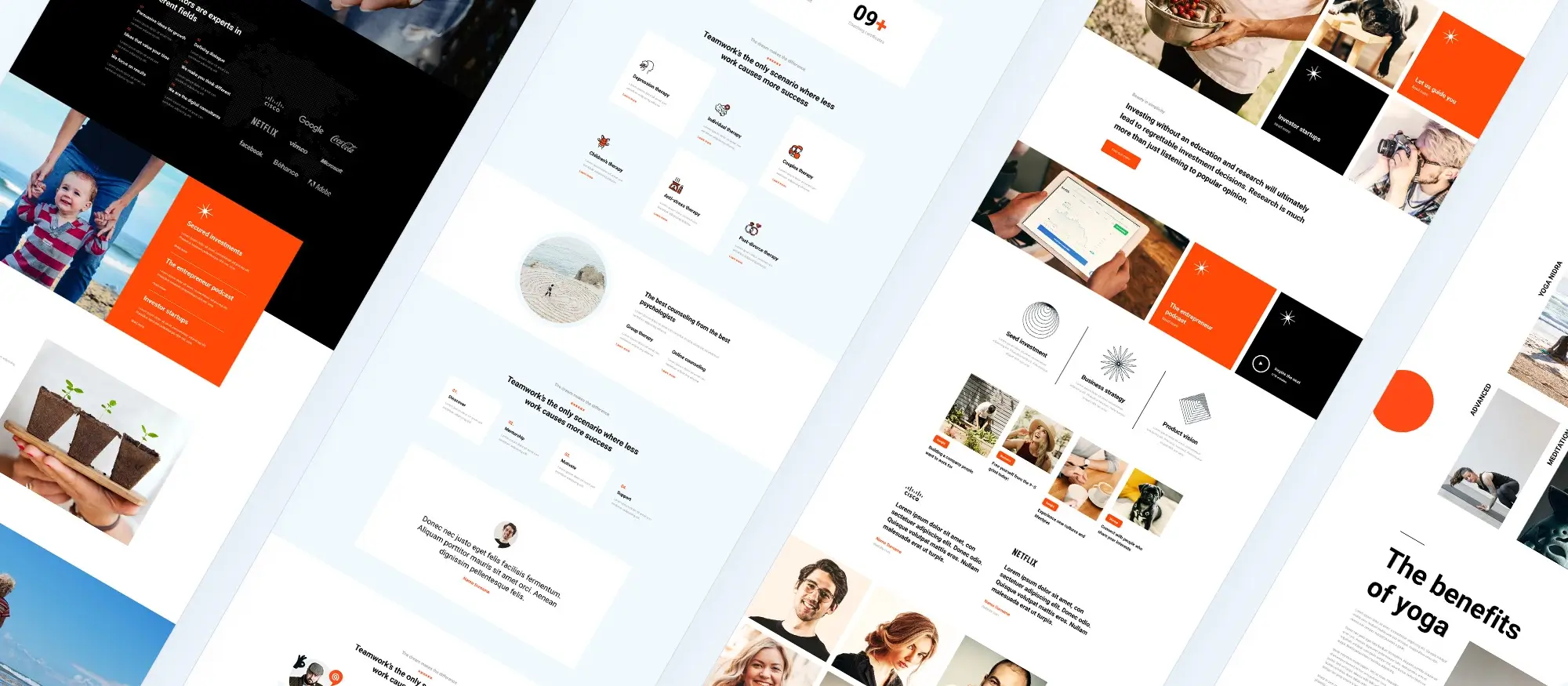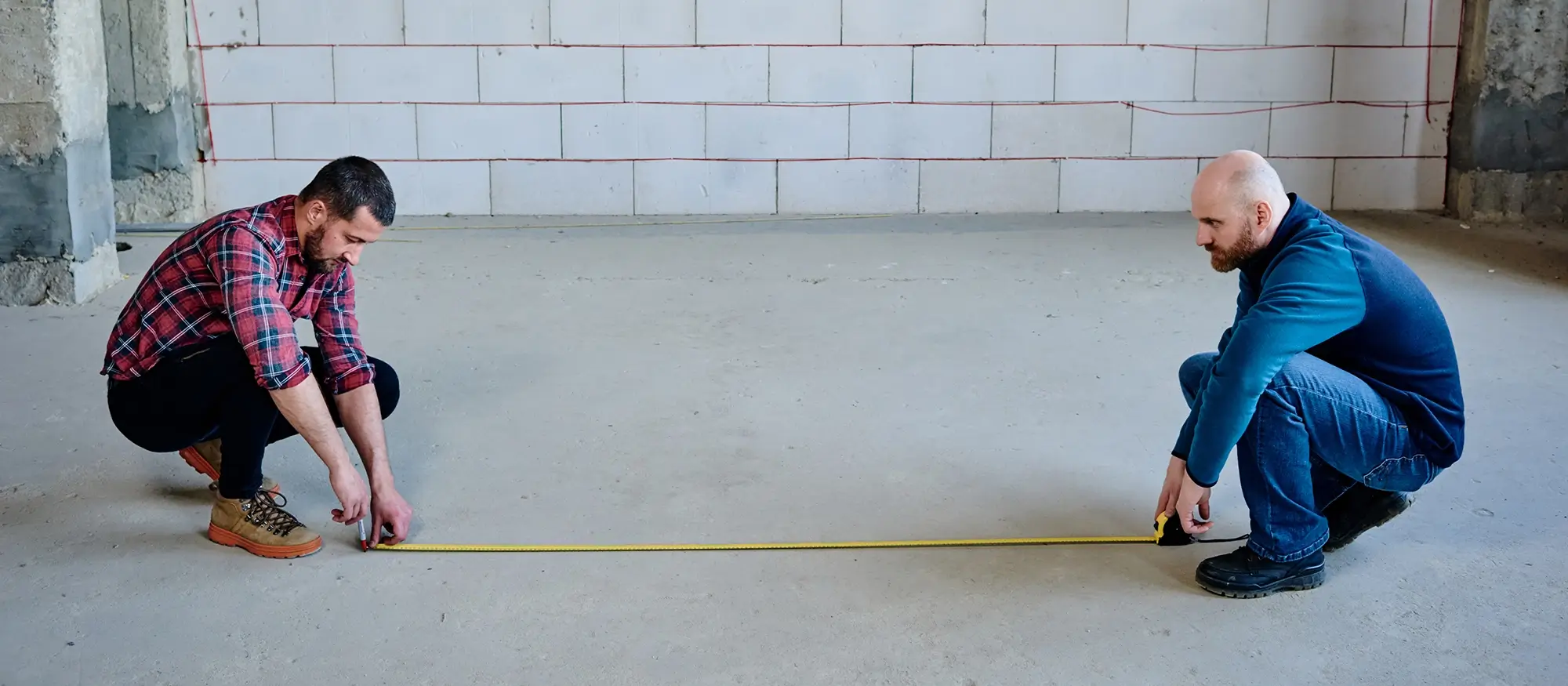Try MaxiBlocks for free with 500+ library assets including basic templates. No account required. Free WordPress page builder, theme and updates included.
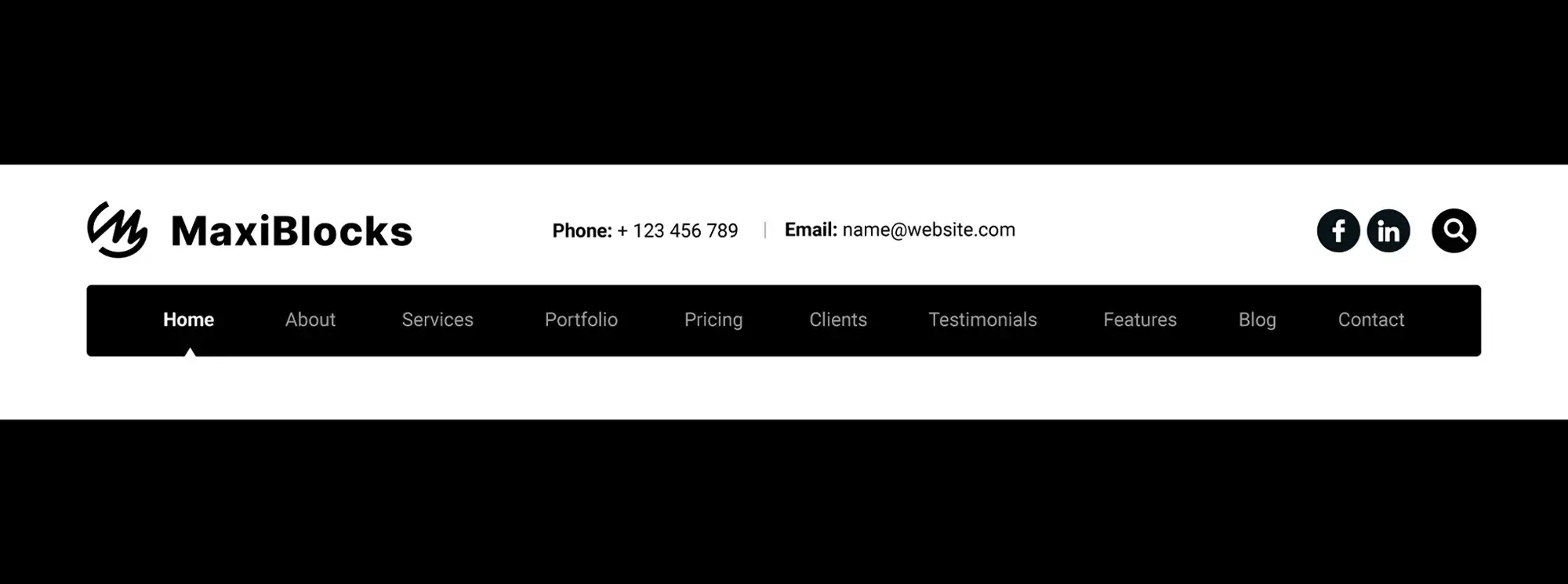
To make navigation menus accessible, make sure they work with keyboard navigation, include clear visual cues for focus and hover, and use short, descriptive labels. It’s also helpful to add a skip-to-content link and wrap your menu in a <nav> element. For submenus, ensure they can be opened with the keyboard and avoid triggering them automatically on hover.
Updated 21 May 2025
Inclusive design is smart design
Around 20 percent of your audience may be struggling to use your site’s menu. Whether due to visual impairments, mobility issues, or even temporary challenges like glare or fatigue, inaccessible navigation can be a major barrier. With over 4,500 digital accessibility lawsuits filed in the US in 2024 and new EU-wide requirements arriving with the European Accessibility Act in 2025, compliance is no longer optional.
Accessible navigation isn’t just about avoiding legal risk. It directly improves real-world usability. One in five users lives with a permanent disability, and nearly a third may encounter situational or temporary obstacles that make standard navigation harder to use.
Beyond compliance: the case for access
Accessible menus benefit everyone. Voice assistants on Android and iOS rely on proper element names. Keyboard navigation supports users with limited mobility and helps performance scores like Interaction to Next Paint (INP). Clear, descriptive link text also boosts SEO by making anchor context clearer for search engines.
Accessibility is also a brand value. According to Adobe’s 2024 survey, nearly 70 percent of Gen Z prefer brands that embrace digital inclusion. A menu that works for all users shows that you care about your audience and that you’ve thought through the full customer experience.
It’s not about extra work, it’s about smarter work
Accessible menus are about progressive enhancement. Use semantic HTML first then add ARIA labels and roles to support screen readers and voice tools. This keeps your core experience usable even if JavaScript fails or certain styles don’t load.
Business wins from accessible navigation
- Higher SEO relevance through better link structure
- Reduced legal exposure in both US and EU markets
- Improved Core Web Vitals, especially INP and usability metrics
- Stronger brand loyalty through digital inclusion
Accessibility isn’t an add-on it’s the foundation of a better digital experience.
Why semantic HTML matters in navigation
When designing accessible websites, structuring your navigation using semantic HTML is essential. A clear semantic structure helps search engines understand your site’s content and improves usability for screen reader users. It also supports good user experience by making your site easier to navigate and scan.
How to structure navigation with accessibility in mind
Use proper semantic elements like the <nav> tag to define navigation areas. If your site has more than one menu, label each one clearly using attributes such as aria-label="Primary" for the main menu or aria-label="Breadcrumb" for a trail of page links. These labels help assistive technologies understand the purpose of each section.
Add clear headings inside navigation areas
Within each menu, include headings using tags like <h2> to introduce sections such as categories or site areas. This gives users a point of reference and allows keyboard navigation tools to move directly to these headings. You can use <h2> tags for main section titles, followed by <h3> or <h4> where deeper structure is needed.
Use proper markup for breadcrumb navigation
Breadcrumb navigation should also be marked up semantically. Use the <nav> element and describe it with aria-label="Breadcrumb" to clarify its function for screen readers. Structure the breadcrumb items in order using standard HTML list tags so users can track their path easily.
Include skip links for quick access
To support users who navigate with a keyboard or screen reader, consider adding a “Skip to navigation” link in addition to the typical “Skip to content” link. This gives faster access to key areas of the site and improves usability, particularly for users with motor impairments or who rely on assistive tools.
Stick to semantic list elements
Menus should be built using <ul> and <li> tags rather than generic containers like <div>. This automatically provides structure and improves accessibility without needing extra attributes. This approach also makes your navigation more predictable and easier to scan.
Use hidden headings to support screen readers
If you want to include helpful headings for screen reader users without showing them on the screen, use a visually hidden style class. These headings will still be read out by screen readers, giving users context and improving the experience without changing the visual design.
What this means for SEO and user experience
A well-structured navigation system supports both accessibility and SEO. Clear headings, labelled landmarks, and logical structure help search engines index your content and improve how users interact with your site. Visitors using assistive technology can move around more efficiently, and search engines are better able to understand your site’s layout and hierarchy. This leads to better indexing, stronger rankings, and a more inclusive experience for everyone.
Subscribe to our newsletter
Keyboard interaction and focus management
Why keyboard access is essential for navigation
Keyboard interaction is a key part of accessible web design. Many users rely on a keyboard instead of a mouse, including people with motor disabilities, screen reader users and power users who prefer shortcuts. Making sure your navigation works smoothly with keyboard-only input is a core requirement under accessibility guidelines and also improves the overall usability of your site.
Managing focus in horizontal menus
For horizontal menus, use a roving tabindex pattern. This means only the currently active item has a tabindex of 0 while the rest are set to -1. Users can move between items using arrow keys rather than Tab, keeping the focus within the menu and improving speed and usability.
When dropdown menus are involved, the button that expands the menu should use the aria-expanded attribute to indicate its state. Pressing the Escape key should close the dropdown and return the focus to the button that opened it. This gives users a predictable and accessible experience.
Designing a visible focus ring
A visible focus indicator is crucial for keyboard users. Design a 2 pixel wide outline that is offset slightly so it does not clip adjacent elements. Always maintain a colour contrast ratio of at least 3:1 between the focus ring and the background. Consider using your brand accent colour for the ring to keep accessibility and visual identity aligned.
Controlling focus in overlays and menus
If your navigation includes overlays, such as full-screen mobile menus, make sure the keyboard focus is trapped inside the open overlay. When the menu closes, the focus should return to the last interactive element that was used to open it. This prevents users from getting lost and keeps their journey smooth.
Avoid creating double tab stops in your menu. For example, if you use an anchor tag inside a list item, ensure that the anchor receives focus, not the list item itself. This prevents redundant navigation and follows ARIA menu patterns more effectively.
Testing for real-world use cases
Always test your navigation in zoomed views and high contrast modes to make sure that focus rings remain visible and functional. Browsers and operating systems handle visual focus differently, so testing across environments helps you catch issues early.
Instead of using display:none to hide elements like dropdowns or menus, use visually hidden techniques such as CSS clipping. This ensures that elements are removed visually but remain accessible to screen readers and don’t interfere with focus handling.
Final thoughts on focus and interaction
Designing navigation for keyboard users is not just about meeting accessibility standards. It’s about providing a frictionless and inclusive experience that works for everyone. By handling focus carefully, supporting keyboard interaction consistently, and testing with real users, you can create menus that are both accessible and delightful to use.
Screen reader support and ARIA roles
How screen readers interpret navigation
Accessible navigation must work not just visually but audibly. Screen reader users rely on spoken context to understand where they are and what they can do next. This means providing clear structure, avoiding redundancy and using ARIA roles only when necessary.
For simple menus made of links in lists, semantic HTML is often enough. A list of links inside a <nav> element gives screen readers all the information they need. It’s only when you create complex navigation widgets like toggle buttons or dropdowns that ARIA roles come into play.
Using ARIA attributes correctly
The aria-current="page" attribute is useful for identifying the active link in a menu. When applied to a link, screen readers will announce it as the current page, helping users understand their location within the site.
When using a button to toggle a dropdown menu, pair it with aria-controls and point it to the ID of the submenu. This links the button and the menu in a way screen readers understand, improving context and clarity.
It’s also important to avoid unnecessary repetition. For example, if you have an icon button that links to something, the screen reader might already say “link” or “button.” Keep labels short and skip decorative or redundant words that repeat the function.
Managing screen reader announcements
Be cautious with live regions such as aria-live="polite". While it might seem helpful to announce that a menu has opened or closed, these messages can quickly overwhelm users especially when there are multiple updates at once. In most cases, a clear focus change and proper labelling are more effective than live narration.
Testing with popular screen readers
To ensure good support, test your navigation with the three most widely used screen readers: NVDA and JAWS on Windows, and VoiceOver on macOS and iOS. These tools together cover the vast majority of screen reader users. Test basic functionality like tabbing through menus, opening dropdowns and hearing accurate labels and roles.
When to avoid ARIA
One of the most important rules in accessibility is to use ARIA only when necessary. Overuse or incorrect use of ARIA attributes can break accessibility instead of improving it. For example, don’t apply ARIA roles to simple lists or add attributes that duplicate native HTML behaviour.
Instead, let clean, semantic HTML do the work whenever possible. Reserve ARIA roles for dynamic components that genuinely need them.
Final thoughts on screen reader navigation
Supporting screen readers is not an afterthought it’s a core part of navigation design. By combining semantic HTML with well-targeted ARIA attributes, you can ensure that all users, regardless of how they browse, can move through your site with confidence and clarity. Test frequently, keep labels concise and always let simplicity lead the way.
Build like a pro
Visual design and motion considerations
Why clarity and consistency in design matters
Navigation menus are not just functional they carry the visual and emotional tone of your website. Every element, from link contrast to hover effects, plays a role in guiding users. Good design enhances usability and accessibility without overwhelming the user.
Start by ensuring every colour used in your navigation meets accessibility standards. For regular body text, this means a contrast ratio of at least 4.5 to 1. Large text (over 18 px or bold over 14 px) can use 3 to 1. Create a tokenised system of brand colours that are tested and approved to meet these ratios across both light and dark themes.
Making links obvious and accessible
Users rely on consistent cues to understand how to interact with a menu. Always underline links on hover and focus, not just for sighted users but to support those with colour blindness. Avoid relying on colour alone to signal interactivity. A subtle underline or bold shift adds clarity without compromising aesthetics.
Ensure clickable areas are touch-friendly. Every interactive element should be at least 44 pixels by 44 pixels, with 8 pixels of spacing around them to avoid accidental taps. This is especially critical on mobile where fingers not cursors navigate the interface.
Icons can enrich a menu’s look, but they shouldn’t replace text. Always pair icons with visible labels. For purely decorative icons, set them to aria-hidden="true" so screen readers skip them. This helps users focus on what matters.
Rethinking motion for accessibility
Motion can add polish and help signal changes in state, but it must be used responsibly. Some users experience discomfort or disorientation from transitions. Respect system-level preferences for reduced motion by applying @media (prefers-reduced-motion: reduce) in your CSS. This ensures transitions are shortened or disabled for users who opt out.
Keep menu animations short and simple. A fade or slide lasting more than 150 milliseconds can feel sluggish or distracting. Use motion to reinforce not replace clarity in navigation.
Designing for dark mode
Dark mode is not just a visual preference; it reduces eye strain and conserves battery life. Ensure your menus function as clearly in dark mode as they do in light mode. This includes checking active states, hover effects and focus rings. Avoid using saturated blues or overly bright colours on dark backgrounds, which can cause glare.
Test every variation of your design across both modes to ensure parity. A menu that looks polished in light mode should not break or lose visibility in dark mode.
A final check
Great navigation depends on consistency, contrast and care. Take time to test how your menus look and behave for all users. Count how many of your links fail the 4.5:1 contrast ratio, check that all hover effects also appear on keyboard focus and verify that no motion violates accessibility preferences.
Navigation should never get in the way of the user’s journey. When visual design supports usability, it becomes invisible in the best possible way.
Final thoughts and next steps
Accessibility is not a finish line it’s a continuous journey
Accessibility is an ongoing process shaped by evolving technology, changing standards, and diverse user needs. What works today might need adjustments tomorrow, and that’s why constant attention is essential. Your website’s accessibility should always evolve alongside your content and user base.
Start with measurable goals
Integrate tools like Lighthouse CI or Pa11y into your workflow to track your website’s accessibility and performance over time. These tools provide a consistent way to measure progress and identify areas that need improvement. Regular audits and evaluations ensure that your site remains usable for all users.
Show your commitment publicly
One way to demonstrate your commitment to accessibility is by publishing a conformance statement or Voluntary Product Accessibility Template (VPAT). This helps build user trust and shows that you’re taking steps to meet accessibility standards. You can go even further by involving people who rely on assistive technologies. Paying screen reader users to test your site can provide invaluable insights into real-world usability.
Adopt a mindset of progress over perfection
Accessibility is about making incremental improvements. Fixing a small issue today, like a missing focus ring, can be more impactful than waiting to complete a full overhaul that never gets launched. Focus on consistent, small adjustments, and your site will gradually become more accessible for everyone.
Now is the time to act
Audit your site, fix what you can, validate your changes, and then do it again. Accessibility is about consistency, care, and community. Keep improving and refining your site to ensure it’s inclusive for all users.
Take your site further with MaxiBlocks
To improve the accessibility of your site, consider using MaxiBlocks. With its accessible design features, MaxiBlocks ensures that you can easily create layouts that are both visually appealing and user-friendly, including for those who rely on assistive technologies. Whether you’re building custom navigation or enhancing page layouts, MaxiBlocks provides flexible, easy-to-implement tools to help you meet your accessibility goals. Start improving your website’s accessibility today with MaxiBlocks.
Discover how to create clear, responsive, and stylish WordPress menus with expert tips and resources.
What does it mean for a navigation menu to be accessible?
An accessible navigation menu is designed so that all users, including those with disabilities, can use it effectively. This includes users who navigate with keyboards, screen readers, or other assistive technologies. Accessibility ensures that menus are easy to read, understand, and interact with for everyone.
Why is accessibility important in navigation menus?
Accessible navigation improves usability for all visitors and is essential for legal compliance with accessibility standards like WCAG and regulations such as the Equality Act in the UK. It also enhances SEO and demonstrates inclusivity and professionalism.
How can I make a WordPress navigation menu accessible?
To make your WordPress navigation menu accessible, use semantic HTML, clear link labels, proper heading structure, logical tab order, keyboard navigation support, and ARIA attributes when necessary. Most of this is handled automatically if you use a well-coded theme.
Do WordPress themes support accessible navigation menus?
Many modern WordPress themes prioritise accessibility and include accessible navigation menus by default. Look for themes that are labelled as “accessibility-ready” in the WordPress Theme Directory or explicitly state accessibility compliance.
What is keyboard navigation and why does it matter?
Keyboard navigation allows users to navigate your menu using only the keyboard. An accessible menu ensures that users can move between items using the Tab, Enter, and arrow keys without getting stuck or confused.
What are ARIA roles in accessible navigation?
ARIA (Accessible Rich Internet Applications) roles and attributes help assistive technologies interpret dynamic menus. For example, aria-haspopup, aria-expanded, and aria-label clarify how menus behave and what each element does.
How do screen readers interpret navigation menus?
Screen readers rely on HTML structure and ARIA labels to announce navigation items. Using <nav> elements, headings, and descriptive link text helps screen readers convey clear information to users about how to navigate your site.
Should dropdown menus be accessible?
Yes, dropdown menus should be fully accessible. This means they must be operable by keyboard, announce their state (open or closed) to screen readers, and have a clear focus order when items are expanded.
Can Gutenberg menus be accessible?
Yes, menus created with the Gutenberg Navigation block can be accessible, especially when used with a block theme that follows best practices. Accessibility depends on both the Navigation block and the theme’s styling and structure.
How can I test if my navigation menu is accessible?
You can test for accessibility using tools like WAVE, Axe, Lighthouse, or by navigating your site using only a keyboard and a screen reader. These methods help you identify issues like missing labels, poor contrast, or broken focus states.
WordPress itself
Official Website
wordpress.org – This is the official website for WordPress, where you can download the software, find documentation, and learn more about using it.
WordPress Codex
codex.wordpress.org/Main_Page – This is a comprehensive documentation resource for WordPress, covering everything from installation and configuration to specific functionality and troubleshooting.
WordPress Theme Directory
wordpress.org/themes – The official WordPress theme directory is a great place to find free and premium WordPress themes. You can browse themes by category, feature, and popularity.
maxiblocks.com/go/help-desk
maxiblocks.com/pro-library
www.youtube.com/@maxiblocks
twitter.com/maxiblocks
linkedin.com/company/maxi-blocks
github.com/orgs/maxi-blocks
wordpress.org/plugins/maxi-blocks

Kyra Pieterse
Author
Kyra is the co-founder and creative lead of MaxiBlocks, an open-source page builder for WordPress Gutenberg.
You may also like