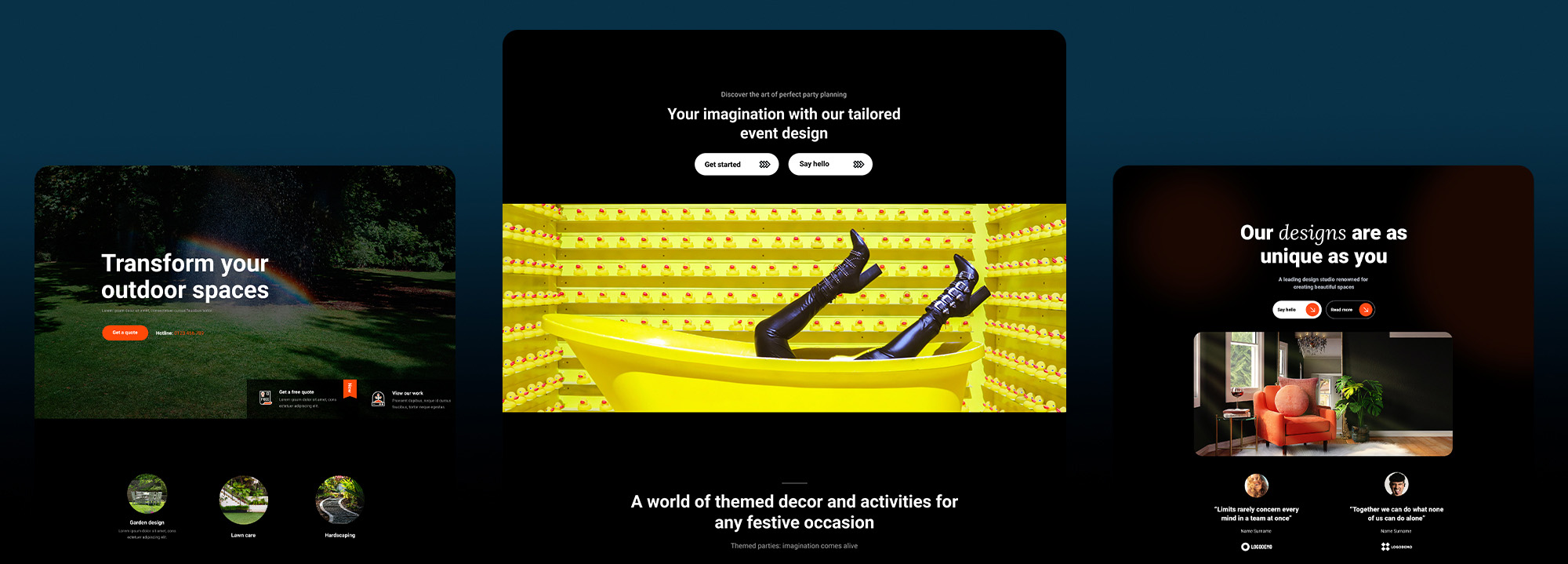Optimizing WordPress: 14 Easy ways to speed up your WordPress site in 2025
Try MaxiBlocks for free with 500+ library assets including basic templates. No account required. Free WordPress page builder, theme and updates included.

Updated 15th May 2025
Hosting and theme optimisation
1.1 Choose a reliable web hosting provider
Selecting a reliable hosting provider is critical for ensuring your WordPress website performs well. A hosting provider with high uptime guarantees, ideally 99.9% or higher, is essential for keeping your website accessible. A provider with a fast server infrastructure will also boost your website’s speed, which directly impacts user experience and search engine rankings.
Security features such as firewalls, malware scanning, and SSL certificates are vital to protect your site from threats. As your website grows, scalability is key, so ensure the hosting provider offers flexible plans that allow you to easily upgrade your resources. Customer support is another important factor, as reliable 24/7 support ensures any technical issues are resolved promptly. Finally, while pricing matters, it’s crucial to balance cost with the level of service provided, as opting for a cheaper hosting provider may impact performance and support.
1.2 Use a lightweight WordPress theme
A lightweight WordPress theme can significantly improve the speed of your site. These themes are designed with minimal code, resulting in faster load times and a more efficient website. Using a lightweight theme means your site will require fewer server resources, which is beneficial for handling higher traffic volumes. Additionally, these themes are typically well-optimised for SEO, helping to improve your search engine rankings.
Customization options in lightweight themes are often streamlined, allowing you to tailor your site’s design without compromising on performance. Compatibility with popular plugins and future WordPress updates is another advantage, ensuring smooth integration and reduced risk of conflicts. Many lightweight themes are built with a mobile-first approach, ensuring your website looks great and functions well across various devices. Finally, these themes are easier to maintain, as their simpler codebase means fewer updates and potential issues.

Performance enhancements
2.1 Improve WordPress page optimisation by caching
Caching is an effective way to improve the speed and performance of your WordPress site. By storing static versions of your pages, caching reduces the need to regenerate content with every page load. This means your server doesn’t have to process PHP code or query the database each time a visitor comes to your site. As a result, caching can significantly decrease page load times and reduce the load on your server, leading to a better user experience and improved search engine rankings.
To implement caching, you can use plugins such as W3 Total Cache or WP Super Cache, which create static HTML files that are served to visitors. These plugins can be configured to cache different elements of your site, including pages, posts, and other dynamic content. It’s important to remember that when updating content, you may need to clear or refresh the cache to ensure visitors see the latest version of your pages.
2.2 Compress and optimise images
Optimising your images is an essential step for improving the speed of your WordPress site. Images are often the largest files on a website, and large image sizes can slow down load times. By compressing images without sacrificing their quality, you can reduce the overall file size and speed up page loading. This also reduces the amount of bandwidth used, which is particularly helpful for users with slower internet connections or limited data.
You can optimise your images by using plugins such as Smush or ShortPixel, which automatically compress images upon upload. These plugins also offer options for bulk optimising existing images on your site. Online tools like TinyPNG, JPEGmini, and Compressor.io also allow you to compress images before uploading them to your site. It’s important to choose between lossless and lossy compression based on your needs; lossless preserves all image quality, while lossy offers greater file size reduction at the cost of some quality. Additionally, resizing images to match their display dimensions and using appropriate formats (JPEG, PNG, GIF) for different types of images further reduces file size.
2.3 Minify CSS and JavaScript files
Minifying your CSS and JavaScript files can help improve your site’s loading speed by reducing the file sizes. This process involves removing unnecessary characters, such as white spaces, comments, and line breaks, which are not needed for the code to function properly. The smaller the file size, the quicker it can be loaded by the browser, resulting in faster page rendering.
To minify CSS and JavaScript files, you can use plugins like Autoptimize or WP Rocket, which automatically handle the minification and even offer additional performance enhancements such as combining files and caching. Alternatively, you can use online tools like CSS Minifier and JavaScript Minifier to manually minify individual files. However, when manually minifying files, be sure to test your site thoroughly to avoid any compatibility issues that may arise from the changes.
Subscribe to our newsletter
File and browser optimisation
3.1 Compress site files with GZIP compression
Enabling GZIP compression on your website can significantly reduce the size of your files, allowing them to be transferred more quickly to users’ browsers. GZIP is a compression method that works by identifying repetitive patterns in the content of your files and replacing them with shorter representations, effectively reducing the overall file size. This not only speeds up the loading of your WordPress site but also helps to reduce bandwidth usage and improve performance.
You can enable GZIP compression via server configuration or by using plugins such as WP Rocket or W3 Total Cache. The plugins will automatically compress text-based files like HTML, CSS, and JavaScript before sending them to the user’s browser. If you prefer to configure GZIP compression manually, you can contact your web hosting provider or adjust the server settings. Enabling GZIP compression is a simple yet effective way to improve your site’s loading speed.
3.2 Leverage browser caching by setting expiration headers
Leveraging browser caching involves instructing visitors’ browsers to store certain resources locally so they do not have to be reloaded each time they visit your site. By setting expiration headers for files such as images, CSS, and JavaScript, you can significantly reduce the number of requests made to your server, leading to faster page load times. This technique helps speed up the browsing experience for returning visitors and reduces server load.
To enable browser caching, you will need to set expiry dates for your static resources. You can do this by adding rules to your site’s .htaccess file or using a caching plugin. The expiration headers will tell the browser how long it can cache a specific file before it needs to check for an updated version. A longer expiration time is suitable for resources that rarely change, such as images, while files that change more frequently should have shorter expiration times.
3.3 Reduce external HTTP requests
Each external resource your site needs to load, such as images, scripts, and fonts from other servers, requires an HTTP request to fetch it. Reducing the number of these external HTTP requests can speed up your site’s load time and improve performance. One effective way to reduce external requests is by combining multiple CSS and JavaScript files into single files. This reduces the number of files the browser needs to load and can significantly cut down on loading times.
Another way to reduce external requests is by hosting common libraries, such as jQuery, locally on your server instead of relying on external content delivery networks (CDNs). If your website relies on many external scripts, it may be worth evaluating their necessity and removing any that are non-essential. You can also inline small CSS or JavaScript directly into your HTML, avoiding additional requests. Additionally, using CSS sprites to combine small images into one larger image reduces the number of image requests.

Database and content delivery network (CDN) optimisation
4.1 Optimise WordPress database
Over time, your WordPress database can accumulate unnecessary data, which can slow down your site. Optimising your database involves removing this extraneous data, such as post revisions, spam comments, and unused plugin tables. A smaller, more efficient database leads to faster query processing and improved performance overall.
To optimise your database, you can use plugins like WP-Optimize, WP-Sweep, or Advanced Database Cleaner. These plugins help you identify and remove unnecessary data, streamline your database, and ensure it remains in good condition. It’s also advisable to limit the number of post revisions WordPress stores, as these can bloat your database over time. You can either delete old revisions or set WordPress to retain only the most recent ones. Additionally, cleaning up spam comments, transient options, and unused plugins can further reduce database size and improve site speed. Before making any changes, it’s always a good idea to back up your database to avoid losing important data.
4.2 Implement a content delivery network (CDN)
A content delivery network (CDN) improves the delivery of your website’s content by distributing it across a network of servers located around the world. When a user visits your site, the CDN serves the static resources, such as images, JavaScript, and CSS files, from the server closest to their location. This reduces latency, speeds up page load times, and ensures a smoother browsing experience.
By using a CDN, you can also reduce the load on your main server, as the CDN handles many of the requests for static content. CDNs offer additional benefits, including better scalability and reliability, which are especially important during periods of high traffic. Popular CDN providers include Cloudflare, MaxCDN (now StackPath), Amazon CloudFront, and KeyCDN. Implementing a CDN on your WordPress site is straightforward with plugins like W3 Total Cache or Cloudflare, which integrate seamlessly and simplify the setup process.
4.3 Limit or disable post revisions
By default, WordPress stores every change you make to a post or page as a revision. While this feature can be helpful, it can also lead to a bloated database, especially for large websites with frequent content updates. Limiting or disabling post revisions helps prevent this issue and keeps your database lean.
To limit the number of revisions WordPress stores, you can add a line of code to your wp-config.php file. For example, by adding define('WP_POST_REVISIONS', 5);, you can set WordPress to keep only the last five revisions of each post or page. Alternatively, you can completely disable post revisions by setting define('WP_POST_REVISIONS', false); in your wp-config.php file. Limiting revisions can help reduce database size, leading to improved performance and faster load times for your site.
Build like a pro
Additional WordPress configuration and media management
5.1 Remove unused plugins and themes
Removing unused plugins and themes is an effective way to optimise your WordPress site. Even if they are deactivated, these plugins and themes can still occupy valuable resources, slowing down your website. Regularly auditing your plugins and themes ensures that only the necessary ones are installed, reducing the potential for conflicts and improving performance.
To remove unused plugins, simply go to the “Plugins” section in your WordPress dashboard, identify the ones you no longer use, and deactivate and delete them. Similarly, you can remove any unused themes by navigating to “Appearance” and deleting themes you don’t actively use. This not only improves performance but also enhances your site’s security, as outdated plugins and themes can become vulnerable to security threats. Keeping your WordPress installation clean and minimal is key to maintaining a fast and secure website.
5.2 Implement lazy loading for images and videos
Lazy loading is a technique that allows images and videos to be loaded only when they are visible to the user, rather than all at once when the page loads. This can significantly improve the performance of your WordPress site, as it reduces the initial page load time and saves bandwidth. When users scroll down the page, the content is loaded dynamically, resulting in faster load times and a better overall experience, especially for users on mobile devices or slower internet connections.
To implement lazy loading, you can use plugins like “Lazy Load by WP Rocket” or “Lazy Load Optimizer,” which automatically apply lazy loading to your media. Alternatively, you can manually implement lazy loading by adding the “lazy” attribute to the img and iframe tags in your HTML code. This technique is particularly beneficial for media-heavy sites, such as blogs with lots of images or sites that host video content.
5.3 Optimise WordPress configuration
Optimising your WordPress configuration can further enhance your site’s performance and SEO. One of the first things to adjust is your permalinks. SEO-friendly permalinks, which include descriptive keywords related to the content of your posts, can improve your site’s search engine rankings. To customise your permalinks, go to “Settings” > “Permalinks” in your WordPress dashboard and choose a structure that includes relevant keywords.
Additionally, review and optimise your individual post settings. Ensure that your categories, tags, and featured images are properly configured, as these elements help organise your content and improve SEO. Fine-tuning your media settings, such as adjusting image sizes and thumbnail generation, ensures that images load quickly without affecting design quality.
Configuring your reading settings is another useful step. You can specify how many posts to display on your homepage, whether to enable RSS feeds, and configure search engine visibility. These settings help optimise your site’s structure for both user experience and SEO. Lastly, managing your comment settings allows you to control whether comments are enabled, set moderation rules, and improve engagement with your audience.

Final thoughts on optimising WordPress
Optimising your WordPress website is essential if you want to provide a smooth, fast, and enjoyable experience for your visitors. As your site grows, performance can suffer, so it is important to regularly assess and improve how your WordPress site runs. Proper optimisation can lead to faster loading times, better SEO rankings, and improved user satisfaction.
Focus on performance
The speed of your website is a major factor for both user experience and search engine rankings. A slow site can drive visitors away, leading to higher bounce rates and lower conversions. To keep things running smoothly, focus on improving your site’s load time. Choosing a reliable WordPress hosting provider is a good place to start. From there, using tools like caching plugins and optimising images can make a significant difference.
MaxiBlocks helps with optimisation by giving you access to a library of pre-built, lightweight block patterns and templates that are designed with performance in mind. It helps you build responsive, fast-loading pages without the complexity of installing multiple plugins. Pairing it with a fast theme like MaxiBlocks Go ensures that your website is not only visually appealing but also optimised for speed.
Don’t forget about mobile optimisation
In today’s world, most people browse websites on mobile devices, so ensuring your site is mobile-friendly is critical. WordPress themes and plugins that are responsive and designed to work well on all devices will help ensure that users have a seamless experience no matter how they access your site. Mobile optimisation is not just about making sure your site looks good it also impacts your SEO rankings, as Google prioritises mobile-friendly websites.
Keep your site secure and up to date
Site optimisation isn’t just about speed. Regularly updating your WordPress installation, themes, and plugins is essential to protect your site from security threats. Outdated software can leave your site vulnerable to attacks. A simple step like enabling automatic updates for core WordPress files and plugins can help you stay secure and maintain optimal performance.
To further enhance security, it is also a good idea to use a security plugin and ensure your hosting provider offers secure options, such as SSL certificates. With the right security measures in place, you can prevent performance issues caused by attacks and keep your site running at its best.
Continuous improvement
Optimisation is an ongoing process. As your site evolves, it’s important to keep track of performance and implement changes as needed. Regularly checking your site’s speed, security, and functionality will ensure it remains in top shape. Even small improvements can have a significant impact on your site’s success.
For a hassle-free, performance-focused experience, MaxiBlocks offers an all-in-one solution that helps you build fast and responsive websites with minimal effort. By integrating it into your WordPress workflow, you can focus more on creating great content while leaving the technical optimisation to the experts.
Optimising WordPress for performance, design and business success
A well-optimised WordPress site is more than just fast loading times. It reflects your brand, supports your business goals and provides a seamless user experience. Whether you are building a new site or refining an existing one, understanding the essentials of WordPress design and development is key to making the most of the platform.
It starts with good design. A thoughtful layout and user-friendly navigation can be achieved with expert WordPress web design, backed by professionals or freelance WordPress designers who know how to strike a balance between form and function. Knowing how to design a WordPress website for small business or choosing the right WordPress web design services can significantly improve your brand’s first impression.
Improving experience with tools and support
Speed, responsiveness and usability all play a role in performance. A mobile-ready layout, such as one built with WordPress responsive design, ensures your content looks great across devices. At the same time, improving navigation and flow through optimising user experience can help reduce bounce rates and increase conversions.
Continued improvement requires consistent maintenance. WordPress maintenance and support services keep your site secure, updated and running smoothly. Whether you are working with a WordPress web design company, a WordPress development service or hiring a WordPress designer per hour, a reliable expert ensures long-term success.
Tools to boost performance
You do not need to start from scratch. Use resources like the Maxi Blocks design library or explore a variety of WordPress design services that include templates, plugins and more. Choosing the right plugins is essential, start with WordPress plugins that enhance SEO, security and speed. For better visibility, consider setting up Google Analytics for WordPress and learn how to optimise WordPress for search engines.
Lastly, it helps to understand the bigger picture. The difference between hiring a freelance designer versus a full WordPress web design studio can impact the approach to customisation and scalability. Knowing what makes a good WordPress designer will help you make informed decisions when building or improving your site.
Discover tools and layouts used by the best web designers
Explore expert tips, tools, and creative examples that define today’s best web designers.
FAQs – Optimizing wordpress
What does it mean to optimise WordPress?
Optimising WordPress means improving the performance, speed, and efficiency of your WordPress site. It involves techniques like caching, image compression, database optimisation, reducing server load, and ensuring that your website is mobile-friendly, secure, and SEO-ready.
Why is WordPress optimisation important?
Optimising your WordPress site enhances user experience, reduces bounce rates, and improves your website’s search engine rankings. Faster loading times lead to better engagement, and a well-optimised site helps with SEO, ultimately contributing to increased traffic and conversions.
How can I speed up my WordPress site?
You can speed up your WordPress site by enabling caching, compressing images, using a content delivery network (CDN), optimising your database, minimising CSS, JavaScript and HTML files, and selecting a fast and reliable hosting provider.
What is caching, and how does it help WordPress?
Caching stores copies of your website’s static files, such as images and HTML pages, so they can be served faster to visitors without needing to be generated each time. This reduces server load and improves website speed, particularly for repeated visitors.
How can I optimise images on WordPress?
You can optimise images in WordPress by compressing them before uploading, using image optimisation plugins like Smush or Imagify, and serving images in next-gen formats like WebP. This reduces image file size without losing quality, which helps improve page load speeds.
What are some good caching plugins for WordPress?
Popular caching plugins for WordPress include WP Rocket, W3 Total Cache, and LiteSpeed Cache. These plugins cache your site’s content, reduce page load times, and improve overall performance by serving cached pages to users.
How can I optimise my WordPress database?
Optimising your WordPress database involves removing unnecessary data like post revisions, spam comments, and unused plugins or themes. Plugins like WP-Optimize can help clean and optimise your database to reduce bloat and improve performance.
How can I improve WordPress security during optimisation?
Security is a crucial part of optimisation. You can improve security by using SSL encryption, installing security plugins like Wordfence, keeping WordPress, themes, and plugins updated, using strong passwords, and enabling two-factor authentication.
What role does mobile optimisation play in WordPress performance?
Mobile optimisation ensures that your WordPress website performs well on mobile devices. This involves using responsive themes, optimising images for smaller screens, and ensuring that text and buttons are readable and accessible. Mobile optimisation is essential for user experience and SEO.
How can I improve SEO on my WordPress site?
You can improve SEO by using SEO plugins like Yoast SEO or Rank Math, optimising content with relevant keywords, ensuring your website loads quickly, creating an XML sitemap, and setting up proper meta descriptions and titles for each page or post.
WordPress itself
Official Website
wordpress.org – This is the official website for WordPress, where you can download the software, find documentation, and learn more about using it.
WordPress Codex
codex.wordpress.org/Main_Page – This is a comprehensive documentation resource for WordPress, covering everything from installation and configuration to specific functionality and troubleshooting.
WordPress Theme Directory
wordpress.org/themes – The official WordPress theme directory is a great place to find free and premium WordPress themes. You can browse themes by category, feature, and popularity.
maxiblocks.com/go/help-desk
maxiblocks.com/pro-library
www.youtube.com/@maxiblocks
twitter.com/maxiblocks
linkedin.com/company/maxi-blocks
github.com/orgs/maxi-blocks
wordpress.org/plugins/maxi-blocks

Kyra Pieterse
Author
Kyra is the co-founder and creative lead of MaxiBlocks, an open-source page builder for WordPress Gutenberg.
You may also like