Why WooCommerce is the ultimate solution for e-commerce
Try MaxiBlocks for free with 500+ library assets including basic templates. No account required. Free WordPress page builder, theme and updates included.

What is WooCommerce?
WooCommerce is a free plugin for WordPress that lets you set up and run an online shop. It’s open-source, which means anyone can use and adapt it. Whether you’re selling physical products, digital downloads or services, WooCommerce gives you the tools to manage everything in one place. It includes features like payment processing, inventory tracking and product management – and it’s trusted by millions of businesses around the world.
Seamless integration with WordPress
WooCommerce is built specifically for WordPress, which makes it a natural choice if you’re already using the platform. It works directly within your WordPress dashboard, giving you a familiar and easy-to-use interface.
- Simple to manage: You don’t need to learn a new system – just add products, set up your shop and go.
- Endless plugin options: You can extend your store with SEO tools, marketing add-ons, and analytics plugins.
- Complete customisation: There are thousands of themes and templates to help you build a shop that fits your brand.
- Combine content and commerce: Easily add blog posts, videos or landing pages to help promote your products and connect with customers.
Why use WooCommerce?
WooCommerce stands out for its flexibility and ease of use. It gives you full control over how your shop looks and works, and it grows with your business.
- Design it your way: Choose from free or premium themes and tweak layouts, colours and fonts until you’re happy.
- Scales with you: Whether you’re selling ten products or ten thousand, WooCommerce can handle it.
- Optimised for search engines: It’s built with SEO in mind – customise your product URLs, meta descriptions, and get a mobile-ready design out of the box.
- Big support network: There’s a huge community of developers, designers and shop owners ready to help if you get stuck.
- Multiple payment options: You can accept payments through popular services like PayPal, Stripe, Apple Pay and others with just a few clicks.
WooCommerce is ideal for anyone who wants to build an online shop without being locked into a rigid platform or paying monthly fees. It’s powerful, flexible and gives you total ownership of your website.
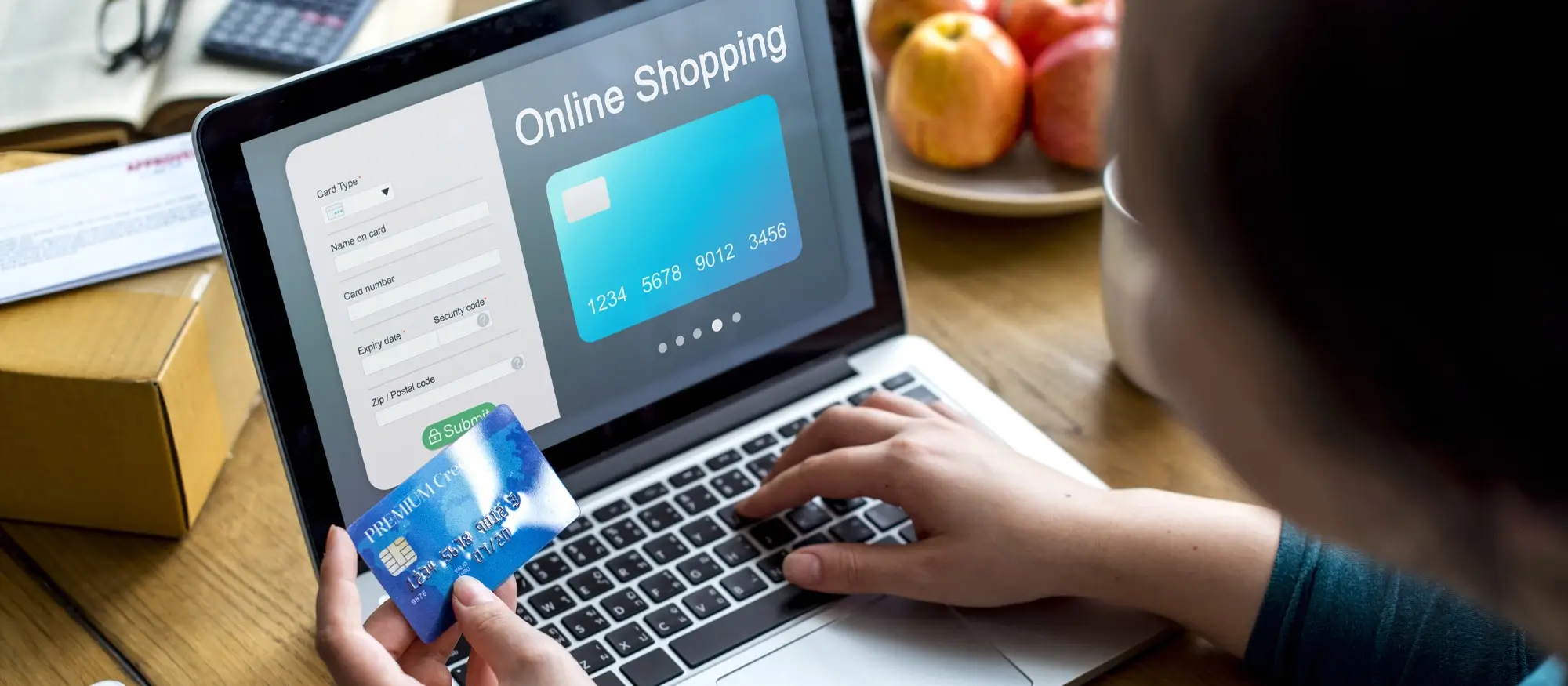
Getting started with WooCommerce and WordPress: a powerful e-commerce bundle
If you’re looking to launch your own online shop, WooCommerce and WordPress make a great team. Together, they give you full control over your site and store, with plenty of flexibility and room to grow. Here’s a simple step-by-step to help you get started, along with tips for learning more along the way.
Step 1: Set up WordPress and install WooCommerce
First, pick a reliable hosting provider that supports WordPress and WooCommerce. Most hosts offer quick installation for WordPress, so follow their instructions to get that set up.
Next, go to the WordPress dashboard and install the official WooCommerce plugin from the plugin directory. Once activated, a setup wizard will guide you through the basics – like choosing your currency, adding payment methods (like PayPal or Stripe), and setting up shipping options.
Step 2: Customise your store’s look and feel
Once WooCommerce is up and running, it’s time to make your store look good. Head to Appearance > Themes to browse and install a theme that works with WooCommerce. There are loads of free options in the WordPress theme directory, and premium themes from trusted third-party marketplaces too.
After choosing a theme, use the Customizer to tweak your shop’s colours, fonts and layout. This helps you match your store to your brand. You don’t need to know how to code – just make changes and see them live.
Want to improve how your store shows up in search engines? Try installing the Yoast SEO plugin. It helps you write better product descriptions, improve metadata, and set your site up for better rankings.
Step 3: Add your first products
Now you’re ready to start adding products. In your WordPress dashboard, go to Products > Add New. You’ll be able to add a name, description, price, product images, and any options like size or colour.
You can also use categories and tags to group products together and make it easier for customers to browse.
If you want your products to stand out more in search results, you can implement rich snippets. These can display extra info like star ratings, reviews, and pricing directly in Google – which can lead to more clicks.

Installation and WooCommerce setup
If you’re setting up an online store with WordPress and WooCommerce, here’s how to get started step by step.
Step 1: Install WooCommerce
- Log in to your WordPress dashboard – This is your website’s admin area.
- Go to the Plugins section – On the left menu, click on Plugins then Add New.
- Search for WooCommerce – Type “WooCommerce” into the search bar. It should come up first.
- Install the plugin – Click Install Now and wait for WordPress to finish the process.
- Activate WooCommerce – Click Activate once the installation is complete.
Step 2: Use the Setup Wizard
When you activate WooCommerce, a setup wizard will launch. It guides you through the basics:
- Store setup – Add your shop location, currency, and units for weight and dimensions.
- Payment options – Choose which payment methods to accept, like PayPal or Stripe.
- Shipping setup – Set up how you want to deliver products (flat rate, free shipping, etc.).
- Recommended tools – WooCommerce may suggest extra extensions. You can install them or skip this step.
- Finish setup – Click Continue when you’re done, and you’ll get a “Ready” message.
You can tweak more settings later, like taxes, stock management, emails, and checkout options, from the WooCommerce settings menu.
Setting up WooCommerce products
Now your shop’s ready, it’s time to add your first product.
Add a new product
- Go to your dashboard and head to Products > Add New.
- Give your product a clear title and write a detailed description. This helps customers and boosts SEO.
Fill in product details
Use the Product data box to manage key settings:
- Product type – Choose from Simple, Grouped, External, or Variable.
- Price – Set the regular and sale prices.
- Inventory – Add your SKU, stock status, and quantity.
- Shipping – Add product weight, size, and class if you’re using shipping rules.
Add product images
- Main image – Upload a clear image of your product.
- Gallery – Add extra pictures to show it from different angles.
Organise your products
- Categories – Group your products into categories to keep things tidy.
- Tags – Add relevant tags to improve search within your shop.
- Attributes – For products with options (like sizes or colours), add these here.
Advanced settings
- Purchase note – Add a thank-you message or delivery info customers get after they buy.
- Menu order – Reorder where this product appears in your shop.
- Enable reviews – Decide if customers can leave reviews (this can boost trust and sales).
SEO and product optimisation
You’ll want each product page to rank well in search engines.
- Use an SEO plugin – Tools like Yoast SEO make optimisation easier.
- Write meta descriptions – Short, clear summaries of your products help search engines and click-through rates.
Final steps
- Preview your product – Always check how it looks before making it public.
- Click Publish – When everything looks right, hit Publish to make your product live.
WooCommerce tools tips and templates for online stores
Get inspired with WooCommerce themes, store examples, and step-by-step tutorials.
Managing orders and inventory with a WooCommerce specialist
Running a successful online shop means staying on top of your orders and keeping track of stock. If you manage these two things properly, it’ll save time, reduce mistakes and keep your customers happy.
When you’re logged into WordPress, managing orders is straightforward. Go to the “Orders” tab in WooCommerce. From there, you can view, process or update orders as needed. You can also issue refunds or cancel an order if something changes. If you’ve got a long list, use the filters and search bar to find exactly what you’re looking for filter by customer, status, date or product.
Inventory is just as easy to manage. Head to the “Products” section, choose a product and scroll down to the “Product Data” panel. Enable stock management, then enter how many items you have. You can also set low-stock alerts or mark an item as out of stock. If you’ve got products with different options like colour or size, make sure you’re tracking each variation. To keep things organised, check the “Stock” report under “WooCommerce > Reports”.
Optimising your store for SEO with expert tools
Want to get more eyes on your shop? A good SEO setup can help bring more visitors from Google. Plugins like Yoast SEO are great for optimising product descriptions, adding meta tags and creating sitemaps. If you really want to take it up a notch, you might want to get help from a WooCommerce expert they can guide you on technical SEO, XML sitemaps and boosting rankings with better structured data.
What is WooCommerce?
WooCommerce is a free WordPress plugin that lets you turn your website into an online shop. You can sell physical products, digital downloads, subscriptions, and more.
How do I install WooCommerce on my WordPress site?
Log in to your WordPress dashboard, go to “Plugins” > “Add New,” search for “WooCommerce,” and click “Install Now.” Once installed, hit “Activate” and follow the setup wizard.
Can I use WooCommerce for free?
Yes, WooCommerce itself is free. You might need paid plugins or themes if you want more advanced features, but you can run a store using just the free tools.
Is WooCommerce suitable for beginners?
Yes, it’s beginner-friendly especially if you’re already familiar with WordPress. The setup wizard walks you through the basics.
What kinds of products can I sell?
You can sell pretty much anything: physical goods, digital downloads, services, subscriptions, affiliate products, and even bookings.
How do I add products to my shop?
Go to “Products” > “Add New” in your dashboard. Add a product name, description, price, images, and any variations like size or colour.
Can I customise how my shop looks?
Yes, there are loads of WooCommerce-compatible themes and page builders that let you customise the layout, colours, and fonts without coding.
How does WooCommerce handle payments and shipping?
WooCommerce supports popular payment options like PayPal and Stripe. For shipping, you can set up flat rates, free shipping, or real-time shipping based on location.
Is WooCommerce secure?
It is, but you need to keep everything updated. Use strong passwords, install an SSL certificate, and consider adding a security plugin.
How do I improve my store’s SEO?
Use plugins like Yoast SEO. Write good product titles and descriptions, use alt text on images, and make sure your site loads quickly.
Where can I learn more about WooCommerce?
Check out the official WooCommerce documentation. There are also loads of blogs, YouTube channels, and forums full of tips and tutorials.
Can WooCommerce help me grow my revenue?
Definitely. You can use features like upselling, cross-selling, coupons, email marketing, and abandoned cart recovery to increase sales.
Are there free resources for learning WooCommerce?
Yes. WooCommerce.com has plenty of documentation and tutorials. WPBeginner, YouTube, and WordPress blogs are also great places to learn.
What are the terms of using WooCommerce?
You’ll find the full terms on the WooCommerce website, usually under their Legal or Terms of Service section.
How do I make sure my store is GDPR-compliant?
WooCommerce includes tools to help with GDPR, like cookie notices and data request handling. Still, it’s smart to consult a legal expert too.
How can I contact WooCommerce for help?
Go to the WooCommerce website and look for the Support or Contact section. They offer email support, live chat, and documentation.
Can I add custom code to my WooCommerce shop?
Yes, if you know how. Otherwise, it’s best to work with a developer so you don’t accidentally break your site.
WordPress itself
Official Website
wordpress.org – This is the official website for WordPress, where you can download the software, find documentation, and learn more about using it.
WordPress Codex
codex.wordpress.org/Main_Page – This is a comprehensive documentation resource for WordPress, covering everything from installation and configuration to specific functionality and troubleshooting.
WordPress Theme Directory
wordpress.org/themes – The official WordPress theme directory is a great place to find free and premium WordPress themes. You can browse themes by category, feature, and popularity.
maxiblocks.com/go/help-desk
maxiblocks.com/pro-library
www.youtube.com/@maxiblocks
twitter.com/maxiblocks
linkedin.com/company/maxi-blocks
github.com/orgs/maxi-blocks
wordpress.org/plugins/maxi-blocks