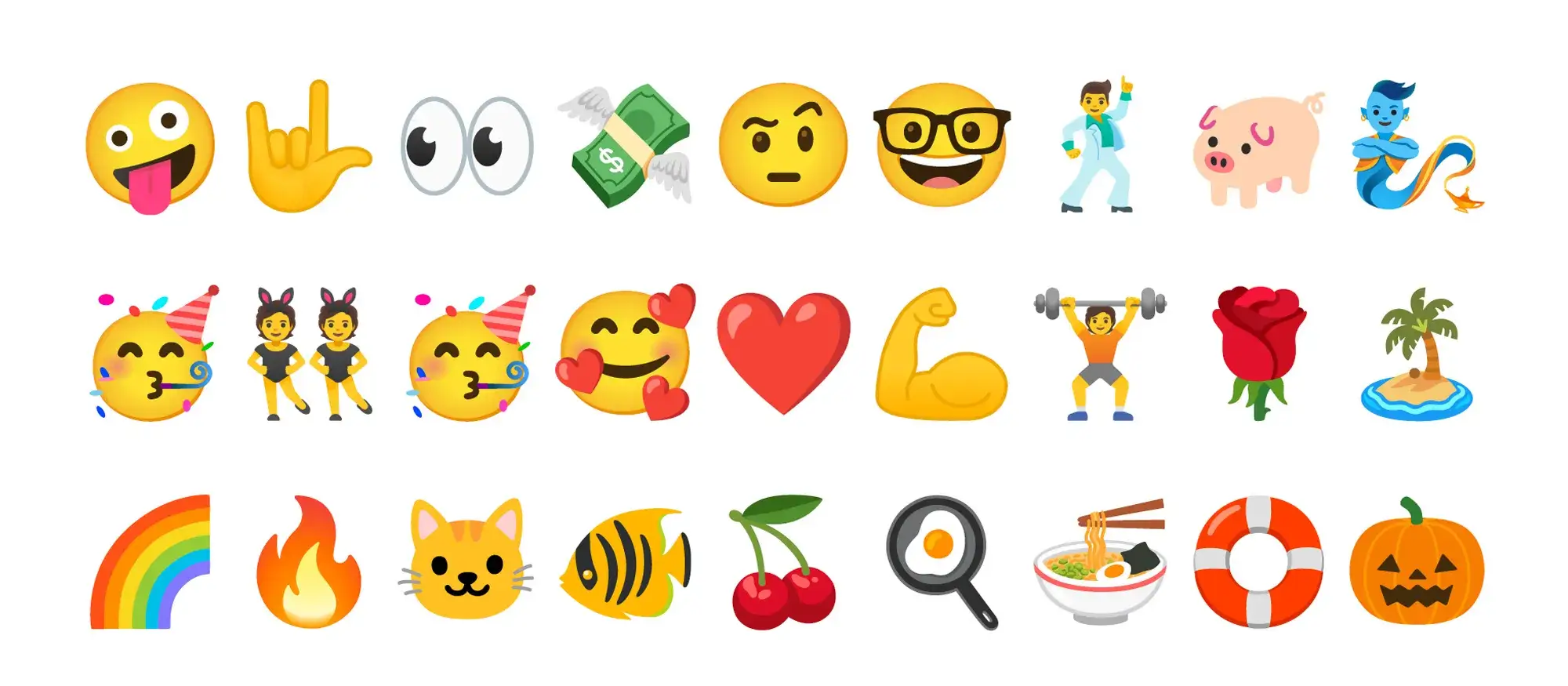Try MaxiBlocks for free with 500+ library assets including basic templates. No account required. Free WordPress page builder, theme and updates included.
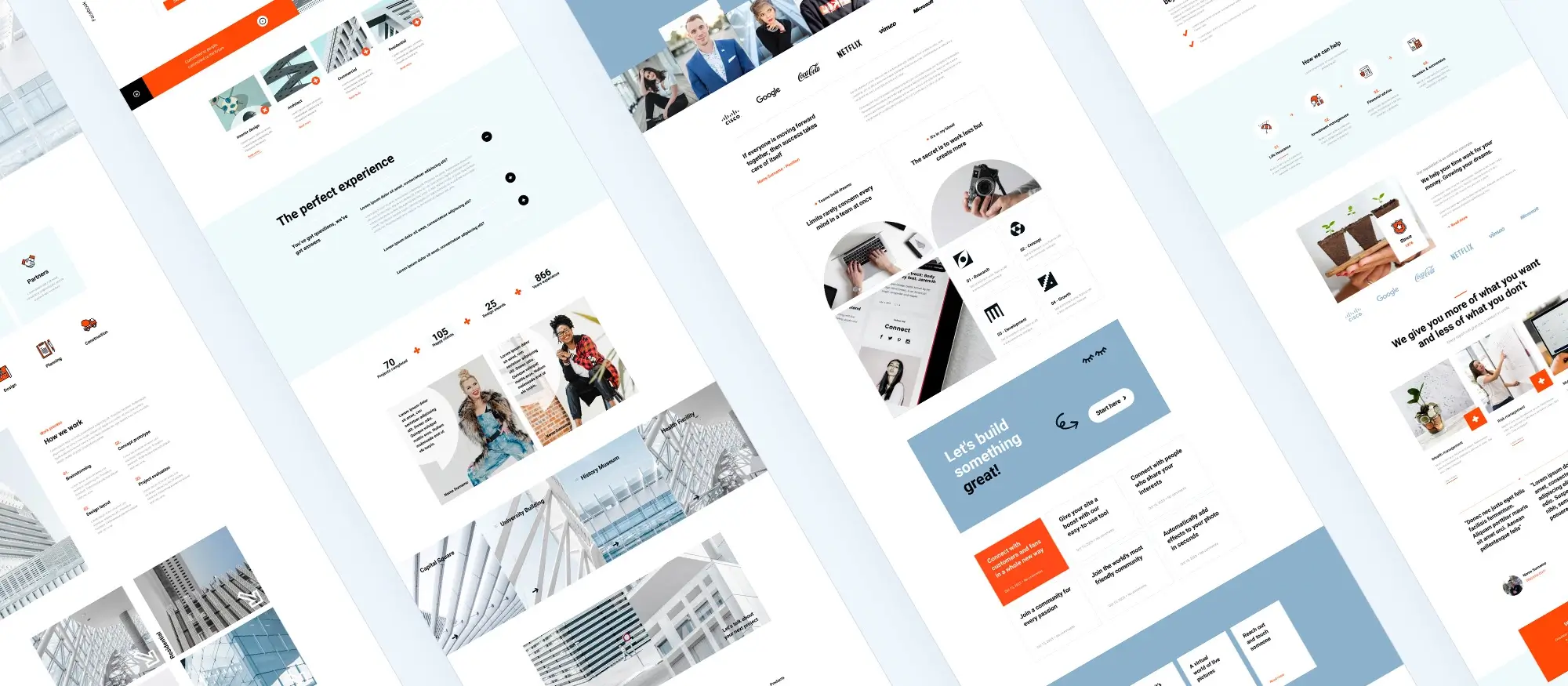
Updated 8th May 2025
Social media integration is essential for modern websites. Whether you’re running a personal blog or managing a business, connecting your WordPress site to social media platforms helps drive engagement, build credibility, and extend your reach.
Why social media matters for your website
Establish authority and boost credibility
Active social media profiles reinforce your brand’s legitimacy. Sharing valuable content and customer feedback on platforms like LinkedIn, Instagram, or Facebook helps build trust with visitors and potential clients.
Understand and reach your audience
Social media enables direct interaction with your audience. Insights from these platforms can inform your content strategy and help tailor your messaging to specific demographics.
Provide better customer support
Social platforms allow for fast, real-time communication. You can address questions or complaints quickly and demonstrate excellent customer service publicly.
Gain competitive insights
Monitoring your competitors’ social media presence reveals what’s working in your industry. You can adapt strategies based on their strengths and weaknesses.
Increase brand awareness
By consistently sharing valuable content and engaging with your audience, you increase your visibility and attract new followers and potentially, new customers.
Market efficiently and affordably
Social media marketing is budget-friendly. You can start with organic posts or invest in paid ads with highly targeted campaigns.
Foster community and loyalty
Ongoing engagement likes, comments, replies encourages loyalty. Loyal followers are more likely to become repeat customers and advocates for your brand.
Improve customer satisfaction
Promptly responding to customer concerns on social platforms shows you care. Turning a negative experience into a positive one in a public space enhances your reputation.
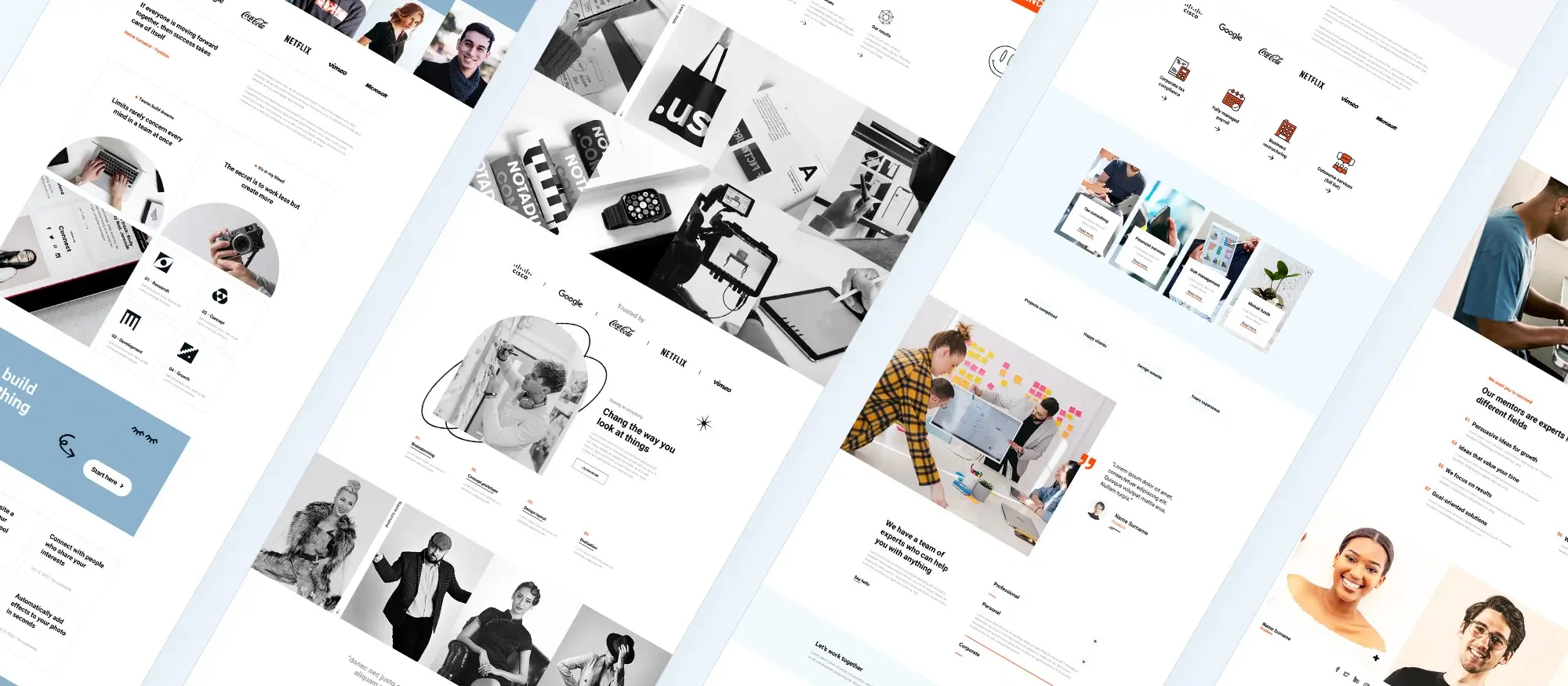
Blending WordPress block templates with social media functionality starts with a clear strategy. The following steps help lay the groundwork for successful integration.
Define your social media goals
Before integrating social features, establish what you want to achieve. Setting clear objectives helps guide your design and content strategy.
Common social media goals:
- Increase brand awareness: Expand your online visibility and recognition.
- Boost engagement: Encourage likes, shares, and comments to build loyalty.
- Drive website traffic: Use social platforms to bring users to your site.
- Generate leads and sales: Convert social activity into business outcomes.
- Build a community: Create a space for conversation and user-generated content.
Each goal influences how and where you implement social media elements within your site.
Identify your target platforms
Not every platform suits every audience. Focus your efforts where your users are most active.
Platform overview:
- Facebook: Broad reach for general audiences and website traffic.
- Instagram: Great for visual branding, product highlights, and lifestyle content.
- Twitter (X): Ideal for news, trends, and real-time engagement.
- LinkedIn: Best for B2B content, professional insights, and career growth.
- YouTube: Excellent for educational, how-to, and brand storytelling videos.
Choose platforms based on your audience demographics and engagement behaviour.
Gather your social media assets
Having your assets prepared in advance will streamline the integration process.
Essentials to collect:
- Profile URLs and usernames: Needed for linking and embedding.
- API keys: Required for certain features like live feeds or analytics.
- Branded visuals: Logos, banners, and templates ensure a consistent look across platforms.
By preparing these assets, you’ll ensure a cohesive and functional connection between your website and social channels.
Subscribe to our newsletter
Integrating social media into your website can enhance engagement and visibility if done thoughtfully. Follow these best practices and avoid common pitfalls to get the most out of your block templates.
Do’s for successful social media integration
Use official social buttons and plugins
WordPress offers built-in options like the Social Icons block, and you can enhance functionality using third-party plugins.
How to install a social sharing plugin:
- Go to your WordPress dashboard and navigate to Plugins > Add New.
- Search for “Social Icons” or another trusted social sharing plugin.
- Choose a plugin with positive reviews and high compatibility.
- Install and activate it. Follow the plugin’s setup instructions to add buttons to your block templates.
Prioritise mobile-friendly design
Choose plugins and buttons that are responsive. This ensures your social icons display correctly across all devices desktop, tablet, and mobile.
Keep your content fresh and engaging
Block templates make updates easy. Regularly refresh your content, including social feeds, to reflect your latest posts, promotions, or events. Fresh content increases engagement and encourages sharing.
Don’ts to avoid when integrating social media
Don’t overload your site with widgets
Too many social media widgets can clutter your layout and slow your site. Keep your design clean, user-focused, and purposeful.
Don’t ignore analytics
Social media integration should be measurable. Use built-in WordPress analytics or platform-specific tools (e.g., Facebook Insights, Instagram Analytics) to monitor performance. Track which buttons are clicked and how users interact with content to inform future strategy.
Don’t neglect privacy regulations
Ensure your integration methods comply with data protection laws such as GDPR. This includes transparent cookie use, proper disclosures, and secure API handling. Respecting privacy builds trust with your audience.
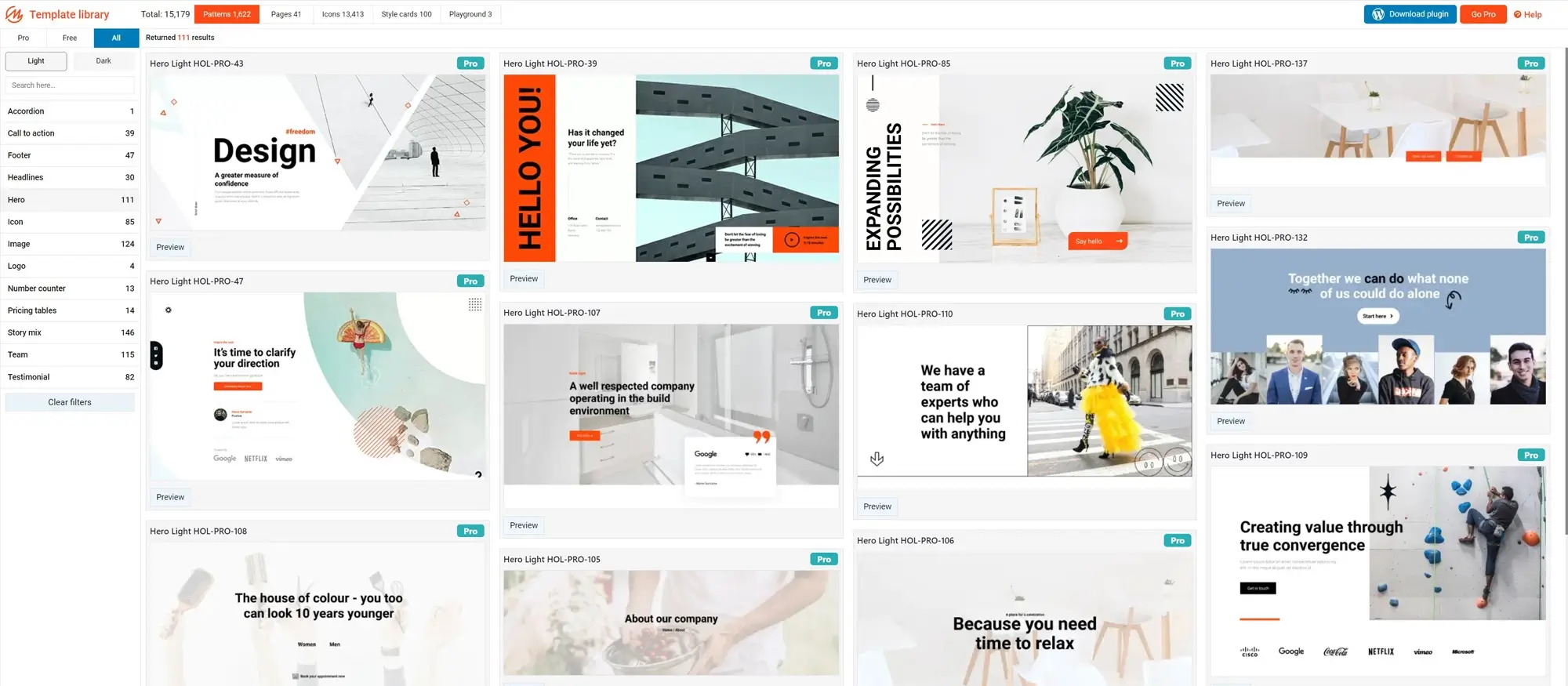
Follow these practical steps to embed social media functionality directly into your WordPress site using block templates and plugins.
Add social media blocks or widgets
Use the built-in social icons block
WordPress includes a native Social Icons block. To use it:
- Open the block inserter in the editor.
- Search for “Social Icons”.
- Drag the block into your layout.
- Select the social platforms you want to display.
- Add your profile URLs and choose the icon style.
This is ideal for quick setup and basic profile linking.
Use social media sharing plugins
Explore plugins from the WordPress Plugin Directory that offer extended sharing features:
- Multiple share buttons for a wider range of platforms.
- Share counters to show how often content has been shared.
- Custom layouts to control button placement within your design.
Choose the right plugin
Evaluate features
Match plugin features to your goals. Do you need inline share buttons, floating sidebars, or content-specific share tools?
Check user feedback
Look for plugins with high ratings and consistent updates to ensure they’re secure, stable, and actively maintained.
Confirm compatibility
Verify that the plugin is compatible with your current WordPress version, block theme, and other active plugins to avoid conflicts.
Maintain brand consistency
Use the plugin’s styling options to match your website’s branding:
- Adjust colours, icon shapes, and hover effects.
- Keep the visual tone aligned with your fonts and layout.
- Avoid clashing colour schemes that distract from content.
Embed live social media feeds
Some plugins allow real-time display of social media feeds on your website. This keeps content fresh and encourages visitors to follow or engage.
Common examples:
- Instagram or TikTok galleries
- Facebook page feeds
- Twitter timelines
These can be embedded as blocks or widgets directly into your page templates.
Link to your social profiles correctly
Ensure all icons and text links direct to the correct URLs for your official social media pages. Broken or incorrect links can damage user trust and reduce engagement.
Build like a pro
Advanced tips and tricks
For those seeking to elevate their social media integration to the next level, here are some advanced techniques:
- Fine-tuning with CSS: While most social media buttons and plugins offer customization options, CSS (Cascading Style Sheets) provides even more granular control. With CSS, you can meticulously tailor the appearance of your social media buttons to perfectly match your brand’s aesthetic.
- Automation: Use WordPress plugins to automate social media updates. These plugins allow you to schedule social media posts directly from your WordPress dashboard, saving you time and ensuring consistent social media activity.
- Interactive engagement: Move beyond static buttons and explore interactive social media integrations. Plugins can help you:
- Showcase social proof counters: Display the number of followers or shares your content has received, potentially influencing visitors to share and engage further.
Troubleshooting tips:
If you encounter issues with your social media blocks or plugins, refer to the plugin’s documentation or support channels for troubleshooting steps. The WordPress support forums can be a valuable resource for finding solutions to common integration problems.
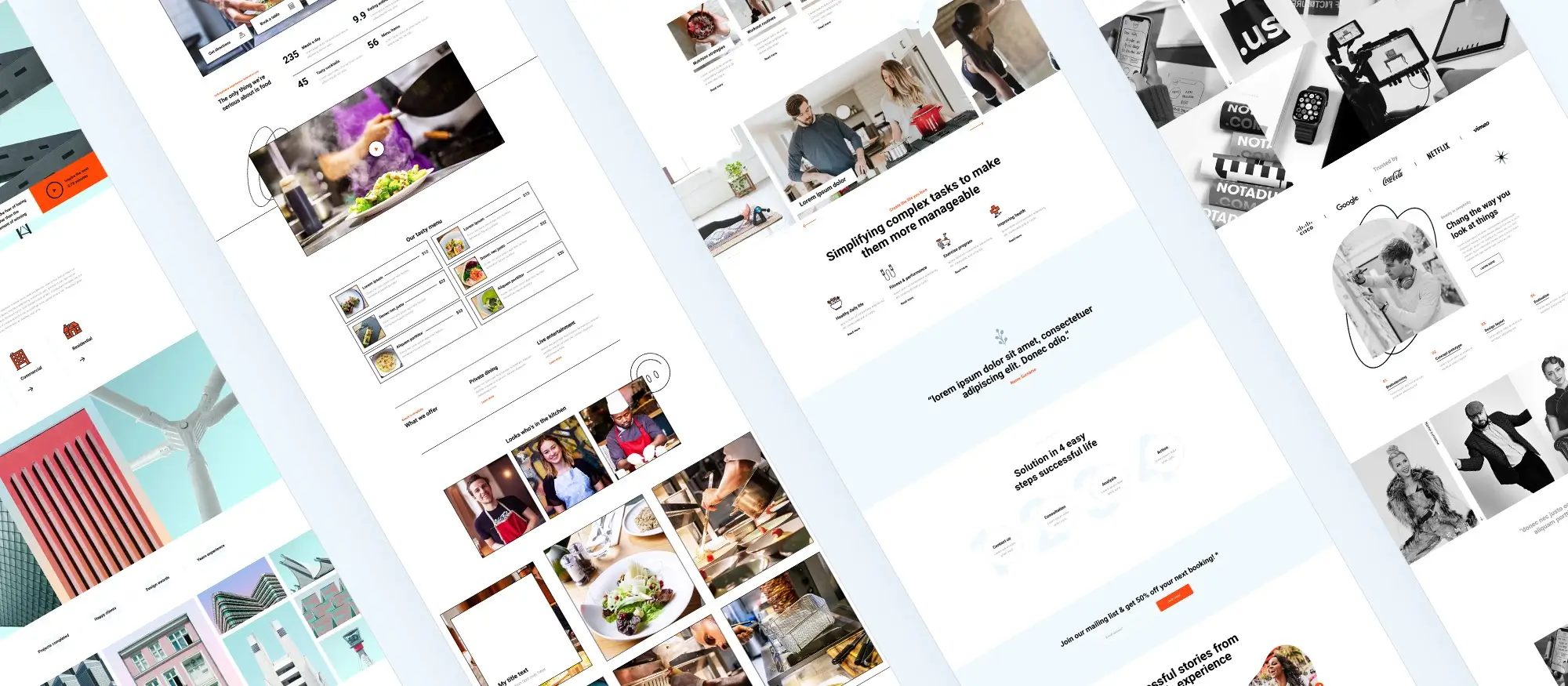
Final thought
Integrating social media into your WordPress site using block templates and tools like MaxiBlocks isn’t just a design choice it’s a strategic move. By blending visual consistency, interactive features, and dynamic content, you’re not only enhancing user experience but also extending your brand’s reach across multiple platforms.
Whether you’re a small business, freelancer, or content creator, smart social integration helps you stay visible, build trust, and engage with your audience where they already spend their time. With the right tools, like built-in blocks and reliable plugins, you can streamline this process and make your website work harder for you.
Start with clear goals, choose platforms that align with your audience, and keep testing what resonates. The web is social and your website should be too.
Build your design around the right template
Before settling on a colour scheme, it helps to choose a layout that complements your brand’s personality. With WordPress block templates, you can start with a well-structured foundation that brings clarity to your design. Templates such as the MaxiBlocks photographer layout or the interior design dark theme show how colours can support different moods, from bold and energetic to calm and elegant.
If you’re building a business or creative homepage, templates like the concert site design or the acupuncture layout highlight how specific colour choices can help define your audience’s first impression. To see how layout influences your palette options, explore the guide to WordPress block templates and discover how structure, spacing and contrast shape the final look.
Let colour enhance clarity and mood
When used intentionally, colour does more than decorate your site – it guides users, improves readability and reflects your brand. A minimalist theme, such as the architectural template, often benefits from a limited, neutral palette. In contrast, social media-focused templates or creative portfolio pages might lean on more expressive tones.
To ensure your colours work well in context, experiment with designs like the business homepage block or browse a variety of free WordPress templates. If you’re planning for the future, you can also review upcoming template trends or explore the future of WordPress block layouts for inspiration.
Design for consistency across your site
Once your colour direction is clear, ensure it is applied consistently across your entire site. Whether you’re using website templates for WordPress, building from a basic block template, or customising a WordPress theme, maintaining visual consistency will strengthen your design. Understanding how themes and templates interact will also help you keep colours aligned across pages, sections and content blocks.
With a strong starting layout and a thoughtful palette, your website can strike the perfect balance between beauty, clarity and function.
WordPress template sites for fast and easy design
Explore flexible WordPress templates with built-in styles and block layouts for faster design.
What are WordPress block templates?
WordPress block templates are pre-designed layouts made from blocks like text, images, and buttons. These templates can be customised and rearranged within the WordPress editor, allowing users to build pages without writing code.
Why integrate social media into WordPress block templates?
Integrating social media into your WordPress site improves engagement, builds brand visibility, encourages community interaction, and drives traffic from social platforms to your website.
How can I add social media icons to WordPress block templates?
Use the built-in Social Icons block in the WordPress block editor. You can add links to your social profiles and choose icon styles that match your site. For advanced features, consider using a social sharing plugin.
Can I embed social media feeds into my WordPress site using block templates?
Yes. Plugins like Smash Balloon or EmbedSocial allow you to embed real-time feeds from Instagram, Twitter, Facebook, and other platforms directly into your block templates.
What should I consider when choosing social media plugins for WordPress?
Choose plugins that:
- Support your desired platforms
- Offer custom styling options
- Are mobile-responsive
- Are regularly updated and maintained
How do I ensure my social media integrations are mobile-friendly?
Opt for responsive plugins, test your site across devices, and adjust layout or styling with built-in settings or custom CSS to ensure optimal performance on smartphones and tablets.
What are the best practices for displaying social media buttons?
- Place buttons where users expect them (e.g., headers, footers, blog posts)
- Use only platforms where you’re active
- Match the button style to your brand design
- Keep layout clean and unobtrusive
Can integrating social media impact my website’s performance?
Yes. Overloading your site with widgets or heavy scripts can slow it down. Use lightweight plugins, optimise media, and run regular performance checks to maintain speed.
How do I automate social media updates from my WordPress site?
Use automation plugins like Jetpack, Revive Old Posts, or Buffer to schedule and share your content across social platforms automatically from your WordPress dashboard.
What are some common problems with social media integration and how can I solve them?
- Broken links: Regularly test and update URLs
- Slow load times: Use lightweight plugins and caching
- Missing content: Ensure plugins are updated and properly configured
- Plugin conflicts: Check compatibility before installing new tools
How can I measure the effectiveness of my social media integration on WordPress?
Use tools like Google Analytics, Jetpack Stats, or built-in plugin analytics to track:
- Social traffic
- Click-through rates
- Engagement (likes, shares, comments)
What should I do if a social media platform changes its API or policy?
Follow official platform updates and plugin developer announcements. Update or switch plugins as needed to maintain compatibility and functionality.
Is it necessary to comply with any legal considerations when integrating social media?
Yes. Follow GDPR and other data protection laws if you collect user data. Also, ensure all shared or embedded content respects copyright and usage rights.
Can I customise the style of social media buttons to match my brand?
Yes. Most plugins allow for colour, shape, and size customisation. You can also use custom CSS to match your brand’s visual identity.
How can I encourage visitors to share my content on social media?
- Place sharing buttons near content
- Write compelling, share-worthy headlines
- Use visually appealing images
- Include calls-to-action like “If you enjoyed this, share it!”
WordPress itself
Official Website
wordpress.org – This is the official website for WordPress, where you can download the software, find documentation, and learn more about using it.
WordPress Codex
codex.wordpress.org/Main_Page – This is a comprehensive documentation resource for WordPress, covering everything from installation and configuration to specific functionality and troubleshooting.
WordPress Theme Directory
wordpress.org/themes – The official WordPress theme directory is a great place to find free and premium WordPress themes. You can browse themes by category, feature, and popularity.
maxiblocks.com/go/help-desk
maxiblocks.com/pro-library
www.youtube.com/@maxiblocks
twitter.com/maxiblocks
linkedin.com/company/maxi-blocks
github.com/orgs/maxi-blocks
wordpress.org/plugins/maxi-blocks

Kyra Pieterse
Author
Kyra is the co-founder and creative lead of MaxiBlocks, an open-source page builder for WordPress Gutenberg.
You may also like