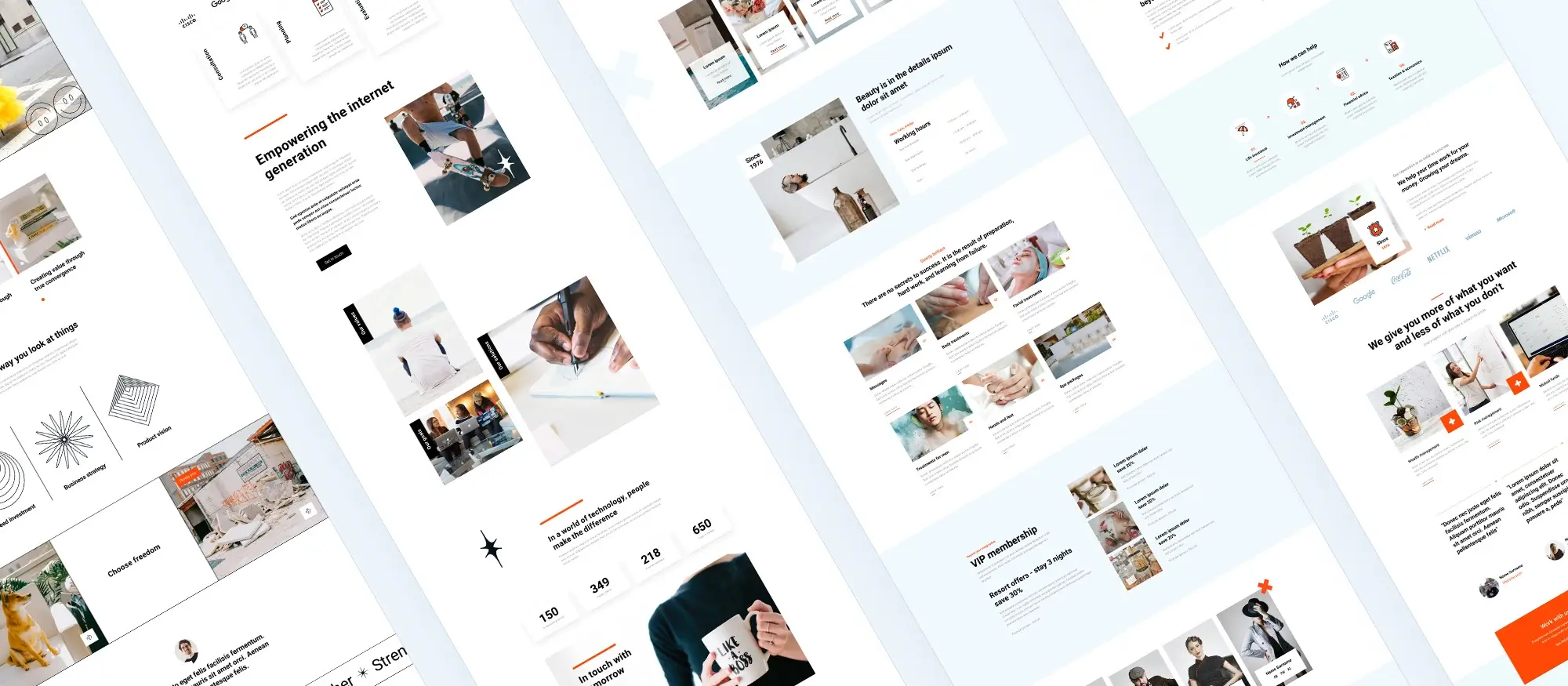Exploring the world of WordPress open source software
Try MaxiBlocks for free with 500+ library assets including basic templates. No account required. Free WordPress page builder, theme and updates included.

Updated 15th May 2025
What is WordPress?
WordPress is a leading open source content management system (CMS) and website builder that powers over 40 per cent of all websites worldwide. Since its first release in 2003 as a simple blogging platform, WordPress CMS has grown into a versatile solution for businesses, bloggers and developers of all skill levels.
Origins and evolution
Matt Mullenweg and Mike Little launched WordPress in 2003 with a vision to democratise web publishing. Since then, a global community has grown around the project, contributing core updates, translations, themes and plugins. This collaborative approach keeps WordPress at the forefront of CMS innovation and ensures it remains compatible with the latest web standards.
The community has helped WordPress CMS to offer:
- theme customisation through thousands of free and premium themes
- a vast plugin ecosystem for SEO friendly features and performance optimisation
- regular security and maintenance updates
Open source licence
WordPress is distributed under the GNU General Public Licence. This licence guarantees that anyone can use, modify and share the software at no cost. Key benefits include:
- freedom to inspect and adapt the code
- assurance of no licence fees
- permission to distribute modified versions
By embracing the GPL, WordPress remains free, flexible and supported by a thriving global community.
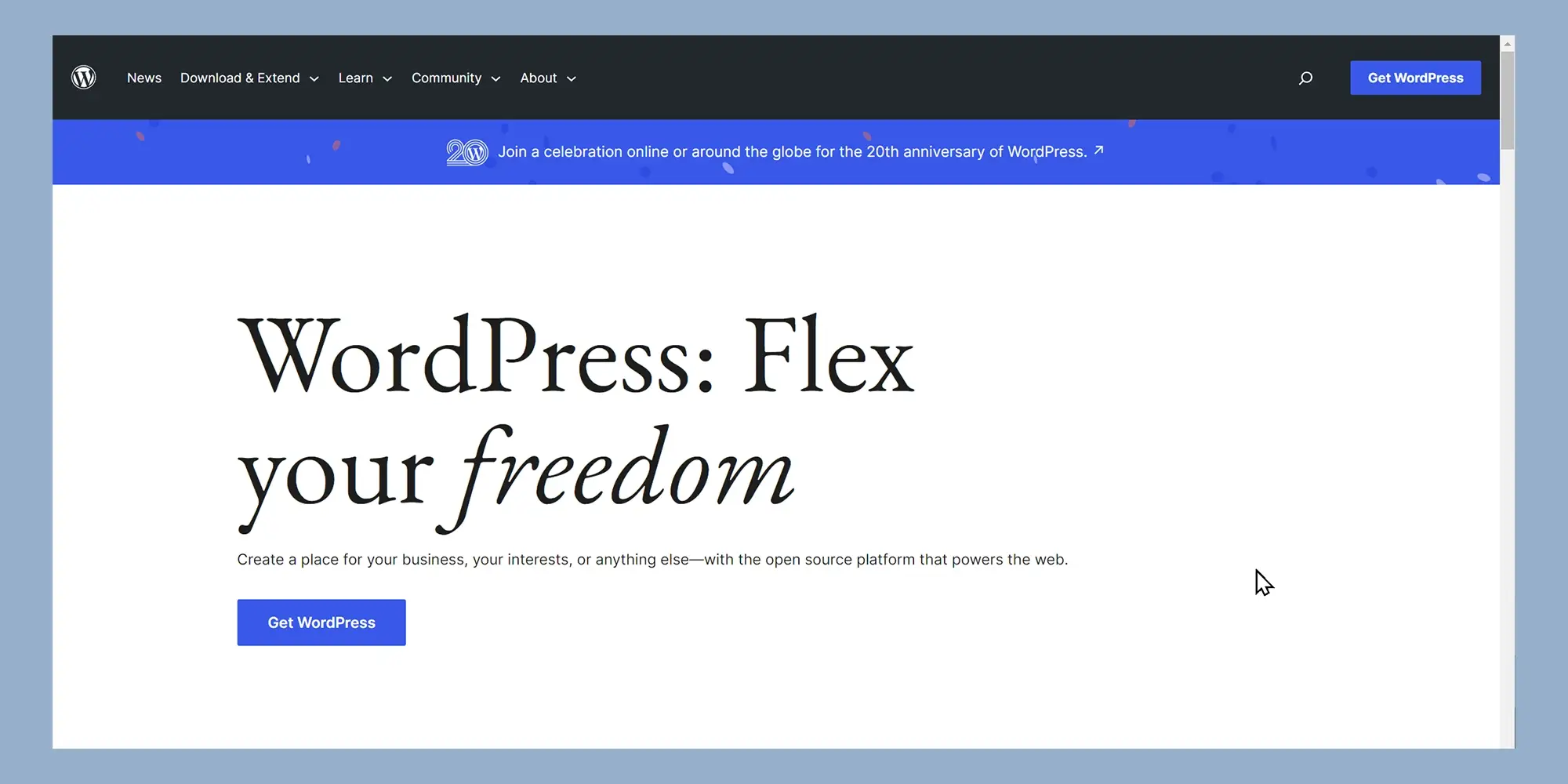
WordPress open source software statistics
WordPress CMS has transformed the web development landscape, powering millions of sites and maintaining its position as the leading open source solution.
Market share and usage
Today, WordPress open source software:
- powers 43.4 per cent of all websites on the internet
- holds 62.7 per cent of the market among sites using a known CMS
- runs on 50.9 per cent of the top 1 000 sites and 52.4 per cent of the top 10 000
- It supports over 33 million live websites, with a further 29 million having used it historically.
Growth trends
Since 2011, WordPress CMS market share has climbed from 13.1 per cent to 43.2 per cent in 2022. Despite a small dip in 2023, new site launches continue to favour WordPress, signalling ongoing adoption.
Year‑by‑year increase
Between 2011 and 2022, WordPress market share rose by an average of around 2.7 per cent each year. Although 2023 saw a slight decline, the platform’s ease of use and extensive plugin ecosystem keep it on course for future growth.
Subscribe to our newsletter
WordPress community and ecosystem
The role of the WordPress community
The WordPress community drives continuous innovation by contributing code, translations and design feedback. Contributors include developers who add new features, designers who craft themes, translators who localise content and users who test updates. This collaborative effort ensures WordPress remains secure, up to date and aligned with modern web standards. Key community benefits include:
- access to peer‑reviewed code and security fixes
- shared resources such as documentation, tutorials and meet‑ups
- a voice in feature development through tickets and forums
WordPress.com vs WordPress.org
Many users choose between WordPress.com, a hosted service, and WordPress.org, the self‑hosted software. WordPress.com offers a turnkey solution with hosting, security and backups managed for you, making it ideal for beginners. By contrast, WordPress.org gives full control over hosting, themes and plugins, so you can optimise performance and customisation. When deciding:
- consider technical skills, budget and growth plans
- weigh convenience against flexibility
Installing WordPress on a local server
Setting up WordPress locally lets you experiment safely before going live. You create a complete site environment on your computer, test themes or plugins and refine designs without affecting a production site.
Local development tools
Several tools simplify local installation:
- XAMPP to bundle Apache, MySQL and PHP
- Local by Flywheel for one‑click WordPress installs
- Docker containers for customised environments
After you install your chosen tool, download the latest WordPress package from WordPress.org and follow the installer prompts to configure your database and admin account.
Understanding WordPress block themes
Block themes define the layout and style of your site using the block editor. They let you build pages by arranging header, footer and content blocks without code. With thousands of free and premium block themes available, you can achieve any design. Customisation options often include:
- global style settings for typography and spacing
- reusable block patterns to speed up page creation
- support for full‑site editing to adjust headers, sidebars and footers
The power of WordPress plugins
Plugins extend site functionality without custom code. Whether you need to boost SEO, add a contact form or integrate social media, there is a plugin for almost every requirement. Installing and activating plugins from the dashboard takes just a few clicks. To maintain site health:
- choose plugins with high ratings and recent updates
- deactivate and remove those you no longer use
- test new plugins on your local server before adding them to a live site
By engaging with the community, choosing the right hosting approach, testing locally, selecting block themes and extending functionality with plugins, you can build a secure, optimised and fully customisable WordPress site.

WordPress interface essentials
Utilising widgets
Widgets let you add dynamic content to sidebar, footer or other widget‑ready areas of your site. From the dashboard, navigate to Appearance > Widgets, then drag and drop items such as recent posts, search bars or social media feeds into your chosen area. You can:
- rearrange widgets to optimise layout
- customise titles and display settings for each widget
- remove unused widgets to improve loading speed
- By using widgets strategically, you can boost engagement, encourage exploration and highlight key content.
Customising your theme in real time
The WordPress customiser provides live previews of your theme changes before you publish. In Appearance > Customise you can adjust:
- site identity, including logo and tagline
- colours and typography to reinforce branding
- menus and widget placement without touching code
- homepage settings and background images
- Seeing your edits in real time helps you fine‑tune design, improve user experience and maintain consistency across your site.
Navigating the dashboard
The dashboard is your control centre for creating and managing content, plugins, users and settings. On the left you’ll find main menu items, including Posts, Media, Pages, Comments, Appearance, Plugins, Users, Tools and Settings. Familiarise yourself with each section to work efficiently.
Creating a new post
To add a blog entry, go to Posts > Add New. The block editor lets you insert headings, paragraphs, images and other media. You can:
- assign categories and tags for better site structure
- preview drafts on desktop and mobile views
- schedule publishing or publish immediately
Organising content with categories and tags
Categories group related posts under broad topics, while tags describe specific details. Use no more than a handful of categories to avoid confusion, and apply relevant tags to help visitors filter content and improve internal linking for SEO.
Understanding pages and posts
Posts are ideal for time‑sensitive content and appear in reverse chronological order. Pages suit static information such as About, Contact or Privacy Policy. Choosing the right content type ensures clear navigation and better user engagement.
Managing user roles and permissions
WordPress includes five default roles Administrator, Editor, Author, Contributor and Subscriber each with specific capabilities. Assign appropriate roles to team members to safeguard your site:
- Administrator has full control, including settings and theme changes
- Editor can publish and manage all content
- Author may publish only their own posts
- Contributor can write but not publish
- Subscriber can comment and manage their profile
Creating and using custom post types
Custom post types allow you to present different content formats such as portfolios, testimonials or products in a structured way. You can register them with code or use plugins. Benefits include:
- dedicated admin menus for each content type
- tailored templates and metadata fields
- improved content organisation for complex sites
By mastering widgets, the customiser, dashboard navigation and content‑management tools, you’ll create a more engaging, organised and professional WordPress site.
Build like a pro
Advanced WordPress features
Adding custom fields
Custom fields let you attach extra information to posts, pages or custom post types. You might store event dates, product ratings or author bios as metadata. By using custom fields you can:
- tailor content displays in your theme templates
- sort or filter listings by field values
- enrich user experience with dynamic data
Enabling custom fields is simple: turn them on in Screen Options, then add key–value pairs below the editor. Developers can also register fields via code or use plugins for more complex setups.
Getting to know the Gutenberg editor
The Gutenberg editor uses blocks to build layouts without code. Each paragraph, image or video is a standalone block that you can move, duplicate or style. Key benefits include:
- reusable block patterns for consistent design
- built‑in media handling without extra plugins
- drag‑and‑drop simplicity for non‑technical users
Experiment with group and columns blocks to create magazine‑style layouts or combine text and media in novel ways.
Optimising your site for SEO
SEO helps search engines find and rank your content. On‑page techniques include:
- crafting descriptive titles with primary keywords
- using heading tags (H1 to H4) to structure content
- writing concise meta descriptions that invite clicks
Speed and performance also affect rankings. Consider an SEO plugin to guide optimisations and generate sitemaps automatically.
Securing your site
A secure site protects your data and reputation. Best practices involve:
- updating WordPress core, themes and plugins promptly
- enforcing strong passwords and two‑factor authentication
- installing a security plugin to monitor attacks and malware
Regular security scans and limiting login attempts further reduce risk.
Backing up your site
Backups guard against data loss and downtime. To set up reliable backups:
- use a plugin that automates daily exports of files and the database
- store copies off‑site in cloud storage or a separate server
- test restore procedures on a local environment
A robust backup strategy ensures you can recover quickly from hacks or hosting failures.
Migrating to a new host
Moving hosts involves transferring both files and database:
- back up your entire site (files and SQL dump)
- upload backups to the new server and import the database
- update wp-config.php with new database credentials
- point your domain to the new host’s nameservers
Migration plugins can automate most steps and minimise downtime.
Understanding WordPress hooks
Hooks let you extend or modify functionality without editing core files. There are two types:
- actions, which trigger custom code at specific points (for example, when a post is saved)
- filters, which alter data before it appears (for example, changing excerpt length)
By writing functions hooked into actions or filters, developers can tailor behaviour site‑wide.
Creating a child theme
A child theme inherits its parent’s templates and styles while allowing safe customisation. To create one:
- set up a new theme folder with a style.css that references the parent
- include a functions.php file to enqueue parent and child styles
- override templates or add new CSS without risking loss on parent theme updates
Using a child theme keeps your custom work separate and upgrade‑proof.
Leveraging the REST API
The WordPress REST API exposes your site’s data as JSON endpoints. Developers can:
- fetch posts, users or custom post types via HTTP requests
- create headless sites with JavaScript frameworks
- integrate WordPress content into mobile apps or external services
Authentication methods such as OAuth or API keys secure write operations.
Contributing to core development
Giving back to WordPress benefits everyone. Ways to contribute include:
- reporting or fixing bugs in the core Trac system
- translating strings for non‑English users
- writing or updating documentation and tutorials
Active contributors gain community recognition and deepen their understanding of the platform.
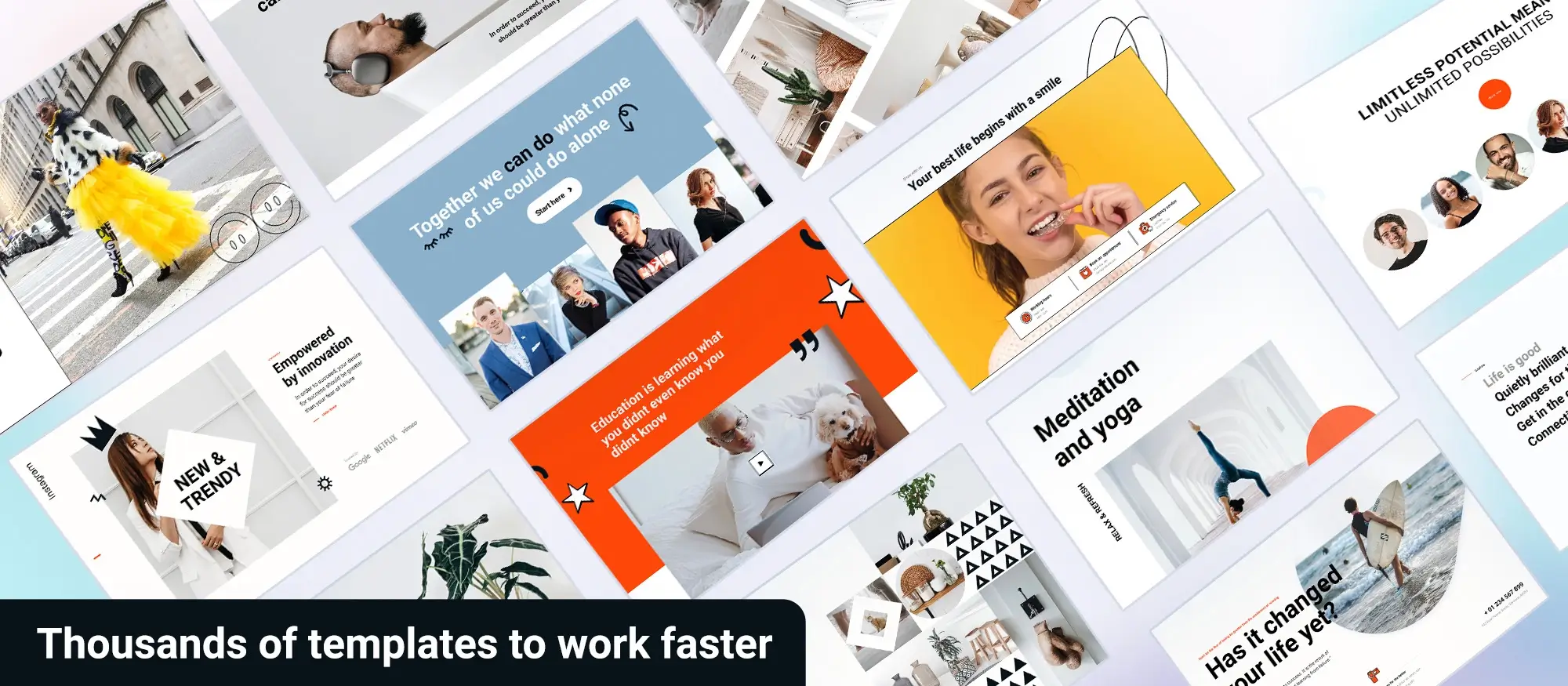
Conclusion
WordPress’s open‑source model, global community support and extensive feature set make it a versatile CMS for projects of all sizes. From beginners launching their first blog to developers building complex custom sites, understanding core concepts such as block themes, plugins, security and local development will help you get the most out of the platform.
Key takeaways
- WordPress is free to use, modify and distribute under the GNU General Public Licence, ensuring no licence fees and full code access.
- A thriving worldwide community contributes to core updates, themes, plugins and translations, keeping the software secure and up to date.
- The Gutenberg block editor and custom fields let you design rich, dynamic layouts without writing code.
- Choosing reliable hosting, implementing security best practices and setting up automated backups protects your site and data.
- Child themes and the REST API provide safe customisation paths and integration options for advanced projects.
Call to action
Ready to extend your site with custom blocks and a cohesive design? Install the MaxiBlocks plugin and select the MaxiBlocks Go theme for a polished, responsive look that perfectly complements your new blocks.
Open source website builders for modern web design
Find the best open source website builders for your next project with no subscriptions or lock-in required.
Want to keep exploring?
There’s plenty more to discover if you’re thinking about building with open source tools. You might be interested in how an architectural template comes together, or take a look at our thoughts on using an open source builder for design-heavy projects. If you’re weighing your options, we’ve also put together a guide to the best open source website builders this year. Or, if you just want a flexible, no-cost way to get started, check out how to build free websites with open source tools. And if you’re curious about editing tools, our open source page builder breakdown is a good place to start.
FAQs – Open source website builders
What is WordPress?
WordPress is an open source content management system that enables you to build, manage and publish websites without needing to write code. It powers a significant portion of the web thanks to its ease of use, flexible themes and extensive plugin ecosystem.
What is the difference between WordPress.com and WordPress.org?
WordPress.com is a hosted service that handles updates, security and backups on your behalf, making it ideal if you prefer minimal maintenance. WordPress.org is the self‑hosted version you download and install on your own server, giving you full control over customisation, performance and server‑level settings.
How do I install WordPress on a local server?
To install WordPress locally, choose a development environment such as XAMPP, Local by Flywheel or a Docker container. After installing the environment, download the latest WordPress package from WordPress.org, unpack it in your web root, then launch the installer to configure your database and administrator account.
What are WordPress block themes?
Block themes leverage the Gutenberg editor’s full‑site editing capabilities, allowing you to design entire layouts using blocks for headers, footers, sidebars and content areas. These themes support reusable block patterns and global style settings so you can maintain a consistent look and feel without editing code.
How can I optimise my WordPress site for SEO?
Optimisation starts with crafting clear, keyword‑rich titles and well‑structured headings. Incorporate meta descriptions that entice clicks and ensure your content contains relevant keywords without overuse. Improving site speed through reliable hosting, image compression and caching further boosts your search engine rankings.
How do I secure and back up my WordPress site?
Security best practices include keeping WordPress core, themes and plugins up to date, enforcing strong passwords and using two‑factor authentication. Regular backups can be automated with a plugin that stores copies off‑site in cloud storage. Testing your restore process on a local server ensures you can recover quickly in an emergency.
Can I extend WordPress with plugins and custom fields?
Plugins add functionality such as contact forms, SEO tools or social media integration without writing code. Custom fields let you store additional metadata like event dates or product specifications and display it in your theme templates, creating richer, more dynamic content experiences.
How can I contribute to WordPress development?
You can contribute by reporting or fixing bugs, translating the interface into other languages, improving documentation or participating in support forums. Engaging with local meet‑ups and the WordPress core Trac system helps you shape future releases and collaborate with the global community.
WordPress itself
Official Website
wordpress.org – This is the official website for WordPress, where you can download the software, find documentation, and learn more about using it.
WordPress Codex
codex.wordpress.org/Main_Page – This is a comprehensive documentation resource for WordPress, covering everything from installation and configuration to specific functionality and troubleshooting.
WordPress Theme Directory
wordpress.org/themes – The official WordPress theme directory is a great place to find free and premium WordPress themes. You can browse themes by category, feature, and popularity.
maxiblocks.com/go/help-desk
maxiblocks.com/pro-library
www.youtube.com/@maxiblocks
twitter.com/maxiblocks
linkedin.com/company/maxi-blocks
github.com/orgs/maxi-blocks
wordpress.org/plugins/maxi-blocks

Kyra Pieterse
Author
Kyra is the co-founder and creative lead of MaxiBlocks, an open-source page builder for WordPress Gutenberg.
You may also like