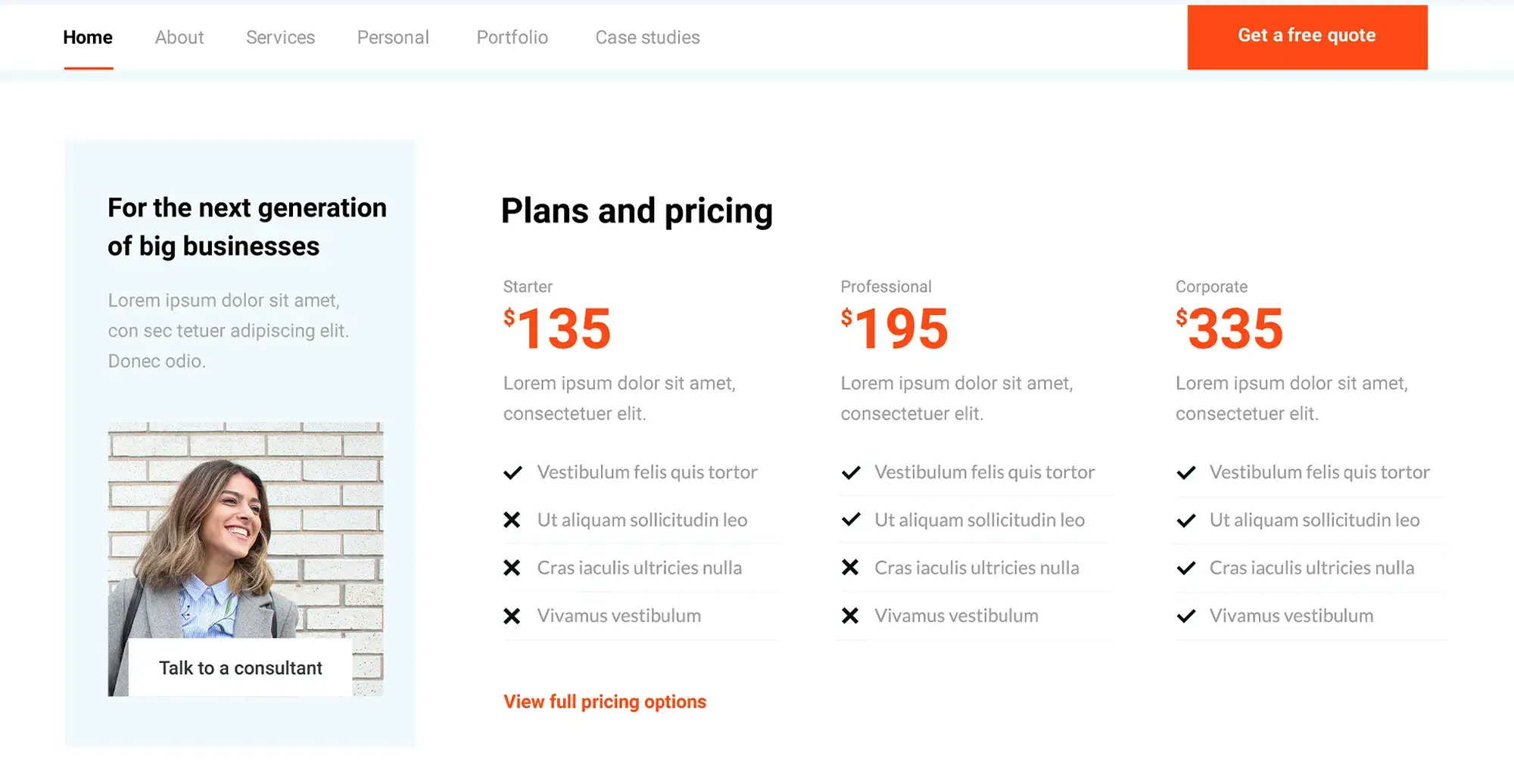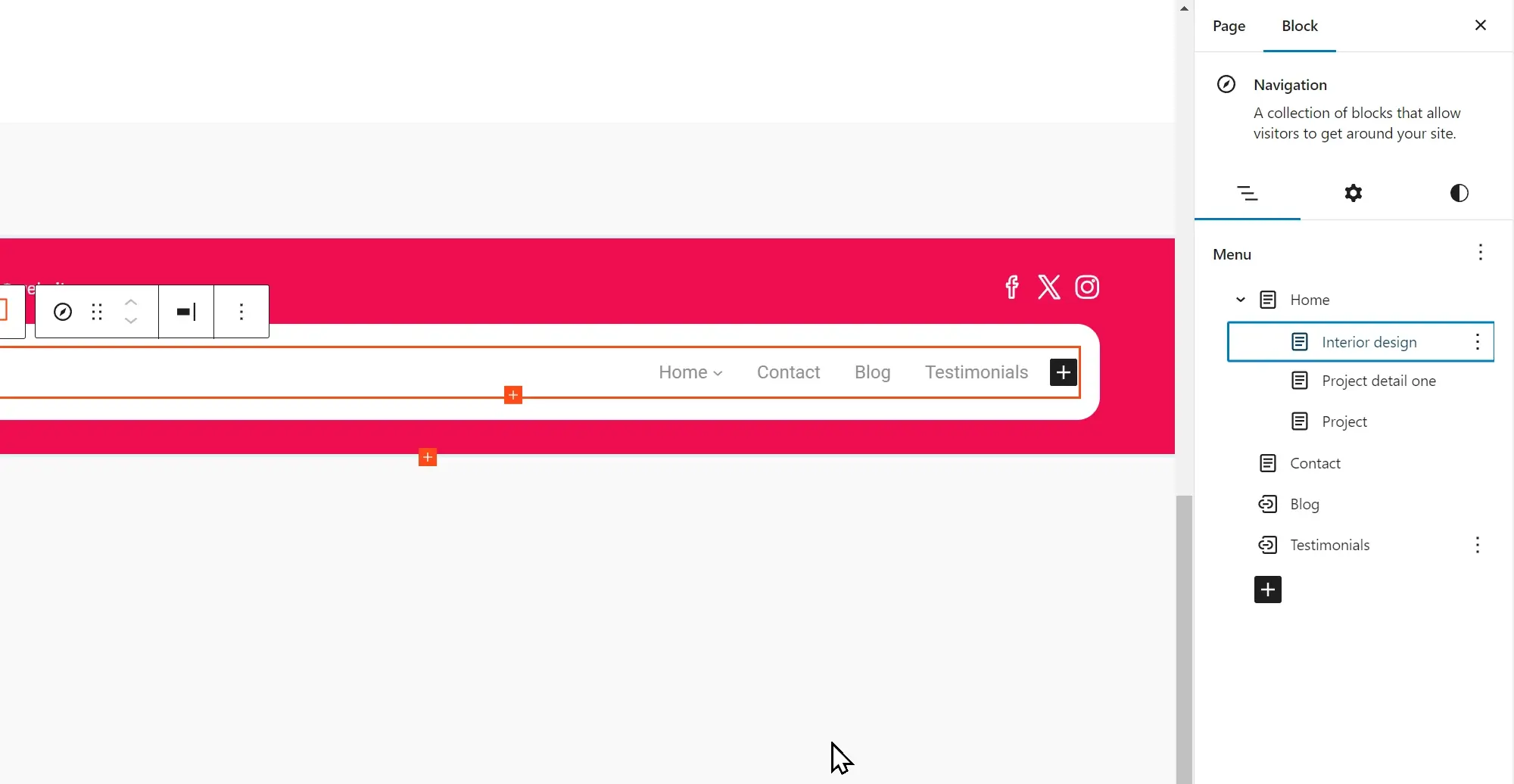Website design with Wordpress themes builders
Try MaxiBlocks for free with 500+ library assets including basic templates. No account required. Free WordPress page builder, theme and updates included.
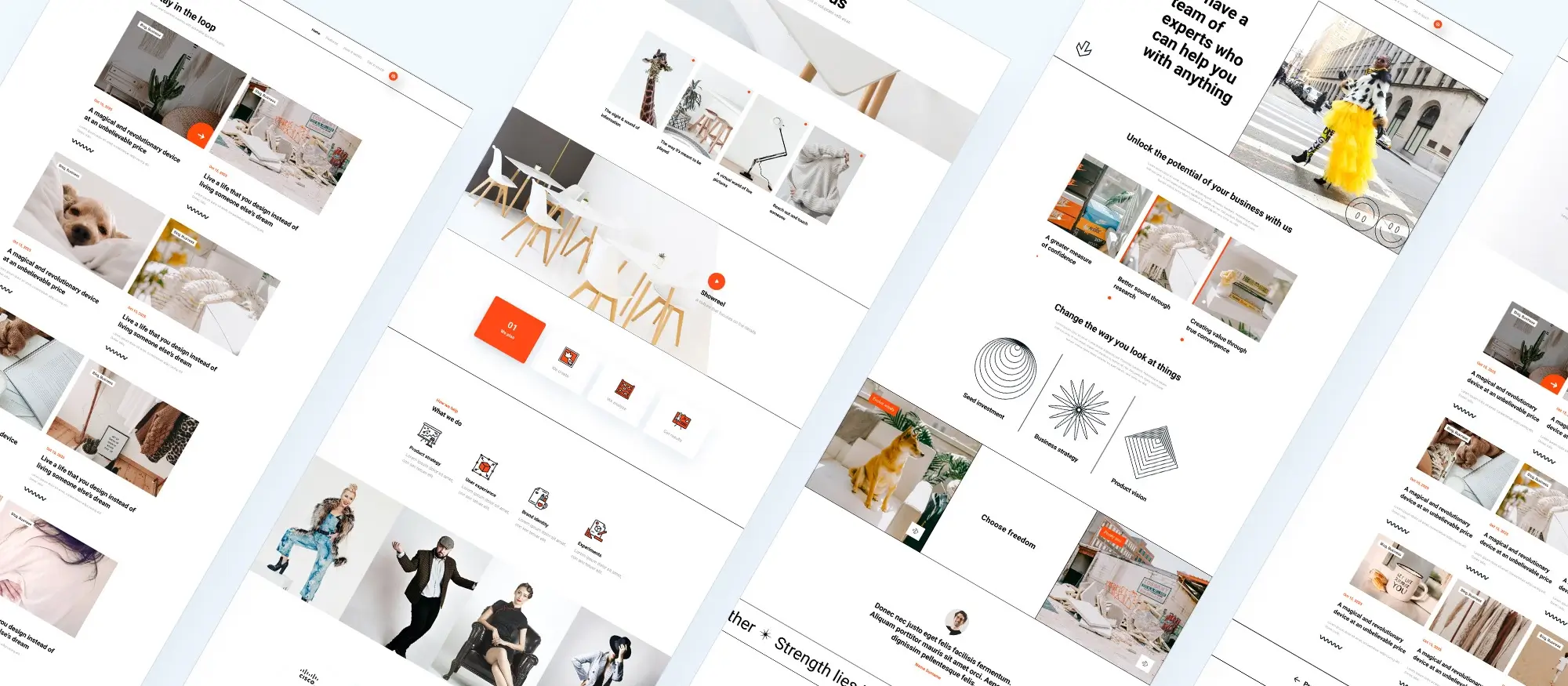
Introduction to WordPress theme builders
WordPress theme builders are powerful tools that have transformed the way websites are designed and developed. These tools, available as plugins or standalone applications, enable users to build and customise websites without needing to write code. Using intuitive visual interfaces and pre-built theme templates, WordPress theme builders allow for a faster, more user-friendly web design experience.
Whether you’re a beginner or a professional developer, theme builders offer full control over your site’s layout and appearance, helping you build attractive, functional websites with ease.
Why WordPress theme builders are important
Design without code
Theme builders remove the barrier of needing technical skills. You can design websites visually using drag-and-drop functionality, saving time and reducing the need for developers.
Customisation and flexibility
With theme builders, you can control every part of your site’s design — from headers and footers to single post templates and archive pages. They allow you to implement your creative vision without limitations.
Adaptability for different use cases
Whether you’re building a personal blog, an ecommerce store with WooCommerce, or a business website, theme builders can be adapted to meet any goal.
Performance and user experience
Many builders are designed with performance in mind. They provide clean code and responsive design options that ensure your website loads quickly and looks great on all devices.
Understanding WordPress theme builders
What is a theme builder?
A theme builder is a WordPress tool or plugin that allows you to create and customise your website’s layout visually. Unlike traditional WordPress themes that are edited via code or the customiser, theme builders offer real-time, drag-and-drop functionality for building web pages from scratch or from templates.
How they work
These builders use “modules” or “blocks” — individual content elements like text, images, sliders, forms, and galleries — which you can arrange and style without touching a single line of code. Many theme builders also allow for global styling, responsive adjustments, and integration with SEO and performance tools.
Popular WordPress theme builders
Beaver Themer
Beaver Themer is an extension of the Beaver Builder plugin. It’s highly regarded for its stability, ease of use, and WooCommerce integration. It lets you create theme layouts like headers, footers, and content templates using a visual editor.
Thrive Architect
Thrive Architect focuses on conversion-focused design. It’s ideal for marketers, with features like pre-built landing pages, opt-in forms, and strong call-to-action components. It integrates well with email marketing platforms.
Divi
Divi, developed by Elegant Themes, is one of the most popular theme builders. It offers a rich library of design templates, real-time front-end editing, and a wide range of design modules. Its global elements and style presets make managing design consistency easier.
WordPress theme builders offer an accessible and efficient way to design and customise websites, no matter your technical background. By using a visual builder, you can bring your creative ideas to life faster, with greater flexibility and fewer barriers. From beginners who want to avoid code, to experienced developers looking to streamline their workflow, theme builders provide the tools necessary to build modern, responsive, and high-performing websites.

Free version vs. premium version
Free version
Limited features: The free versions of WordPress page builders typically offer basic drag-and-drop functionality along with a few templates and widgets. These are suitable for simple websites or those just starting out.
Community support: Users of the free version usually rely on community forums, documentation, and tutorials for support. While helpful, this may not be as quick or reliable as dedicated support.
No cost: Free versions are completely free to use and ideal for users on a tight budget or those testing out the builder before committing.
Premium version
Extended features: Premium versions unlock advanced tools such as dynamic content, global styling, additional templates, SEO modules, and integrations with third-party platforms.
Professional support: Paid versions usually include access to dedicated support teams and regular updates, ensuring your website stays secure and functional.
Pricing: Costs vary depending on the builder and licensing type, with options for single-site licenses or unlimited site use, usually offered as annual subscriptions or lifetime plans.
Features and functionality
Visual drag-and-drop interface
One of the most attractive features of WordPress theme builders is the visual editor. It allows users to design pages by dragging and dropping elements like text, images, and buttons. Changes can be seen in real time, offering a smooth design workflow and eliminating the need to write code.
Theme templates
Theme templates serve as starting points for creating new pages or entire websites. They come pre-built with sections like headers, footers, and content blocks, which can be customised to match your branding. Templates help users save time while achieving polished, professional layouts.
Modules and widgets
Modules and widgets enhance site functionality by adding elements like contact forms, image sliders, testimonials, and social media feeds. While modules often offer dynamic features for content creation, widgets are typically used for adding tools to sidebars or footers. Both improve interactivity and usability.
Display conditions
Display conditions allow you to control the visibility of specific elements or sections based on set rules. For example, show a newsletter signup only to new visitors or display different banners on mobile devices. This adds dynamic content delivery and enhances the user experience.
WooCommerce integration
For e-commerce sites, WooCommerce compatibility is essential. Many WordPress theme builders offer seamless WooCommerce integration, letting you design product pages, carts, and checkout flows with the same visual interface. This simplifies the process of building a store and helps ensure consistency across the site.
Subscribe to our newsletter
How to choose the best WordPress theme builder
Define your website’s purpose
When selecting a WordPress theme builder, it’s essential to assess the specific requirements of your site. Are you building a single site or managing unlimited sites? Is it a personal blog or a complex online store? Different theme builders offer various features and functionalities tailored to these needs. Understanding what you want to achieve will guide your choice.
Check for clean code
Why clean code matters
Clean code improves your site’s speed, reduces errors, and contributes to better SEO performance. A well-coded theme builder ensures that your pages load quickly and are easier for search engines to crawl and index.
Preview and download options
Try before you commit
Many theme builders offer live previews or demo templates before installation. This feature helps you test layouts, design styles, and responsiveness before making a final decision saving time and ensuring a better design fit.
Social media integration
Connect your channels
Choose a theme builder that supports integration with major platforms like Facebook, Twitter, and Instagram. This ensures seamless content sharing, improves brand reach, and boosts social engagement directly from your website.
Email and Bloom integration
Build your mailing list
Email marketing remains a crucial digital marketing tool. Builders that support tools like Bloom or Mailchimp help you collect email addresses, run automated campaigns, and grow your audience efficiently—all within the WordPress interface.
Using WordPress theme builders
Assess your needs
Determine whether you’re building one or multiple websites. Identify the features you need, such as WooCommerce support, animation effects, or template control.
Explore builder options
Popular builders like Beaver Themer, Thrive Architect, and Divi offer various templates and functionalities. Compare them based on design flexibility, ease of use, plugin compatibility, and cost.
Consider your budget
Free versions are suitable for basic websites, while premium versions provide more advanced features, professional templates, and priority support. Match your budget with the features you truly need.
Read user reviews
Look at reviews on trusted websites or WordPress forums to learn about real user experiences. Focus on reliability, ease of use, and support quality.
Downloading and installing a theme builder
Step-by-step process
- Choose the version – Decide if the free or premium version suits your project.
- Download the plugin – Visit the developer’s site or WordPress plugin directory.
- Install the plugin – In WordPress, go to “Plugins” → “Add New” → “Upload Plugin” and select the file.
- Activate the plugin – Click “Activate” to begin using the theme builder.
Creating a layout with a theme builder
Step-by-step guide
- Start a new page – Create a page or post to begin layout design.
- Launch the theme builder – Open the builder’s visual editor.
- Add content elements – Use drag-and-drop to insert blocks, widgets, images, or headers.
- Set display conditions – Define visibility rules for different sections (e.g., show on homepage only).
- Customize the design – Adjust fonts, colors, padding, and other styling options to match your brand.
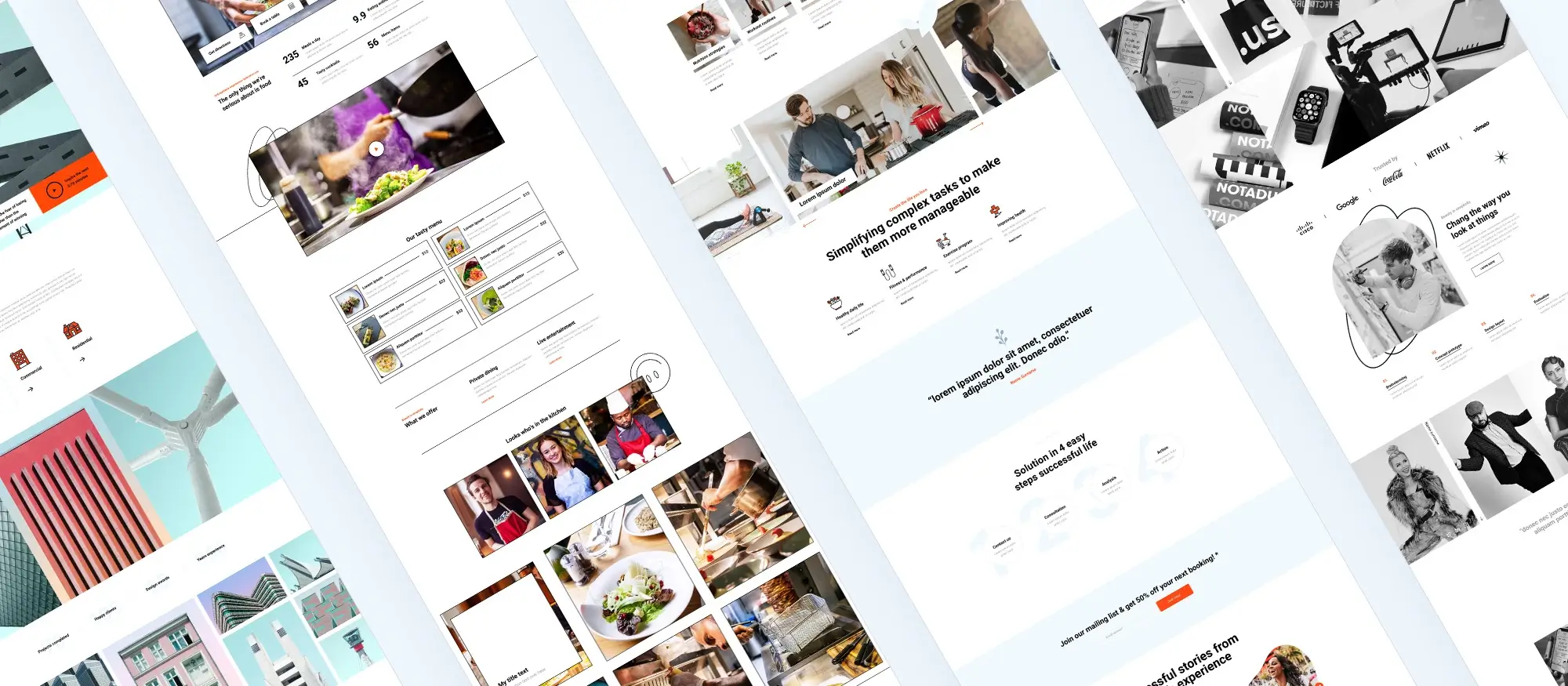
Customizing and publishing with WordPress theme builders
Customizing the design
Make it your own
Customization is where you turn a template into a unique website. Here are some ways to personalize your design:
- Use theme templates: Begin with single-page or multi-page pre-designed templates and adjust them to suit your needs.
- Experiment with styles: Try different fonts, colors, and layout options until you find a look that fits your brand.
- Add custom elements: Insert elements like social media feeds, custom forms, testimonial sliders, or special widgets to add more functionality and personality to your pages.
Previewing and publishing
Test before going live
Before you hit publish, make sure everything looks and functions as expected:
- Preview the page: Use the preview feature to see your page on different screen sizes (desktop, tablet, and mobile).
- Make adjustments: Return to the builder if anything needs tweaking. Responsive design and readability should be top priorities.
- Publish: When you’re satisfied with the layout, click the Publish button to make the page live on your WordPress site.
WordPress themes for every style and project
Find beautiful WordPress themes for portfolios, businesses, blogs, and online stores.
Frequently asked questions about getting started with WordPress block design
What is the Gutenberg pattern library?
The Gutenberg pattern library is a collection of pre-designed block layouts available in the WordPress editor. These patterns simplify complex layouts, and tools like MaxiBlocks expand your design options with additional unique patterns.
How does the design library in WordPress benefit my website?
A design library offers a range of templates and reusable design elements. With tools like MaxiBlocks, users can build beautiful, professional websites without needing advanced design skills.
Can the WordPress pattern library be customized?
Yes, you can customize WordPress block patterns. You can modify layout, text, colors, and images. MaxiBlocks makes it even easier with a user-friendly interface for editing patterns.
What is included in the Gutenberg template library?
The Gutenberg template library includes full-page layouts and reusable patterns that help you build content quickly. MaxiBlocks enhances this with additional templates.
How do WordPress block templates improve website design?
Block templates give you a ready-made structure, so you can focus on content. They’re efficient, maintain design consistency, and work perfectly with MaxiBlocks.
What is a WordPress website builder?
A WordPress website builder is a tool that lets you create websites visually, often using drag-and-drop features. MaxiBlocks functions as a powerful theme builder built on the WordPress block editor.
How does WordPress support open-source development?
WordPress is open-source, allowing anyone to use, modify, and contribute to the platform. MaxiBlocks builds on this by offering open-access design tools and patterns.
What are WordPress block themes?
Block themes are fully compatible with the WordPress block editor, enabling full-site customization using blocks. MaxiBlocks adds extra blocks and layout tools to enhance these themes.
How can I use the pattern library to enhance my site?
Use the Patterns tab in the block editor to insert ready-made layouts. MaxiBlocks gives you access to more high-quality, customizable patterns to save time and improve your design.
Are there themes built specifically for blocks?
Yes, many themes are now designed for the block editor. These themes are optimized for tools like MaxiBlocks, offering seamless integration.
What makes open-source builders a good choice?
Open-source website builders offer flexibility, freedom from vendor lock-in, and a strong community. MaxiBlocks is an open-source, cost-free solution built for creators.
Are there any free open-source WordPress theme builders?
Yes, WordPress itself is free and open-source. MaxiBlocks enhances it by providing additional free templates, SVG shapes, and blocks—without upsells.
How do I access the Gutenberg template library?
You can find templates inside the WordPress editor under the “Patterns” or “Templates” panel. MaxiBlocks integrates directly, adding more ready-to-use options.
What is the SVG shape library?
An SVG shape library includes scalable vector graphics used for visual design. MaxiBlocks offers a free SVG shape library, customizable directly in the editor.
What is WordPress full site editing?
Full site editing lets you customize every part of your website—from headers to footers—using blocks in the editor.
What is a WordPress website builder?
A website builder is a tool that allows drag-and-drop customization of WordPress sites. Builders like MaxiBlocks make it easy to build professional layouts visually.
How do I get started with WordPress?
You can follow a getting started guide that walks you through installation, choosing a theme, adding content, and configuring settings.
What are WordPress website builders?
They are plugins or themes that let users build websites without code. They offer visual design tools, drag-and-drop layout control, and template libraries.
How do I use WordPress icons?
Use the WordPress icons library or integrate icons through themes and plugins like MaxiBlocks for better design flexibility.
What are WordPress block templates?
Block templates are reusable page structures made up of multiple blocks. They help speed up content creation and maintain consistency.
How do I create and manage WordPress navigation menus?
Use the WordPress Customizer or the Menus section in the dashboard to create, edit, and rearrange menu items.
What plugins are essential for WordPress?
Essential plugins include SEO tools, security add-ons, backup tools, performance boosters, and visual builders like MaxiBlocks.
How do I design a WordPress website?
Pick a theme, use a page builder like MaxiBlocks, customize the layout, and add plugins to extend functionality.
What are the best practices for WordPress design?
Use a responsive theme, optimize for SEO and speed, keep navigation intuitive, and test across devices.
What are WordPress templates?
Templates define the layout of pages or posts. You can use them to standardize how content looks across your site.
What are Gutenberg blocks?
Gutenberg blocks are modular elements (text, images, buttons, etc.) used to build content inside the WordPress block editor.
Where can I find free WordPress themes?
You can browse the official WordPress theme directory or use design tools like MaxiBlocks that offer free templates and layouts.
What’s the difference between blocks and block templates?
Blocks are single content units (like paragraphs or images). Block templates are pre-arranged sets of blocks for entire pages or sections.
What makes block themes different from regular WordPress themes?
Block themes are built to work seamlessly with WordPress’s full site editing features. They let you customise not just posts and pages, but your entire site layout using blocks. If you’re just getting started, this guide breaks it down clearly. You can explore a wider overview of options in this resource or compare standout choices in this list of top block themes. To see how it all fits into your wider website goals, this piece on block themes and SEO is worth checking out. And if you’re curious about features to look for, this overview of top ten features gives a great snapshot.
Can I create and sell my own block themes?
Definitely. Building your own block theme is more accessible than ever, especially with tools like MaxiBlocks. To get started, follow this step-by-step guide to building and selling a block theme. Once you’re ready to launch, you’ll want to look at how to monetise your themes. Make sure your work is ready for modern WordPress standards with help from this quick check on theme compatibility and this post on ensuring your theme plays nicely with blocks. And when it comes to design, this layout guide can help you pull everything together.
Where can I find block themes made for real businesses?
There are some great examples of block themes built for specific industries and business needs. For instance, the architecture theme and upholsterer layout both showcase clean, professional design. If you’re in services, check out the carpet cleaner theme with demo content. You can also explore more creative layouts, like this visual block theme, or start with free business-friendly themes. For extra tools, take a look at this Gutenberg-focused guide, or if you’re planning a new site, start with this practical walkthrough. Business owners can also benefit from these tips on finding the right theme.
WordPress itself
Official Website
wordpress.org – This is the official website for WordPress, where you can download the software, find documentation, and learn more about using it.
WordPress Codex
codex.wordpress.org/Main_Page – This is a comprehensive documentation resource for WordPress, covering everything from installation and configuration to specific functionality and troubleshooting.
WordPress Theme Directory
wordpress.org/themes – The official WordPress theme directory is a great place to find free and premium WordPress themes. You can browse themes by category, feature, and popularity.
maxiblocks.com/go/help-desk
maxiblocks.com/pro-library
www.youtube.com/@maxiblocks
twitter.com/maxiblocks
linkedin.com/company/maxi-blocks
github.com/orgs/maxi-blocks
wordpress.org/plugins/maxi-blocks

Kyra Pieterse
Author
Kyra is the co-founder and creative lead of MaxiBlocks, an open-source page builder for WordPress Gutenberg.
You may also like