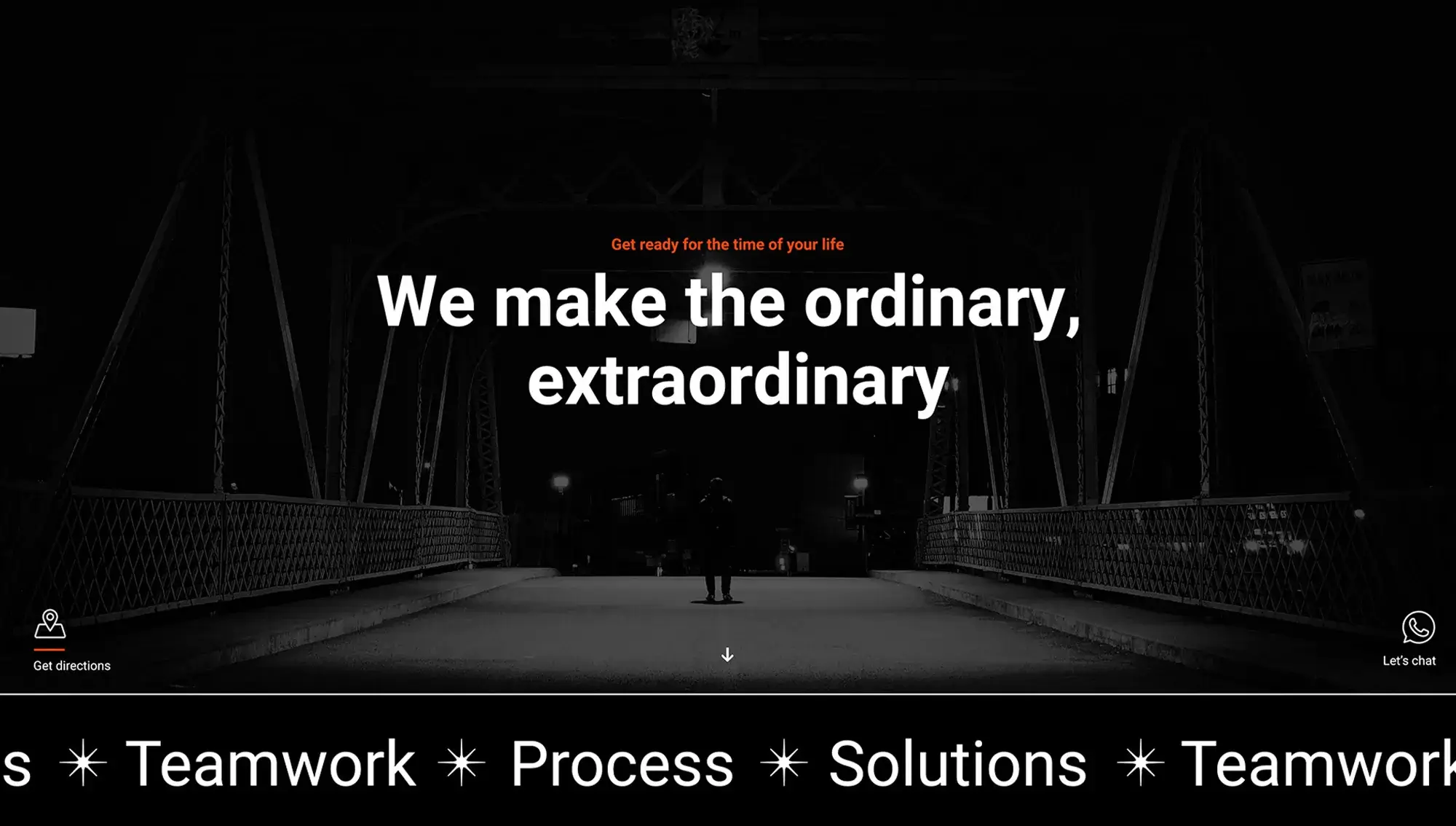WordPress template sites
Try MaxiBlocks for free with 500+ library assets including basic templates. No account required. Free WordPress page builder, theme and updates included.
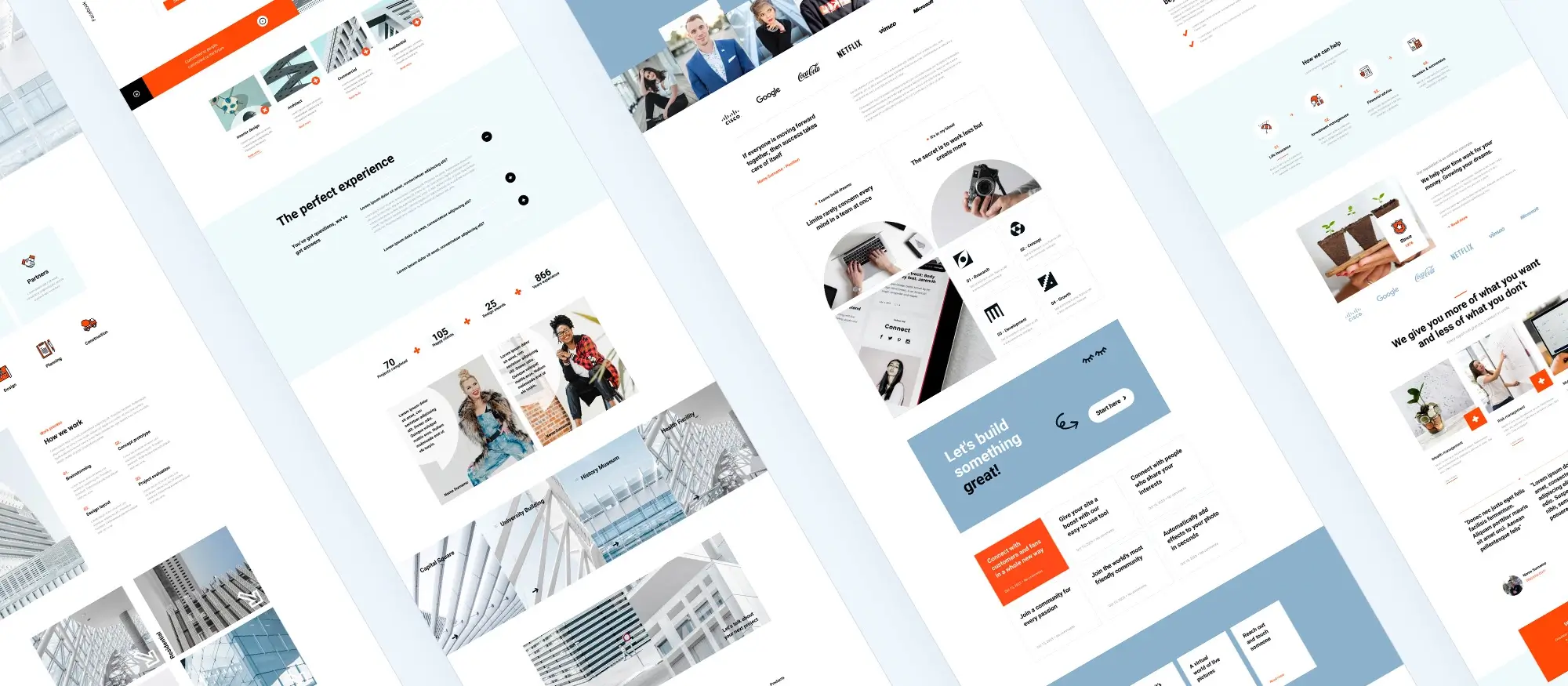
Introduction to WordPress template sites
Building a WordPress site doesn’t have to mean starting from a blank page. Whether you’re launching a blog, online shop, portfolio, or business site, using a premade template can save hours of design time and help you end up with something that actually looks good.
Templates take care of layout, typography, and structure, so you can focus on your content. You’ll still have control over colours, fonts, and images, but the hard part the layout is already sorted.
If you’ve ever felt overwhelmed by too many theme options or unsure where to find reliable designs, this guide is for you. We’ll walk through the best places to find high-quality WordPress templates, what makes a good template site, and how to choose the right one for your project.
Let’s get into what to look for before you download your next theme.
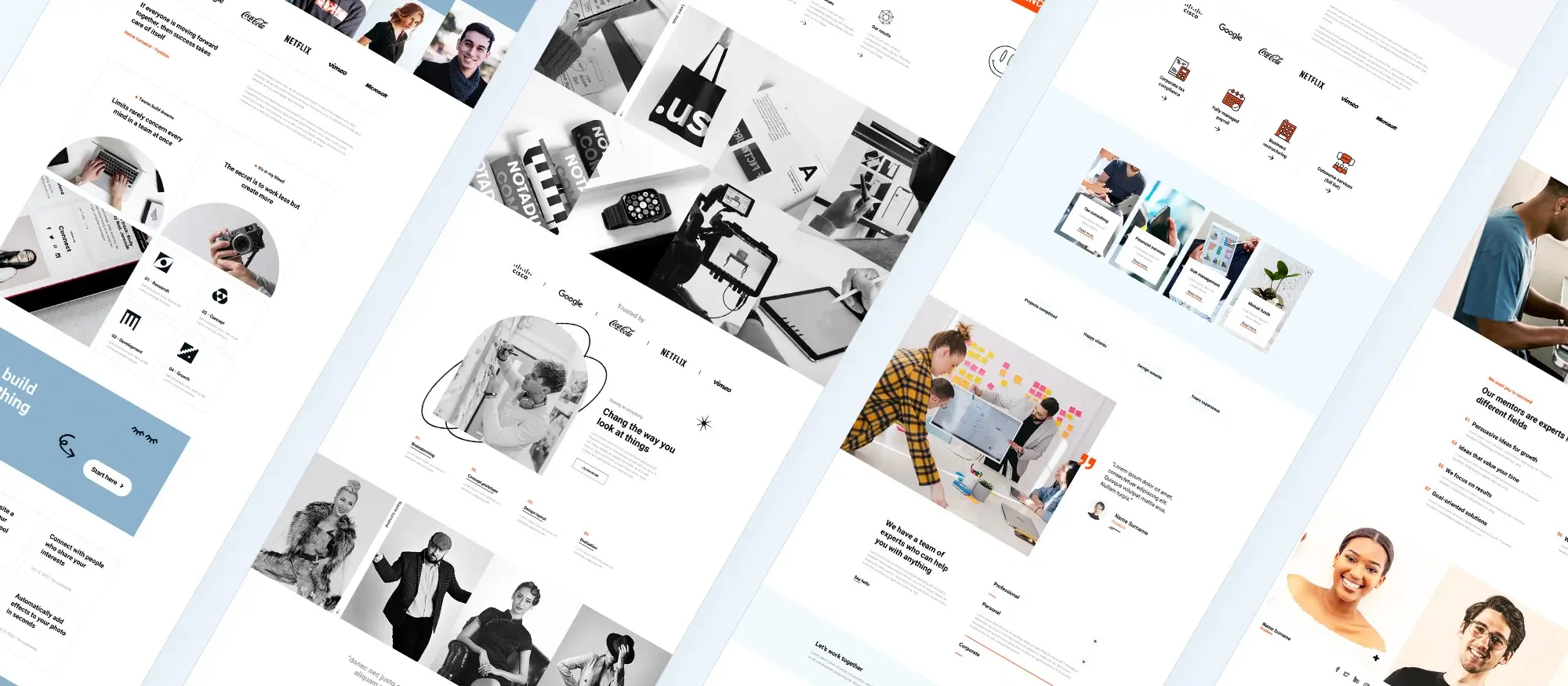
What to look for in a good WordPress template site
Not all template sites are built the same. Some offer clean, well-coded themes that load fast and play nice with plugins. Others… not so much. Before you commit to a template, keep an eye out for these key signs of quality:
Regular updates
A template that hasn’t been updated in years probably isn’t a safe bet. Good template sites keep their designs current to match the latest version of WordPress and fix bugs as they pop up.
Responsive design
Any modern theme should work well on phones, tablets, and desktops. Look for templates that adapt naturally across screen sizes and load quickly, especially on mobile.
Clean code
Behind the scenes, your template should be lightweight and well-structured. This helps with site speed, SEO, and long-term maintainability.
Plugin compatibility
You’ll likely need plugins for forms, SEO, backups, or e-commerce. Make sure your template doesn’t clash with the popular ones (like WooCommerce, Yoast, or Elementor).
Customisation options
A good template lets you change colours, fonts, layout sections, and more without needing to touch code. Bonus points for compatibility with the WordPress Block Editor or a visual builder.
Licensing and support
Check the license can you use it on one site or many? Is support included? Some sites offer community support; others have premium help options. Both can come in handy.
Subscribe to our newsletter
Free vs paid template sites: what’s the difference?
If you’re choosing between a free template and a paid one, there’s more to consider than just the price tag. Here’s a quick breakdown of what you can expect from each.
Free template sites
Free WordPress themes can be a solid starting point, especially for smaller projects or personal sites. The official WordPress.org theme directory is a good place to start. It offers a large collection of free themes that have passed some basic quality and security checks.
Pros
- No cost
- Easy to install directly from your WordPress dashboard
- Great for experimenting or testing ideas
Cons
- Limited features and design flexibility
- Little to no support if something goes wrong
- Often fewer updates or slower bug fixes
Paid template sites
Paid templates (also called premium themes) usually come from developers or companies focused on design quality and ongoing support. Sites like ThemeForest, TemplateMonster, and Elegant Themes offer thousands of premium options.
Pros
- More customisation and built-in features
- Professional design
- Access to support and documentation
- Often includes demo content to help you get started quickly
Cons
- Costs vary, from $20 to $100+
- Some licenses only cover one site
- Extra features can slow things down if you don’t need them
In short, free templates are great for getting started, but premium ones can save you time (and frustration) when you’re ready to go bigger.
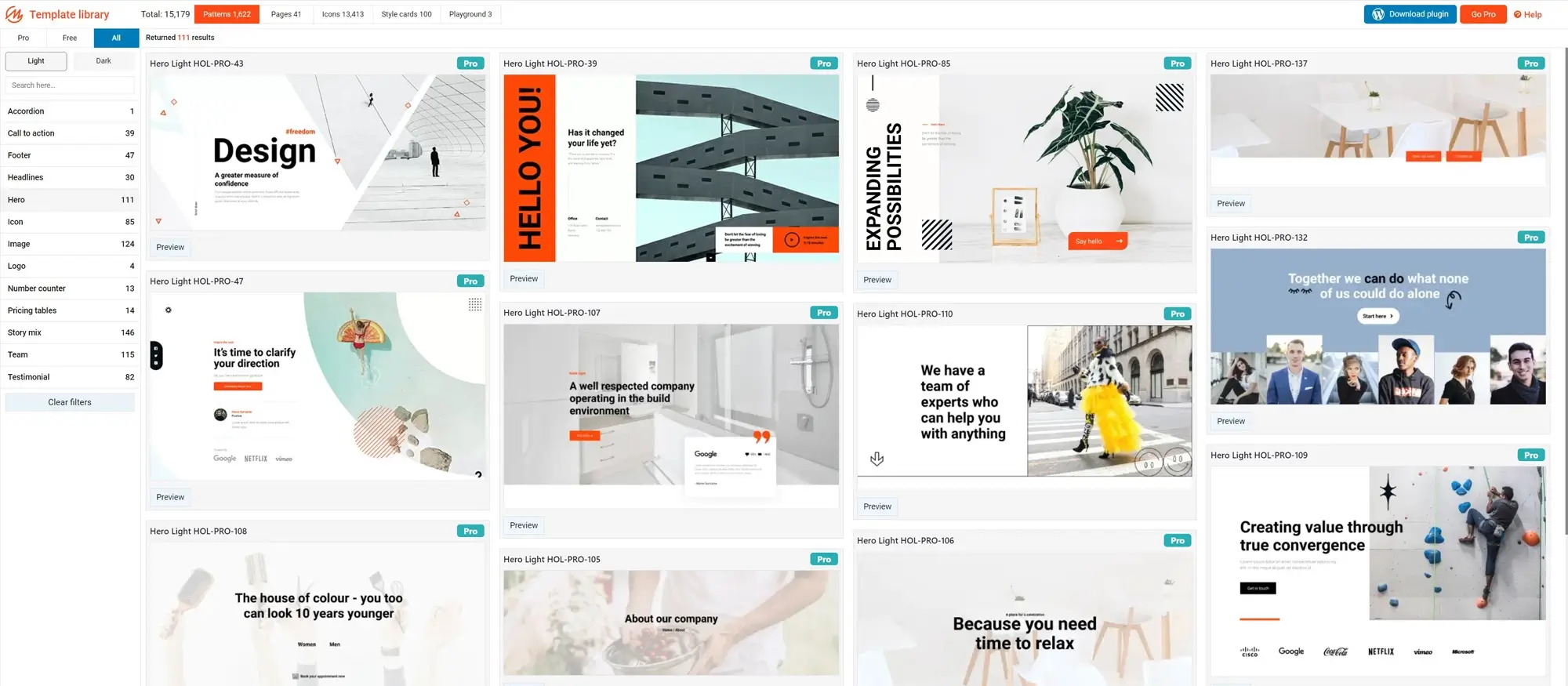
Top WordPress template sites to explore
Whether you’re after a sleek business layout, a bold portfolio, or a clean blog design, these sites are known for offering reliable, well-coded templates for WordPress.
WordPress.org
The official WordPress theme directory is completely free. It has thousands of themes you can install straight from your dashboard. Ideal for beginners or anyone working with a tight budget.
- Best for: Free themes that meet basic quality standards
- Price: Free
- Bonus: Easy to install and test without leaving WordPress
ThemeForest
One of the largest marketplaces for premium WordPress themes. There’s a theme for nearly every niche, including eCommerce, photography, real estate, and more.
- Best for: Wide variety and advanced features
- Price: $20–$100+ per theme
- Bonus: Read ratings and reviews before buying
TemplateMonster
Offers both free and premium templates for WordPress. The platform also includes services like theme installation and customisation if you want extra help.
- Best for: Bundled deals and multi-purpose designs
- Price: Free and premium options
- Bonus: Templates often come with stock images and plugins
Elegant Themes (Divi)
Known for the Divi theme and visual builder, this site offers one of the most popular WordPress theme frameworks. Great for users who want control over design without touching code.
- Best for: Design flexibility and lifetime access deals
- Price: Annual or lifetime membership
- Bonus: Includes the Divi Builder plugin for drag-and-drop editing
StudioPress
Famous for its Genesis Framework, StudioPress themes are well-coded, clean, and SEO-focused. They’re great if you want something minimal and lightweight.
- Best for: Developers, bloggers, and fast-loading sites
- Price: Premium (often bundled with hosting on WP Engine)
- Bonus: Focus on performance and security
Build like a pro
Tips for choosing the right template site
Not all WordPress template sites are built the same. Here’s what to keep in mind before you pick one:
Match it to your website goals
What kind of site are you building a blog, business site, online store, or portfolio? Some platforms specialise in niche-specific templates, while others offer broader options. If you’re running an online shop, for example, look for sites offering WooCommerce-compatible templates.
Check for regular updates and support
Avoid abandoned templates. Make sure the site regularly updates its themes and offers some kind of user support. A well-maintained theme will stay compatible with the latest version of WordPress and avoid security issues.
Prioritise mobile responsiveness
Over 50% of web traffic comes from mobile devices. Your chosen template should look good and function properly on phones and tablets out of the box.
Look at reviews and previews
Always check the reviews, star ratings, and live demo previews before committing. They’ll give you a sense of the design quality, ease of use, and any recurring issues.
Don’t overpay
Premium doesn’t always mean better. Some free themes offer everything you need, especially if you’re just starting out. Premium themes often shine when you need more control, advanced layouts, or bundled features.
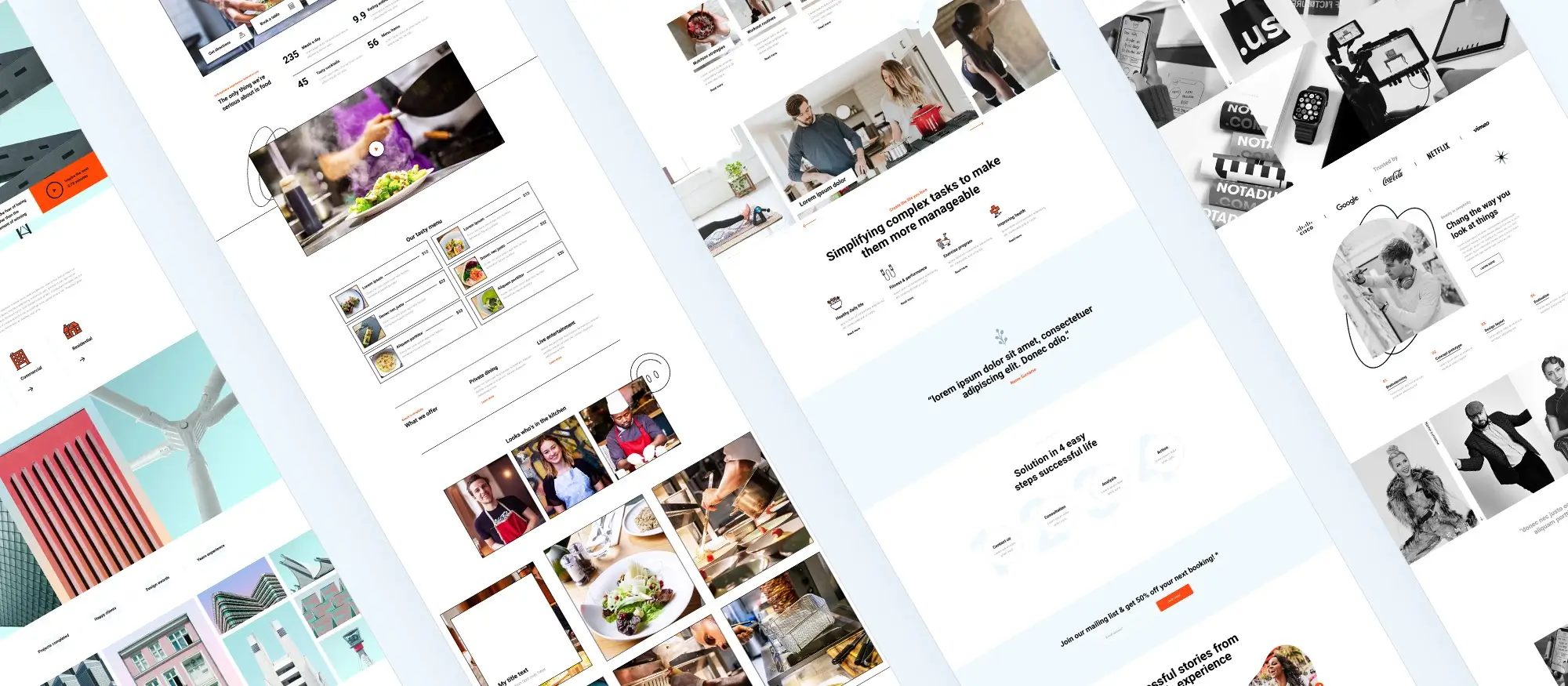
Free vs paid WordPress templates (and where MaxiBlocks fits in)
When picking a template for your WordPress site, one of the first choices is whether to go free or invest in a premium option. Both have their place and tools like MaxiBlocks help bridge the gap.
Free templates
Free templates are a good starting point, especially for blogs, personal websites, or smaller projects. They’re easy to access right from the WordPress theme directory. But keep in mind:
- Limited support
- Fewer updates
- Less design flexibility
- Often minimal documentation
That said, many free templates still look great and work perfectly well for a basic site.
Paid templates
Premium templates usually come from third-party marketplaces or dedicated developers. They offer:
- More layout options
- Regular updates and security patches
- Access to support
- Built-in tools or integrations
- Cleaner, more polished design
They’re best suited for businesses, portfolios, eCommerce sites, or anyone who needs more control over layout and branding.
Where MaxiBlocks fits in
MaxiBlocks gives you the best of both. It’s a free, open-source page builder that works with block-based WordPress templates. You get:
- 1,800+ free design patterns
- 128+ full-page templates
- 13,000+ SVG icons
- Full Gutenberg compatibility
- Flexible layout tools without needing to code
You can start with free templates and customise them with drag-and-drop tools or use MaxiBlocks’ premium options for more advanced features without needing to switch editors or buy a whole new theme.

How to pick the right template for your site
Choosing the right WordPress template isn’t just about looks it’s about making sure the design fits your content, your goals, and your workflow. Here are a few things to think about before hitting “Install” on any theme or template.
Start with your site’s purpose
Are you building a personal blog, a portfolio, a business site, or an online shop? Templates are often designed with specific uses in mind, and choosing one that matches your purpose will save time and avoid heavy customisation later.
- For blogs: Look for clean, content-first layouts with good typography.
- For businesses: Prioritise clear calls to action and service sections.
- For portfolios: Choose templates with built-in gallery or project layouts.
- For shops: Make sure your template supports WooCommerce.
Check for block compatibility
If you’re using the block editor or full site editing (FSE), you’ll want a template that works with block themes or at least supports block-based editing. Templates made for Gutenberg or tools like MaxiBlocks will give you more control without touching code.
Focus on performance and responsiveness
A beautiful site doesn’t mean much if it loads slowly or doesn’t work on mobile. Choose templates that are lightweight, responsive, and tested across devices.
💡 Tip: Use tools like Google PageSpeed Insights or GTmetrix to test a demo before you commit.
Look at how customisable it is
Some templates give you total freedom others lock you into a specific layout. If you like to tweak things, go for a template that works well with page builders or comes with a pattern/template library (like MaxiBlocks).
Consider long-term support
For premium templates, check if updates and support are included. You don’t want a great-looking template that breaks with the next WordPress update and leaves you stuck.
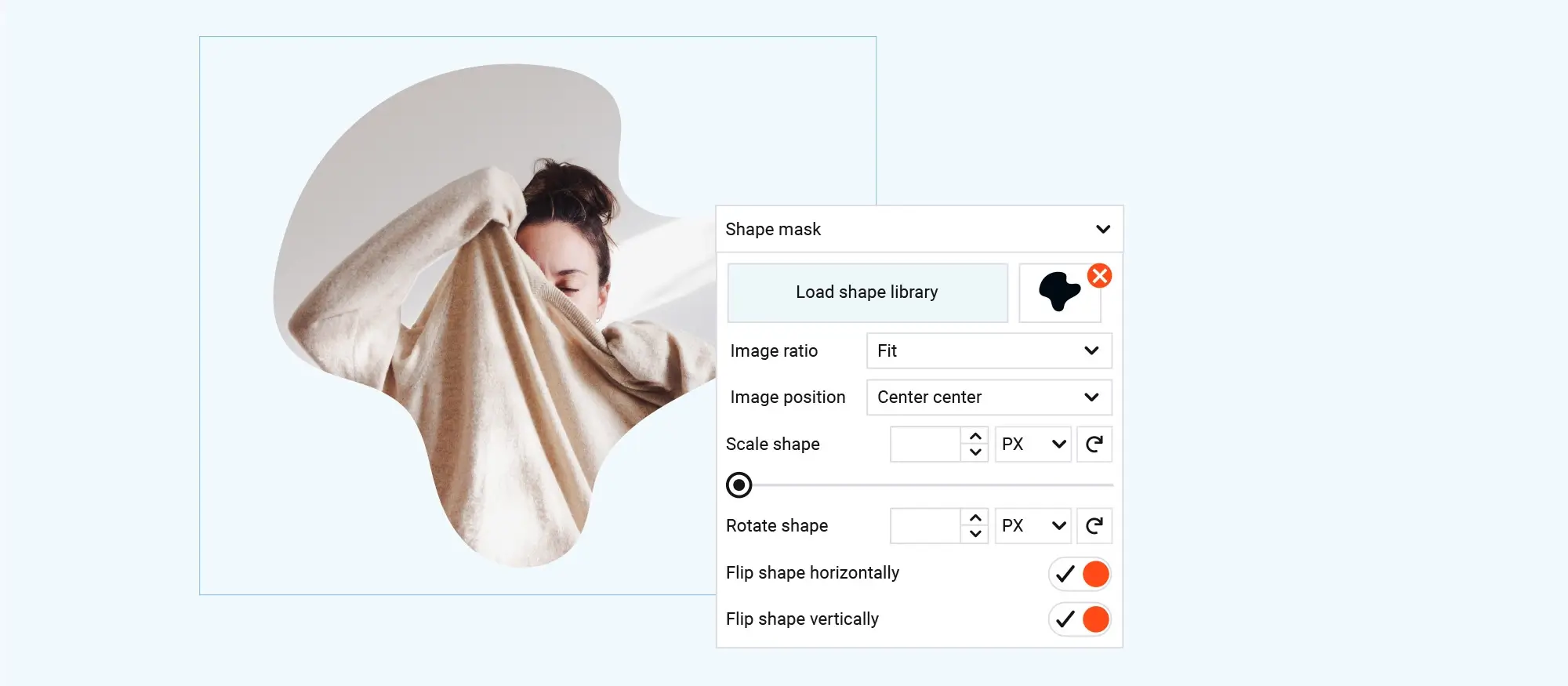
Pros and cons of using WordPress template sites
WordPress template sites make it easy to launch a website without starting from scratch. But like anything, there are upsides and downsides.
Pros
1. Saves time
Templates give you a head start. Instead of building each page layout manually, you drop in a design that’s ready to go and tweak it as needed.
2. No design skills required
You don’t need to be a designer to get a professional-looking site. The hard work of spacing, typography, and layout is already done.
3. Consistency across your site
Templates help you keep everything consistent fonts, colours, spacing so your site looks polished.
4. Built-in responsiveness
Most modern templates are mobile-friendly by default, meaning your site works well on phones and tablets without extra effort.
5. Works with page builders and block editors
Many templates are designed to work with tools like Elementor, Beaver Builder, or block-based tools like Gutenberg and MaxiBlocks.
Cons
1. Can feel generic
Popular templates are used by lots of people. Without customisation, your site might look like a bunch of others.
2. Customisation can be limited
Some templates look great but offer very little flexibility. You might run into issues if you try to do something outside their layout.
3. Performance issues
Heavy templates with too many features or scripts can slow down your site especially if they weren’t built with performance in mind.
4. Not all templates are well-supported
Free templates may not get regular updates or offer support. If WordPress updates break something, you’re on your own unless you’ve chosen a reputable source.
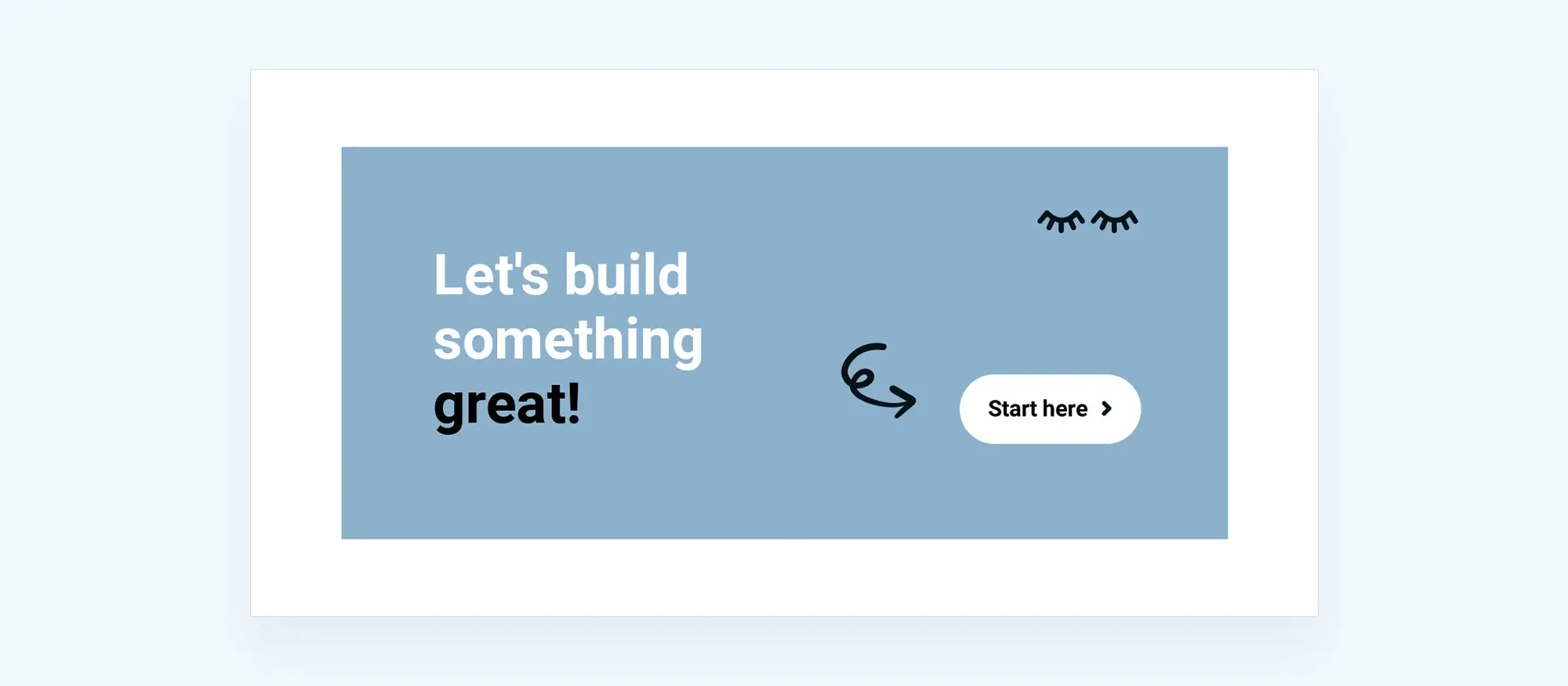
Final thoughts
Building a WordPress site doesn’t have to start from scratch. Using well-designed templates lets you get online faster, stay consistent, and focus more on your content. Whether you’re using WordPress.org, MaxiBlocks, or a marketplace like ThemeForest, templates can save hours of work.
Before you settle on a template, try a few out. Preview them on both desktop and mobile. Check for speed and compatibility with your favourite plugins. Don’t just go by looks performance matters, especially for mobile users.
A good template is more than just a layout. It should be lightweight, responsive, and flexible enough to grow with your site.
📋 Free checklist: What to review before choosing a template site
- Is the theme mobile-responsive?
- How often is it updated?
- Are there demo previews or live sites using it?
- Does it work with your current plugins or builder?
- Are support and documentation included?
- Can you customise it easily?
- What’s the load time like?
📚 Short glossary: Template terms
- FSE (Full Site Editing) – Edit your whole site with blocks, including headers and footers
- Child theme – A copy of a theme used to make edits without touching the original
- Block pattern – A group of pre-built blocks you can drop into any page
- Template – A layout file that controls how content is displayed
- MaxiBlocks – A WordPress plugin with templates, page builder tools, and design features
Exploring the best WordPress template sites can make all the difference when building a professional and flexible website. Platforms like MaxiBlocks offer a growing collection of WordPress website templates and website templates for WordPress designed to suit everything from business homepages to creative portfolios. If you’re just starting out, free WordPress templates provide an easy way to test layouts and get your content online quickly. More advanced users can experiment with block templates or dive into block templates for WordPress that support full site editing and custom layouts. For those focused on engagement, WordPress block templates for social media are tailored for promoting content across channels. As the platform evolves, the future of WordPress block templates shows how modular design is reshaping the way sites are built. If you’re setting up your first WordPress site, it helps to understand how to use WordPress themes and find the right tools within collections like WordPress block templates and WordPress websites templates. For a truly tailored look, the selection of WordPress website design templates ensures your site will stand out, no matter your industry or goals.
WordPress template sites for fast and easy design
Explore flexible WordPress templates with built-in styles and block layouts for faster design.
FAQs – WordPress templates
What is a WordPress template site?
A WordPress template site is a website that offers pre-designed themes and layouts you can use to build your WordPress website quickly without needing to code.
Are free WordPress templates worth using?
Yes, many free templates are well-coded and regularly updated. They’re great for small projects or testing ideas. Just check reviews and update history before using.
What’s the difference between a theme and a template?
A theme controls your site’s overall design and layout. A template is usually a specific page layout or block structure within that theme.
Can I customise templates?
Absolutely. Most templates can be customised using the WordPress Customiser or block editor. You can change colours, fonts, images, and layouts.
What’s the benefit of using template sites like MaxiBlocks?
Sites like MaxiBlocks offer block-based templates that save time, look professional, and are easier to manage. You get ready-made layouts that work well with Gutenberg.
Do I need a page builder to use templates?
Not always. Many modern templates are made for the block editor (Gutenberg), so no extra page builder is required. If you want more control, some templates work with builders like Elementor.
Will templates slow down my site?
Poorly coded templates can, but good ones won’t. Choose templates that are lightweight, optimised for speed, and mobile responsive.
What does “mobile responsive” mean?
It means the template adjusts its layout to look good on any screen size desktop, tablet, or phone.
How do I know if a template is SEO-friendly?
Look for templates that use clean code, load quickly, and support basic SEO settings like proper headings and metadata. Templates built for the block editor usually meet these standards.
Can I switch templates later?
Yes, but switching themes or templates may require some layout adjustments. It’s best to test before launching live.
WordPress itself
Official Website
wordpress.org – This is the official website for WordPress, where you can download the software, find documentation, and learn more about using it.
WordPress Codex
codex.wordpress.org/Main_Page – This is a comprehensive documentation resource for WordPress, covering everything from installation and configuration to specific functionality and troubleshooting.
WordPress Theme Directory
wordpress.org/themes – The official WordPress theme directory is a great place to find free and premium WordPress themes. You can browse themes by category, feature, and popularity.
maxiblocks.com/go/help-desk
maxiblocks.com/pro-library
www.youtube.com/@maxiblocks
twitter.com/maxiblocks
linkedin.com/company/maxi-blocks
github.com/orgs/maxi-blocks
wordpress.org/plugins/maxi-blocks

Kyra Pieterse
Author
Kyra is the co-founder and creative lead of MaxiBlocks, an open-source page builder for WordPress Gutenberg.
You may also like