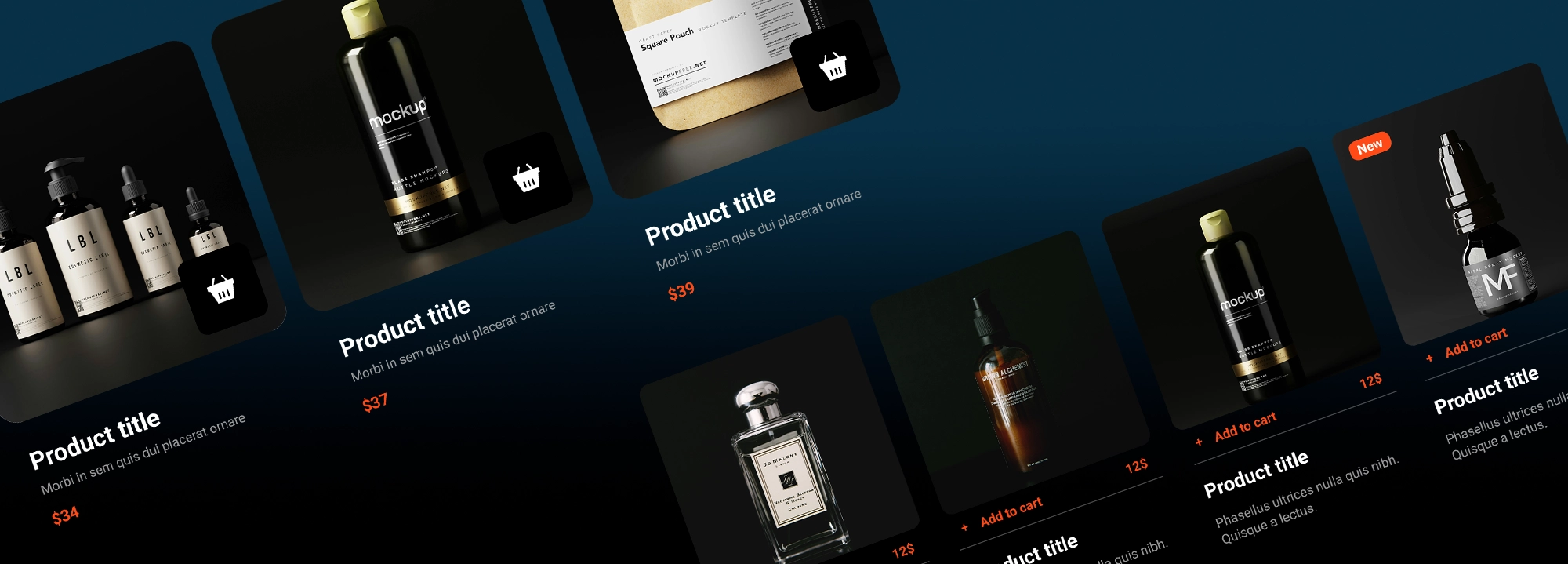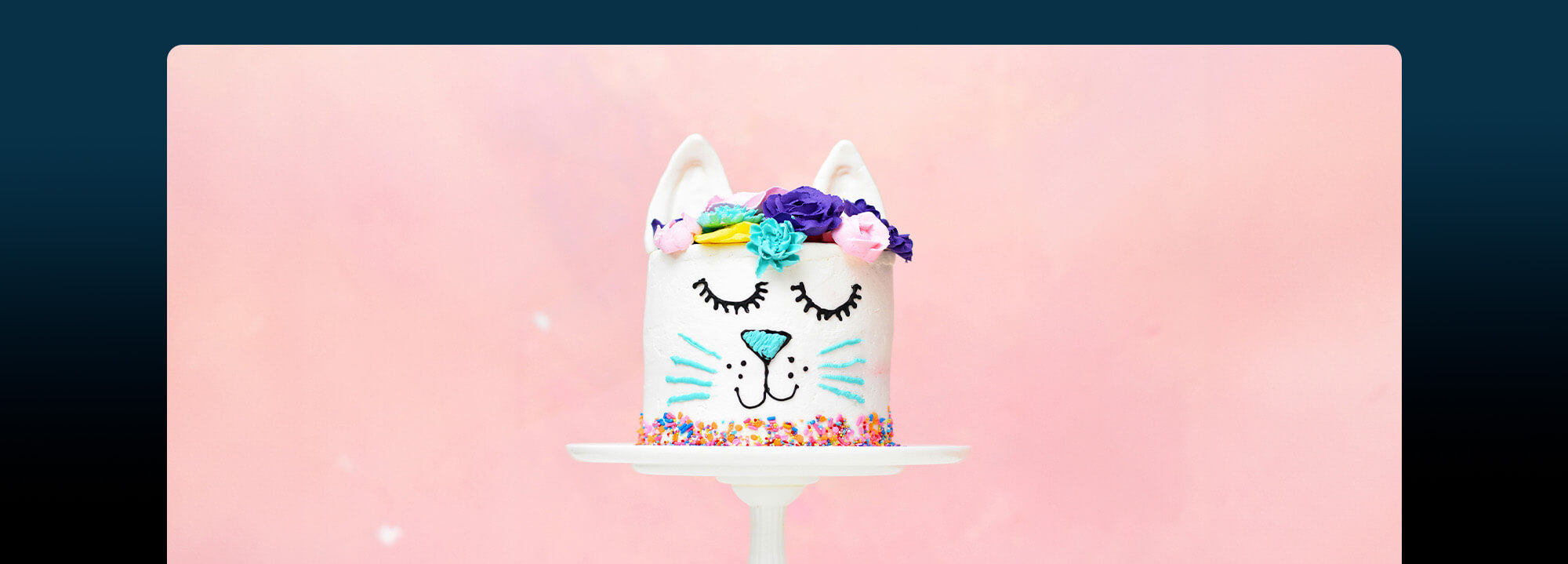How do I design my own WordPress website?
Looking for Creative Inspiration?
⭐⭐⭐⭐⭐
MaxiBlocks is a page builder with a huge Pro Cloud library of 180+ page templates, 2100+ block patterns and 14100+ icons and shapes!
Speed up your web design now. Use on as many websites as you wish.👇

Designing your own website is an exciting and rewarding project. A well-designed website can enhance your online presence, attract visitors, and achieve your business or personal goals. WordPress is a powerful and flexible platform that makes website design accessible to everyone, even those without technical skills. In this guide, we’ll walk you through the process of designing your own WordPress website, from planning to launching and maintaining it. We’ll provide step-by-step instructions, do’s and don’ts, and the pros and cons of each step.
Planning your website
First, define the purpose and goals of your website, whether it’s a blog, business site, or portfolio. Identify your target audience and what they are looking for. Create a sitemap to organize your content structure. Choose a domain name that reflects your brand or business, and select a hosting provider that offers reliable service and good performance.
It’s important to clearly define your website’s purpose and goals, and research your target audience’s needs and preferences. Creating a logical and easy-to-navigate sitemap is also crucial. However, avoid rushing the planning stage and choosing a domain name that is too long or hard to remember. Don’t skimp on hosting; a good provider is vital for performance and uptime.
Thorough planning sets a solid foundation for your website and understanding your audience helps create a user-friendly site. A clear sitemap aids in organizing content effectively. Planning can be time-consuming, and it might be challenging to pinpoint your target audience initially.
Setting up WordPress
To set up WordPress, install it on your hosting provider (most providers offer one-click installation). Log in to the WordPress dashboard and configure basic settings such as site title, tagline, and timezone. Choose a theme that aligns with your website’s goals and aesthetics.
Using a reputable hosting provider with good reviews is essential, and exploring different themes before making a choice is advisable. Customize your basic settings to reflect your site’s identity. However, avoid using a free hosting provider as they often come with limitations, and don’t ignore the basic settings as they are essential for site functionality. Also, don’t choose a theme based solely on appearance; consider functionality too.
WordPress is easy to install and configure, with thousands of themes to choose from, both free and premium. Basic settings are straightforward to customize. However, some themes may require additional configuration, and free themes might have limited features compared to premium ones.
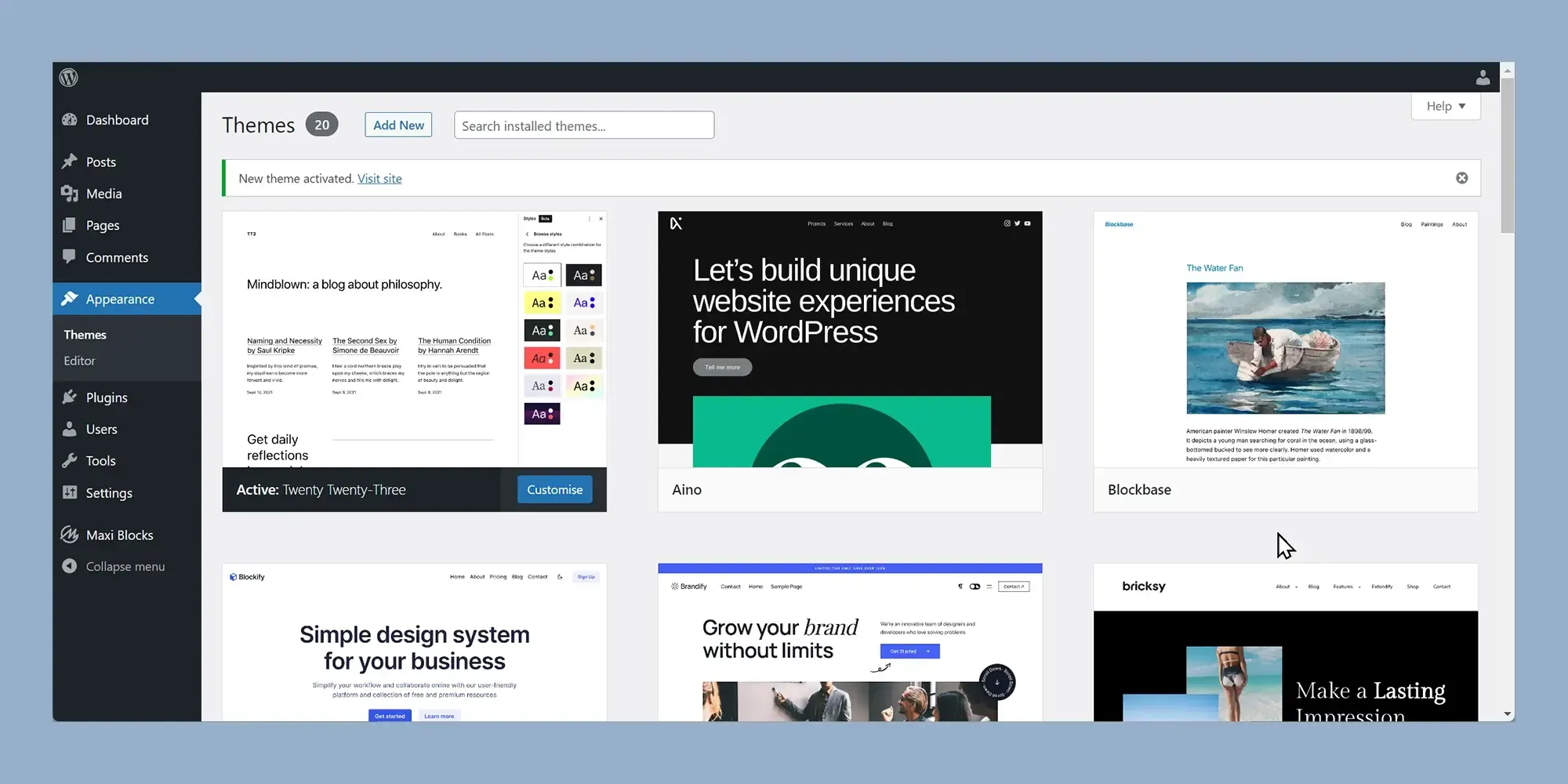
Customizing your WordPress theme
Navigate to the WordPress Customizer to adjust your theme’s settings. Customize the header, footer, and navigation menus, and adjust colours, fonts, and other design elements to match your brand. Use a child theme for advanced customizations to avoid losing changes after updates.
Using the Customizer for real-time previews of your changes, making your site visually consistent with your brand, and considering using a child theme for significant customizations are recommended. Avoid making too many drastic changes at once and always test incrementally. Regularly save and back up your customizations, and don’t neglect mobile responsiveness in your design adjustments.
The WordPress Customizer is user-friendly and intuitive, and customizing your theme enhances your site’s uniqueness. Child themes offer a safe way to make extensive changes. However, customizing can be time-consuming and advanced customizations might require some coding knowledge.
Adding content to your website
Create essential pages such as Home, About, Contact, and Blog. Write and publish blog posts relevant to your audience. Use categories and tags to organize your content and add images, videos, and other media to enhance your content.
Plan your content strategy to keep it consistent and relevant. Use high-quality images and media to engage visitors and regularly update your blog with fresh content. Avoid overloading your pages with too much information, using low-quality or irrelevant images, and neglecting the importance of organizing your content with categories and tags.
High-quality content attracts and retains visitors, and organized content improves user experience. Regular updates keep your site dynamic and engaging. However, creating quality content requires time and effort, and managing media files can be storage-intensive.
Subscribe to our newsletter
Using plugins to enhance functionality
Install and activate essential plugins such as SEO, security, and backups. Integrate social media plugins to increase engagement and add contact forms and other interactive elements. Explore plugins for specific needs like e-commerce or membership sites.
Use plugins to extend your site’s functionality and keep them updated to maintain security and performance. Read reviews and ratings before installing a new plugin. However, avoid installing too many plugins as it can slow down your site. Don’t use plugins from untrusted sources, and don’t forget to configure plugin settings after installation.
Plugins add powerful features to your site and can be easily installed and configured. Many plugins are free or have free versions. However, too many plugins can affect site speed, and some plugins might conflict with each other.

Optimizing your website for performance
Choose a reliable hosting provider with good performance. Optimize images and use lazy loading to improve load times. Implement caching and minification to reduce page load times and use a content delivery network (CDN) to speed up content delivery.
Regularly check your site’s performance using tools like Google PageSpeed Insights. Optimize images before uploading them and use caching plugins to improve load times. Avoid slow loading times as they can drive visitors away. Don’t use high-resolution images without optimization and don’t forget to monitor your site’s performance regularly.
Optimized performance improves user experience, and faster load times can enhance SEO rankings. CDNs help deliver content quickly to global audiences. However, optimization can be technical and complex, and some performance improvements might require additional costs.
Making your website SEO-friendly
Install and configure an SEO plugin like Yoast SEO or Rank Math. Create SEO-friendly URLs for your pages and posts, write meta descriptions, and optimize content with keywords. Use internal linking and create an XML sitemap.
Use SEO plugins to guide your optimization efforts and research keywords to include in your content. Create an XML sitemap and submit it to Google Search Console. Avoid overstuffing your content with keywords, ignoring the importance of meta descriptions, and forgetting to regularly update and optimize your content.
SEO improves your site’s visibility in search engines and proper optimization can drive organic traffic to your site. SEO plugins provide helpful tools and tips. However, SEO requires ongoing effort and monitoring and it might take time to see significant results.
Ensuring website security
Set up regular backups using a plugin like UpdraftPlus. Install security plugins like Wordfence or Sucuri and enable SSL for your website to encrypt data. Keep WordPress, themes, and plugins updated.
Back up your site regularly to prevent data loss, use strong passwords, and two-factor authentication, and monitor your site for suspicious activity. Avoid neglecting security updates and using outdated plugins or themes. Don’t ignore security alerts and warnings.
Good security practices protect your site from attacks. Regular backups ensure you can restore your site if needed, and SSL improves trust with visitors and enhances SEO. However, security measures can be time-consuming and premium security plugins might incur additional costs.
Testing and launching your website
Test your website on different devices and browsers to ensure compatibility. Check for broken links and ensure all features work correctly. Set up Google Analytics and Search Console for tracking and monitoring. Announce your website launch and promote it on social media.
Thoroughly test your site before launching, set up analytics to track visitor behaviour, and promote your site launch to attract initial traffic. Avoid launching without testing on multiple devices, ignoring broken links, and forgetting to monitor site performance after launch.
Thorough testing ensures a smooth user experience and analytics provide valuable insights into site performance. A well-promoted launch can drive significant traffic. However, testing can be time-consuming and setting up analytics might require some technical knowledge.
Maintaining and updating your website
Regularly update WordPress, themes, and plugins to keep your site secure. Monitor website performance and security regularly. Add fresh content and engage with your audience. Analyze website analytics to improve user experience.
Keep your site updated to avoid security vulnerabilities and monitor performance to make improvements as needed. Engage with your audience through comments and social media. Avoid neglecting regular updates and maintenance, ignoring feedback from your visitors, and letting your content become outdated.
Regular updates keep your site secure and functioning well, engaging with your audience builds a loyal community, and analytics help you understand and improve user experience. However, maintenance requires ongoing effort and ignoring updates can lead to security risks.
Designing your own WordPress website involves several important steps, from planning and setting up to customizing and maintaining your site. By following this guide and paying attention to the do’s and don’ts, you can create a professional and functional website that meets your goals and provides a great user experience. Start building and experimenting with your own site today, and don’t hesitate to seek help from the WordPress community if needed. For further reading, check out Is WordPress good for designing websites?, How do I design my own WordPress website?, How much does it cost to design a website on WordPress?, Is WordPress website design free?, Is WordPress still used in 2024?, Does anyone still use WordPress?, and WordPress website design.
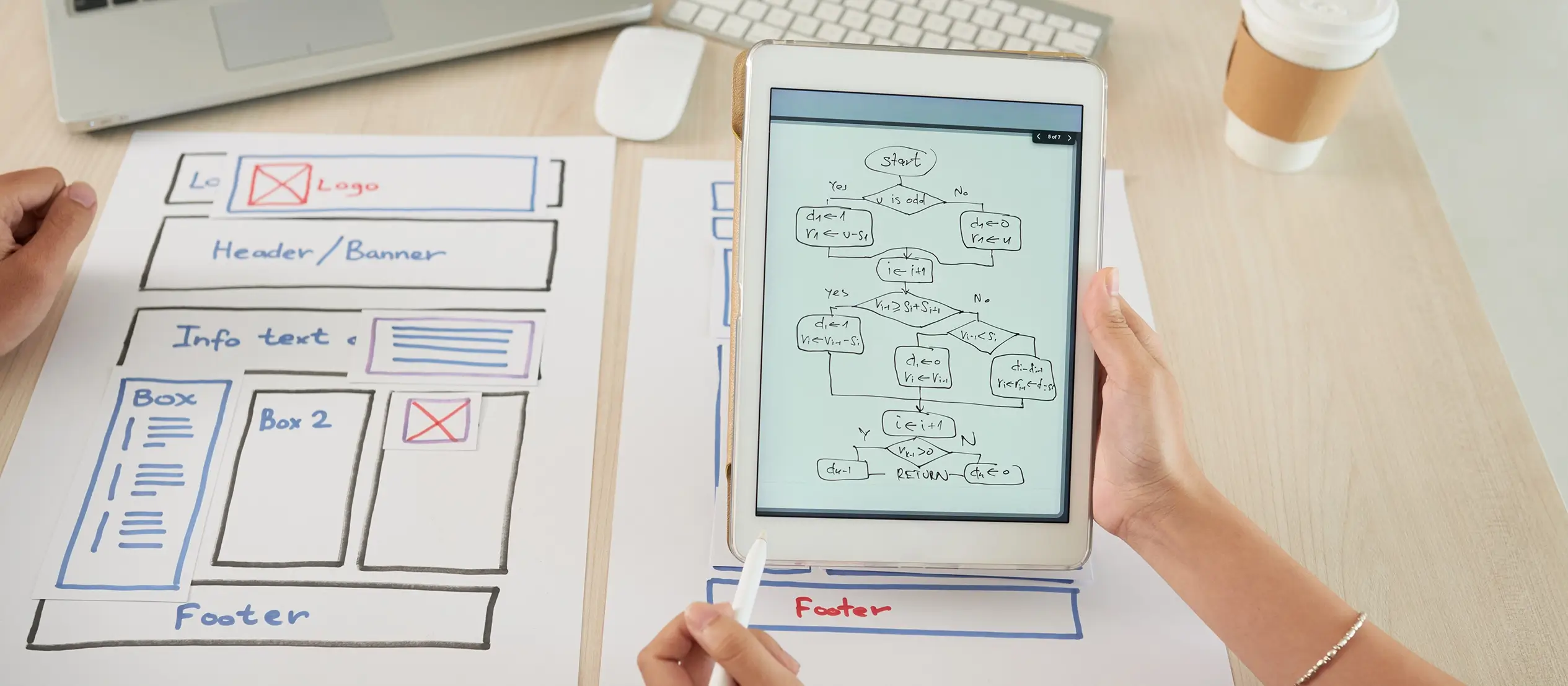
FAQs on how to design your own WordPress website
How do I design my own WordPress website?
Designing your own WordPress website involves several steps, including planning your website, setting up WordPress, customizing your theme, adding content, using plugins, optimizing for performance, ensuring SEO, securing your site, testing, launching, and maintaining it. Each step requires careful attention to detail to create a professional and functional website.
What is the first step in designing a WordPress website?
The first step is planning your website. Define the purpose and goals of your site, identify your target audience, create a sitemap, choose a domain name, and select a reliable hosting provider. Proper planning sets a solid foundation for your website.
How do I set up WordPress on my hosting provider?
Most hosting providers offer one-click WordPress installation. After installing WordPress, log in to the dashboard and configure basic settings such as site title, tagline, and timezone. Choose a theme that aligns with your website’s goals and aesthetics.
How can I customize my WordPress theme?
You can customize your WordPress theme by navigating to the WordPress Customizer. Adjust settings for the header, footer, navigation menus, colors, fonts, and other design elements. Use a child theme for advanced customizations to ensure changes are not lost during updates.
What types of content should I add to my WordPress website?
Essential pages include Home, About, Contact, and Blog. Write and publish blog posts relevant to your audience, and use categories and tags to organize your content. Enhance your posts with images, videos, and other media.
What plugins should I use to enhance my WordPress website?
Install essential plugins for SEO (Yoast SEO), security (Wordfence), backups (UpdraftPlus), and social media integration. Depending on your needs, you may also add e-commerce plugins (WooCommerce), contact forms (Contact Form 7), and performance optimization (WP Super Cache).
How do I optimize my WordPress website for performance?
Optimize images, use lazy loading, implement caching and minification, and use a content delivery network (CDN) to speed up content delivery. Regularly check your site’s performance using tools like Google PageSpeed Insights.
How can I make my WordPress website SEO-friendly?
Install and configure an SEO plugin like Yoast SEO. Create SEO-friendly URLs, write meta descriptions, and optimize content with keywords. Use internal linking and create an XML sitemap to improve your site’s visibility in search engines.
How do I ensure the security of my WordPress website?
Set up regular backups using a plugin like UpdraftPlus, install security plugins like Wordfence or Sucuri, and enable SSL for data encryption. Keep WordPress, themes, and plugins updated to protect against security vulnerabilities.
What steps should I take before launching my WordPress website?
Test your website on different devices and browsers for compatibility, check for broken links, ensure all features work correctly, and set up Google Analytics and Search Console for tracking. Announce your launch and promote your website on social media.
How do I maintain and update my WordPress website?
Regularly update WordPress, themes, and plugins. Monitor website performance and security, add fresh content, engage with your audience, and analyze website analytics to improve user experience. Regular maintenance is crucial for a secure and well-functioning site.
What are some common mistakes to avoid when designing a WordPress website?
Avoid rushing the planning stage, choosing a free hosting provider with limitations, neglecting basic settings, making too many drastic changes at once, overloading pages with information, and ignoring security updates and performance monitoring. Ensuring a clear, organized approach will help you create a successful website.
WordPress itself
Official Website
wordpress.org – This is the official website for WordPress, where you can download the software, find documentation, and learn more about using it.
WordPress Codex
codex.wordpress.org/Main_Page – This is a comprehensive documentation resource for WordPress, covering everything from installation and configuration to specific functionality and troubleshooting.
WordPress Theme Directory
wordpress.org/themes – The official WordPress theme directory is a great place to find free and premium WordPress themes. You can browse themes by category, feature, and popularity.
maxiblocks.com/go/help-desk
maxiblocks.com/pro-library
www.youtube.com/@maxiblocks
twitter.com/maxiblocks
linkedin.com/company/maxi-blocks
github.com/orgs/maxi-blocks
wordpress.org/plugins/maxi-blocks

Kyra Pieterse
Author
Kyra is the co-founder and creative lead of MaxiBlocks, an open-source page builder for WordPress Gutenberg.
You may also like