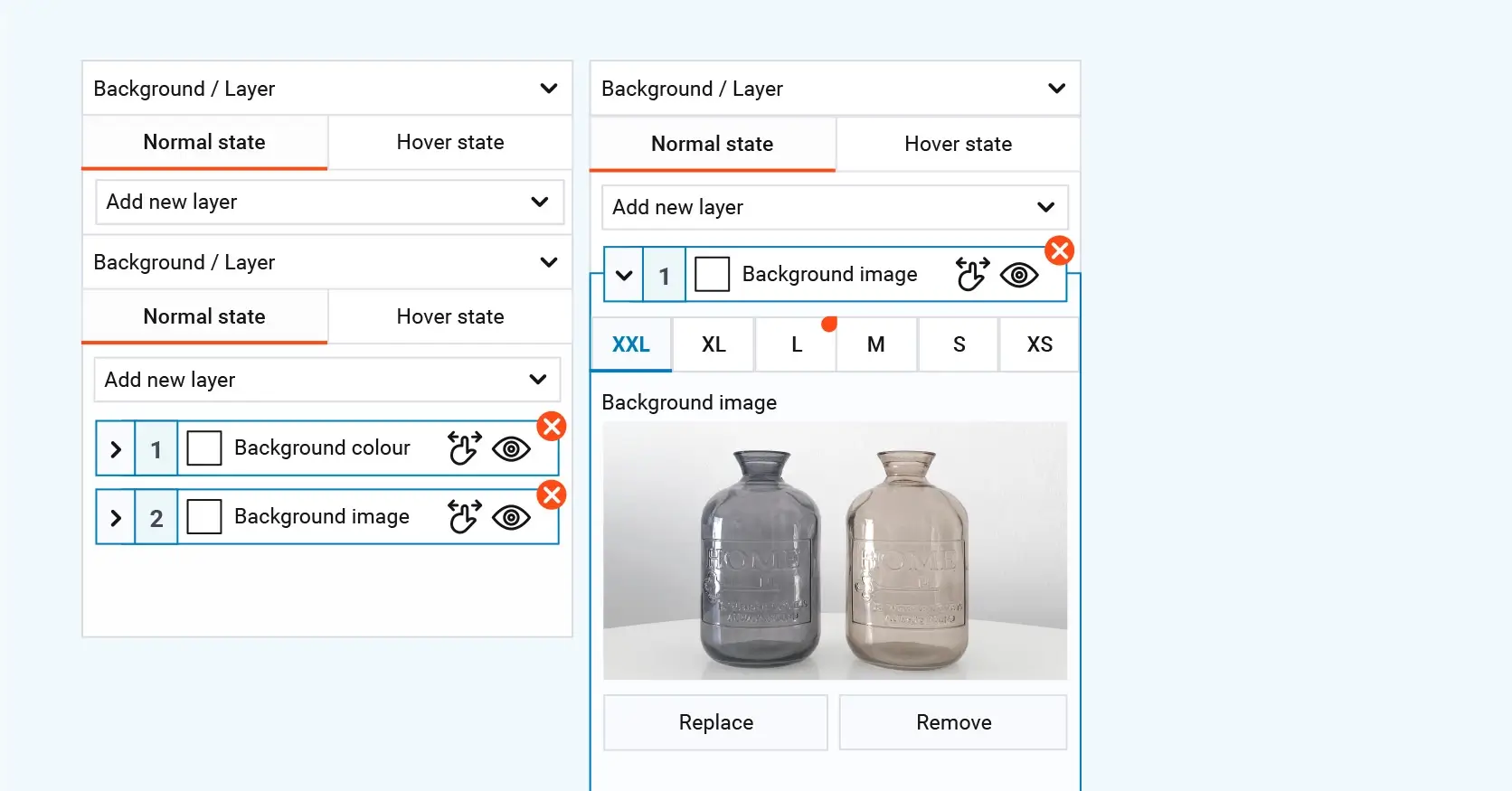WordPress website builder getting started
Try MaxiBlocks for free with 500+ library assets including basic templates. No account required. Free WordPress page builder, theme and updates included.
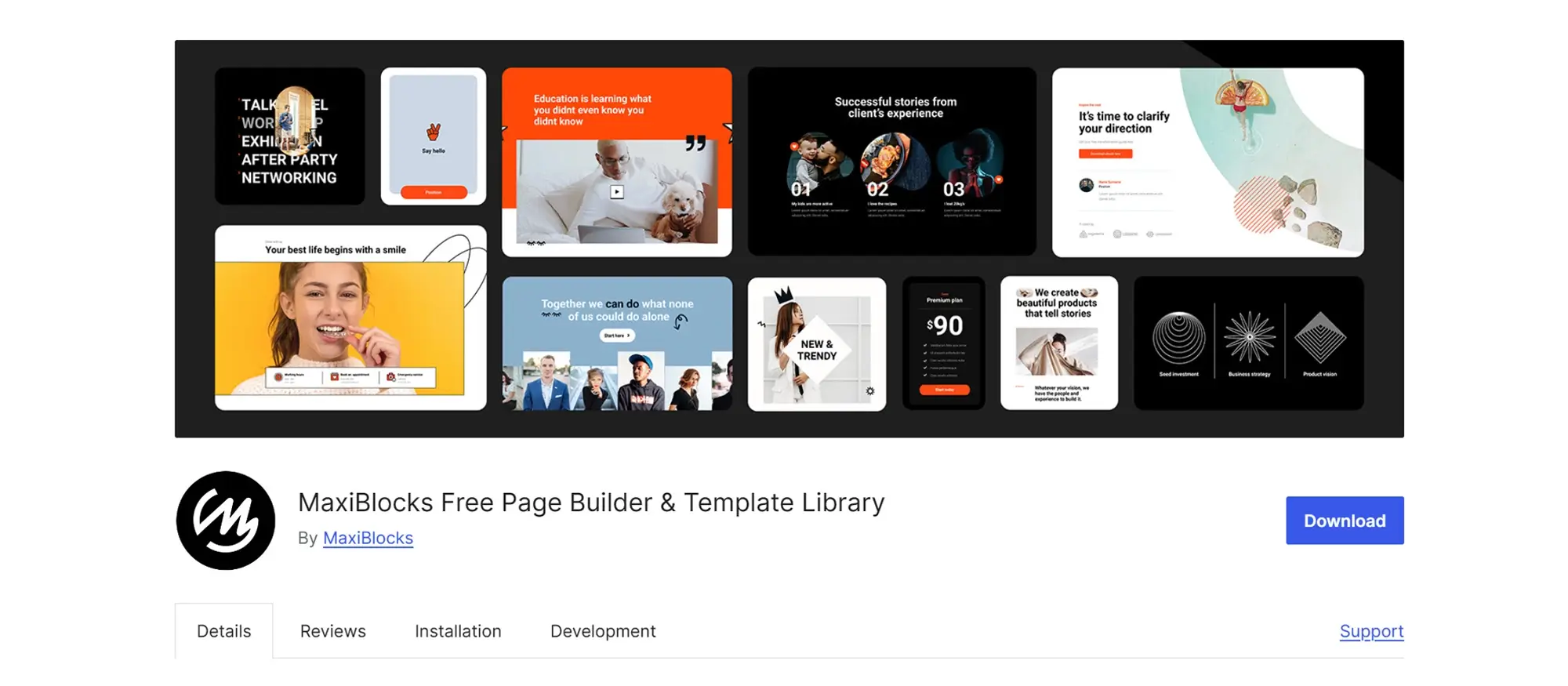
When it comes to building a website, WordPress is a top choice for many. If you’re new to website creation, using a WordPress website builder can make the process much easier. In this guide, we’ll walk you through everything you need to know to get started.
Introduction to WordPress website builders
A WordPress website builder is a tool that allows you to create and design a website without needing to know how to code. These builders come with drag-and-drop interfaces and pre-designed templates, making it easy for anyone to create a professional-looking site. Some of the popular website builders for WordPress include Elementor, Beaver Builder, and Divi. Using a website builder can save you time and make the whole process of setting up a website much simpler.
Benefits of using a website builder
One of the main benefits of using a website builder is that it’s very user-friendly. You don’t need any technical skills to get started, which is great for beginners. Another advantage is the speed at which you can create a website. With a website builder, you can have your site up and running in no time. Additionally, most website builders come with a wide range of templates and themes, allowing you to customise your site’s appearance to match your brand.
Comparing different WordPress website builders
There are several website builders available for WordPress, each with its own set of features. Elementor is known for its extensive design options and flexibility. Beaver Builder offers a straightforward interface and is great for those who want a no-fuss experience. Divi stands out with its visual editor and advanced design capabilities. When choosing a website builder, consider what features are most important to you and how each builder compares in terms of ease of use, customisation options, and support.
Choosing the right website builder for your needs
To choose the right website builder, start by identifying your website goals and requirements. Think about the type of site you want to create, whether it’s a blog, a business site, or an online store. Consider your budget as well, as some builders offer free versions with limited features, while others require a subscription. Reading user reviews and seeking recommendations can also help you make an informed decision.

Setting up your WordPress account
Before you can use a website builder, you need to set up a WordPress account. First, sign up for a WordPress account if you haven’t already. Then, choose a hosting provider that supports WordPress. Some popular hosting providers include Bluehost, SiteGround, and HostGator. After that, you’ll need to register a domain name, which will be your website’s address on the internet.
Installing the website builder plugin
Once your WordPress account is set up and your hosting is ready, you can install the website builder plugin of your choice. Go to the plugins section of your WordPress dashboard, search for the website builder you want to use, and click “Install.” After the installation is complete, activate the plugin to start using it.
Configuring initial settings
With your website builder installed, it’s time to configure some initial settings. This includes setting up your site title, tagline, and other basic information. You can do this from the settings section of your WordPress dashboard. Make sure everything is accurate, as this information will be visible to your site visitors and search engines.
Selecting a template or theme
One of the first steps in designing your site is choosing a template or theme. Most website builders come with a variety of pre-designed templates that you can customise. Browse through the available options and pick one that suits your style and the purpose of your website. Once you’ve selected a template, you can start customising it to make it your own.
Subscribe to our newsletter
Customising the layout and design
Now comes the fun part: customising your site’s layout and design. Using the drag-and-drop interface of your website builder, you can easily add, remove, and rearrange elements on your site. You can also change colours, fonts, and other design elements to match your brand. Spend some time experimenting with different layouts until you find one that looks right.
Adding and editing content
With the layout in place, it’s time to add content to your site. Start by creating the main pages, such as your homepage, about page, and contact page. Use the website builder’s editor to add text, images, videos, and other media. Make sure your content is clear and engaging, as this will help keep visitors on your site longer.
Integrating essential plugins
Plugins add extra functionality to your WordPress site. Some essential plugins you might want to consider include Yoast SEO for search engine optimisation, Akismet for spam protection, and Jetpack for site performance and security. To install a plugin, go to the plugins section of your dashboard, search for the plugin you need, and click “Install.” Once installed, activate the plugin and configure its settings.
Setting up navigation menus
A good navigation menu helps visitors find their way around your site. In the Appearance section of your WordPress dashboard, you can create a menu and add links to your important pages. Arrange the menu items in a logical order and place the menu in a prominent location on your site, such as the header or sidebar.
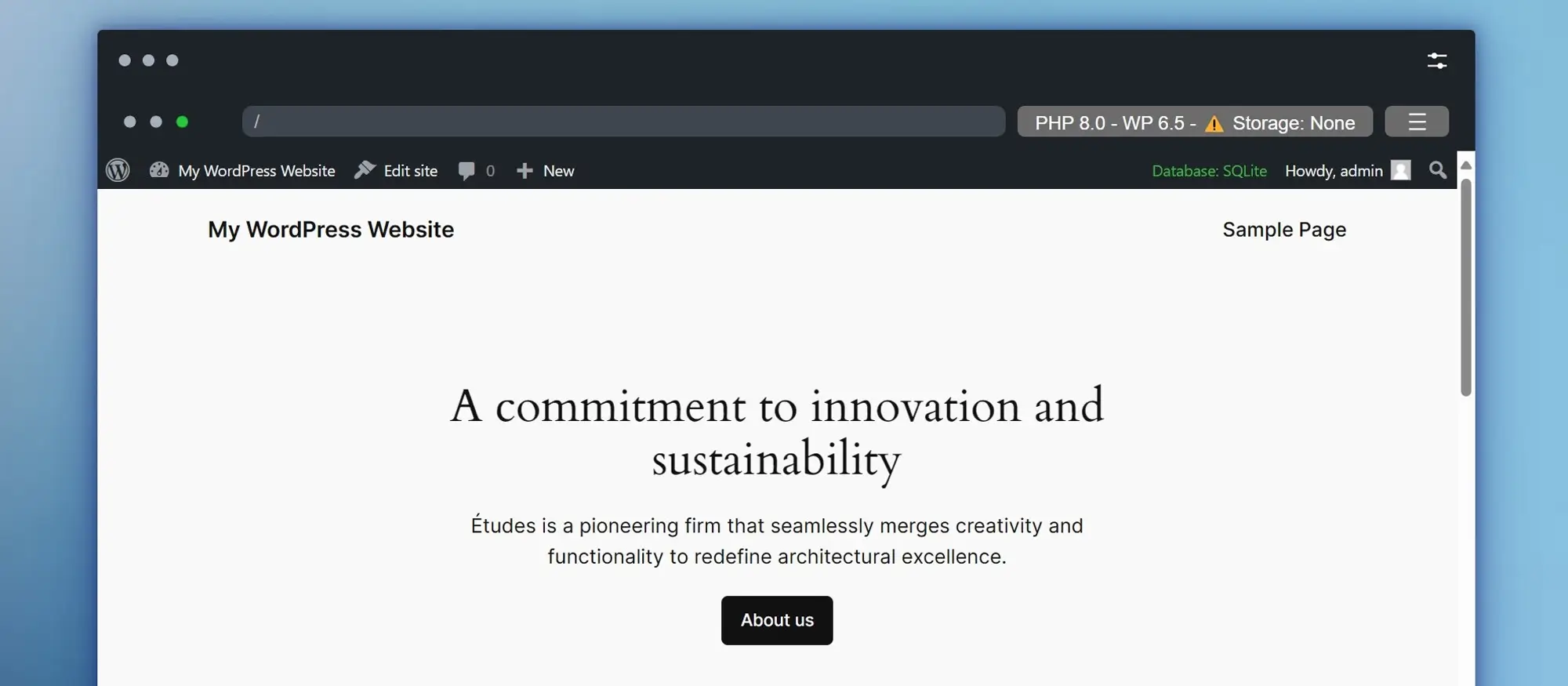
Implementing SEO best practices
To help your site rank well in search engines, you’ll need to implement some SEO best practices. Start by installing an SEO plugin like Yoast SEO. This plugin will guide you through optimising your content, including using the right keywords, creating meta descriptions, and ensuring your site is easy to navigate. Regularly updating your content and obtaining backlinks from reputable sites will also help improve your SEO.
Ensuring website security
Keeping your website secure is essential to protect it from hackers and malware. Use security plugins like Wordfence or Sucuri to monitor your site and prevent attacks. Make sure to keep WordPress, your themes, and your plugins updated to the latest versions. Regular backups are also important so you can restore your site if something goes wrong.
Adding e-commerce functionality (if needed)
If you plan to sell products or services on your site, you’ll need to add e-commerce functionality. WooCommerce is a popular plugin for adding a shopping cart, product pages, and payment gateways to your WordPress site. Install the plugin and follow the setup wizard to configure your online store.
Previewing and testing your website
Before publishing your site, take some time to preview and test it. Make sure all links work, all forms are functional, and all content is displayed correctly. Check how your site looks on different devices and browsers to ensure a consistent experience for all visitors.
Publishing your website
When you’re satisfied with how your site looks and functions, it’s time to publish it. Click the “Publish” button in your WordPress dashboard to make your site live. Announce your launch on social media and to your email list to start attracting visitors.
Promoting your website
Once your site is live, you’ll need to promote it to attract visitors. Share your content on social media platforms and engage with your audience. Consider writing guest posts on other blogs and collaborating with other website owners. Building an email list and sending regular newsletters can also help drive traffic to your site.
Build like a pro
Monitoring and analysing website performance
To understand how your site is performing, use tools like Google Analytics to monitor traffic and user behaviour. Track key metrics such as page views, bounce rate, and user demographics. Use this data to make informed decisions about your content and marketing strategies.
Regular updates and maintenance
Keeping your site updated and well-maintained is important for long-term success. Regularly update your content to keep it fresh and relevant. Respond to comments and engage with your audience. Perform routine maintenance tasks such as updating WordPress, themes, and plugins to ensure your site remains secure and functional.
By following these steps, you’ll be well on your way to creating a successful WordPress website using a website builder. Happy building!
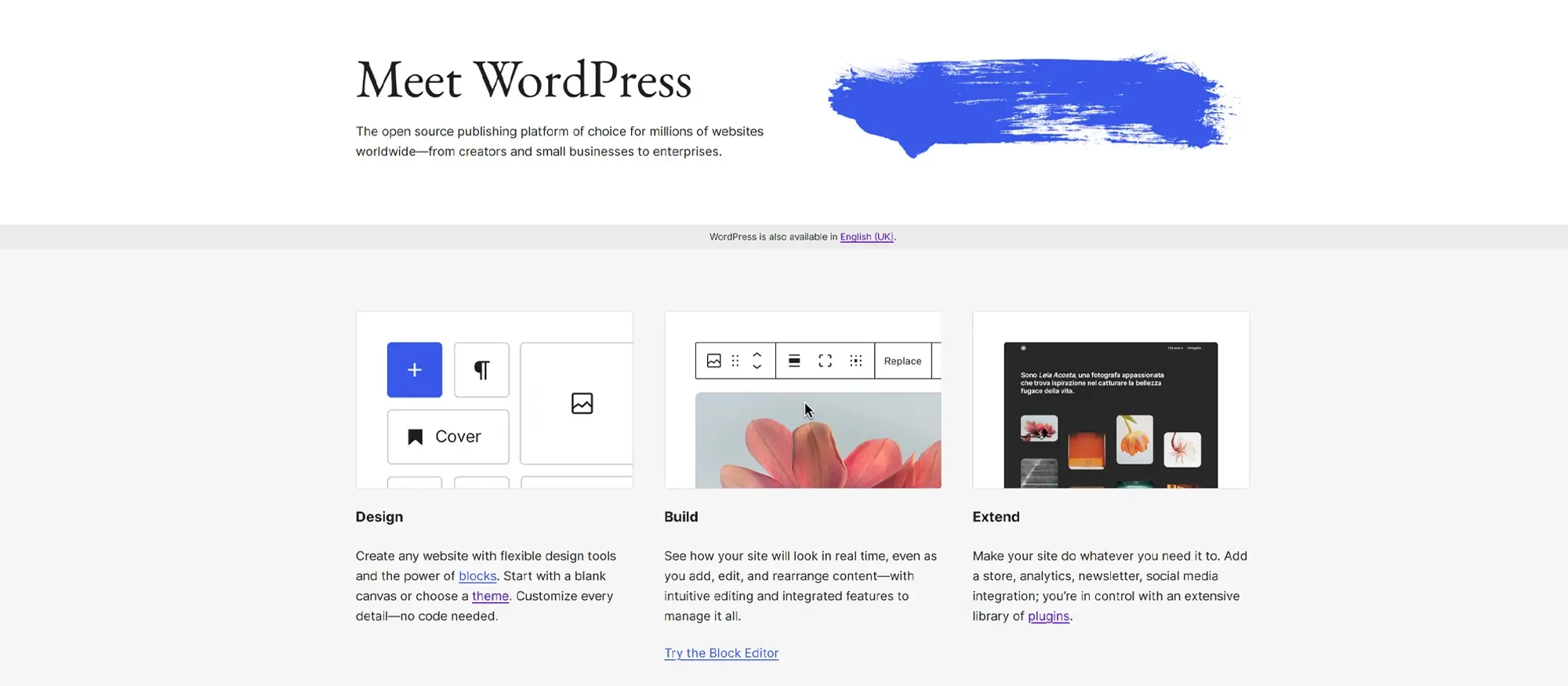
FAQs about WordPress getting started guide
How do I install WordPress?
You can install WordPress through your hosting provider’s control panel, often with a one-click installer like Softaculous or Fantastico.
What is the difference between WordPress.com and WordPress.org?
WordPress.com is a hosted platform with limited customisation, while WordPress.org is self-hosted and gives you full control over your website and its features.
Do I need to know how to code to use WordPress?
No, you don’t need coding skills. WordPress is beginner-friendly and offers a visual editor, themes, and plugins to build your site.
How do I choose a theme for my website?
You can browse and install free themes from the WordPress dashboard, or purchase premium ones from marketplaces like ThemeForest or Elegant Themes.
What are plugins and why do I need them?
Plugins are add-ons that extend your website’s functionality, such as contact forms, SEO tools, or e-commerce features.
How do I create a page or post?
From your WordPress dashboard, go to “Pages” or “Posts” and click “Add New” to create and publish content using the block editor.
Can I use WordPress to build an online shop?
Yes, you can install plugins like WooCommerce to turn your WordPress site into a fully functional online shop.
How do I keep my WordPress site secure?
Keep your themes, plugins, and WordPress version updated. Use strong passwords and consider installing a security plugin like Wordfence.
How do I back up my WordPress site?
Use plugins like UpdraftPlus or Jetpack to schedule regular backups of your files and database.
Is WordPress free to use?
Yes, WordPress itself is free and open-source. However, you may need to pay for hosting, premium themes, and plugins.
WordPress itself
Official Website
wordpress.org – This is the official website for WordPress, where you can download the software, find documentation, and learn more about using it.
WordPress Codex
codex.wordpress.org/Main_Page – This is a comprehensive documentation resource for WordPress, covering everything from installation and configuration to specific functionality and troubleshooting.
WordPress Theme Directory
wordpress.org/themes – The official WordPress theme directory is a great place to find free and premium WordPress themes. You can browse themes by category, feature, and popularity.
maxiblocks.com/go/help-desk
maxiblocks.com/pro-library
www.youtube.com/@maxiblocks
twitter.com/maxiblocks
linkedin.com/company/maxi-blocks
github.com/orgs/maxi-blocks
wordpress.org/plugins/maxi-blocks

Kyra Pieterse
Author
Kyra is the co-founder and creative lead of MaxiBlocks, an open-source page builder for WordPress Gutenberg.
You may also like