Use a WordPress icon library with your WordPress theme to easily add web icons
Try MaxiBlocks for free with 500+ library assets including basic templates. No account required. Free WordPress page builder, theme and updates included.
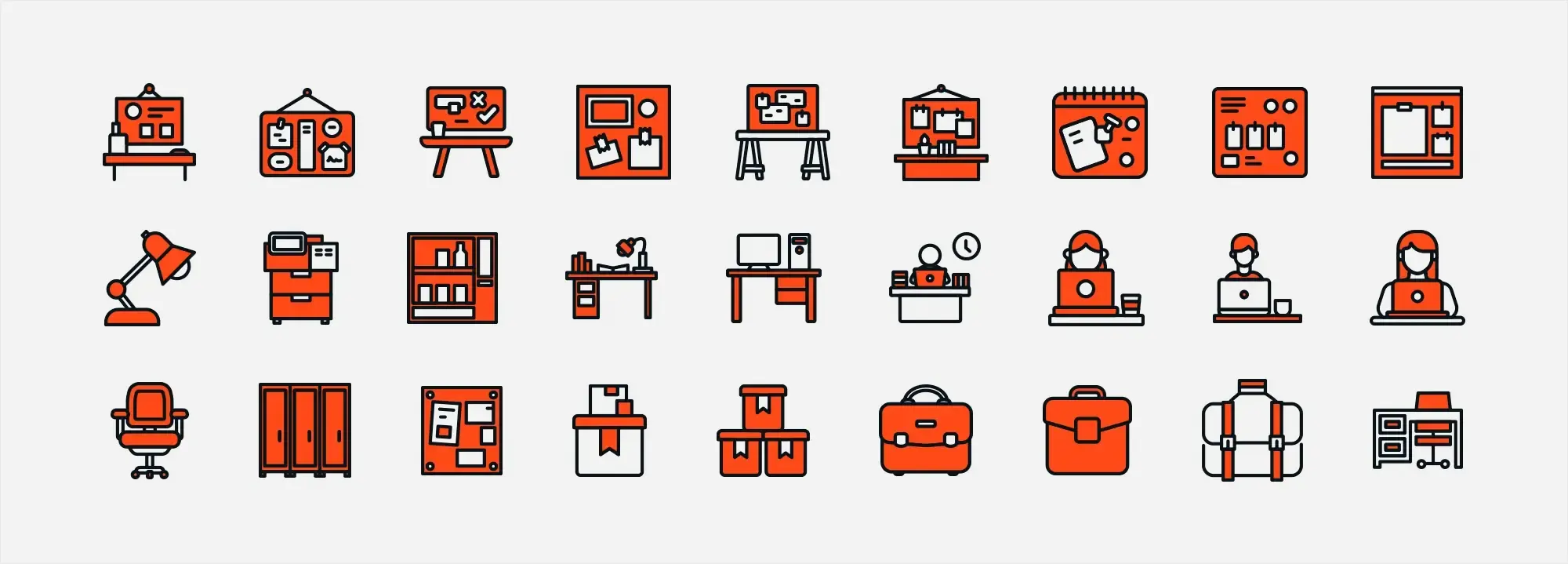
Updated 8th May 2025
Key takeaways: WordPress icon library
- SVG (Scalable Vector Graphics) icons and shapes offer clarity and scalability for web design, ideal for various screen sizes.
- MaxiBlocks icons available for customization. Template Library includes a Maxi SVG library with over 14,000 icons, enhancing design flexibility.
- SVG icons enhance user experience through visually appealing and functional web elements.
- Effective use of SVG shapes includes geometric patterns, interactive features, and data representation.
Introduction to SVG Icons and Shapes
In today’s multi-device world, incorporating scalable, lightweight, and interactive graphics is essential. SVG (Scalable Vector Graphics) icons offer a modern solution, keeping visuals crisp on all screen sizes while improving performance and flexibility. They’re not just about looks—they enhance usability too.
What are SVG icons and how do they enhance web design?
SVG icons are defined in XML and rendered using mathematical paths instead of pixels. This means they are:
- Scalable: They remain sharp at any size.
- Lightweight: Smaller than typical image formats, aiding faster load times.
- Interactive: Easily animated with CSS or JavaScript.
- Versatile: Ideal for navigation, branding, and enhancing visual hierarchy.
They function both as decorative elements and functional components that guide users through your site.
Incorporating the MaxiBlocks SVG library in web design
The MaxiBlocks Template Library includes over 13,000 SVG icons and shapes, designed with flexibility in mind. These icons:
- Can be customised in colour and size
- Include both stroke-based and filled variants
- Integrate smoothly into most WordPress themes and page builders
Whether you’re designing a minimalist blog or a content-heavy business site, MaxiBlocks simplifies the process of adding professional-grade visuals.
Using SVG icons and shapes effectively
SVGs can be used throughout your site to support messaging and improve user flow. Place them in:
- Headers and hero sections for visual emphasis
- Service or feature blocks to highlight benefits
- Product pages to guide users through specs or options
- Footers for clean and consistent branding
For maximum impact, balance icon use with whitespace and avoid clutter. Animate icons on hover to add subtle interactivity that draws attention without distracting.
Advantages of SVG over raster images
Unlike JPEG or PNG files, SVGs don’t lose quality when resized. This makes them ideal for responsive design. Key benefits include:
- Resolution independence: Perfectly crisp on high-DPI screens.
- Performance improvements: Smaller file sizes mean faster page loads.
- Easy styling: Modify fill colour, size, and even add filters using CSS.
Plus, since SVGs are code-based, you don’t need multiple file versions for different devices or resolutions.
Examples of common SVG icons in web design
Here are some everyday uses of SVG icons across websites:
Navigation
- Hamburger menus
- Arrows for pagination or dropdowns
- Home icons for quick access to the homepage
Social Media
- Facebook, Twitter, Instagram, LinkedIn
- Often displayed in headers, footers, or floating sidebars
Interactive features
- Play/pause buttons
- Expand/collapse toggles
- Close icons for modals and popups
E-commerce
- Shopping carts and basket icons
- Payment method icons (e.g., credit card, PayPal)
- Delivery and shipping visuals
Utility
- Magnifying glass for search
- User profile avatars
- Gear icons for settings or tools
Accessibility
- Text size toggles
- High-contrast mode icons
- Wheelchair access symbols
Information and alerts
- Help (question marks)
- Notifications (bell icons)
- “i” icons for more info
When chosen and styled thoughtfully, these icons help users navigate more efficiently, support content understanding, and contribute to a seamless visual experience.
Common SVG shapes and their role in web design
SVG shapes are essential tools in modern web design. Their scalability, lightweight structure, and ability to be styled with CSS or JavaScript make them ideal for creating clean, responsive, and interactive designs. From basic buttons to complex illustrations, SVG shapes help bring digital layouts to life.
Common SVG shapes and their uses
Below are the most frequently used SVG shapes, each with specific characteristics and practical applications:
Rectangles (<rect>)
- Defined by an x and y coordinate (top-left corner), width, and height
- Used for buttons, containers, grids, and structural layout elements
Circles (<circle>)
- Created using a centre point (cx, cy) and radius (r)
- Ideal for icons, toggles, indicators, and decorative accents
Ellipses (<ellipse>)
- Similar to circles but with two radii: horizontal (rx) and vertical (ry)
- Useful in abstract designs or layouts that require softer, oval forms
Lines (<line>)
- Defined by start and end points (x1, y1, x2, y2)
- Commonly used for dividers, underlines, or graphic details
Polylines (<polyline>)
- A sequence of connected straight lines, defined by multiple coordinates
- Often used for open paths in data charts or illustrations
Polygons (<polygon>)
- Like polylines, but automatically connects the last point back to the first
- Suitable for creating enclosed shapes such as icons, stars, or complex logos
Paths (<path>)
- The most flexible SVG element, capable of combining lines, curves, and arcs
- Ideal for intricate graphics, brand marks, and dynamic illustrations
Applying SVG shapes in web design
SVG shapes go beyond basic visuals—they improve functionality, user experience, and branding. Here’s how:
- Visual identity: Shapes can be arranged to build unique patterns or backgrounds that strengthen a site’s brand and visual language.
- Clickable elements: Circles and rectangles often serve as interactive buttons, providing visual interest and functionality.
- Data visualisation: Polylines, paths, and lines are perfect for charts and graphs, as they remain sharp and legible at any size.
- Animations: SVGs can be animated with CSS or JavaScript, making shapes pulse, rotate, or expand—drawing attention to key elements or enhancing transitions.
Incorporating SVG shapes into your WordPress site gives you design flexibility without compromising performance. When used thoughtfully, they contribute to a sleek, accessible, and future-ready digital presence.
Subscribe to our newsletter
Introducing the Maxi SVG library for WordPress design
The MaxiBlocks Template Library now includes the Maxi SVG Library—an expansive and user-friendly resource for WordPress users seeking high-quality SVG icons. With access to more than 14,000 designer-crafted icons and 100 pre-styled design cards, you can significantly elevate the visual quality of your website. Whether you’re looking for filled icons, outlined line icons, or abstract SVG shapes, this library offers a comprehensive range to suit every design need.
Understanding SVG types in the Maxi SVG Library
Navigating SVGs can be confusing at first, but the Maxi SVG Library makes it easy by categorising icons into two primary styles. Knowing the difference between stroke and filled SVGs helps you choose the right option for your layout and functionality.
SVGs with stroke lines
These icons are defined by thin outlines that trace the shape’s edge.
- Ideal for minimalist designs that rely on fine, elegant lines
- Useful when you want to highlight detail or integrate the icon seamlessly with text elements
SVGs with filled shapes
These icons are composed of solid areas, typically with no outline.
- Perfect for creating bold, high-contrast elements that stand out
- Great for use in buttons, call-to-action areas, or layered visuals that need more visual weight
How to use Maxi SVGs in your web design
Using the Maxi SVG Library in your WordPress projects is simple and effective. Here’s how to make the most of it:
- Browse by category: Use the built-in categorisation to filter icons by style, theme, or function. This saves time and ensures design consistency.
- Customise effortlessly: Change colours, sizes, and hover effects directly in the MaxiBlocks interface or with CSS for more control.
- Integrate anywhere: Place SVG icons within headers, feature sections, callouts, footers, and even interactive elements to guide users visually.
- Stay responsive: All Maxi SVGs are optimised for responsive layouts, ensuring your icons look crisp on all screen sizes.
The Maxi SVG Library not only simplifies the design process but also enhances the overall professionalism of your website. With scalable, adaptable visuals and endless creative possibilities, this tool is a must-have for WordPress designers aiming to create beautiful, modern, and functional sites.
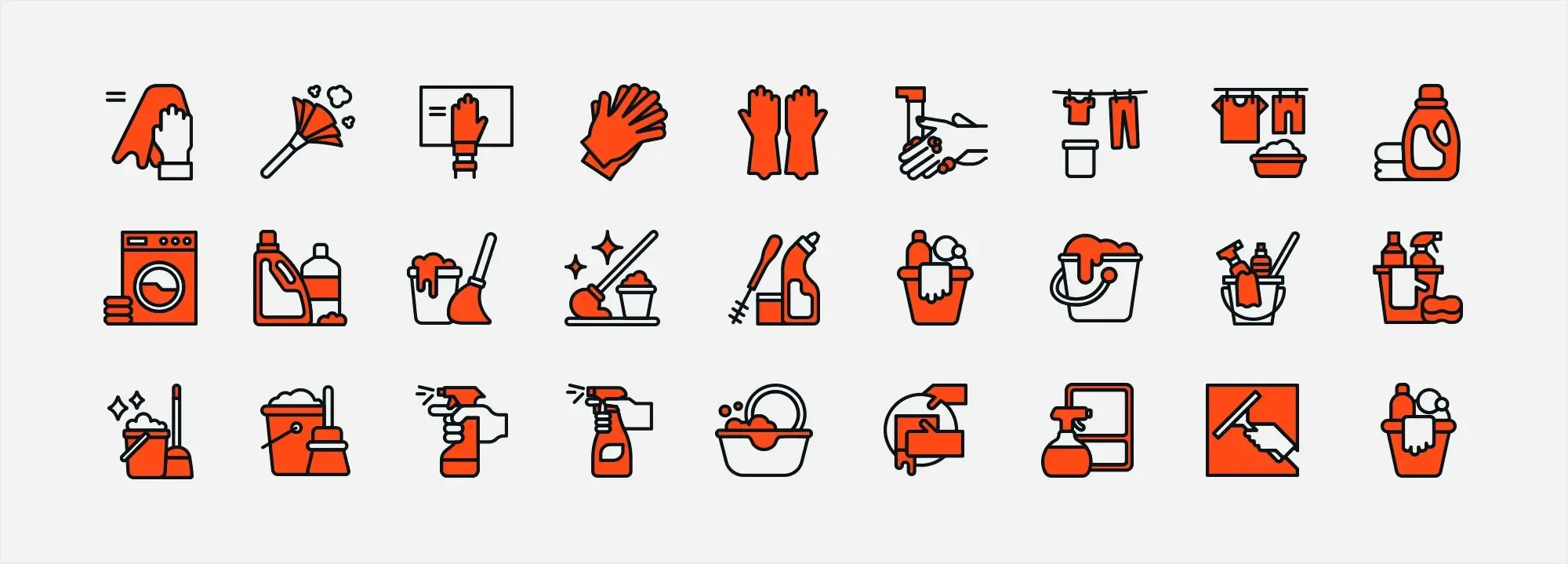
Customising WordPress icons for visual consistency and usability
WordPress offers flexible tools to customise icons so they match your website’s look and improve user experience. Whether you’re highlighting features, improving navigation, or adding visual balance, properly styled icons make a big difference.
Changing icon colours and strokes
Icons can be styled directly in the editor using built-in tools or with plugins like MaxiBlocks.
- Change icon colour from the toolbar or sidebar
- Adjust stroke colour and line thickness if the icon uses outlines
- Modify fill colours on filled icons to match your theme
- Change stroke width for added emphasis
For lists, you can replace standard bullet points with custom icons. Just enable list options in the block settings and choose from the available SVG icons in the library.
Using filled and line icons
Filled icons have solid shapes, which makes them eye-catching and bold. They’re great for buttons, calls to action, or drawing attention to features.
Line icons, on the other hand, offer a minimalist and lightweight look. They’re ideal for modern layouts and mobile designs. You can customise the line weight and add hover effects using CSS or plugin settings.
To add any SVG icon, use the “Add Block” button and select “SVG Icon Maxi” from the MaxiBlocks library.
Practical applications of SVG icons
Icons can improve site clarity, support brand identity, and make your interface more engaging. Here are some common uses:
- Add icons next to features or services to help users identify them quickly
- Use icons with section titles to break up content and establish hierarchy
- Create visual user journeys by pairing icons with step-by-step instructions
- Insert social media icons for linking to external platforms
- Add navigation arrows in galleries or sliders
- Place familiar icons like play, pause, search, or email in multimedia or contact sections
Icons are also helpful in mobile layouts where space is limited, allowing you to replace words with visuals without losing meaning.
Best practices for icon customisation
To get the most out of your WordPress icons, keep the following tips in mind:
- Choose icons that are instantly recognisable
- Keep a consistent icon style throughout your site
- Avoid using too many different icons, which can clutter the layout
- Match icon colours with your brand’s colour palette
- Use interactive states like hover or click effects for clarity
- Ensure icons are accessible by maintaining contrast and adding descriptive labels
When used thoughtfully, customised icons do more than decorate—they streamline navigation, improve accessibility, and bring your site’s design together in a cohesive way.
Build like a pro
Strategic placement of SVG icons
Using SVG icons strategically across your website not only improves its appearance but also enhances usability and user engagement. Their lightweight, scalable nature makes them perfect for a range of placements—from headers to footers.
Header section
The header is one of the most visible areas of your site, and SVG icons here help strengthen branding and improve navigation.
Logo and branding
- Use an SVG version of your logo for a crisp, scalable design across all devices
- Reinforces brand recognition at first glance
Navigation enhancements
- Add icons next to menu items to visually communicate their purpose
- A shopping cart icon next to “Store” or “Checkout” improves clarity and speeds up navigation
Services section
SVG icons can make your list of services more digestible and appealing.
Graphical illustrations Use icons that represent each service clearly:
- A wrench for technical support
- A paintbrush for design services
- A globe for international reach
Informative layout Place icons alongside service headings or short descriptions to help users understand at a glance what you offer.
Product pages
On product detail pages, icons are helpful for highlighting key features without overwhelming users with text.
Highlighting product attributes
- Use screen icons for display size
- A battery icon to show battery life
- A Wi-Fi or signal icon to show connectivity
Improving user interaction
- Add “add to cart” or “share” icons near CTA buttons
- Position icons near related information to improve scan-ability
Footer section
The footer is the perfect space for icons that support navigation and communication.
Social media and contact details
- Use SVG icons to link to social media accounts like Instagram, Facebook, and LinkedIn
- Represent email, phone, and location using familiar symbols for faster recognition
Maintain branding Keep icon style in the footer consistent with the rest of the site. This continuity reinforces your brand identity and keeps the layout looking cohesive.
Best practices for icon placement
To get the best results from your icons, follow these placement guidelines:
- Ensure icons are proportionate to nearby text and elements
- Avoid overwhelming your layout—icons should support, not dominate, the content
- Stick to a consistent colour palette, style, and line thickness across all icons
- Use CSS for hover effects or subtle transitions to add a polished, interactive touch
Thoughtfully placed SVG icons guide users, reduce cognitive load, and enhance your site’s overall design. When used well, they elevate both the aesthetic and the functionality of your WordPress site.
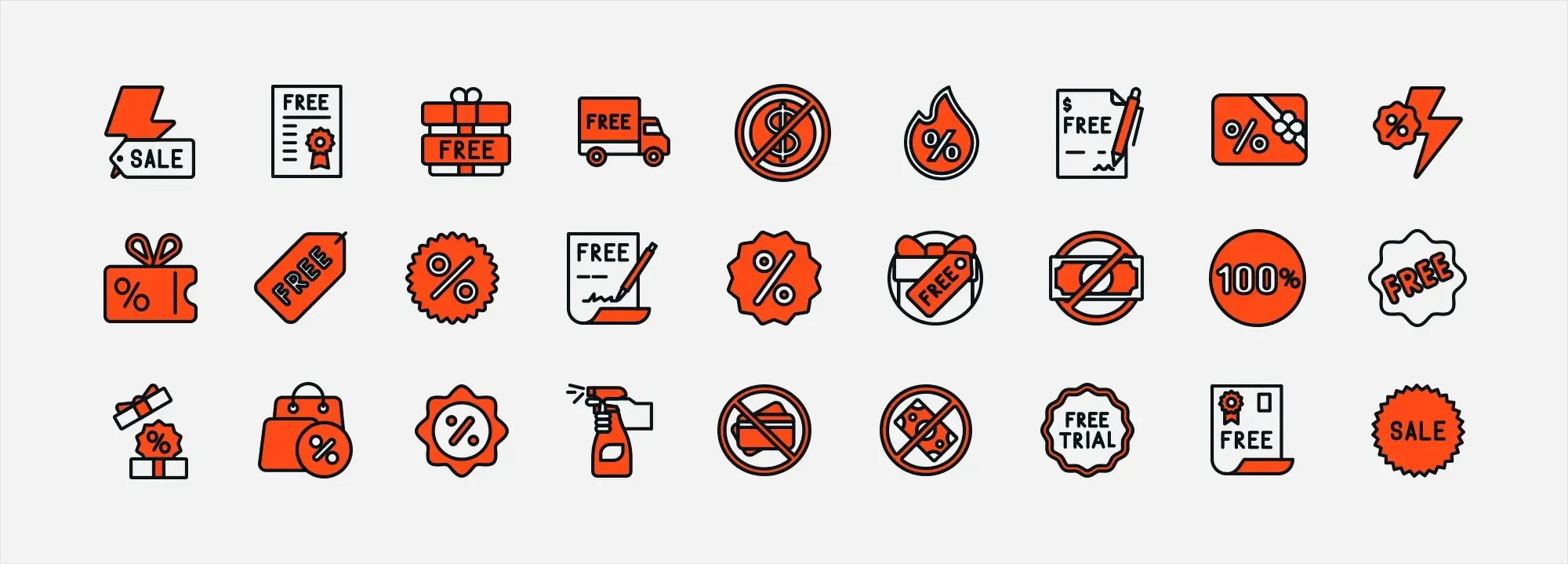
Key takeaways: making the most of SVG icons in WordPress
SVG icons and shapes are essential tools for modern WordPress web design. They offer clarity, speed, and flexibility—qualities that enhance both aesthetics and functionality. Here’s what you need to know to get the most out of them.
Scalability and clarity
SVGs are vector-based, so they remain crisp at any size. Whether viewed on mobile or a large desktop screen, they maintain their sharpness—perfect for responsive design.
Lightweight performance
SVG files are smaller than traditional image formats like JPEGs or PNGs. This means your site loads faster, which benefits SEO and user experience.
Interactive and customisable
You can style SVGs with CSS or JavaScript. Easily adjust fill colours, stroke widths, and add hover effects or animations to create a more dynamic interface.
The MaxiBlocks SVG library
The Maxi SVG library, included with MaxiBlocks, offers:
- Over 14,000 icons and 100 design cards
- Stroke-based and filled icon styles
- Easy integration into your WordPress site
This resource provides endless design possibilities without the need for additional plugins.
Enhanced user experience
SVG icons serve as clear visual cues across your site. They:
- Help users navigate with intuitive symbols
- Highlight features or actions like “add to cart” or “share”
- Encourage engagement through recognisable branding
Practical applications across your website
In the header
Use SVGs for branding and navigation icons such as a logo or hamburger menu.
In the services section
Add icons next to features—like a globe for global service or a paintbrush for design—to instantly convey meaning.
On product pages
Highlight key details like battery life or connectivity using visual symbols. Add icons for actions like saving or sharing.
In the footer
Place social media and contact icons to encourage interaction and complete your site’s visual identity.
Design flexibility with SVG shapes
SVGs support a range of base shapes, including:
- Rectangles, circles, and ellipses
- Lines, polylines, and polygons
- Paths for more complex illustrations
These elements allow you to create everything from clean buttons to intricate logos and charts.
Best practice tips
Keep things consistent
Stick to a single icon style across your site. This helps with brand recognition and design flow.
Use proper sizing
Icons should be easy to spot but not overpowering. Adjust size to suit the space and its importance.
Prioritise accessibility
Maintain high contrast between icons and their background. Use hover effects and meaningful symbols that users can recognise instantly.
By integrating SVG icons with care and strategy, especially with tools like the MaxiBlocks SVG library, you’ll build a WordPress website that looks sharp, loads fast, and guides your visitors seamlessly through your content.
WordPress icons resources for design and customization
Explore our articles on choosing, customizing, and optimizing WordPress icons for faster, accessible sites.
Frequently asked questions about SVG icons and WordPress design
What are SVG icons and shapes?
SVG icons are vector-based graphics written in XML. Rather than using pixels like traditional images, they rely on mathematical paths, which makes them scalable without loss of quality. Common SVG shapes such as rectangles, circles, ellipses and paths serve as the building blocks for crafting logos, illustrations and interactive design elements across a website.
What are the main benefits of using SVG icons in WordPress design?
SVG icons remain crisp and clear at any screen size, making them ideal for responsive design. Their lightweight file sizes help improve page load times, which contributes to better performance. They’re also highly customisable—designers can easily change colours, add hover effects or animate them using CSS or JavaScript. These icons are versatile tools that enhance branding, navigation and visual communication throughout a site.
What is the MaxiBlocks Template Library, and how does it relate to SVG icons?
The MaxiBlocks Template Library includes the Maxi SVG Library, a vast collection of over 14,000 designer-created SVG icons and 100 design cards. It offers a wide range of styles including stroke-line and filled icons, all of which are fully customisable and can be easily integrated into WordPress. This library streamlines the design process, allowing users to quickly apply high-quality visuals to their site.
How can I customise SVG icons on my WordPress site?
SVG icons can be adjusted directly within WordPress using tools like MaxiBlocks. You can change the colour and stroke settings through the toolbar or sidebar, and also modify the size or apply hover effects. If you’re working with lists, you can replace standard bullets with SVG icons to maintain a consistent design. These options provide flexibility without needing complex coding skills.
What is the difference between stroke and filled SVG icons?
Stroke icons use outlines to define shapes, offering a light, minimalist appearance. They work well when subtlety and refinement are key. Filled icons are fully solid, often appearing bolder and more prominent. These are ideal for attention-grabbing elements like buttons, calls to action or main menu items.
Where can I strategically place SVG icons on my website?
Icons can enhance various areas of your site. In the header, they are commonly used for logos and navigation items like menu toggles or shopping carts. On service or feature sections, icons visually represent each offering, making it easier for visitors to scan content. Product pages often use icons to highlight features, specifications and actions like “add to cart.” In the footer, they can represent social media links, contact information and reinforce branding consistency.
Are SVG icons accessible and SEO-friendly?
Yes, they are. When implemented with alt text or ARIA labels, SVG icons are accessible to screen readers and help improve the usability of your site. Their fast loading times, clarity on all devices and reduced reliance on large image files also support stronger SEO performance by enhancing the user experience.
Do I need coding skills to use SVG icons in WordPress?
Not at all. Basic integration and customisation can be handled using tools like MaxiBlocks or WordPress’s built-in editor. These platforms provide user-friendly interfaces for adjusting colours, sizes and placement. While more advanced tasks—like creating animated icons—might require knowledge of CSS or JavaScript, most users can work effectively with SVGs without needing to code.
How do SVG icons enhance user experience on a WordPress site?
SVG icons provide immediate visual cues that support intuitive navigation and reduce the need for excessive text. They add clarity to interfaces, helping users quickly understand where to go and what actions to take. Their versatility and customisability also allow designers to build a more engaging and professional-looking experience.
What are some best practices for integrating SVG icons into website design?
It’s important to use icons consistently across your site in terms of style, colour and size to create a cohesive visual identity. Placement should be purposeful—icons should be close to related content without overcrowding the layout. Consider interactivity through hover effects and ensure accessibility by maintaining strong contrast and providing descriptive labels when needed.
WordPress itself
Official Website
wordpress.org – This is the official website for WordPress, where you can download the software, find documentation, and learn more about using it.
WordPress Codex
codex.wordpress.org/Main_Page – This is a comprehensive documentation resource for WordPress, covering everything from installation and configuration to specific functionality and troubleshooting.
WordPress Theme Directory
wordpress.org/themes – The official WordPress theme directory is a great place to find free and premium WordPress themes. You can browse themes by category, feature, and popularity.
maxiblocks.com/go/help-desk
maxiblocks.com/pro-library
www.youtube.com/@maxiblocks
twitter.com/maxiblocks
linkedin.com/company/maxi-blocks
github.com/orgs/maxi-blocks
wordpress.org/plugins/maxi-blocks

Kyra Pieterse
Author
Kyra is the co-founder and creative lead of MaxiBlocks, an open-source page builder for WordPress Gutenberg.
You may also like

