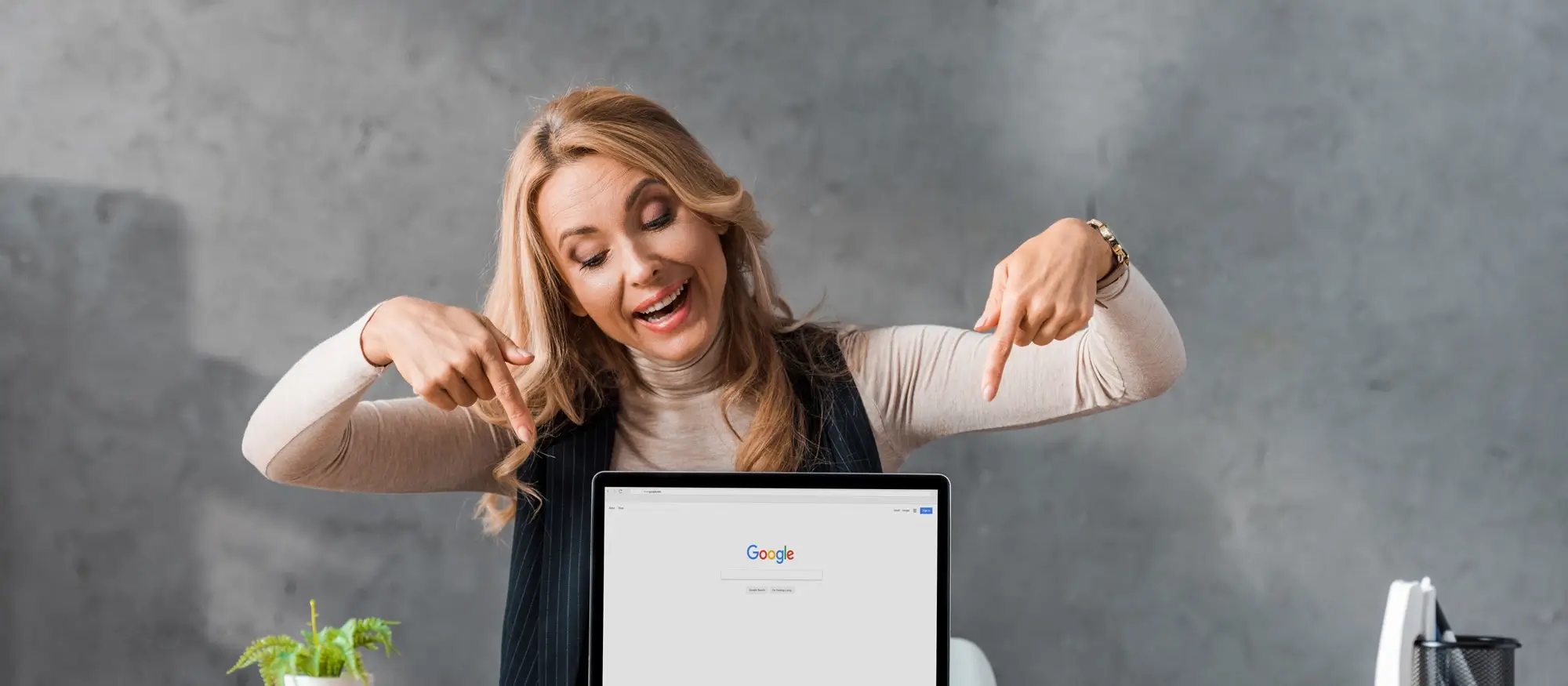17 best block theme WordPress tips and tricks
Try MaxiBlocks for free with 500+ library assets including basic templates. No account required. Free WordPress page builder, theme and updates included.
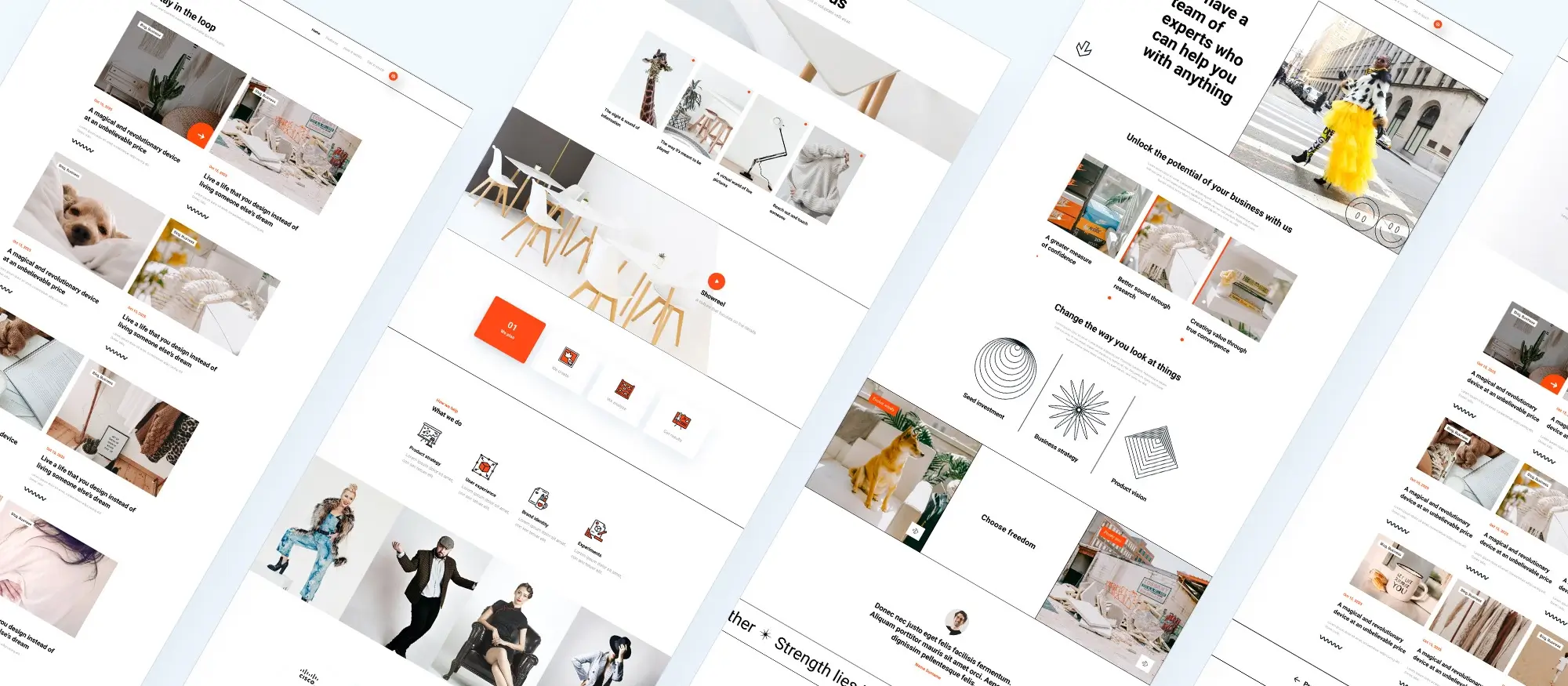
Using a block theme in WordPress can transform your website design, making it more engaging and easier to manage. Here are seventeen tips and tricks to help you get the most out of your block theme WordPress setup.
Enhancing your editing experience
These tips help streamline how you work inside the WordPress editor, improving both speed and focus.
1. Utilise free Gutenberg block plugins (like MaxiBlocks)
Why you should try it
Block plugins expand your design options and save you time by offering ready-made features and layouts that aren’t available in the standard Gutenberg editor.
How it works
Install plugins such as MaxiBlocks from the WordPress repository to unlock advanced blocks, styling presets, animations, and patterns.
When to use it
Perfect when you’re building landing pages, marketing funnels, or need advanced layouts without custom coding.
Real-world use case
A digital agency uses MaxiBlocks to add animated testimonials, pricing sections, and full-page hero banners to client websites.
2. Create reusable blocks
Why you should try it
Reusable blocks eliminate the need to recreate the same content across multiple posts or pages, improving efficiency and consistency.
How it works
Select your block, click the three-dot options menu, and save it as a reusable block for easy insertion later.
When to use it
Use when adding repeat elements like call-to-action buttons, sign-up forms, or branded intros.
Real-world use case
A lifestyle blogger reuses the same CTA at the bottom of every post, linking to a newsletter sign-up.
3. Try different writing modes
Why you should try it
Gutenberg offers different modes that help reduce distractions and focus on what matters your content.
How it works
Access Spotlight Mode, Top Toolbar Mode, or Fullscreen Mode via the editor settings to change how tools appear.
When to use it
Ideal when writing long-form content, so you can concentrate on structure and tone.
Real-world use case
A writer creating an online course uses Spotlight Mode to eliminate distractions during content creation.
4. Hide the sidebar
Why you should try it
Reducing screen clutter helps you focus more clearly on the page design or written content.
How it works
Click the gear icon at the top right of the editor to toggle the sidebar on or off.
When to use it
When you want a clean workspace or are fine-tuning layouts.
Real-world use case
A content editor hides the sidebar while proofreading blog posts to stay focused.
5. Copy and paste content from anywhere
Why you should try it
Copying content from external sources often brings hidden formatting that disrupts your design.
How it works
Use the “Paste as plain text” function or paste into a text block and reformat using Gutenberg tools.
When to use it
When migrating content from Google Docs, Word, or old blog posts.
Real-world use case
An ecommerce editor pastes product descriptions from a spreadsheet, formats them with heading and list blocks.

Improving layout and structure
6. Create columns using the column block
Why you should try it
Multi-column layouts make your content easier to scan and visually appealing.
How it works
Add a Columns block and choose from pre-set layouts or customise the widths manually.
When to use it
When building feature sections, service grids, or comparing content side-by-side.
Real-world use case
A business consultant creates a two-column services section to highlight key offerings next to images.
7. Rearrange blocks using drag and drop
Why you should try it
Easily restructuring your layout helps you stay flexible during design and editing.
How it works
Hover over a block and use the six-dot handle to drag it where you want.
When to use it
Use during layout testing, reordering content, or restructuring long posts.
Real-world use case
A creative agency drags testimonial blocks to different sections of their homepage to test engagement.
8. Set up a blog
Why you should try it
Blogs help drive organic traffic and position your brand as an authority.
How it works
Choose a blog-friendly block theme and use patterns for post lists, featured images, and author bios.
When to use it
When creating educational content, announcements, or articles.
Real-world use case
A startup founder sets up a blog with category filters and featured stories using a block theme.
9. Use full site editing
Why you should try it
Full site editing allows you to control every part of your website’s layout without a developer.
How it works
Open Appearance > Editor and customise templates, headers, footers, and more.
When to use it
When you want to apply brand styles globally or create consistent page layouts.
Real-world use case
A freelancer uses full site editing to ensure their contact info and brand colours are consistent across every page.
Subscribe to our newsletter
Speeding up workflow
10. Use keyboard shortcuts
Why you should try it
Shortcuts boost productivity by minimising mouse clicks.
How it works
Press Shift + ? in the editor to view available Gutenberg shortcuts.
When to use it
Use for repetitive tasks like inserting blocks, deleting, or duplicating.
Real-world use case
A content manager uses shortcuts to bulk-edit blog posts before publishing.
11. Browse the block theme WordPress directory
Why you should try it
Choosing the right theme is key to both functionality and style.
How it works
Visit wordpress.org/themes and filter by “Block Theme” to find compatible options.
When to use it
When starting a new site or refreshing an outdated design.
Real-world use case
A personal brand coach selects a sleek block theme with full site editing to showcase testimonials and media appearances.
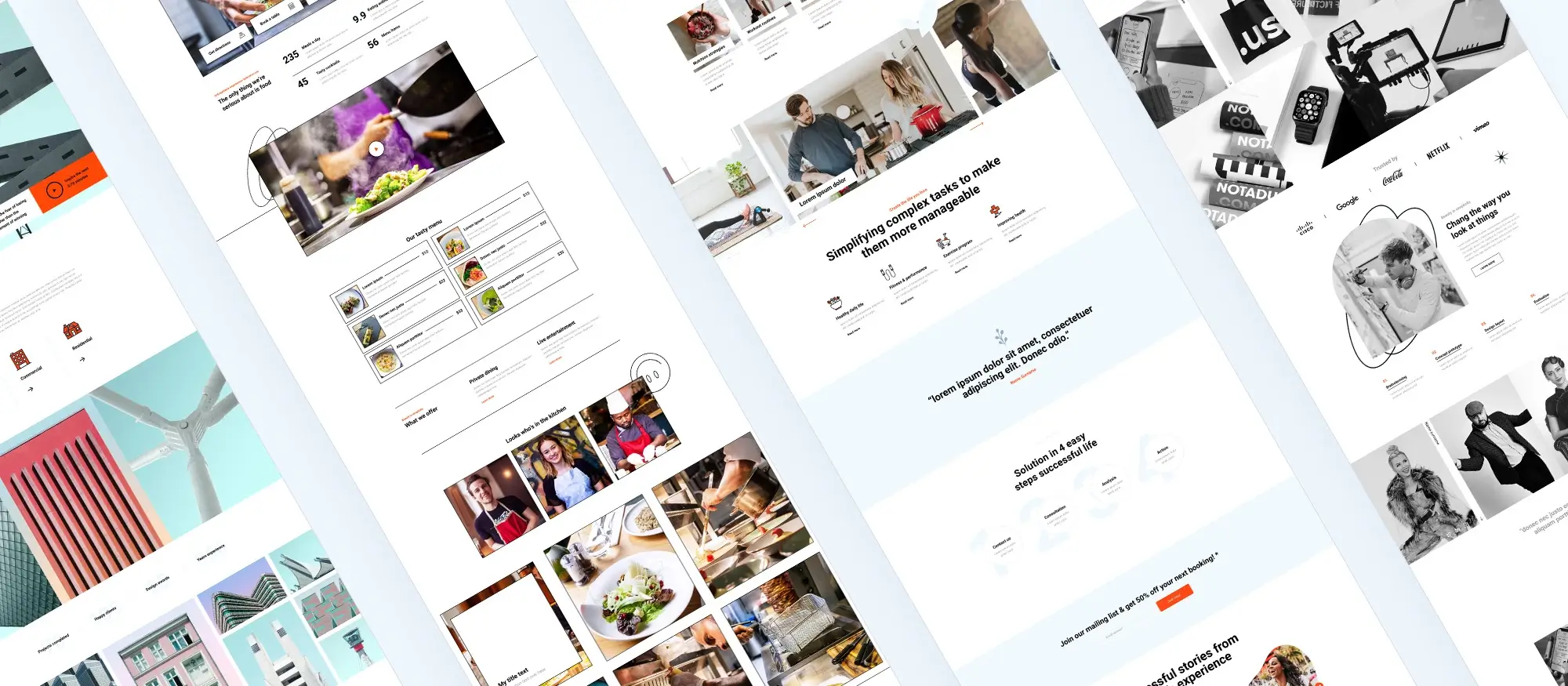
Customising your content
12. Customise your website text with Gutenberg blocks
Why you should try it
Tailoring text elements helps communicate your message effectively.
How it works
Use paragraph, heading, and quote blocks with built-in alignment and styling tools.
When to use it
When structuring guides, feature sections, or homepages.
Real-world use case
A creative writer adds stylised pull quotes to keep readers engaged in longform posts.
13. Embed 150+ sources with Gutenberg embed blocks
Why you should try it
Interactive embeds enrich your content and keep visitors engaged longer.
How it works
Paste a link into an embed block to insert YouTube videos, tweets, podcasts, and more.
When to use it
When referencing external media, interviews, or promotional assets.
Real-world use case
A podcaster embeds Spotify playlists and interview clips to boost listener retention.
14. Add sections with custom HTML codes
Why you should try it
Custom HTML gives full control for developers and advanced users.
How it works
Insert a Custom HTML block and paste code like embedded forms, custom styles, or scripts.
When to use it
When adding third-party integrations or tweaking layouts manually.
Real-world use case
A tech company embeds a live chat widget using a Custom HTML block.
Build like a pro
Leveraging templates and patterns
15. Use Gutenberg templates
Why you should try it
Templates offer a fast way to build pages without starting from scratch.
How it works
Access pre-built templates via your block theme’s editor or third-party libraries.
When to use it
When creating new landing pages or page types like About, Services, or Contact.
Real-world use case
A nonprofit uses a pre-built donations page template and adjusts it to fit their campaign.
16. Use Gutenberg block styles
Why you should try it
Block styles let you apply cohesive visual elements across your site.
How it works
Click a block and choose from style options in the settings sidebar.
When to use it
To highlight content types like features, alerts, or testimonials.
Real-world use case
A SaaS company uses alternating background block styles to differentiate product features.
17. Try a free WordPress pattern library (MaxiBlocks)
Why you should try it
Pre-built patterns make designing beautiful sections fast and flexible.
How it works
Install MaxiBlocks and insert ready-made hero sections, FAQs, CTAs, and more.
When to use it
When you need professionally designed layout sections with minimal effort.
Real-world use case
An entrepreneur uses MaxiBlocks to build a full homepage layout with banner, benefits, testimonials, and contact form in under 30 minutes.
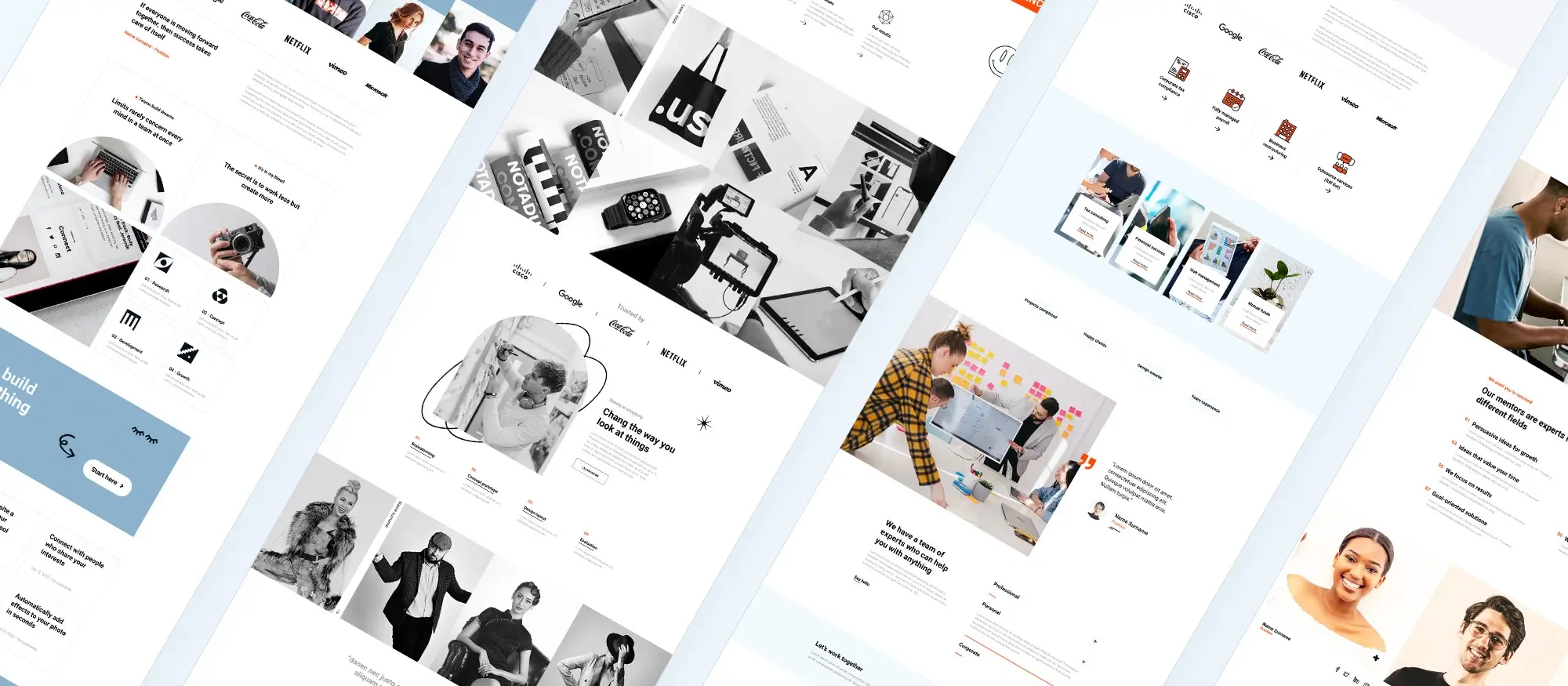
Final thoughts
The MaxiBlocks library offers far more than just basic building blocks. It includes patterns for advanced layouts like multi-column sections, portfolio showcases, and service breakdowns all of which are fully customisable. Whether you’re adjusting colours, fonts, or content, MaxiBlocks helps you align every section with your brand’s identity, giving you full control without needing extensive design or coding knowledge.
Pairing the best WordPress block themes with the design power of MaxiBlocks creates a strong foundation for any type of website. You get the best of both worlds: the structure and stability of a block theme and the design flexibility of a comprehensive pattern library. This combination lets you build a site that’s beautiful, fast, and easy to manage.
If you’re looking to streamline your design process while maintaining professional quality, MaxiBlocks is an invaluable tool. With its pre-built patterns, full-site editing support, and intuitive controls, you can bring your vision to life with ease.
Use these tips and tricks to get the most out of your block theme. Experiment with the features, explore different layout options, and create a clean, user-friendly experience for your visitors. Whether you’re launching a blog, business site, or portfolio, block themes and tools like MaxiBlocks can help you build it better and faster.
WordPress themes for every style and project
Find beautiful WordPress themes for portfolios, businesses, blogs, and online stores.
FAQs – Block theme WordPress tips and tricks
What is a WordPress block theme?
A block theme is a type of WordPress theme built to work with the block editor, allowing you to design every part of your site using blocks, including headers, footers, and page templates.
How do I customise my WordPress block theme?
Go to Appearance > Editor in your dashboard. You can edit templates, template parts (like headers and footers), and global styles for things like fonts and colours.
Can I use classic plugins with a block theme?
Yes, most plugins are compatible. However, choose plugins that support or enhance the block editor to avoid layout issues or styling conflicts.
How can I speed up my block theme website?
Keep plugins to a minimum, optimise images, use a caching plugin, and consider a CDN. Block themes are already lightweight, which helps improve speed.
What are block patterns, and how can I use them?
Block patterns are pre-designed layouts made of multiple blocks. You can insert them into pages or posts to speed up the design process and maintain consistency.
How do I make my block theme mobile-friendly?
Use responsive blocks, avoid fixed widths, and test layouts using the built-in preview tools or browser device emulators to see how your site looks on smaller screens.
Can I build a custom homepage with a block theme?
Yes, block themes make it easy. Create a new page, add your desired blocks or patterns, and set it as the homepage under Settings > Reading.
What’s the best way to create consistent design across pages?
Use global styles to set fonts, colours, and spacing site-wide. You can also duplicate templates or use reusable blocks for consistency.
How do I back up changes made in the site editor?
WordPress stores your edits, but it’s still smart to back up your site regularly using a backup plugin. For major design changes, consider exporting your templates or patterns.
Are there any recommended tools to enhance the block editor?
Plugins like MaxiBlocks, Kadence Blocks, or GenerateBlocks add more styling options, layout controls, and design flexibility without needing custom code.
Which WordPress themes are best for businesses?
When choosing a theme for your business site, look for clean design, flexibility, and fast performance. Start with this guide to the best themes for business websites or explore popular options for professionals. Need more variety? Here’s a roundup of 10 solid themes and a collection of free themes made for businesses. If you’d rather build your own, this guide to creating a custom WordPress theme is a great place to begin.
What are block themes and how are they different?
Block themes give you full control over every part of your site headers, footers, templates, and content using WordPress’s block editor. They’re designed for full site editing and are more future-ready than traditional themes. Learn the basics in this guide, or go deeper with an overview, editor comparisons, and the best block themes list. For broader context, explore block themes in action or their benefits.
Are there themes built for specific industries or niches?
Yes, industry-focused themes can save you time and give your site a professional edge. Consider the architecture-focused theme, or try options made for upholsterers, carpet cleaners, and hairdressers. Looking for a more creative angle? This creative block theme offers a fresh, modern feel.
Can I design and sell my own WordPress block themes?
You can and it’s a growing market. Start with this practical guide to building and selling block themes, then explore ways to monetise your theme designs. To ensure your themes work well across WordPress installs, learn about block-enabled themes and theme compatibility. And for design help, read how to design using blocks.
What else should I know about WordPress design and optimisation?
Using the right tools and plugins can improve your site’s performance, design, and SEO. Discover essential WordPress plugins and read how block themes can boost SEO. If you’re just starting out, this guide to building a WordPress website covers the basics. You can also get tips on choosing the right theme as a business owner and explore how Gutenberg themes and plugins fit into today’s site-building workflow.
WordPress itself
Official Website
wordpress.org – This is the official website for WordPress, where you can download the software, find documentation, and learn more about using it.
WordPress Codex
codex.wordpress.org/Main_Page – This is a comprehensive documentation resource for WordPress, covering everything from installation and configuration to specific functionality and troubleshooting.
WordPress Theme Directory
wordpress.org/themes – The official WordPress theme directory is a great place to find free and premium WordPress themes. You can browse themes by category, feature, and popularity.
maxiblocks.com/go/help-desk
maxiblocks.com/pro-library
www.youtube.com/@maxiblocks
twitter.com/maxiblocks
linkedin.com/company/maxi-blocks
github.com/orgs/maxi-blocks
wordpress.org/plugins/maxi-blocks

Kyra Pieterse
Author
Kyra is the co-founder and creative lead of MaxiBlocks, an open-source page builder for WordPress Gutenberg.
You may also like