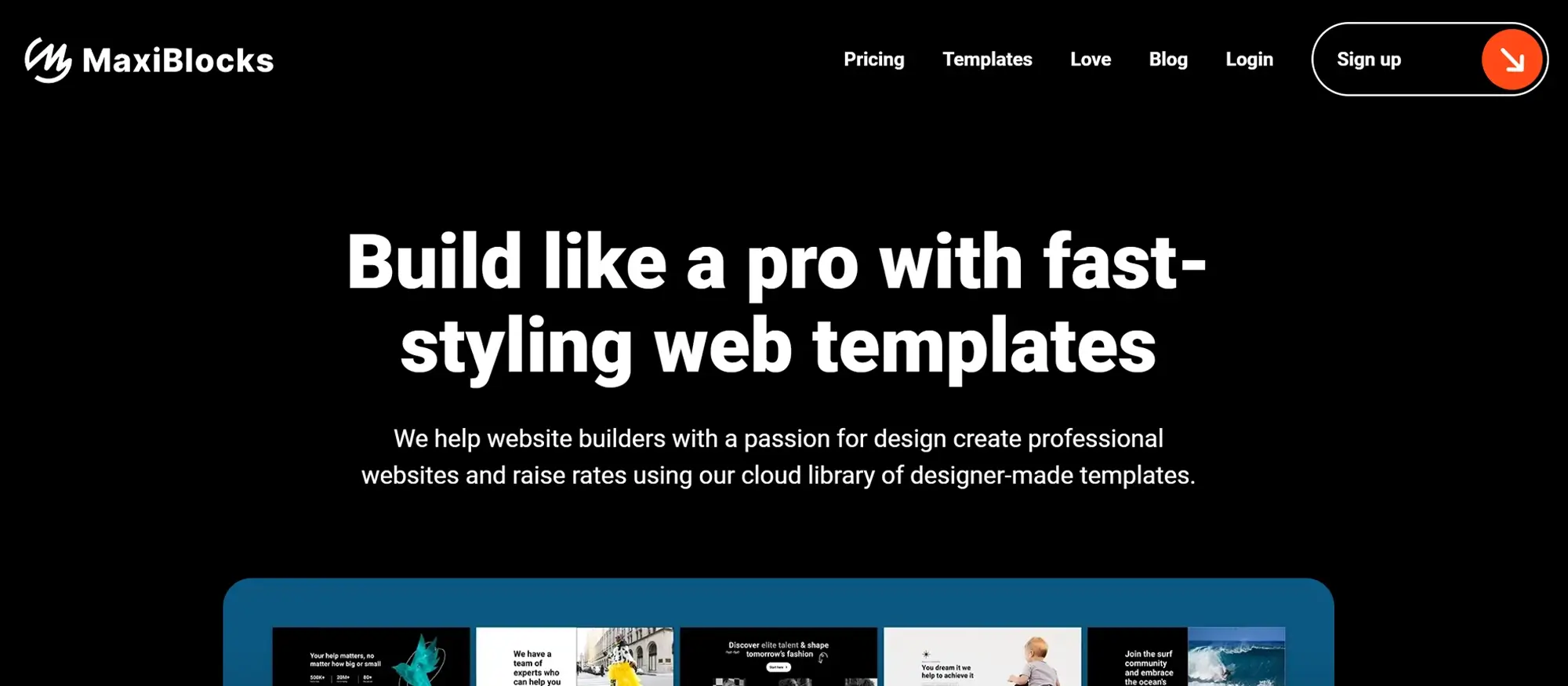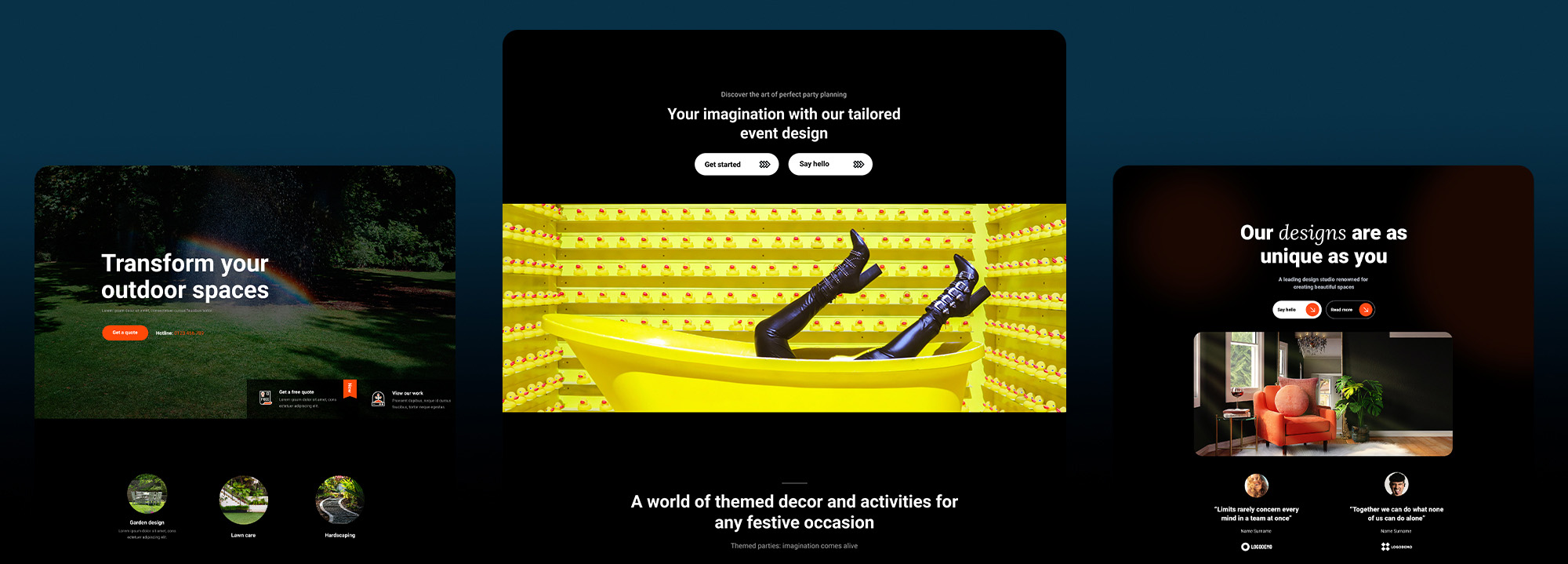How to choose the right WordPress template for your website
Try MaxiBlocks for free with 500+ library assets including basic templates. No account required. Free WordPress page builder, theme and updates included.
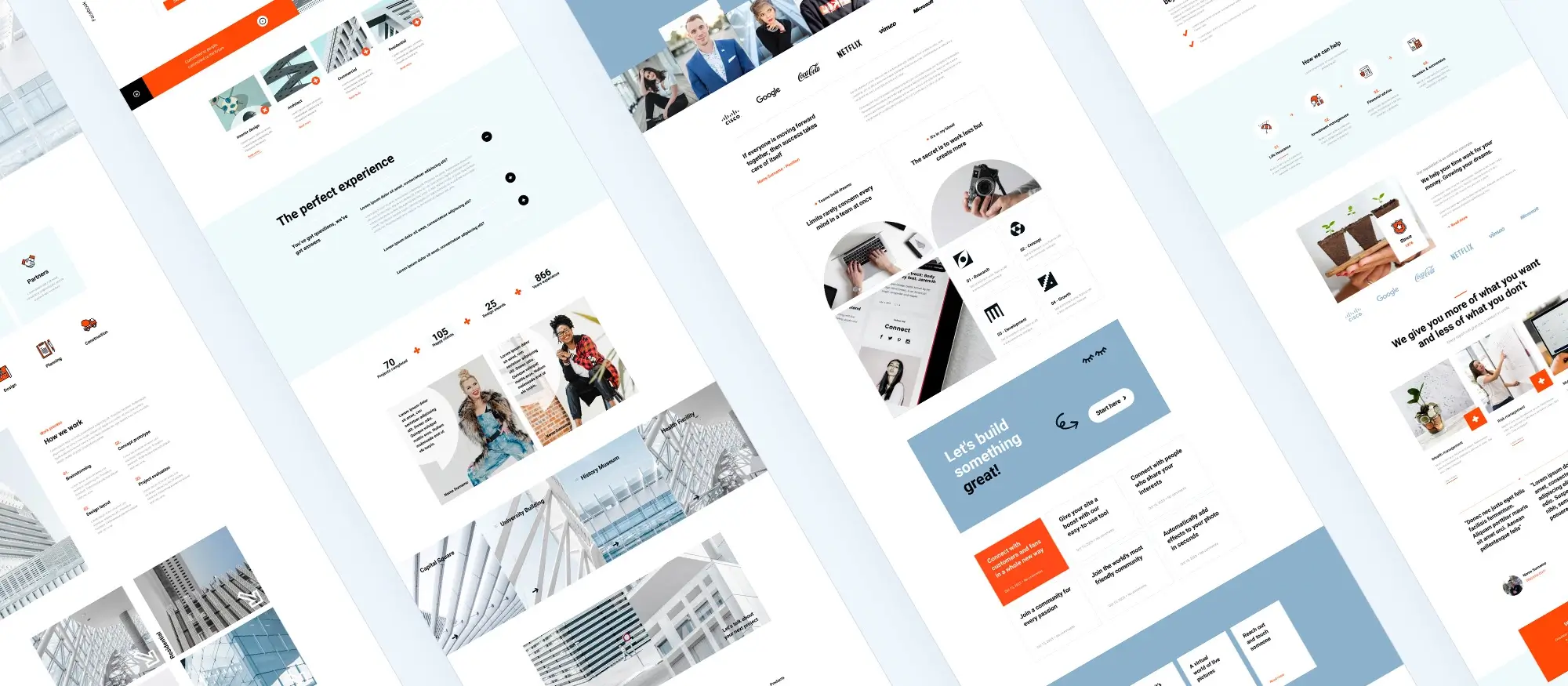
Updated 8th May 2025
Introduction to WordPress templates
WordPress templates are a practical solution for anyone looking to build a website without starting from scratch. They provide a ready-made structure that includes the page layout, colours, fonts, and design elements. This helps people with varying levels of technical skill create professional-looking websites. Templates do more than organise content; they influence how the site feels to visitors and support the message or goals of the website. Whether you’re running a blog, business, or shop, a good template saves time, sets a consistent tone, and makes your site easier to use and understand.
Time-saving hacks and efficiency tips
Templates allow you to avoid repetitive design work. Instead of rebuilding each new page, reuse your favourite layouts. This means fewer design decisions and a faster build. Use shortcuts in page builders like MaxiBlocks to duplicate blocks, save sections, and set global styles that update across your site.
Key metrics and how to measure success
To know if your template is working, track important performance indicators. These can include bounce rate, time spent on page, page load speed, and conversion rates for calls to action. Use tools like Google Analytics or Jetpack to monitor behaviour and tweak designs as needed.
Top mistakes to watch out for
Some common mistakes include using too many fonts or colours, ignoring mobile responsiveness, and failing to optimise images. Avoid templates that are bloated with unnecessary features that slow down your site. Always test your design on multiple devices before launch to catch layout issues early.
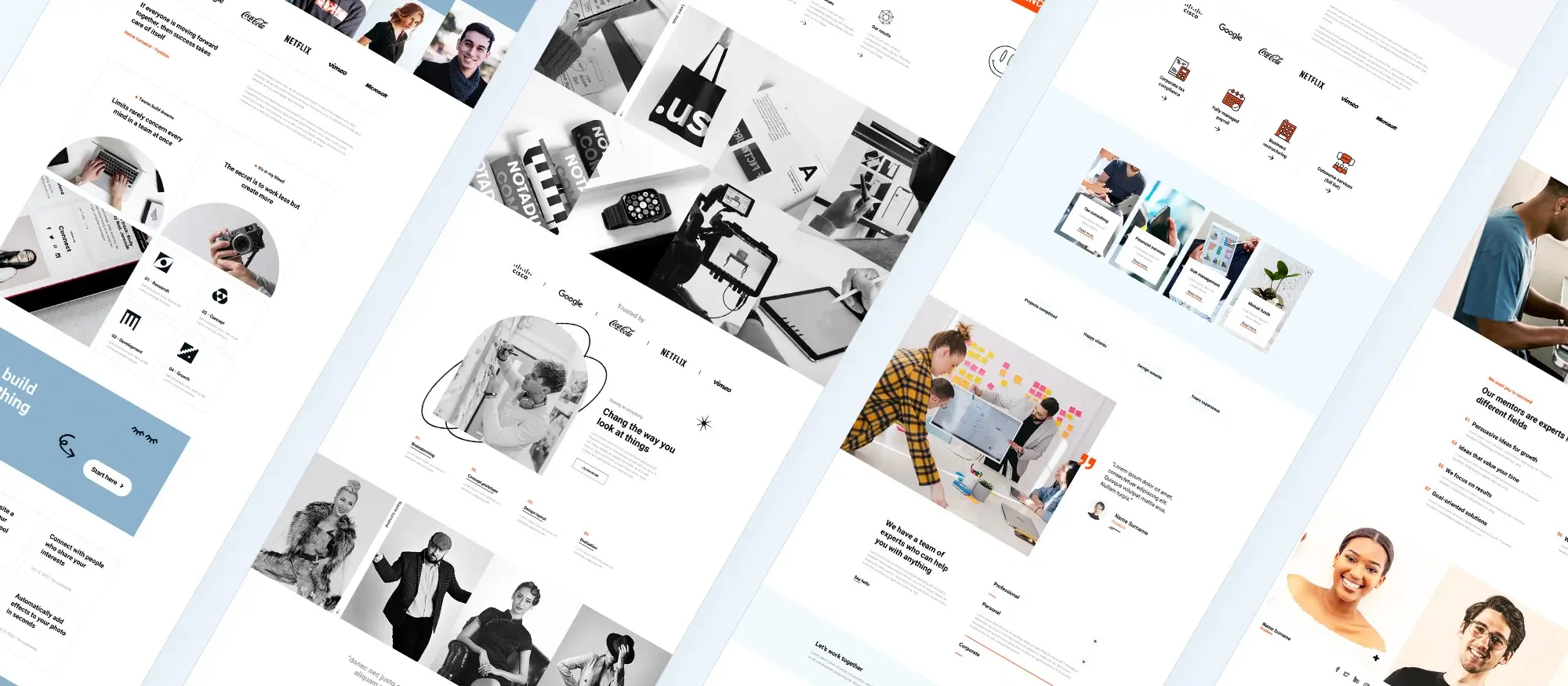
Free vs premium options
Free WordPress themes are often a good choice when you’re starting out with a basic site like a personal blog or a portfolio, especially if budget is a concern. These themes usually include the essential features but come with limited design and customisation options. Premium themes, in contrast, are suited to websites that need more advanced features, support, and flexibility. They typically include regular updates, compatibility with a wider range of plugins, and tools that make building a polished, professional site easier. If you’re building a business or e-commerce site where design and performance matter, it’s usually worth investing in a premium option.
Design fundamentals
Why responsive design matters
Responsive themes adapt automatically to different screen sizes. This ensures the website looks and functions well on smartphones, tablets, and desktops, offering users a seamless experience. It also contributes to better search rankings.
Theme layout and structure
Homepage structure
A typical homepage includes a header with the site’s logo and navigation, a main content area, and a footer for contact information, legal links, or social icons.
Menu styles and navigation
WordPress themes offer various navigation options including top menus, sidebars, dropdowns, and mega menus. Effective navigation ensures that users can easily find what they’re looking for.
Sidebars and widgets
Sidebars allow you to include widgets like recent posts, search bars, or contact forms. Widgets can be repositioned or customised depending on your theme. You can also add custom widgets tailored to your needs.
Grid systems
Grid systems in themes help display content in a balanced, organised way. They’re particularly useful for blogs, product pages, or portfolios. They help maintain visual harmony and ease of content discovery.
Subscribe to our newsletter
Tips for customising your WordPress site
Using MaxiBlocks
MaxiBlocks is a free, open-source page builder for WordPress that simplifies website design for users at any level. With a drag-and-drop interface, it allows for fast and flexible page building without needing to write any code. MaxiBlocks supports full compatibility with WordPress blocks and themes, and offers layout options that adjust easily to your content and brand style. Users can explore its built-in library of pre-designed patterns and pages, making it even quicker to build full websites. Whether you’re adding text, images, or refining layouts, everything happens in real time with visual feedback. It’s a useful tool for freelancers, agencies, and anyone who wants to build polished sites efficiently.
WordPress theme customizer
Live preview editing
The theme customizer lets you preview changes in real time without affecting the live site. This helps with experimenting and refining your design choices.
Adjusting colour and typography
Use the customizer to change background colours, text colours, link colours, and fonts. Google Fonts integration allows for better design flexibility.
Adding visual elements
Sliders and animations enhance user experience. Themes often include tools to add these elements, helping you create a dynamic and appealing site.
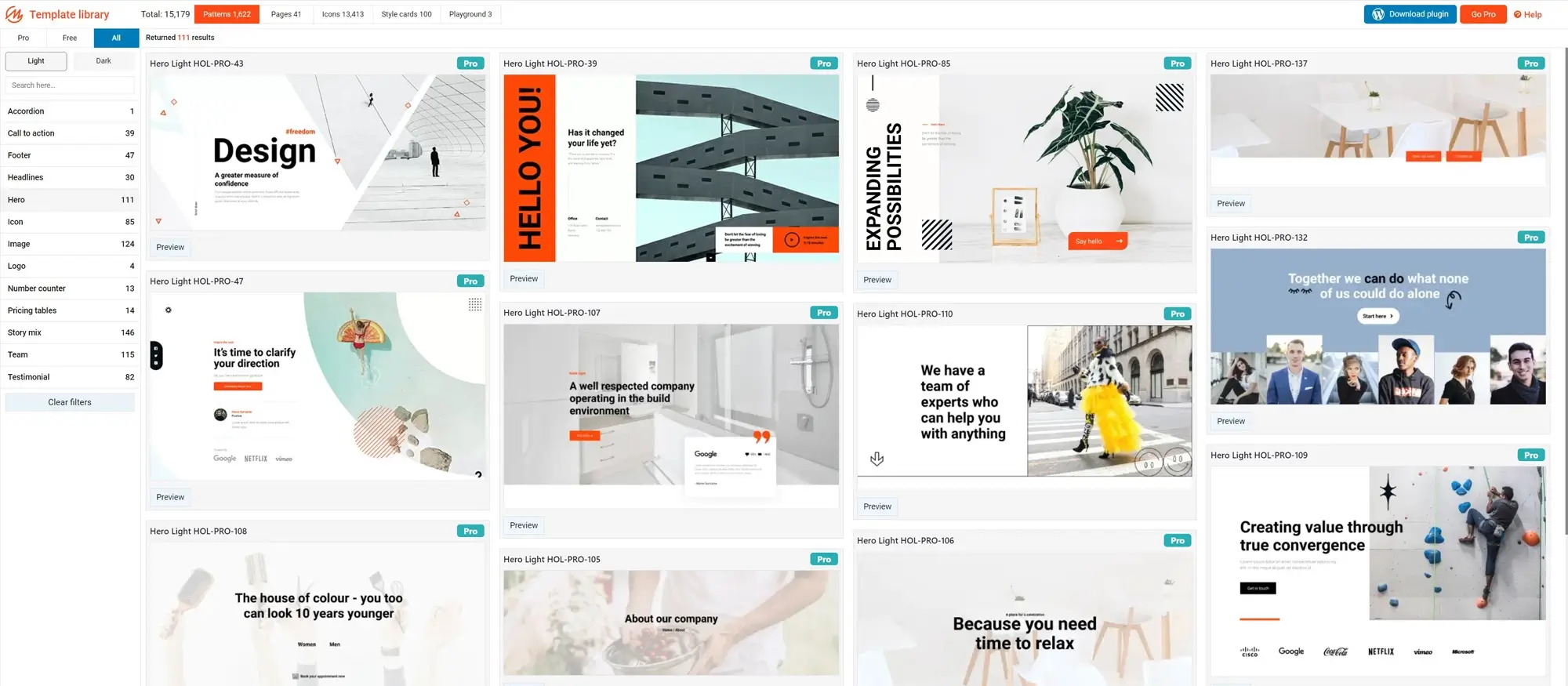
Selecting, downloading, and installing themes
Before choosing a theme, it’s important to understand how it sets the tone and functionality of your entire site. Whether you’re building a portfolio, business site, or online store, the theme determines the visual structure and layout. With thousands of free and premium options available, your theme should align with your content needs, device compatibility, and preferred design features.
WordPress also offers a growing library of block-compatible themes and patterns. These pre-designed layouts and page sections can be imported and customised directly within the editor, saving time and keeping designs consistent. Explore the WordPress pattern library and MaxiBlocks library to find templates for landing pages, contact sections, pricing grids, and more perfect for speeding up the process without sacrificing design quality.
By understanding the selection criteria and using the built-in theme tools and libraries, you’ll be in a better position to choose a template that supports both form and function for your website.
Criteria for selecting a theme
- Responsiveness: Ensures the site works on all devices.
- Features: Look for drag-and-drop support and compatibility with page builders.
- Compatibility: Check if the theme supports plugins like MaxiBlocks or WooCommerce.
- Design: Choose one that matches your brand and layout needs.
Installation process
- Go to WordPress dashboard > Appearance > Themes > Add New.
- Use filters to browse free or premium themes.
- Preview and install.
- Activate the theme.
- Use the customiser or page builder to personalise it.
Build like a pro
When choosing a WordPress theme, one of the first decisions is whether to go with a free or premium option.
Free themes are usually suitable for beginners, personal blogs, or simple projects. They offer basic functionality, come with fewer updates, and often lack dedicated customer support. However, they’re easy to set up and are available directly from the WordPress theme repository.
Premium themes, on the other hand, offer a more polished and feature-rich experience. These themes often include a wider selection of layouts, built-in customisation options, ongoing updates, and professional support. They also tend to be better optimised for performance and security. Many premium themes are built to integrate seamlessly with powerful plugins like Elementor, Visual Composer, or MaxiBlocks.
If your project is business-critical or you need features like advanced customisation, WooCommerce integration, or dedicated support, a premium theme is usually a worthwhile investment.
Building an eCommerce site with WordPress
Creating an online store with WordPress is straightforward, especially with the help of plugins like WooCommerce. This powerful tool transforms your site into a fully functional eCommerce platform.
Using WooCommerce
WooCommerce is one of the most widely used eCommerce plugins for WordPress. It offers essential features such as product listings, a shopping cart, checkout functionality, and payment gateways. It also supports digital and physical products, variable pricing, and shipping options.
Features of a good eCommerce theme
To ensure your store is appealing and user-friendly, choose a theme that includes:
- A responsive layout that works smoothly on mobile, tablet, and desktop
- Flexible product grids or sliders to showcase items
- Simple, clear navigation to help users browse products
- Fast, intuitive checkout processes to reduce cart abandonment
- Support for plugins like Contact Form 7 or WPForms to handle customer inquiries
- Live chat compatibility for real-time support
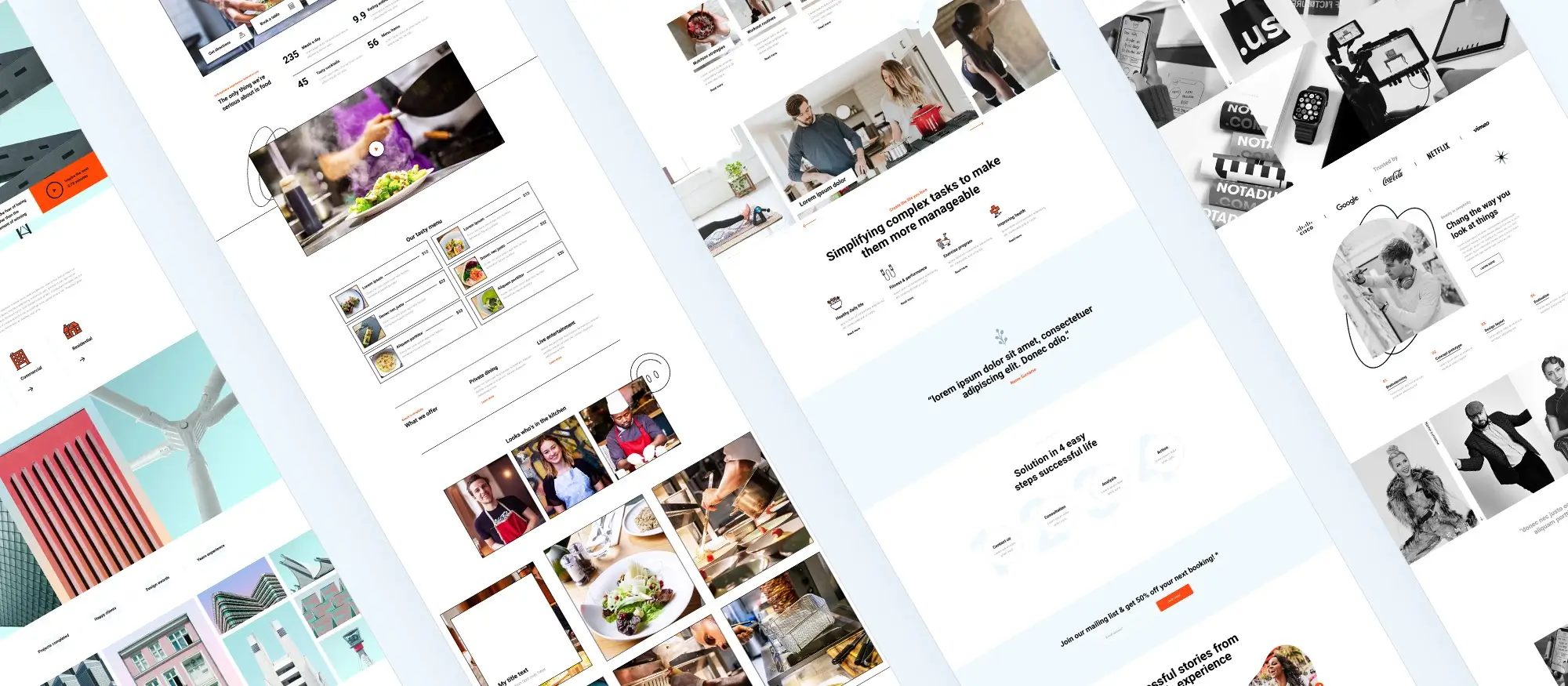
SEO and performance
SEO-friendly theme structure
An effective WordPress theme supports SEO from the ground up. Look for themes with clean, lightweight code, logical heading structures (H1, H2, H3), and schema markup. A good theme also allows for alt text on images and clean, readable URLs.
Best SEO practices
Implementing SEO best practices helps improve visibility and user experience:
- Include relevant keywords in page titles, headings, and meta descriptions
- Write content that is helpful, clear, and answers users’ questions
- Optimise page speed by compressing images and minimising scripts
- Use internal links to connect related content
- Install SEO plugins such as Yoast or Rank Math to guide and automate improvements
Enhancing site functionality with plugins
Plugins extend the capabilities of your WordPress site without requiring code.
Common plugin types
- WooCommerce: Adds online store functionality
- Yoast SEO / Rank Math: Improve your site’s SEO performance
- WPForms / Contact Form 7: Create custom contact forms
- Google Maps plugins: Display your business location with interactive maps
How to install plugins
- From your WordPress dashboard, go to Plugins > Add New
- Use the search bar to find a plugin by name
- Click Install Now, then Activate once installed
- Configure the plugin settings based on your site’s needs
Visual design and compatibility
Responsive and retina-ready themes
Your website must perform well on all devices. A responsive theme adjusts layout elements automatically to fit the screen size. Retina-ready themes support high-resolution images for devices with higher pixel density, ensuring visuals stay crisp and professional.
Testing compatibility
Once your theme and plugins are installed, test the site across various browsers such as Chrome, Firefox, Safari, and Edge. It’s also essential to check usability on multiple devices desktop, tablet, and mobile to ensure a consistent experience.
Working with child themes
A child theme is a way to modify a WordPress theme without altering its core files. This ensures that your customisations remain intact when the parent theme gets updated.
Steps to create a child theme
- Create a new folder in your theme directory
- Add a style.css file that imports the parent theme
- Include any new or modified files to override the parent theme’s defaults
Resources and learning tools
Here are some trusted sources for learning and improving your WordPress skills:
Multipurpose themes and templates
Examples of multipurpose themes
- Avada: Highly customisable and suited for nearly any use
- Divi: Known for its drag-and-drop builder and active support community
- MaxiBlocks Go: Easy to use with a clean design, good for portfolios or business sites
Use cases for multipurpose themes
Multipurpose themes are ideal for:
- Company websites
- Blogs and personal brands
- Online shops and product catalogues
- Creative portfolios
Final thoughts
Using WordPress themes and templates helps streamline the web development process. With tools like MaxiBlocks and WooCommerce, it’s possible to create stunning, high-performance websites with minimal technical know-how. Choosing the right theme, installing useful plugins, and applying SEO best practices all contribute to a site that looks great, runs efficiently, and delivers results.
No matter your goal, blogging, selling products, or showcasing your work WordPress offers the flexibility and support to bring your ideas to life.
How to choose the right WordPress template for your website
Choosing the right WordPress template is one of the most important steps in building a professional, user-friendly website. A strong template does more than just look good – it defines your site’s layout, structure, and how users experience your brand. Whether you’re a creative professional, a small business, or launching an event, there’s a perfect starting po int for your project.
Creative professionals often gravitate towards clean and visual-first designs. The studio website template offers a contemporary structure that’s perfect for showcasing work or services, while the Interior Design dark theme brings sophistication to portfolios with a modern aesthetic. For visual storytellers, the photographer template is ideal for highlighting imagery without distractions.
If your brand leans toward craftsmanship or local services, the Craftsman home page template delivers a grounded, hands-on feel. Architects and designers may find the minimalist clarity of the architectural WordPress block templates a fitting match for their needs. Meanwhile, startups and service-based brands can launch quickly with the WordPress block templates for business homepages.
For events and entertainment, the concert WordPress template is built to grab attention and drive ticket sales. As the web evolves, staying ahead of trends is key – insights from the future of WordPress block templates can guide your decisions as you choose flexible layouts that will grow with your brand.
Block-based design is now the standard for WordPress. If you’re just beginning, start with block templates that offer pre-built sections for clarity and speed. If social media is a major channel for you, explore WordPress block templates made for social media to ensure consistency across platforms.
Budget-conscious creators can get started using free WordPress templates, or test layouts with a basic block template to experiment with layout ideas. The wider WordPress block templates collection includes designs for everything from personal blogs to advanced business sites.
Need even more options? Browse the curated WordPress website templates or look through website templates for WordPress to find a style that matches your brand. If you haven’t set up your WordPress site yet, there are tools to help you get started smoothly.
Understanding how to use WordPress themes will help you maintain consistency in colours, fonts and layout. As your business grows, you can explore more niche WordPress websites templates or scale with tailored WordPress website design templates that suit your expanding needs.
By taking the time to choose the right template at the start, you set yourself up for a website that not only looks great but supports your goals long term.
WordPress template sites for fast and easy design
Explore flexible WordPress templates with built-in styles and block layouts for faster design.
Frequently asked questions about WordPress templates and MaxiBlocks
What are WordPress templates?
WordPress templates are pre-designed page layouts that define how your site’s content appears. These templates are part of a WordPress theme and can control the design of individual pages, posts, or custom content. They help you maintain a consistent visual style and streamline your website’s development.
How do responsive WordPress templates improve user experience?
Responsive templates automatically adjust to fit different screen sizes whether on desktop, tablet, or mobile. This ensures a smooth and consistent experience for all visitors, which improves engagement, increases time spent on site, and positively impacts SEO rankings.
What are MaxiBlock pages?
MaxiBlock pages are web pages built using the MaxiBlocks page builder. MaxiBlocks is a free and open-source tool that uses WordPress’s block editor to help users create fully customisable, drag-and-drop layouts without needing to code.
How can MaxiBlocks enhance my WordPress site?
MaxiBlocks enhances your WordPress site by giving you access to over 2,000 pre-built patterns and full-page layouts, as well as 14,000+ icons. It’s ideal for building modern websites quickly and easily perfect for educators, small businesses, freelancers, and creators who need flexibility and speed.
Can I use the WordPress theme customizer with MaxiBlocks?
Yes. MaxiBlocks works seamlessly with the WordPress theme customizer. You can visually edit your site’s colours, typography, layout, and more in real-time. This allows for intuitive adjustments that keep your design aligned with your brand without needing custom code.
How do I choose and download the right WordPress template?
To choose the right template, think about your site’s goals whether it’s a blog, eCommerce store, or portfolio. Look for templates that are responsive, SEO-friendly, lightweight, and compatible with your favourite plugins. You can browse themes directly in the WordPress theme repository or purchase from trusted marketplaces.
WordPress itself
Official Website
wordpress.org – This is the official website for WordPress, where you can download the software, find documentation, and learn more about using it.
WordPress Codex
codex.wordpress.org/Main_Page – This is a comprehensive documentation resource for WordPress, covering everything from installation and configuration to specific functionality and troubleshooting.
WordPress Theme Directory
wordpress.org/themes – The official WordPress theme directory is a great place to find free and premium WordPress themes. You can browse themes by category, feature, and popularity.
maxiblocks.com/go/help-desk
maxiblocks.com/pro-library
www.youtube.com/@maxiblocks
twitter.com/maxiblocks
linkedin.com/company/maxi-blocks
github.com/orgs/maxi-blocks
wordpress.org/plugins/maxi-blocks

Kyra Pieterse
Author
Kyra is the co-founder and creative lead of MaxiBlocks, an open-source page builder for WordPress Gutenberg.
You may also like