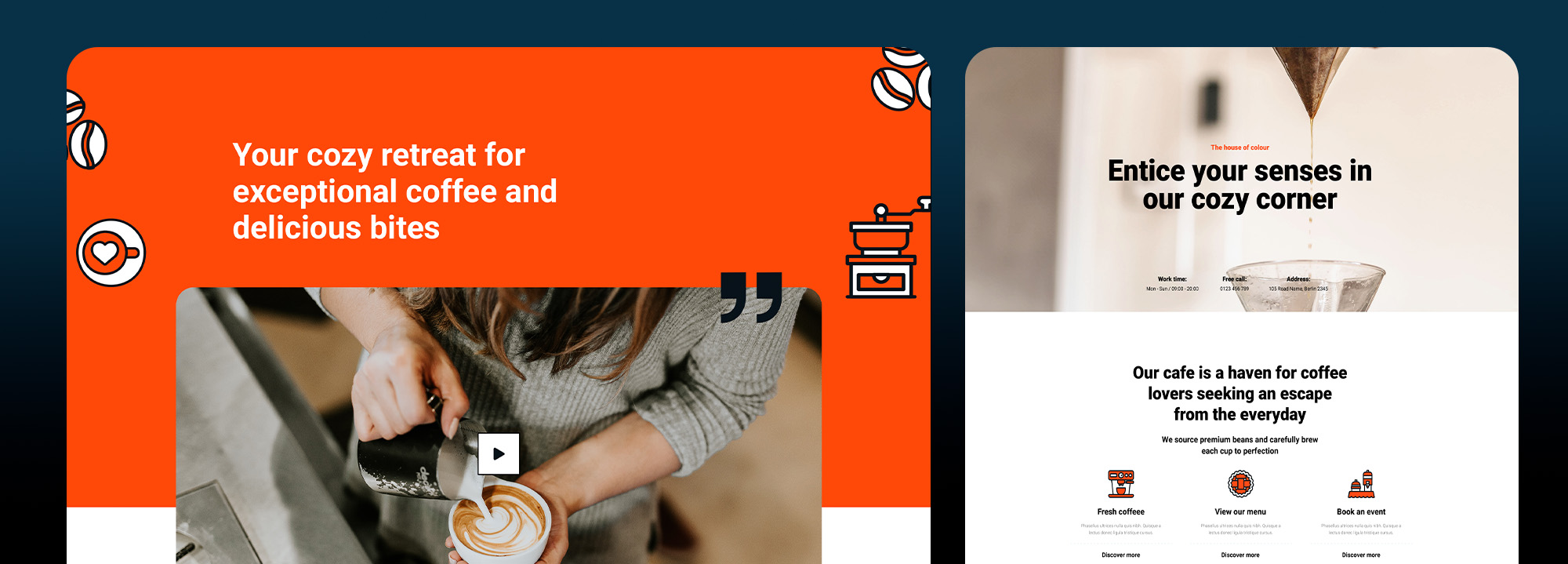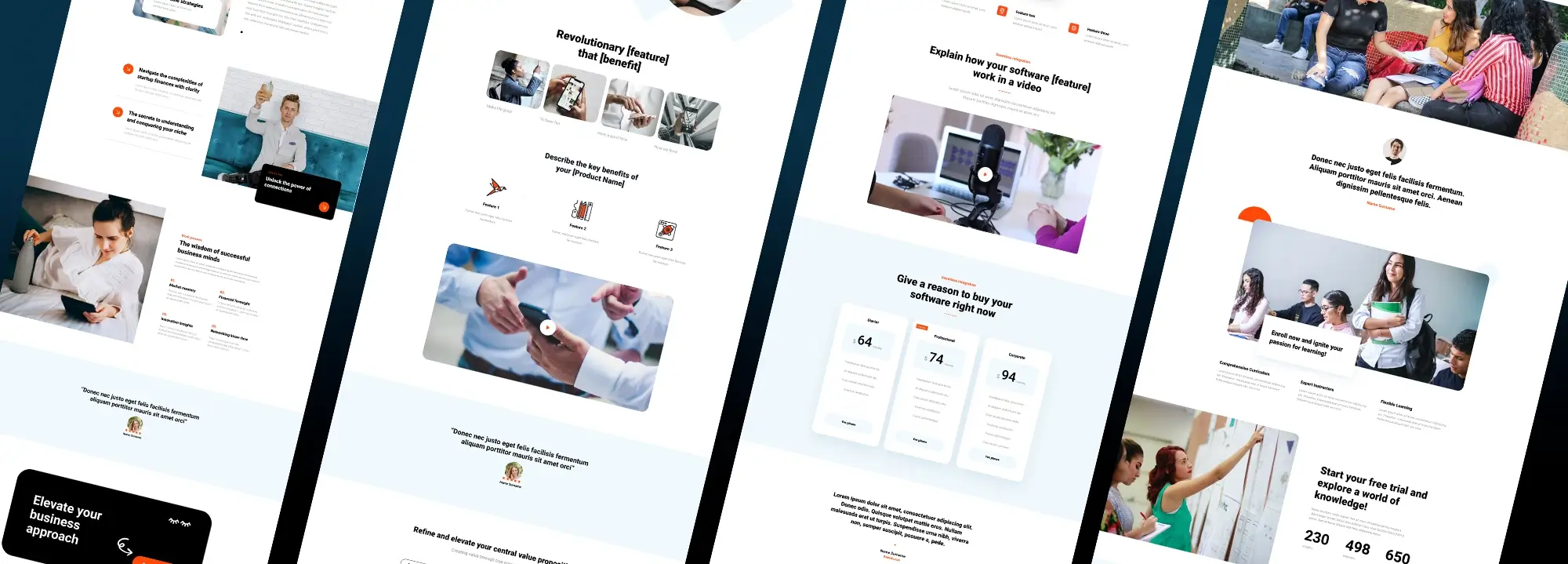Advanced Custom Fields in WordPress: A complete guide
Try MaxiBlocks for free with 500+ library assets including basic templates. No account required. Free WordPress page builder, theme and updates included.

Updated 15th May 2025
Understanding ACF and how it enhances WordPress
What ACF adds to WordPress
Advanced Custom Fields, often called ACF, is a plugin that expands the flexibility of WordPress. It was created in 2011 by Elliot Condon and is now used on more than four million websites. The plugin allows site owners and developers to create extra input fields and attach them to posts, pages, custom post types, users and more.
Why custom fields matter for structured content
WordPress has built-in support for metadata which is stored in tables like wp_postmeta and wp_usermeta. These fields are useful for adding extra data to content, but the default interface is limited and not easy to manage at scale. ACF improves this by giving you a visual editor for field groups. You can create text fields, images, dropdowns, repeaters and other data types and control where they appear in the admin interface.
Where ACF fits into modern WordPress design
In a modern WordPress workflow, ACF is part of a group of tools used to build custom content models. Others in this category include Custom Post Type UI, Meta Box and Pods. ACF is particularly useful when you want structured input that editors can use without worrying about formatting or layout. With ACF Blocks, you can also create block-based layouts that slot directly into the Gutenberg editor.
When ACF might not be the right choice
If you are running a simple blog or a brochure site that does not rely on structured content, then ACF may be unnecessary. WordPress by itself already handles basic content and images well. But if your site needs repeatable data, conditional layouts or reusable field groups across different content types, ACF becomes much more valuable.
ACF helps turn WordPress into a true content management system. It supports developers who need flexible data structures and helps content teams work more efficiently. When used with modern themes and builders like MaxiBlocks, it can speed up development and improve consistency across your entire site.

Installing and configuring ACF for your WordPress site
How to get started with ACF
To begin using Advanced Custom Fields, you first need to install the plugin. You can do this by searching for it in the WordPress plugin directory, uploading the plugin as a zip file from the official site, or using Composer for more controlled development environments. The most straightforward method is to use the built-in plugin installer from your WordPress dashboard. Once installed, activate the plugin and you are ready to start adding custom fields.
Setting up for structured field control
After installation, one of the first advanced steps is to define a local JSON save path. This allows ACF to store your field groups as JSON files in your theme or plugin. It enables version control through Git and keeps your field settings portable. Go to ACF settings and configure this path so your project stays tidy and trackable. If your project is using the REST API and you want to restrict ACF data exposure, disable the ACF endpoint using the acf/settings/remove_wp_meta filter.
Creating your first field group
Your first step in using ACF effectively is to create a new Field Group. Set a title, define where this group should appear using location rules, and use the active toggle to enable or disable it as needed. You can also set the order number if you plan to use multiple groups on the same content type.
Exploring available field types
ACF offers a wide range of field types. These include simple options like text fields and textareas, as well as advanced ones such as the WYSIWYG editor, file uploads, galleries, Google Maps and clone fields. You can also assign fields to user roles, terms, and custom post types. Each field type has a clear use case and helps you structure content in a way that is reusable and consistent.
Best practices for naming and organisation
When creating fields, you will notice both a field name and a field key. The field key is a permanent identifier that does not change, while the field name is what you use in templates. Use clear, descriptive names, and consider prefixing fields with content type names like page_ or event_ to make your field library easier to manage.
By setting up ACF properly from the start and following naming conventions, you create a strong foundation for scalable and maintainable WordPress sites. Tools like MaxiBlocks work seamlessly with ACF, allowing you to pair custom fields with dynamic blocks and build advanced layouts without extra code.
Subscribe to our newsletter
Building custom fields and managing content with ACF
Creating flexible field groups
Advanced Custom Fields allows you to tailor the editing experience with layout options that feel intuitive for your team or clients. You can place fields after the title, inside the content editor, in a side panel, or use tabs and accordions to organise complex groups. This helps keep long forms manageable and makes it easier for users to focus on what matters most.
Using conditional logic to streamline editing
Conditional logic is a powerful feature that improves the user experience for content creators. For example, if you are creating a field group for an event post type, you might include a checkbox called Is Event. When selected, an additional Event Date field appears. This reduces visual clutter and makes the interface feel smarter and more tailored to each content type.
Choosing between repeaters and flexible content
Repeaters are useful when you need a set of fields that can be duplicated, such as testimonial lists or staff bios. Flexible Content takes this further by allowing different layouts within the same group. This is ideal for modular pages where different sections may have completely different field sets. Choose repeaters when the structure stays consistent and flexible content when variety is required.
Creating global settings with options pages
If your project requires site-wide settings, such as contact details or footer links, you can create Options Pages in ACF. These act as standalone panels in the dashboard and store data that applies across the site. You can even integrate these settings into the WordPress Theme Customizer if needed.
Sync and deployment workflow
When working in teams or across environments, ACF’s Local JSON feature allows you to edit field groups on a staging site, commit the changes to version control, and pull them into production. This keeps field definitions consistent across environments and helps prevent accidental data loss.
Supporting multilingual content
If your site uses WPML or Polylang, ACF integrates with both plugins. You can set fields to be translatable or share values across languages. This ensures your site content remains consistent and clear for all audiences, no matter what language they use.
Improving editor usability
For every field, you can add short help text or detailed instructions. This is especially helpful when handing sites over to clients who are less familiar with WordPress. It reduces the need for additional documentation and makes day-to-day editing more efficient.
Whether you are managing a simple blog or a large multilingual website, ACF brings order and clarity to your content model. When combined with design systems like MaxiBlocks, your content fields can be displayed in fully custom, responsive blocks giving you both structure and creative freedom.

Displaying custom field data on the front end with ACF
Showing a single field in your template
To display a basic custom field such as a subtitle on a page or post, you can use a simple template tag. The function the_field('subtitle') echoes the value of the custom field named subtitle. You typically place this inside your theme file, such as single.php or page.php, depending on where the field should appear.
Accessing more than just the value
If you want access to the field label, help text, or field type in addition to the value, use get_field_object('subtitle'). This returns an array of data. You can then display the value or use the label as a heading. This is useful when designing interfaces that reflect the admin configuration.
Looping through repeaters
For repeatable fields such as testimonials or FAQs, ACF provides have_rows() and the_row() to build a loop. Inside this loop, you can use the_sub_field('quote') or get_sub_field('author') to output the nested data. These loops allow you to build flexible layouts where the number of entries varies post by post.
Outputting data safely
When printing user-generated or dynamic content to the front end, always escape the output. Use esc_html() for plain text, esc_url() for links, and wp_kses_post() when allowing limited HTML. This helps protect your site from injection vulnerabilities and ensures the output stays clean and safe.
Integrating with block-based layouts
To pull ACF values into block layouts like Post Grids or Query Loops, you can use dynamic data plugins that link ACF fields to block attributes. These tools pass your custom field values into visual layouts without writing PHP. It bridges the gap between flexible fields and reusable block components.
Improving performance with caching
When pulling large field groups or nested repeater content, consider using caching functions. You can store results with wp_cache_set() or use WordPress transients. This reduces database load on high-traffic sites, especially if the data does not change frequently.
Using server-side rendering for custom blocks
If you register your own ACF block, you can create a render.php file. This PHP template receives all field values as variables and outputs HTML on the server. Server-side rendering keeps your blocks fast and accessible while still being easy to edit in Gutenberg.
By combining Advanced Custom Fields with careful display logic, you can create custom layouts that look great and perform well. When paired with visual design tools like MaxiBlocks, you gain full control over both content structure and styling, without compromising speed or usability.
Build like a pro
Advanced ACF techniques and performance tips
Register field groups with PHP
If you are working on a headless WordPress project or deploying field definitions as code, use acf_add_local_field_group() in your theme or plugin. This allows you to version control field groups, load them before WordPress admin UI, and remove reliance on syncing JSON files across environments.
Create bidirectional relationships
To build a two-way link between related posts, use a small custom function hooked to acf/save_post. This ensures that when you select a project from a client’s profile, that client is also added to the project field automatically. It helps keep related content in sync without manual updates.
Optimise database queries
For performance with large datasets, index meta keys in the database and use meta_query with the EXISTS condition whenever possible. This reduces full table scans and speeds up front-end archive and search queries that filter by custom fields.
Integrate with object caching
Storing large field arrays in Redis or Memcached can drastically reduce repeated database queries. Combine this with transients for repeat access to high-traffic content. This works particularly well on sites using heavy repeater fields or complex options pages.
Restrict sensitive user data
When using ACF to store extra user profile data, limit access with role checks before output. Only show fields like payment details or internal notes if the current user has a specific role. You can do this using simple conditional logic with current_user_can().
Expose fields via GraphQL
If you are building a mobile app or SPA, use WPGraphQL with the ACF GraphQL add-on. This allows you to expose only selected fields to external clients, keeping your API response lean and secure. It provides a seamless way to integrate structured content from WordPress into React or Vue apps.
Migrate from legacy custom fields
If your site began with core WordPress custom fields or another meta plugin, write a migration script that pulls those values and reassigns them to ACF field keys. This lets you consolidate data and manage all fields through one consistent interface.
Using these advanced techniques allows developers to scale ACF on large, high-performance WordPress sites. When paired with a builder like MaxiBlocks, which keeps HTML clean and front-end weight low, you can deliver fast, dynamic content experiences that are easy to manage and secure.

Final thoughts and next steps
Advanced Custom Fields transforms WordPress from a blog engine into a powerful content management system. It helps you model structured content, streamline editor workflows and output dynamic data wherever you need it. Whether you are working on a basic brochure site or a fully decoupled front end, ACF gives you full control.
Begin with the essentials such as text fields, image uploads and simple logic. As your site grows, expand with repeaters, flexible content layouts, global options pages and ACF Blocks for custom Gutenberg experiences. Keep your field groups lean and well-organised, use JSON syncing to track changes in Git, and pay close attention to how queries scale on busy sites.
To accelerate front-end design and maintain performance, consider pairing ACF with the MaxiBlocks plugin and MaxiBlocks Go theme. This combination helps you build beautiful layouts with clean markup, fast loading times and full compatibility with dynamic field output.
Now is the time to try it for yourself. Spin up a staging site, install MaxiBlocks and ACF, and build your first custom field group today.
Discover tools and layouts used by the best web designers
Explore expert tips, tools, and creative examples that define today’s best web designers.
FAQs – Advanced Custom Fields
What is Advanced Custom Fields in WordPress?
Advanced Custom Fields, commonly known as ACF, is a powerful WordPress plugin that allows you to add custom fields to your posts, pages, and custom post types. These fields let you input and display extra data beyond the standard content editor.
Why use Advanced Custom Fields?
ACF gives you control over how content is structured and displayed. It’s especially useful for developers and content managers who want to create flexible layouts and manage complex content without hardcoding changes into templates.
What types of fields can you create with ACF?
ACF supports a wide range of field types, including text, image, file, select, checkbox, radio, date picker, relationship, repeater, gallery and flexible content. These fields can be customised and grouped to suit different content needs.
Where can you add ACF fields?
You can add ACF fields to posts, pages, users, taxonomies, widgets and even custom options pages. This allows for consistent and structured data input across different areas of a WordPress site.
How do you display ACF fields on the front end?
To display ACF fields on the front end, you insert template tags into your theme files using simple PHP functions like the_field() or get_field(). This pulls the field data into your layouts.
Is Advanced Custom Fields easy to use?
For developers and those familiar with WordPress themes, ACF is very intuitive and user friendly. It offers a clean interface for setting up fields and provides clear documentation for displaying them in templates.
Can ACF be used with the block editor?
Yes, ACF is compatible with the WordPress block editor. It even allows you to create custom blocks with your own fields using ACF’s block creation tools, which helps integrate structured content directly into page layouts.
What is the difference between ACF free and ACF Pro?
The free version of ACF includes basic field types and functionality. ACF Pro offers additional features such as repeater fields, flexible content layouts, gallery fields, options pages and better support for more advanced projects.
Is ACF only for developers?
While ACF is designed with developers in mind, non-developers can still use it effectively, especially when paired with a theme or page builder that integrates ACF fields visually. However, template editing may still require basic PHP knowledge.
Can ACF improve content management?
Yes, ACF simplifies content management by letting you create tailored input fields for editors and clients. This keeps the admin interface clean and ensures that data is entered in a consistent, structured way across the site.
WordPress itself
Official Website
wordpress.org – This is the official website for WordPress, where you can download the software, find documentation, and learn more about using it.
WordPress Codex
codex.wordpress.org/Main_Page – This is a comprehensive documentation resource for WordPress, covering everything from installation and configuration to specific functionality and troubleshooting.
WordPress Theme Directory
wordpress.org/themes – The official WordPress theme directory is a great place to find free and premium WordPress themes. You can browse themes by category, feature, and popularity.
maxiblocks.com/go/help-desk
maxiblocks.com/pro-library
www.youtube.com/@maxiblocks
twitter.com/maxiblocks
linkedin.com/company/maxi-blocks
github.com/orgs/maxi-blocks
wordpress.org/plugins/maxi-blocks

Kyra Pieterse
Author
Kyra is the co-founder and creative lead of MaxiBlocks, an open-source page builder for WordPress Gutenberg.
You may also like