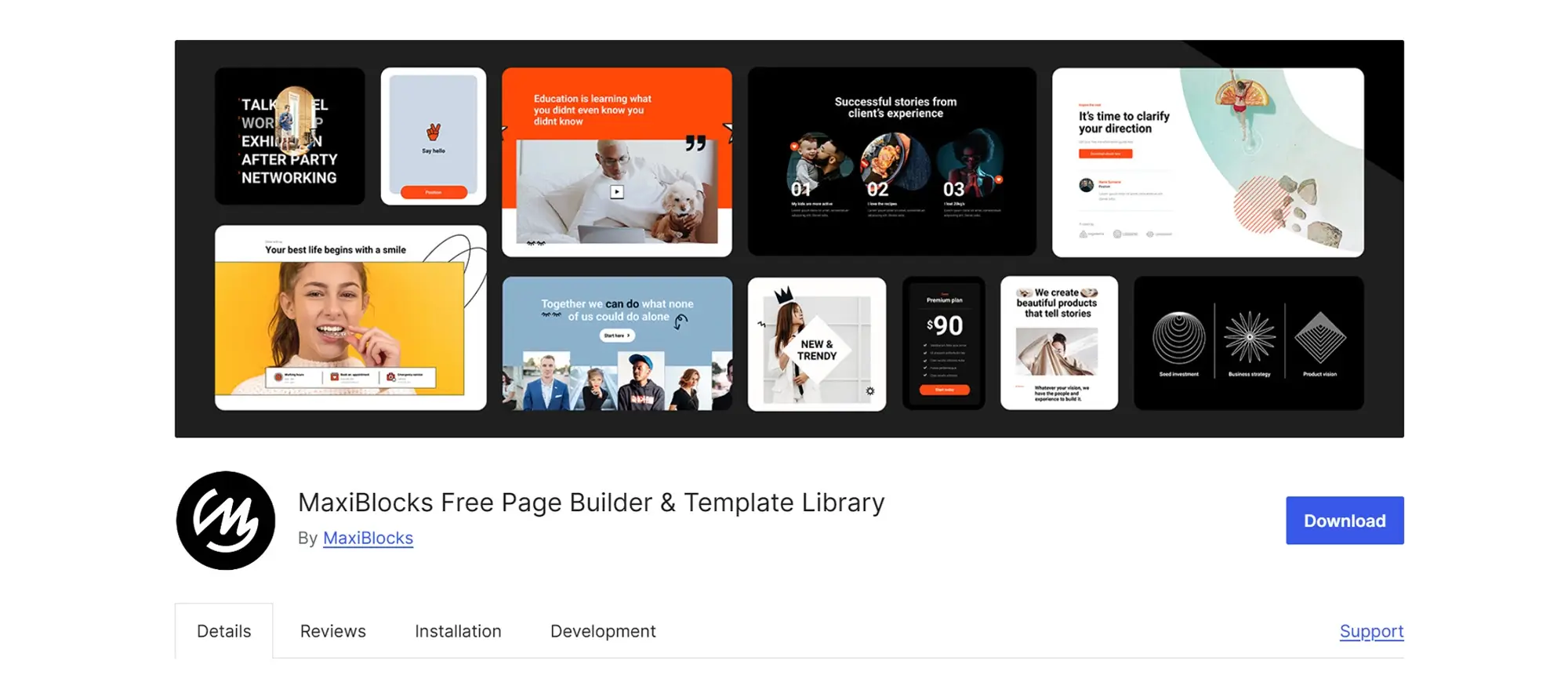Beginner’s guide to WordPress website design: Getting started
Try MaxiBlocks for free with 500+ library assets including basic templates. No account required. Free WordPress page builder, theme and updates included.

Updated 15th May 2025
Getting started with WordPress website design
WordPress remains one of the most widely used platforms for building websites in 2025, and for good reason. It’s flexible, user-friendly, and well-suited to both complete beginners and experienced web designers. Whether you’re creating a personal blog, a professional business site or a full-featured online shop, WordPress provides the tools and support you need to succeed.
In this guide, we’ll take you through the basics of WordPress website design from setting up your site to choosing a theme and customising your layout to suit your goals.
Understanding the WordPress platform
At its core, WordPress is a content management system (CMS), which means it helps you create, organise and manage content on your website. One of the reasons it’s so popular is that it’s open source and free to use. You can install WordPress on your own domain and customise it as much or as little as you like.
WordPress is supported by a large global community of developers and designers, so you’ll find thousands of themes, plugins and resources to enhance your site. Whether you’re building a blog, a business website or an e-commerce platform, WordPress offers the flexibility to adapt to your needs.
Setting up your website
Before you can design your website, you’ll need to register a domain name. This is the web address people will use to find your site for example, www.yourbusiness.co.uk. After securing your domain, the next step is to choose a web hosting provider. Hosting companies store your website’s data and make it accessible to visitors.
Most modern hosting providers offer quick WordPress installation, often with just one click from your hosting dashboard. Once WordPress is installed, you’re ready to begin building your site.
Exploring the WordPress dashboard
After installation, you’ll be taken to the WordPress dashboard. This is your website’s control panel and the place where you manage everything from pages and posts to media, menus and settings.
The dashboard is divided into key sections. ‘Posts’ is where you manage blog entries, while ‘Pages’ is for static content like your homepage or contact page. ‘Media’ holds your images and uploads, and ‘Appearance’ allows you to customise your site’s layout and design. Take a bit of time to explore the different areas you’ll become more confident as you go.
Selecting and installing themes
A theme defines the overall appearance of your site, including layout, typography and colours. WordPress comes with a few default themes, but there are thousands more to choose from both free and premium depending on your needs.
To install a theme, go to the Appearance section in the dashboard and click on Themes, then select Add New. You can search by layout style, feature set or industry to find something that suits your brand. Once you’ve found a theme you like, click Install and then Activate to apply it to your site.
Premium themes often come with extra features, design options and support, so if you want more control over how your website looks and behaves, this can be a worthwhile investment.

Designing your WordPress website with plugins and content
Once your WordPress theme is in place, the next step is to bring your website to life with useful features and meaningful content. WordPress makes this easy by allowing you to add plugins for functionality and create content using posts and pages.
Using plugins in WordPress website design
Plugins are one of WordPress’s most powerful features. They allow you to extend your website’s functionality without needing to write code. Whether you want to add a contact form, improve your site’s search engine visibility, increase loading speed, or connect your content to social media platforms, there’s likely a plugin that can do the job.
To install a plugin, go to the Plugins section in your WordPress dashboard and click Add New. From there, you can search for the tool you need, review its details and ratings, and install it directly. Once installed, activate the plugin and configure its settings based on what you want it to do.
It’s a good idea to keep your plugins up to date and avoid installing too many at once. Focus on quality rather than quantity to ensure your site remains fast, secure and easy to manage.
Creating content: posts vs pages
Content is at the heart of every WordPress site. WordPress uses two main content types: posts and pages. While they may appear similar at first, they serve different purposes and are managed in separate areas of your dashboard.
Posts are typically used for time-sensitive content such as blog entries, news updates or announcements. They appear in reverse chronological order and can be grouped by categories and tags. Posts are ideal for websites that publish new content regularly and want to engage readers through a blog or article feed.
Pages are designed for static content that doesn’t change often, such as your homepage, about page, services or contact information. Unlike posts, pages are not organised by date or category and don’t appear in blog feeds. They are often linked directly in your navigation menus.
To create a new post or page, go to the relevant section in your dashboard and click Add New. You’ll then be taken to the content editor, where you can add text, images, links and other media to shape your message.
Subscribe to our newsletter
Customising and managing your WordPress website
Once your site is set up and the basic content is in place, customising and managing it properly is what makes it truly your own. WordPress provides a range of tools to help you shape the look, feel and functionality of your site, while also keeping it secure and organised.
Customising your website
Customisation is where your website begins to reflect your brand or personal style. From the WordPress dashboard, you can access the Customiser by going to the Appearance section. Here, you can change your site’s title and tagline, adjust the colour scheme and experiment with different layouts depending on your chosen theme.
You’ll also be able to create and manage navigation menus, helping visitors move around your site more easily. Adding widgets to areas such as your sidebar or footer can provide quick links, recent posts, social feeds or contact details. These small customisations make a big difference in how your site looks and feels to users.
Setting up permalinks
Permalinks are the permanent URLs for your content. A clear and consistent URL structure makes your site easier to navigate and improves search engine optimisation. WordPress allows you to set a custom structure for your links, such as using the post name rather than a default numeric format.
To update your permalink settings, go to the Settings menu in your dashboard and select Permalinks. From there, you can choose the format that best suits your content and audience. A simple and readable structure can make your links easier to share and understand.
Managing the media library
The media library in WordPress stores all your images, videos and other uploaded files. You can access it from the dashboard to upload new media or select existing files when editing a post or page. Keeping your media library tidy helps avoid duplicate files and saves time when you need to reuse content.
Although WordPress doesn’t include folders by default, you can use media organisation plugins to help group files by type or purpose. This becomes especially useful on larger websites with lots of visual content.
Using categories and tags
As your content grows, organising it properly helps visitors find what they’re looking for. WordPress uses categories and tags to structure content. Categories are used for broader topics or groupings, while tags highlight specific keywords or themes within each post.
You can assign categories and tags when you create a new post, or edit them later from the Posts section. When used well, these tools improve user navigation and also help search engines understand your site’s structure and focus.
Implementing security measures
Website security is essential for protecting both your data and your visitors. At a basic level, strong passwords and regular updates to WordPress core, themes and plugins will reduce your site’s vulnerability. These routine actions are your first line of defence against security threats.
To further strengthen your site, consider using a security plugin. These tools can monitor for suspicious activity, block known threats, and offer features like two-factor authentication or automatic backups. Security may not be visible to your users, but it’s one of the most important aspects of running a reliable and trustworthy website.

Maintaining and optimising your WordPress website
After launching your site, regular maintenance and search engine optimisation are key to keeping it visible, secure and running smoothly. WordPress offers built-in tools and plugin support to help with these essential tasks, even if you’re not a developer.
Understanding SEO (search engine optimisation)
Search engine optimisation, or SEO, is the process of improving your site’s visibility in search engine results. Good SEO helps people find your website when they search for relevant topics or services. Even basic SEO practices can have a significant impact.
Start by including relevant keywords in your page titles, headings and content, but focus on writing for real people rather than just search engines. Make sure each page has a clear purpose, uses descriptive titles and includes high-quality content that adds value to your audience.
Speed is also a factor in how search engines rank your site. A fast-loading website improves both user experience and SEO performance. WordPress makes it easy to add SEO features through plugins such as Yoast SEO or All in One SEO. These tools guide you through on-page optimisation and help you manage key elements like meta descriptions, sitemaps and schema markup.
Setting up backups
Creating regular backups is one of the most important habits for managing a WordPress website. Backups protect you from data loss caused by errors, hacks or software conflicts. If something goes wrong, you can restore your site to a previous working state without starting over.
Many hosting providers include automatic backups in their plans, but it’s also a good idea to use a dedicated backup plugin. These tools allow you to schedule regular backups and store copies safely either on your server or in cloud storage like Google Drive or Dropbox. Setting up a backup routine gives you peace of mind and ensures your content and settings are never lost.
Keeping WordPress updated
WordPress regularly releases updates that improve security, fix bugs and add new features. Keeping your site up to date helps protect it from vulnerabilities and ensures compatibility with the latest plugins and themes.
From the dashboard, you can see if any updates are available for WordPress core, your active theme or any installed plugins. Updating is usually a quick process, but it’s good practice to back up your site first, just in case. Enabling automatic updates for minor changes can also help you stay current without much effort.
Maintaining an up-to-date website not only improves its performance but also reduces the risk of compatibility issues and potential security breaches.
Build like a pro
Wrapping up your WordPress website design journey
As you continue building your website, it’s important to understand how to manage users, seek support when needed and develop good habits that keep your site running effectively. WordPress is a powerful platform, and with a bit of practice, you’ll become confident navigating its tools and features.
Managing user roles and permissions
WordPress gives you control over who can do what on your site by assigning different user roles. This is especially helpful if you’re working with a team or allowing users to interact with your content. Roles like Administrator, Editor, Author and Subscriber each come with their own level of access.
Administrators can manage the entire site, including plugins and settings. Editors can create, edit and publish content, while Authors and Contributors have more limited publishing rights. Subscribers generally have access to read-only areas, often for members-only content or newsletters.
Assigning the right roles helps protect your site by preventing unauthorised changes, especially when multiple people are involved. You can manage user roles from the Users section in the dashboard, where you can add new users and change permissions as needed.
Finding support and resources
One of WordPress’s greatest strengths is its community. If you ever feel stuck or want to expand your skills, there’s a wide range of support available. The official WordPress.org website offers in-depth documentation and active support forums, where you can search for answers or ask questions.
Beyond the official resources, there are thousands of blogs, video tutorials and community groups dedicated to WordPress. Whether you’re looking for step-by-step design guides, plugin recommendations or advanced coding help, chances are someone has written about it or made a video on it.
Connecting with the WordPress community can also be a great way to stay up to date with best practices, new features and plugin developments.
Moving forward with confidence
By now, you should have a solid understanding of the basics of WordPress website design from installation and customisation to content creation, plugin management and essential maintenance. The best way to continue learning is by experimenting. Try new layouts, test different plugins, and don’t be afraid to make changes. WordPress gives you the flexibility to create a site that fits your style and goals.
As you begin building, focus on choosing a theme that reflects the purpose of your site. A well-designed theme can save you time and reduce the need for heavy customisation. Be selective with plugins, installing only those that add real value and support your site’s functionality. Keep your site secure by regularly updating WordPress core, themes and plugins, and always use strong passwords to reduce risk.
Search engine optimisation should be part of your workflow from the start. Using tools like SEO plugins will help your content reach a wider audience. Finally, make backups a routine part of your maintenance process to ensure you never lose important data.
With the right approach, a little patience, and the help of the WordPress community, you’ll be well on your way to building a site that looks great, performs well and supports your goals. Keep learning, keep experimenting, and most importantly, enjoy the process of creating something that’s truly yours.

Final thoughts and next steps with WordPress website design
Designing a WordPress website is a rewarding process that combines creativity, functionality and strategy. Whether you’re building a personal blog, a business site or something more advanced, WordPress gives you the freedom to shape your site exactly the way you want.
By now, you’ve learned how to set up your site, choose a theme, create content, manage plugins and optimise performance. You also understand the importance of backups, updates, SEO, and site security. With these fundamentals in place, you’re well prepared to build and grow a professional website that not only looks good but delivers results.
As a reminder, success with WordPress comes down to a few key ideas. Start with a clear plan and focus on your goals. Choose tools that suit your needs, keep your website secure and organised, and stay open to learning. The more you use WordPress, the more confident and capable you’ll become.
If you’re looking for a powerful, flexible way to design your site without writing code, take a closer look at MaxiBlocks, a free page builder that makes creating beautiful layouts fast and intuitive. It’s perfect for both beginners and advanced users who want more control over their site’s design.
Pair it with the MaxiBlocks Go theme, which is built to work seamlessly with the plugin. Together, they offer a smooth, block-based workflow with access to hundreds of pre-designed templates and layout options helping you bring your vision to life with less effort.
Whether you’re just getting started or looking to level up your design process, MaxiBlocks provides the tools you need to create a modern, responsive and professional WordPress site. Explore it today and start building with confidence.
Explore how to create a powerful WordPress website
Learn how to design, build, and optimize your WordPress website from start to finish.
FAQs – WordPress website design
Do I need coding skills to build a WordPress website?
No, you don’t need any coding experience to build a professional-looking site with WordPress. The platform is designed to be user-friendly, and with visual tools like page builders and the built-in block editor, you can design and manage your entire site through a simple interface. For those who want extra flexibility without code, a plugin like MaxiBlocks gives you powerful design control using drag-and-drop features.
What’s the difference between WordPress.com and WordPress.org?
WordPress.com is a hosted platform that handles everything for you but has more limitations in terms of customisation and plugins. WordPress.org is self-hosted, meaning you need to arrange your own hosting and domain, but it gives you full control over your site, themes, and plugins. If you want complete freedom to design and grow your website, WordPress.org is the recommended choice.
How long does it take to build a WordPress website?
The time it takes depends on the size and complexity of your site. A basic site can be set up in a day or two, especially if you’re using a ready-made theme and content. For more advanced websites that include e-commerce, custom designs or membership features, it could take several days or even weeks. Using tools like MaxiBlocks can significantly speed up the design process by giving you ready-to-use blocks and layouts.
Can I change my WordPress theme later?
Yes, you can change your theme at any time without losing your content. However, you may need to adjust the layout and reconfigure certain elements after switching, especially if your new theme uses different settings or design structures. Always back up your site before making major changes like theme updates to ensure nothing is lost in the process.
What’s the best way to learn WordPress?
The best way to learn is by doing. Set up a basic site, explore the dashboard, and experiment with different features. There are also many excellent tutorials, forums and guides available online. You can find helpful content directly through the WordPress documentation, or dive into community-led resources and walkthroughs from experienced users.
How can I make my site load faster?
Start by choosing a lightweight theme and only install plugins you really need. Optimise your images before uploading, use caching tools, and consider a reliable hosting provider with good performance. Plugins like MaxiBlocks are built for speed, and using well-coded tools from the beginning helps keep your site fast and user-friendly.
Is it worth using a page builder?
Yes, especially if you’re not comfortable with custom coding. A page builder gives you the ability to control the design of each page, adjust layouts and add visual elements easily. MaxiBlocks is a great example of a free page builder that’s both powerful and intuitive, making it easy to create modern, responsive designs without slowing your site down.
How often should I update my WordPress site?
You should update WordPress core, plugins and themes as soon as new versions are available. These updates often include security patches, performance improvements and new features. Keeping everything up to date helps prevent vulnerabilities and keeps your website running smoothly.
WordPress costs and value
Building a website involves more than just picking a platform. It’s about understanding the total cost, weighing long-term value, and making sure your choice fits your goals. WordPress remains a top contender, offering flexibility for every type of user. These FAQs cover what it really takes to get started and stay running.
How much should I budget for designing a WordPress website?
The cost depends on how hands-on you plan to be. A basic setup using free resources can cost very little, while a professionally designed site may involve a larger investment. To get a clear idea, this WordPress design cost guide outlines what you can expect at various levels.
Can I build a good-looking WordPress site without spending much?
Yes, you can launch a sleek and fully functional website even with a small budget. There are plenty of free themes, plugins and affordable hosting options to choose from. This article on designing a WordPress website affordably shares practical tips to get started without overspending.
What are the typical running costs of a WordPress site?
After your site is live, you’ll still need to cover hosting, security, plugin updates and occasional maintenance. This breakdown of WordPress website costs gives a detailed look at what’s involved so you can budget wisely.
Is WordPress still a good investment in 2025?
It is. WordPress offers full control over your site, supports a wide range of features and is supported by a global developer community. If you’re weighing up your options, this guide to the benefits of WordPress explains why it remains a smart, future-proof platform.
Who’s using WordPress today?
From tech startups to global publishers, many top websites are built on WordPress. If you want proof of its credibility, this list of famous WordPress websites shows how widely it’s trusted across industries.
Is WordPress still relevant with all the new platforms available?
Very much so. WordPress continues to be the world’s most-used website platform, thanks to its customisation options and strong community support. This article on WordPress in today’s market dives into why it’s still the go-to choice for millions of users.
WordPress itself
Official Website
wordpress.org – This is the official website for WordPress, where you can download the software, find documentation, and learn more about using it.
WordPress Codex
codex.wordpress.org/Main_Page – This is a comprehensive documentation resource for WordPress, covering everything from installation and configuration to specific functionality and troubleshooting.
WordPress Theme Directory
wordpress.org/themes – The official WordPress theme directory is a great place to find free and premium WordPress themes. You can browse themes by category, feature, and popularity.
maxiblocks.com/go/help-desk
maxiblocks.com/pro-library
www.youtube.com/@maxiblocks
twitter.com/maxiblocks
linkedin.com/company/maxi-blocks
github.com/orgs/maxi-blocks
wordpress.org/plugins/maxi-blocks

Kyra Pieterse
Author
Kyra is the co-founder and creative lead of MaxiBlocks, an open-source page builder for WordPress Gutenberg.
You may also like