Get online with the MaxiBlocks photographer template
Try MaxiBlocks for free with 500+ library assets including basic templates. No account required. Free WordPress page builder, theme and updates included.
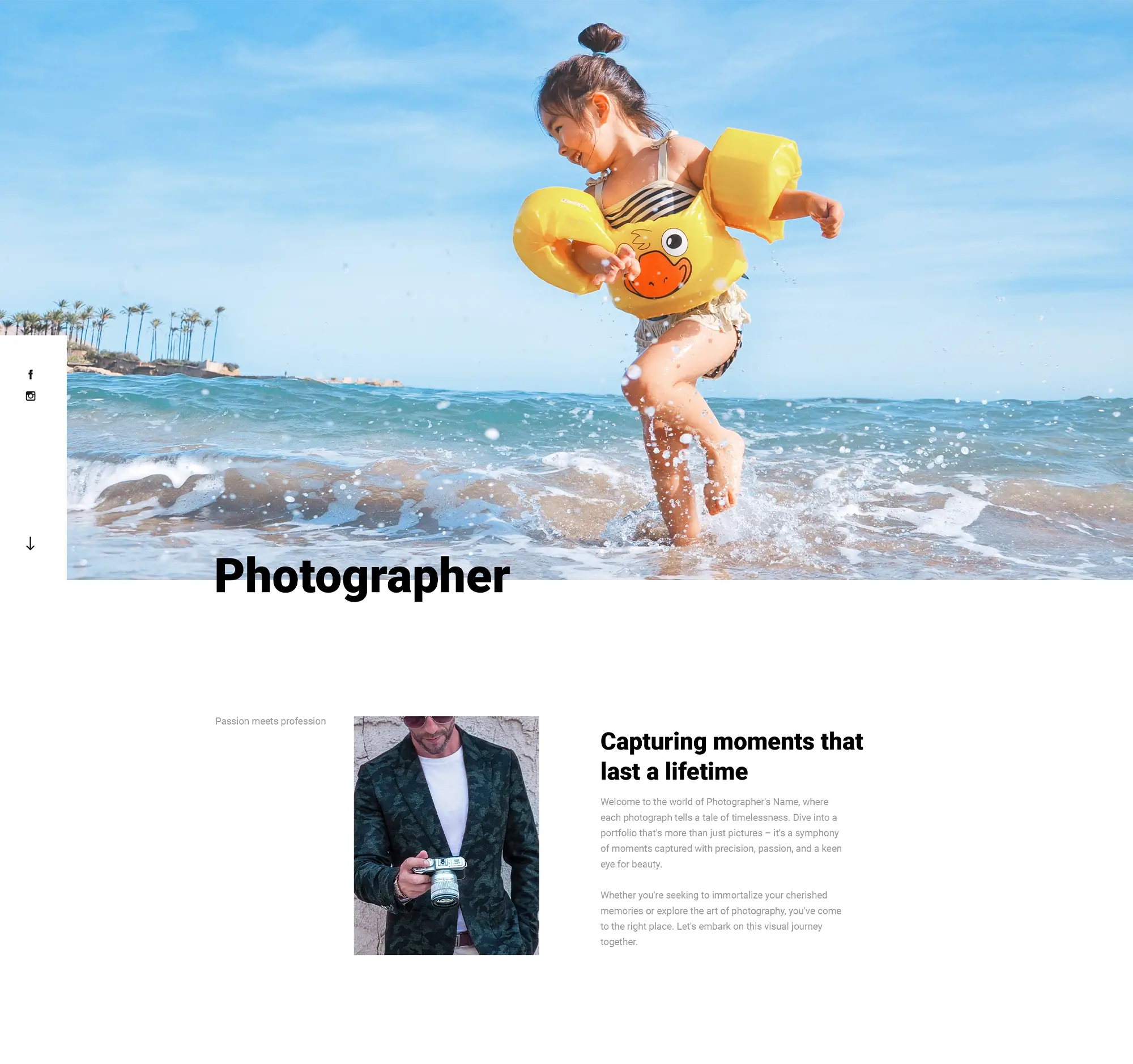
Updated 8th May 2025
Captivating first impressions with a standout hero image
Create immediate impact with bold visuals
The hero section is the first thing visitors see and sets the tone for your entire site. With the MaxiBlocks Studio template, this area comes preloaded as a global block, so you can easily replace the sample image or video with one that reflects your brand. You can drag in your own image or drop in a muted MP4 video for extra visual appeal. MaxiBlocks handles mobile optimisation by pausing video playback automatically to save data.
Style your hero with ease and clarity
To give your hero section a unique shape and feel, use the SVG overlay presets available in the MaxiBlocks library. Choose from designs like wave, ribbon or triangle burst, and apply your brand colours in one click. The section includes a main H1 headline with an optional animated subheading that types in automatically, adding subtle movement that draws attention without being distracting.
Fast performance and visual polish
Speed matters when making a first impression. The hero background image is set to load immediately, helping improve your Largest Contentful Paint score. Follow-up visuals in the gallery and services sections lazy-load in sequence, supporting a smooth user experience from the top of the page to the bottom.
Make your call to action count
Pair a strong headline with a single, focused call to action. Keep the text benefit-driven and specific, such as inviting users to view your work or book a session. The layout is fully responsive and works seamlessly across devices, helping you maintain a professional appearance from the first moment visitors arrive.
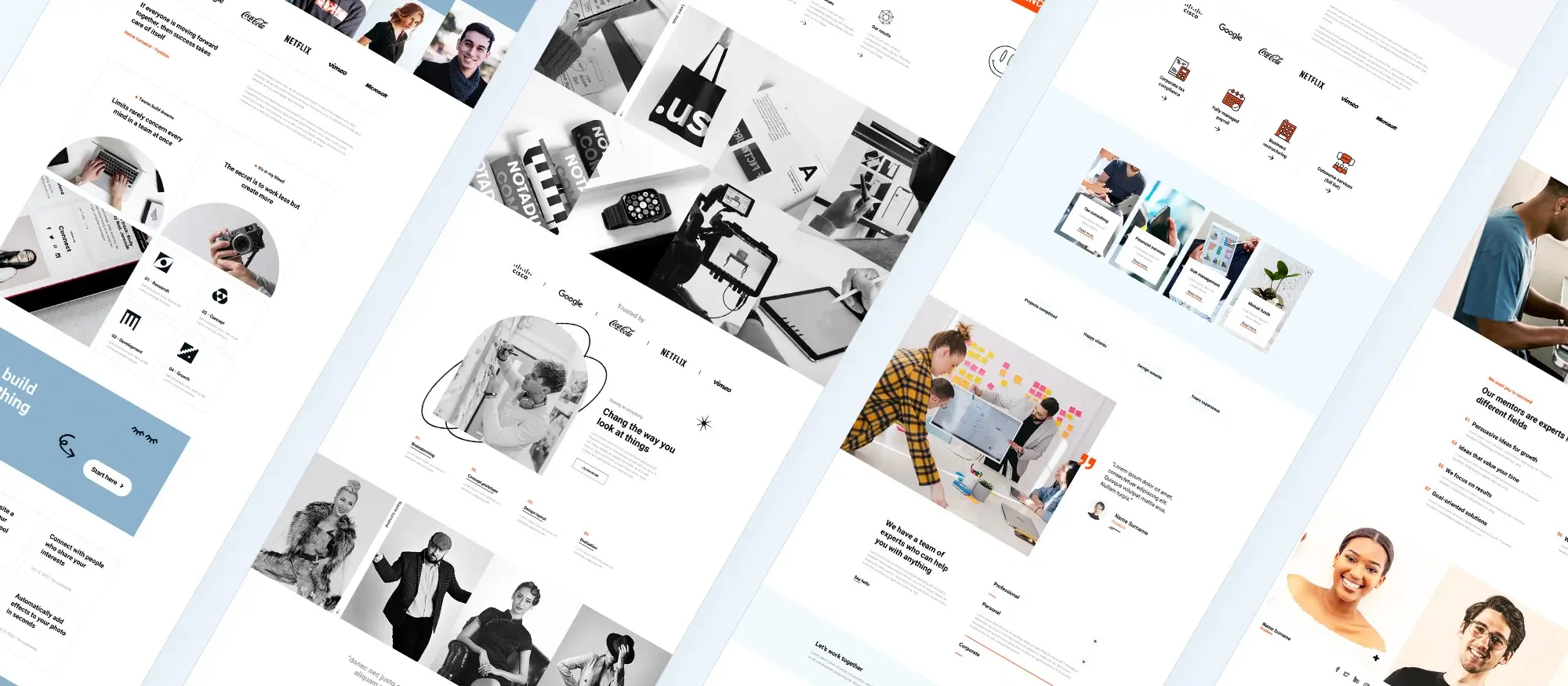
Let visitors meet the artist through a story-led about section
Share your journey with a personal touch
A strong about section does more than list credentials. It offers a glimpse into the person behind the camera. The MaxiBlocks Studio template uses a split layout to balance visual storytelling with a written narrative. You can place a portrait on one side and add a timeline block on the other to highlight key milestones in your creative path. This format keeps the section structured and easy to follow.
Add character with visual storytelling
To bring more personality into the layout, include a pull quote in large type that captures your artistic philosophy. A soft shadow effect adds visual depth, creating a magazine-inspired look. You can also upload a row of logos that showcase your awards or affiliations, such as National Geographic or WPPI. This helps build trust and credibility with new visitors.
Take people behind the scenes
MaxiBlocks also makes it simple to include a behind-the-lens carousel. Add photos of your studio setup, on-location shoots or moments of creative process. The carousel stops when visitors interact, keeping the experience user-friendly without overwhelming motion.
Offer more ways to engage
Finish the section with a clear call to action. Invite people to explore more, such as a button that leads to a gear list or a downloadable media kit. The built-in button block supports hover animations and maintains brand consistency without custom code. This is your chance to turn curiosity into connection, leading visitors deeper into your creative world.
Subscribe to our newsletter
Showcasing your range with dedicated style blocks
Help visitors find what speaks to them
A well-structured gallery can do more than show your best work. It can guide your audience to the style that resonates most. The MaxiBlocks Studio template uses auto-generated anchor links for each category so users can jump straight to sections like weddings, portraits or travel. This keeps your site easy to explore and supports search engine visibility.
Make interaction seamless
With the built-in gallery filter block, visitors can toggle between categories without page reloads. No extra plugins are needed. Each image can feature a hover effect fading in a title, adding a soft zoom or applying a colour overlay. These subtle animations are easy to control in the right-hand settings panel and give your gallery a modern feel without overwhelming motion.
Highlight the details that matter
To provide more context, add small gear or location badges directly on your images. Labels like “Sony A1” or “Iceland 2024” add depth and communicate your technical range or adventurous spirit. You can also include a short blurb for each style, keeping the language under 25 words for a clean layout.
Invite deeper exploration
Each style section can include a clear call to action, such as a button prompting visitors to view the full collection. This keeps engagement flowing while offering space for those who want to dive deeper into your work. Thoughtful structure not only enhances the look of your site, it also improves usability and helps visitors see themselves in your lens.
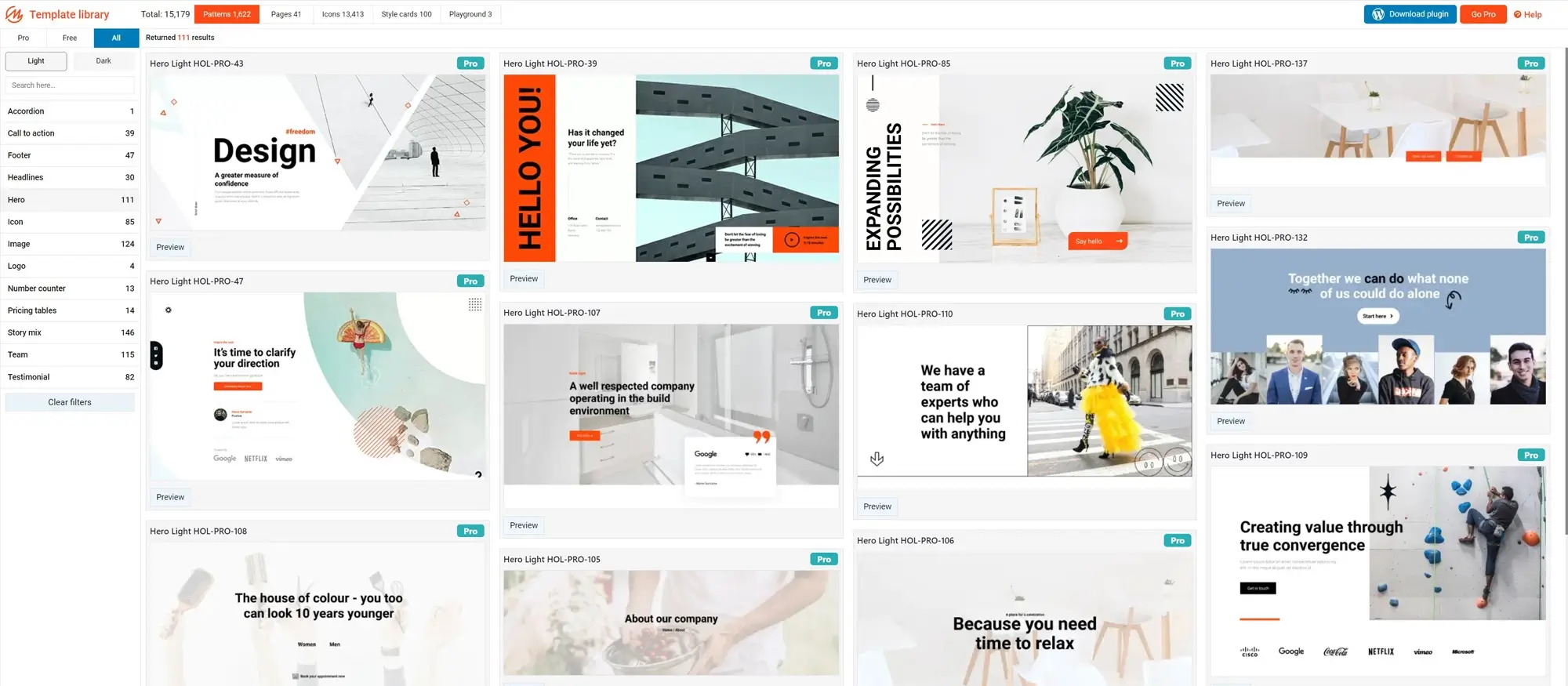
Your work in the spotlight with flexible portfolio layouts
Showcase your best projects with purpose
Your portfolio is one of the most important tools in earning trust and attracting new clients. The MaxiBlocks Studio template gives you the freedom to display your work clearly and professionally. You can switch between a clean grid layout and a masonry view, allowing you to present images in a way that fits your style and subject matter. Every image remains sharp and responsive across devices, so your work always looks its best.
Add context and technical details with ease
Some visitors want to feel the emotion in your images while others are curious about how you created them. The optional EXIF overlay lets you include camera details such as model, lens and settings without cluttering the page. These overlays can appear on hover, keeping the visual flow clean while offering depth for those who want to know more. Including relevant alt text for each image improves accessibility and helps your work appear in image search results.
Make navigation easy and keep interest high
The template allows you to add a load more button or enable smooth infinite scroll, so visitors can keep exploring your projects without interruption. A sticky call to action stays visible as people browse your portfolio, helping to guide them toward booking a session or learning more. This keeps engagement strong without distracting from the content.
Create deeper connections through project pages
Each portfolio item links to its own dedicated page. These pages include structured data for search engines, breadcrumb navigation for clarity and a large featured image. This setup not only supports your SEO goals but also gives you the chance to tell the story behind the shoot. You can explain your approach, the challenges you solved and the results you delivered. These stories build trust and give future clients a clearer sense of what it is like to work with you.
With the right layout, thoughtful details and smooth navigation, your portfolio becomes more than a gallery. It becomes a reflection of your creative voice and a practical path toward your next client.
Build like a pro
Add personality with interactive team sections
Helping visitors connect with your creative team builds trust and adds a human touch. The MaxiBlocks Studio template offers hover effects like flip-card reveals or fade-in bios so you can introduce your team in a lively way. You can customise animations in the settings and include social icons or contact links to encourage engagement. Brief bios work best when they highlight personal quirks or passions that reflect your brand’s character.
Clear and flexible pricing that informs and converts
A well-designed pricing table makes it easier for clients to decide. The Studio template includes a three-tier layout with the option to add more tiers or rows in seconds. Each tier can highlight deliverables like prints or drone footage using icons instead of text for faster scanning. A toggle lets clients switch between monthly or per-session rates. To build urgency, you can add a dynamic note such as a reminder that only two slots remain this month.
Pricing copy should focus on outcomes. Speak to the value rather than the files. Help people picture what they gain not just what they receive. A single benefit-focused phrase like preserved memories can go further than listing technical features.
A footer designed to leave a strong final impression
The footer brings everything together. The template supports live Instagram image feeds and a native WordPress contact form that works out of the box with no external service. Colour consistency carries through from the hero image to the footer using a soft overlay to maintain visual flow. You can also add a final prompt such as a short message that invites visitors to start a conversation or schedule a call.
When your footer matches your tone and guides visitors toward action it becomes a strategic asset not just the end of the page. Thoughtful pricing details and team bios build credibility while a cohesive layout supports clear communication. Together these elements form a practical conversion toolkit that works across your site.
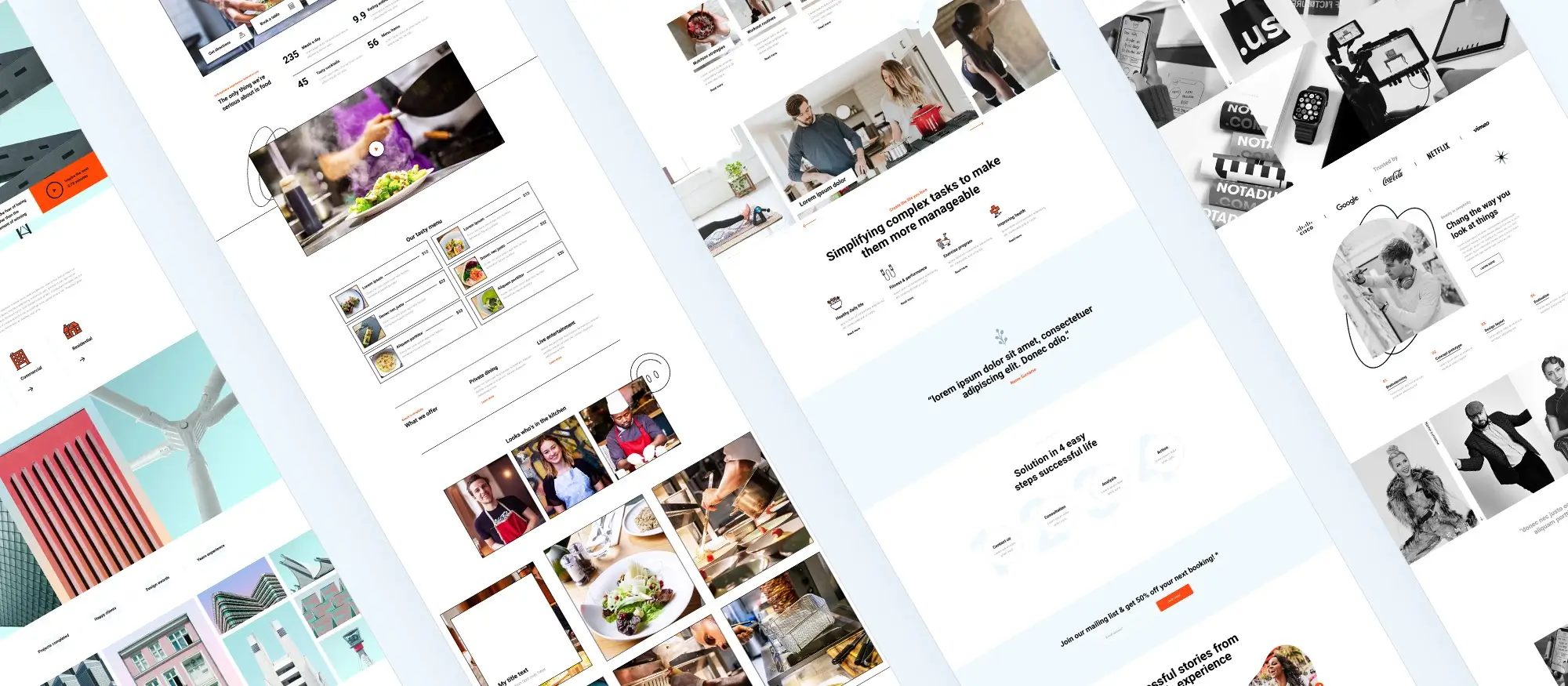
Final thoughts and next steps
The MaxiBlocks Studio template gives you everything you need to launch a portfolio that feels both personal and professional. From a powerful hero section that captures attention to a story-driven About page that builds trust, the structure is ready for you to make your own. With style galleries, case studies, and conversion-focused pricing tools already in place, your only job is to make it reflect your voice.
No coding is needed. The MaxiBlocks plugin and MaxiBlocks Go theme are designed to work together. You can install them both, import the template, and start updating your content in minutes. New creative block patterns are added regularly, so your site stays modern without effort.
If you’re just getting started, begin small. Swap in your hero image, update your About section, and publish. You can always build from there.
Picture your signature photo welcoming every new client. That’s the first impression you can create with MaxiBlocks.
Get online with the MaxiBlocks photographer template
If you’re a photographer looking to establish a strong presence online, starting with the right website template can make all the difference. The MaxiBlocks photographer template is designed specifically to help visual professionals create a portfolio that speaks clearly and confidently to their audience. With a layout that highlights your imagery and a structure built for usability, it’s one of the most effective ways to launch your site with impact.
To enhance your portfolio further, you can draw inspiration from similar high-quality templates like the studio website layout or the Interior Design dark theme – both of which prioritise visuals and elegant structure. If your work leans towards craftsmanship or hands-on services, the Craftsman homepage template might better reflect your brand personality. Architectural or minimalist portfolios can benefit from the clean, professional styling of the architectural block templates.
Build a sleek site with templates tailored to creatives
Business-focused photographers or commercial studios may want to explore the business homepage block template, while those covering live events and gigs can create a dynamic presence with the concert WordPress template. To stay current with evolving design practices, take a look at the future of WordPress block templates which discusses modern design features and block-based flexibility.
If you’re experimenting with layouts or new pages, browse the library of WordPress block templates for options that can be customised easily. If you’re active on social media, using templates designed for social media can help keep your branding consistent across platforms.
For those just getting started or building on a budget, the free WordPress templates section is a great place to begin. You might also try a simple block template to map out your site structure. The wider WordPress block template collection provides countless options for building your brand online.
You can explore more structured designs through WordPress website templates or browse broad categories with website templates for WordPress. If you haven’t yet set up your WordPress site, it’s easy to get started with helpful guides. Understanding how to use WordPress themes ensures consistency across your site.
As your business grows, consider expanding your design with purpose-built WordPress websites templates and high-conversion WordPress website design templates that align with your goals. Starting with the photographer template helps you launch quickly and confidently, leaving you more time to focus on doing what you love – capturing incredible moments.
WordPress template sites for fast and easy design
Explore flexible WordPress templates with built-in styles and block layouts for faster design.
FAQs – WordPress websites photographer template
What is a photographer template in WordPress?
A photographer template in WordPress is a pre-designed layout made specifically for showcasing photography work. It focuses on large images, clean typography and minimal distractions, allowing the photos to be the main feature. These templates are built to support image galleries, portfolios and client-focused pages.
Why use a WordPress template for a photography website?
Using a WordPress template saves time and offers a professional design without the need to build a site from scratch. Photography templates are tailored to the needs of photographers, with sections for portfolios, services, testimonials and booking forms already in place.
What features are important in a photographer template?
A good photographer template includes fullscreen image sliders, gallery layouts, portfolio grids, and easy navigation. It often also provides support for blog posts, contact forms and integration with social media or online proofing tools.
Are WordPress photographer templates mobile friendly?
Most modern photographer templates in WordPress are fully responsive. This means your photos and site layout will look polished and accessible on all screen sizes, including smartphones and tablets.
Can I customise a photographer template in WordPress?
Yes, WordPress templates can be fully customised. You can change fonts, colours, layouts and content using the WordPress Customiser or block editor. Many templates are also compatible with page builders like Elementor or MaxiBlocks for greater design control.
Do photographer templates include portfolio options?
Yes, photographer templates typically offer various portfolio layouts, including masonry grids, carousels, lightbox galleries and category filters. These layouts make it easier to organise and present work in a visually appealing way.
How do I choose the right template for my photography style?
You should select a template that complements your photography style and brand. A minimalist template might suit fine art photography, while a bolder, more dynamic layout could work better for fashion or events. Look for templates with flexible design options and clean image display.
Can I sell prints or digital downloads through a photographer template?
Many WordPress photography templates support WooCommerce, which allows you to sell prints, digital downloads or photo sessions directly from your site. This can be useful for generating income and managing orders online.
Are free photographer templates available?
Yes, the WordPress theme directory includes free photographer templates that offer basic features. Premium templates, however, often include more advanced layouts, support, updates and integration with professional tools.
Is a WordPress template good for client galleries?
Some photographer templates include password-protected client galleries or links to proofing platforms. These features allow you to share specific collections securely with clients, making it easy for them to view, select or download images.
WordPress itself
Official Website
wordpress.org – This is the official website for WordPress, where you can download the software, find documentation, and learn more about using it.
WordPress Codex
codex.wordpress.org/Main_Page – This is a comprehensive documentation resource for WordPress, covering everything from installation and configuration to specific functionality and troubleshooting.
WordPress Theme Directory
wordpress.org/themes – The official WordPress theme directory is a great place to find free and premium WordPress themes. You can browse themes by category, feature, and popularity.
maxiblocks.com/go/help-desk
maxiblocks.com/pro-library
www.youtube.com/@maxiblocks
twitter.com/maxiblocks
linkedin.com/company/maxi-blocks
github.com/orgs/maxi-blocks
wordpress.org/plugins/maxi-blocks

Kyra Pieterse
Author
Kyra is the co-founder and creative lead of MaxiBlocks, an open-source page builder for WordPress Gutenberg.
You may also like
