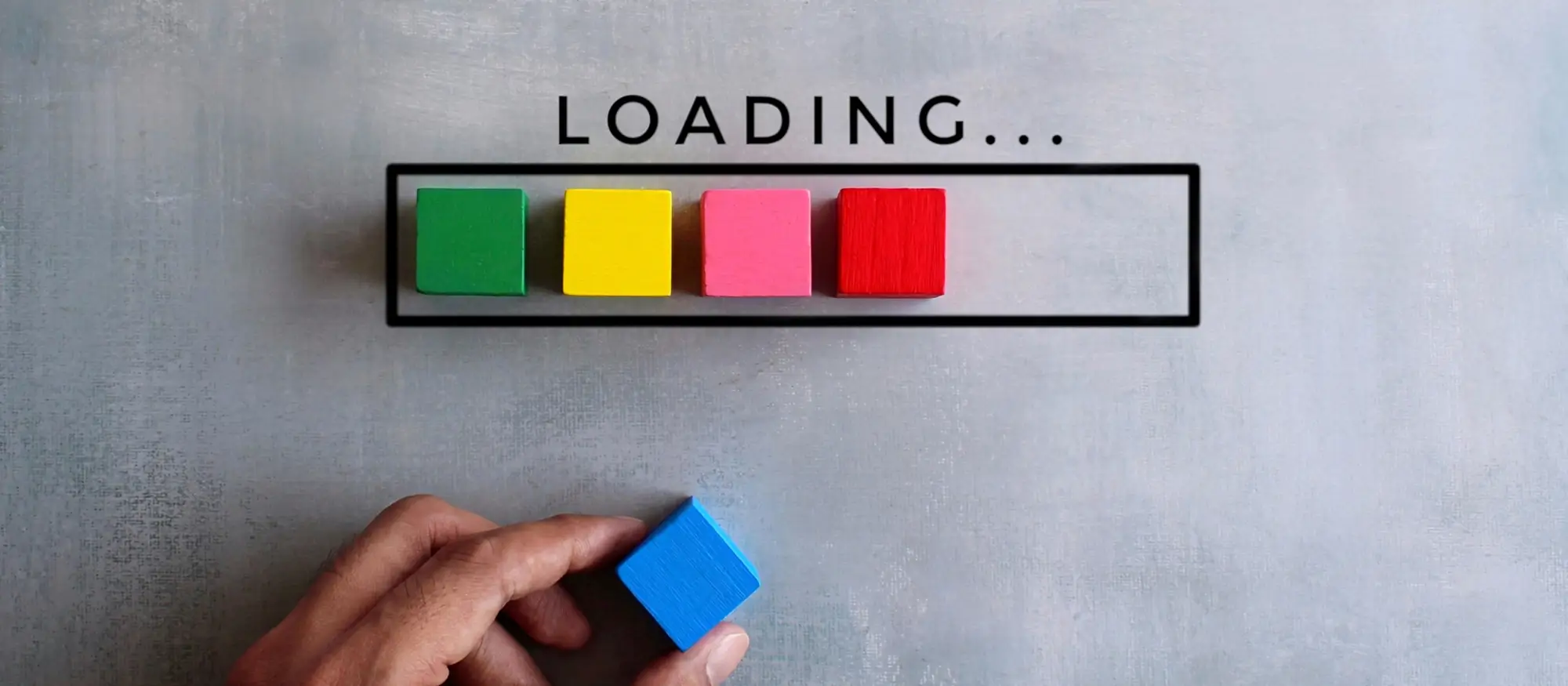How to create a WordPress website
Try MaxiBlocks for free with 500+ library assets including basic templates. No account required. Free WordPress page builder, theme and updates included.
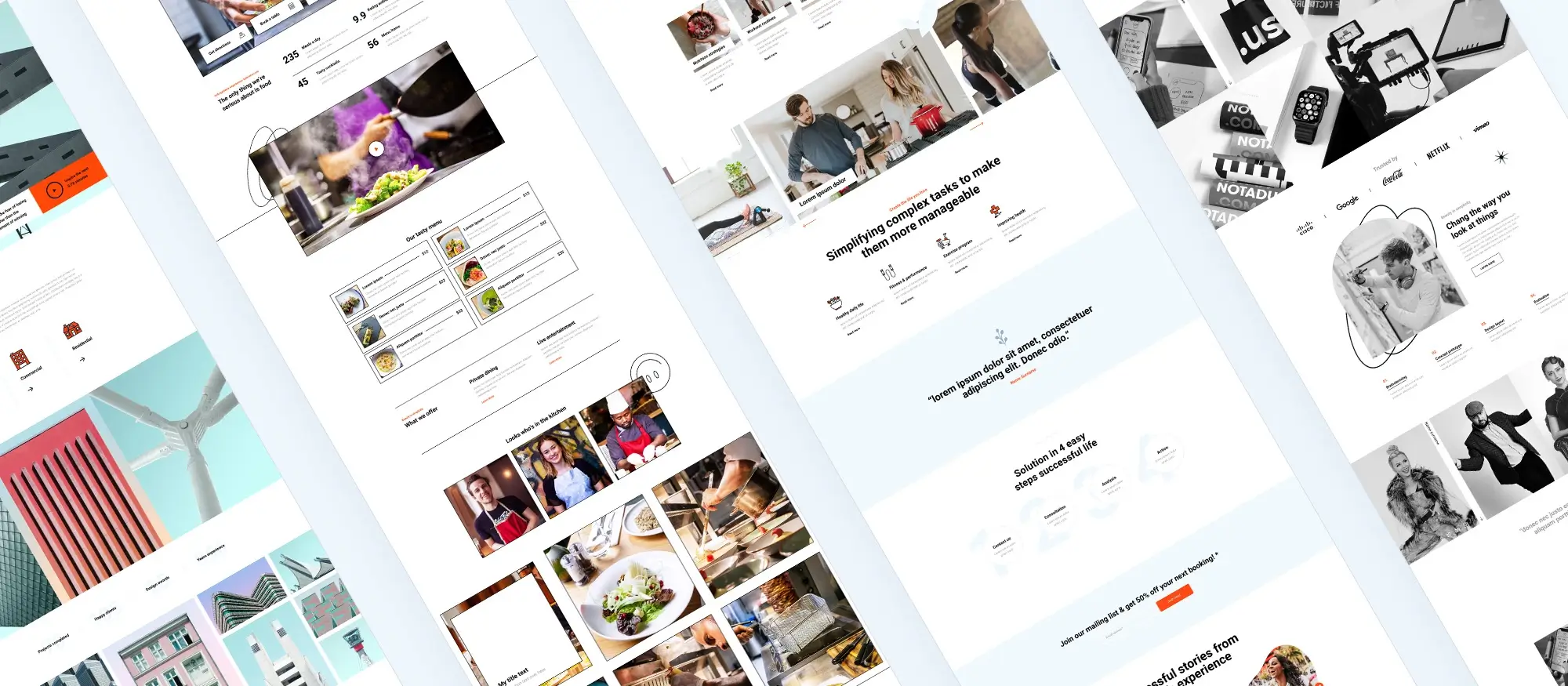
Updated 15th May 2025
How to create a WordPress website step by step
Getting started with WordPress
Choose a domain name
The first thing you need is a domain name. This is the web address people will use to find your site, like yourwebsite.co.uk. Pick something easy to remember, easy to spell and that matches your brand or topic. Once you’ve decided, you’ll need to register it through a domain name provider. Some hosting companies also let you buy your domain at the same time as setting up your hosting.
Pick a web hosting provider
Web hosting is where your website lives online. You pay a hosting company to keep your site running and accessible 24/7. There are a few different types:
- Shared hosting – affordable and great for beginners
- VPS (virtual private server) – more power and flexibility for growing websites
- Dedicated hosting – best for large sites with high traffic
Take time to compare providers. Look at what’s included, the cost, customer support and how easy they make it to install WordPress.
Install WordPress
Once you’ve got your domain and hosting sorted, it’s time to install WordPress. Most hosts make this really simple with a one-click installer – just follow the steps on your hosting dashboard.
If your host doesn’t offer this, you can install WordPress manually. Head to the WordPress.org website, download the software, and follow their setup guide. It takes a little longer, but it’s still fairly straightforward.
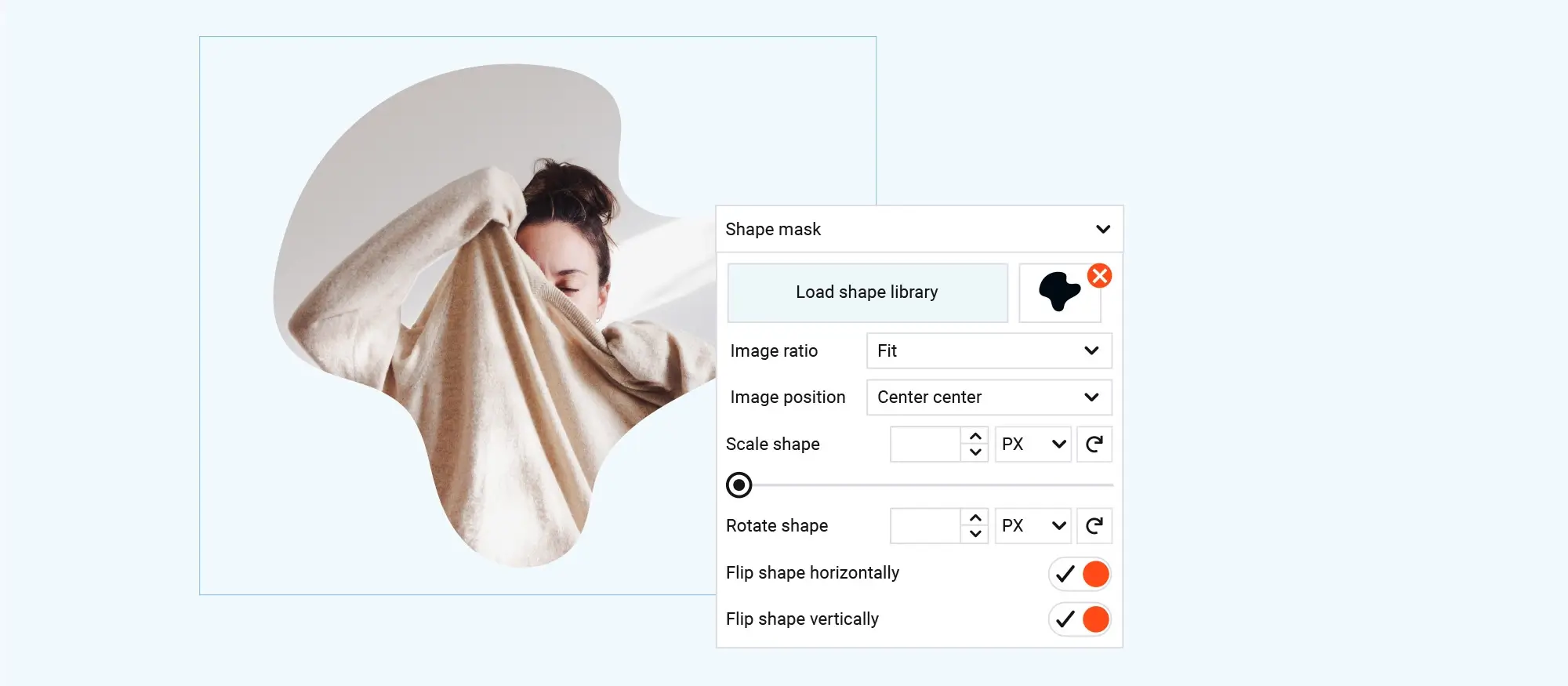
Setting up your WordPress site
Choose a theme
Once WordPress is installed, your next step is to pick a theme. A theme controls how your website looks – including layout, colours and design. There are loads of free themes available in the WordPress theme library, or you can buy a premium theme if you want more features and flexibility.
To find a theme, go to Appearance > Themes in your WordPress dashboard. You can search, preview and install any theme you like. Once you’ve found one that suits your site, just click Install and then Activate.
Customise your theme
Now it’s time to make your website your own. WordPress has a built-in tool called the Customiser that lets you change parts of your theme without needing to know any code.
In the dashboard, go to Appearance > Customise. From there, you can adjust things like:
- Header and footer layout
- Colours and background images
- Fonts and text styles
- Menus and navigation
- Widgets (small content blocks for your sidebar or footer)
Take your time to explore the options and tweak things until your site feels right for you. You can preview changes as you go, and nothing goes live until you click Publish.
Subscribe to our newsletter
Adding content to your website
Create pages and posts
The main part of any website is its content. In WordPress, there are two main types: pages and posts.
- Pages are for static content that doesn’t change often, like your “About” page, “Contact” page, or services section.
- Posts are for blog-style content that you update regularly, like news articles, updates or tips.
To create a page or post, go to your WordPress dashboard and click Pages or Posts, then select Add new. Give it a title, write your content, and click Publish when you’re ready to make it live.
Organise your content
Keeping your site organised helps visitors find what they’re looking for. WordPress gives you categories and tags to manage your posts.
- Categories are broad groups, like “Recipes” or “Travel”
- Tags are more specific keywords, like “chocolate” or “Italy”
Use both to help readers browse your content and to improve your site’s SEO.
Add images and videos
Media makes your content more engaging. You can add images, videos or other files straight into your posts and pages. Just click Add media while editing, or upload files to your Media Library from the dashboard.
Make sure your images are the right size for the web. Large files can slow your site down, so try to compress or resize them before uploading.
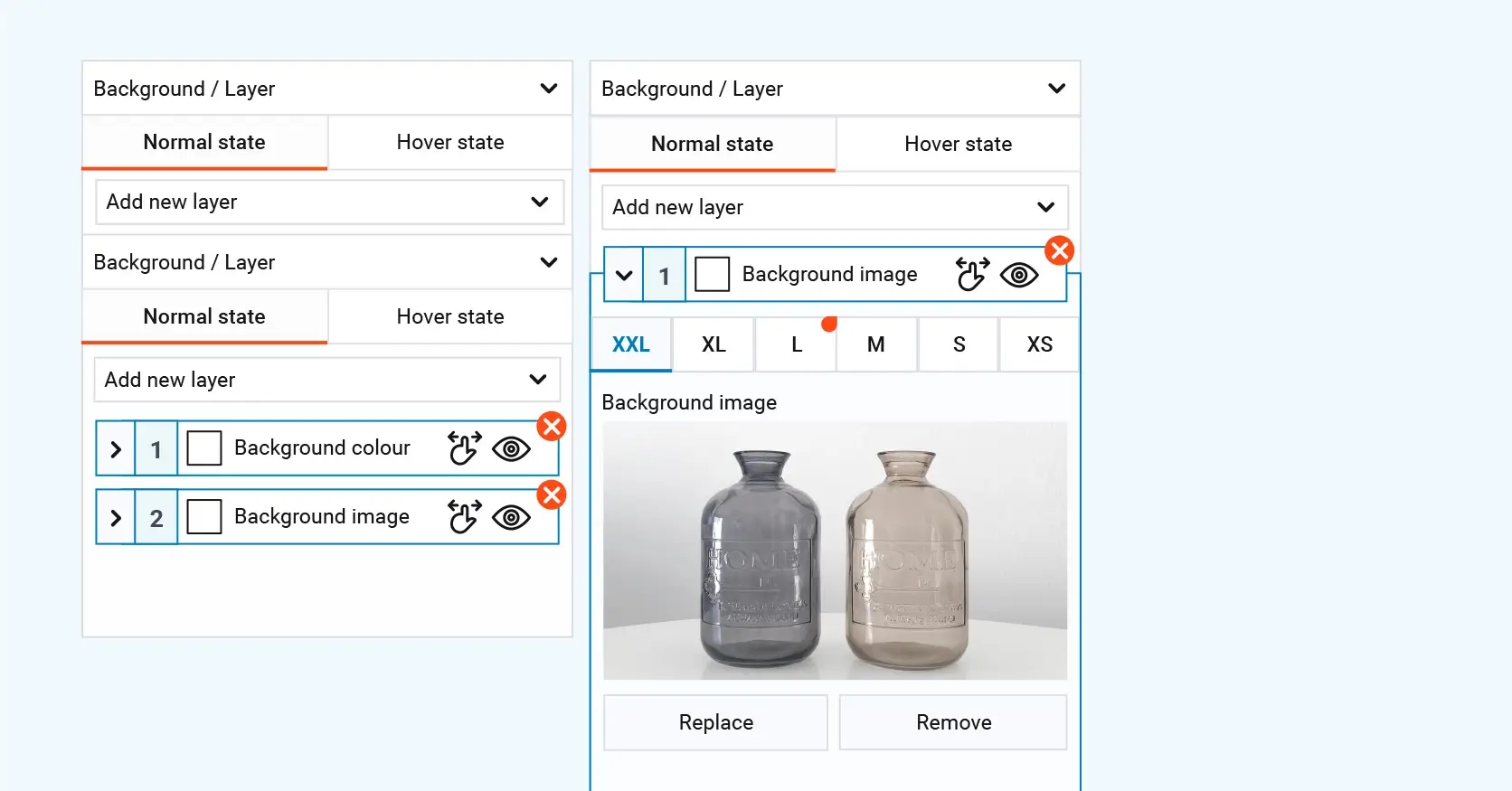
Improving functionality with plugins
What plugins do
Plugins are tools you can add to your WordPress site to give it extra features. Whether you want to improve security, add a contact form, boost your site’s speed or help with search engine rankings, there’s probably a plugin for it.
Some popular types of plugins include:
- SEO plugins to help improve your Google rankings
- Security plugins to protect your site from threats
- Performance plugins to make your site load faster
- Contact form plugins so visitors can easily get in touch
To install a plugin, go to Plugins > Add new in your dashboard. Search for the plugin you want, click Install now, and then click Activate.
Build like a pro
Tips for growing your website
Improve your site’s visibility with SEO
Search engine optimisation (SEO) helps more people find your website through search engines like Google. Some simple ways to boost your SEO include:
- Using relevant keywords in your content and headings
- Adding alt text to your images
- Making sure your website loads quickly and works well on mobile
- Creating clear URLs and meta descriptions
There are also great SEO plugins, like Yoast SEO or Rank Math, which guide you through improving your content and structure for better search results.
Build a connection with your audience
Getting people to visit your site is only part of the job – you also want them to stick around and come back. One way to do that is by engaging with your audience.
- Allow comments on your blog posts and reply to them when you can
- Add links to your social media pages so people can follow and share your content
- Create useful, relevant content that answers your audience’s questions or solves their problems
The more you interact with visitors, the more likely they are to trust your site and return.
Use data to make smart decisions
Analytics tools help you understand how your website is performing. Google Analytics is a great free tool that shows:
- Where your visitors are coming from
- Which pages are most popular
- How long people stay on your site
- What actions they take
This kind of insight can help you decide what content to focus on, what to improve, and where to put your marketing effort.
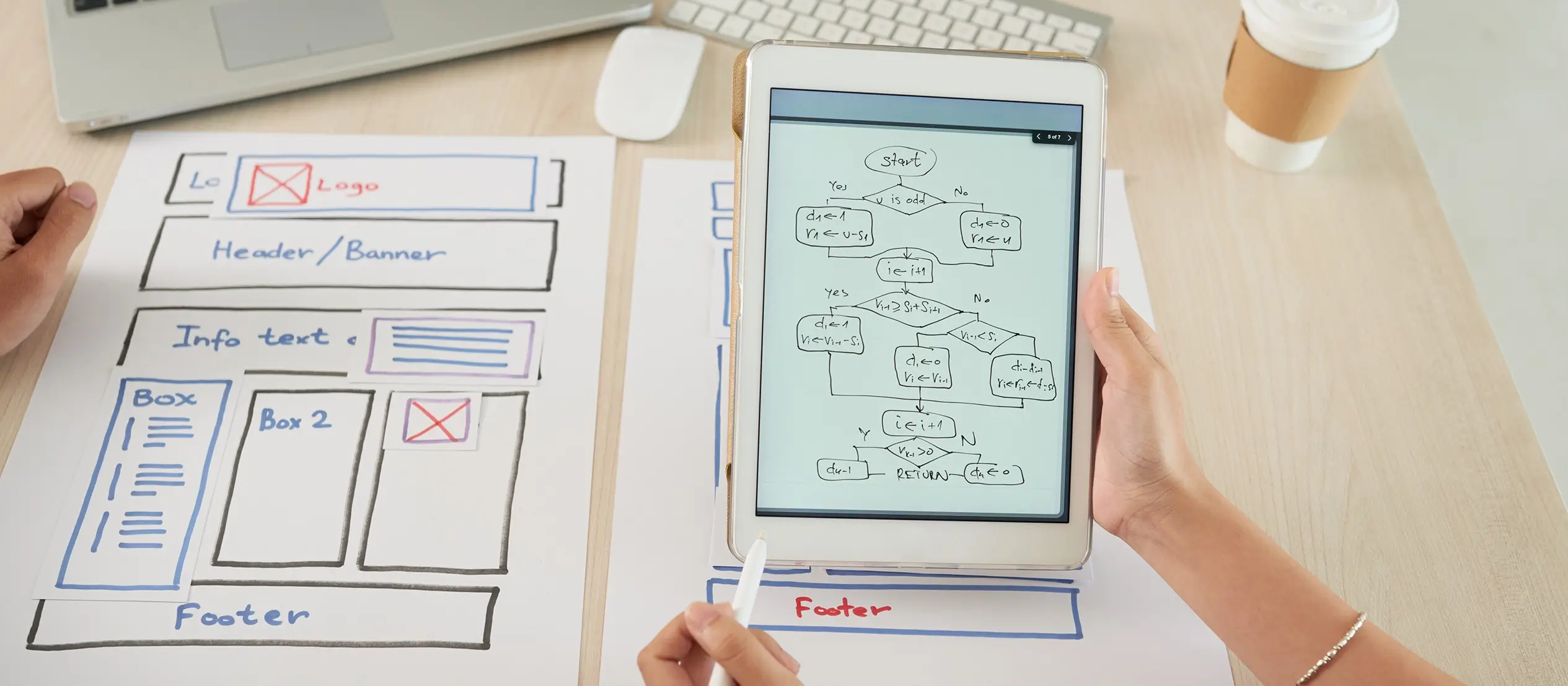
Final takeaways and action steps
Building a WordPress website may seem overwhelming at first, but once you break it into manageable steps, choosing a domain, picking the right hosting, installing WordPress, setting up your theme, and adding content, it becomes a straightforward process. With a bit of time and care, you can create a site that’s both functional and uniquely yours.
To grow your site successfully, focus on search engine optimisation, engage with your audience regularly, and use tools like analytics to track your progress. Keeping your site secure, up to date, and backed up will give you peace of mind and help avoid headaches down the line.
If you’re looking for a powerful yet beginner-friendly way to get started, consider using the MaxiBlocks plugin to design rich, flexible content without needing to write code. Pair it with the clean and responsive MaxiBlocks Go theme for a seamless experience from setup to launch.
Next steps: moving forward with confidence
Now that you’ve got the knowledge, it’s time to take action. Set up your WordPress website, install the tools that suit your goals, and start building something that reflects your vision. Whether you’re creating a blog, a portfolio, or a business site, WordPress and MaxiBlocks give you the freedom and control to bring your ideas to life.
Ready to get started? Explore what MaxiBlocks has to offer and take the next step toward launching your professional WordPress website today.
Create a successful WordPress website from the ground up
If you’re ready to build your online presence, begin with creating a WordPress website and learn how to use WordPress to create a website that reflects your goals. Understanding the types of WordPress websites can help shape your direction, and following a complete WordPress website guide ensures you don’t miss any essentials. You might be wondering, is WordPress enough to make a website, or is WordPress still used in 2025? The answers may surprise you.
Design matters too. If you’re asking is WordPress good for designing websites, explore examples of successful WordPress websites and brush up on website creation in WordPress. Make use of these tips and tricks for WordPress website creation and dive into practical steps for creating WordPress websites. Setting clear WordPress website design goals and motivation helps keep your vision on track.
Content brings it all to life. Learn how to master the art of writing blog posts, and if you’re building a brand, explore how to make your mark with a successful WordPress blog. For added reach, use these tips for writing blog posts that get noticed.
Creating WordPress websites made simple and fast
From first install to full launch, discover everything you need to create stunning WordPress websites.
FAQs – create a WordPress website
What does it mean to create a WordPress website?
Creating a WordPress website involves using WordPress, a highly popular content management system, to build and manage a website. This includes setting up your site, customising the design, adding functionality with plugins, and keeping everything updated over time.
Why should I learn how to create a WordPress website?
Learning to build a WordPress website gives you the freedom to create and manage your site without needing constant outside help. WordPress is beginner-friendly and highly flexible, making it perfect for anything from personal blogs to business websites. Knowing how to use it can save time, reduce costs, and give you full control.
How do I start creating a WordPress website?
Start by choosing a domain name and a hosting provider. Many hosts offer easy, one-click WordPress installation. Once installed, pick a theme that fits your site’s purpose, add plugins for extra features, and begin creating content for your pages and blog posts.
What is a theme in creating a WordPress website?
A theme is a collection of templates and styles that control the appearance and layout of your website. Themes let you quickly change how your site looks without needing to write any code.
What are plugins in creating a WordPress website?
Plugins are add-ons that give your site new features or improve existing ones. You can use plugins for things like SEO, contact forms, e-commerce, security, and much more. There are thousands available, both free and paid.
How do I secure my WordPress website?
To keep your site safe, always update WordPress, your theme, and plugins. Use strong passwords, install a security plugin like Wordfence or Sucuri, and make regular backups. An SSL certificate will also help protect your visitors’ data.
How do I optimise my WordPress website for SEO?
Install an SEO plugin like Yoast SEO or All in One SEO to manage on-page optimisation. Use keywords wisely, create quality content, compress your images, and make sure your site loads quickly. A mobile-friendly design and good internal linking also help with SEO.
What is responsive design in creating a WordPress website and why is it important?
Responsive design means your site works well on all screen sizes, from desktops to smartphones. It’s important because it improves the user experience and helps with search engine rankings, as Google prioritises mobile-friendly sites.
How can I track the performance of my WordPress website?
Use tools like Google Analytics to see how visitors interact with your site, and Google Search Console to monitor your visibility in search results. Plugins like Jetpack or MonsterInsights also offer easy-to-read stats and performance insights.
Can I migrate an existing website to WordPress?
Yes, you can move a current website to WordPress. There are plugins and services that make this process smoother, or you can hire a developer to manage it professionally.
How do I add e-commerce functionality to my WordPress website?
Use a plugin like WooCommerce to turn your site into an online shop. It lets you manage products, payments, shipping and more—all from within WordPress. Other options include Easy Digital Downloads and WP eCommerce.
What is the cost of creating a WordPress website?
The basic costs include a domain name and web hosting. You might also spend money on premium themes, plugins or professional help. While you can start for very little, the total cost depends on the features and support you need.
What kind of support is available when creating a WordPress website?
There’s plenty of help out there. The official WordPress site has guides and support forums, and many hosting providers offer customer support for WordPress-related issues. You’ll also find lots of online tutorials, communities and professionals who can help you out.
What are the best practices for maintaining a WordPress website?
Keep everything updated—WordPress itself, your theme and plugins. Back up your site regularly, check for security issues, and refresh your content to keep it useful and current. Monitoring performance and fixing any issues quickly will keep your site running smoothly.
Is WordPress free to use?
Yes, WordPress is free and open-source. But you’ll still need to pay for your domain name and web hosting. Some themes and plugins may also cost extra.
What’s the difference between WordPress.com and WordPress.org?
WordPress.org is the self-hosted version, giving you full control and flexibility. WordPress.com is hosted for you, with fewer customisation options unless you pay for a higher-tier plan.
Do I need to know how to code to use WordPress?
No, you don’t. WordPress is built to be easy to use without coding. Tools like the MaxiBlocks plugin make it even easier to build beautiful, custom layouts with drag-and-drop features.
How often should I update my WordPress site?
Ideally, check for updates weekly. Keeping WordPress, your theme and plugins up to date helps protect your site and keep things running smoothly.
Can I change my theme after building my site?
Yes, you can change your theme any time. Just be aware that switching themes may affect how your site looks and some settings, so it’s best to preview and test before making the change live.
What’s the best way to back up my website?
Use a backup plugin that allows scheduled backups and stores them in a safe location like cloud storage or email. That way, you can easily restore your site if something goes wrong.
Will my site be mobile-friendly?
Yes, especially if you use a modern, responsive theme like the MaxiBlocks Go theme. Responsive themes adjust to look great on all devices.
How can I get more visitors to my site?
Focus on SEO, share your content on social media, and create helpful, interesting content that people want to read. Encourage comments, build an email list, and keep your site updated regularly to keep people coming back.
WordPress itself
Official Website
wordpress.org – This is the official website for WordPress, where you can download the software, find documentation, and learn more about using it.
WordPress Codex
codex.wordpress.org/Main_Page – This is a comprehensive documentation resource for WordPress, covering everything from installation and configuration to specific functionality and troubleshooting.
WordPress Theme Directory
wordpress.org/themes – The official WordPress theme directory is a great place to find free and premium WordPress themes. You can browse themes by category, feature, and popularity.
maxiblocks.com/go/help-desk
maxiblocks.com/pro-library
www.youtube.com/@maxiblocks
twitter.com/maxiblocks
linkedin.com/company/maxi-blocks
github.com/orgs/maxi-blocks
wordpress.org/plugins/maxi-blocks

Kyra Pieterse
Author
Kyra is the co-founder and creative lead of MaxiBlocks, an open-source page builder for WordPress Gutenberg.
You may also like