Mastering Gutenberg blocks: Tips & tricks
Try MaxiBlocks for free with 500+ library assets including basic templates. No account required. Free WordPress page builder, theme and updates included.
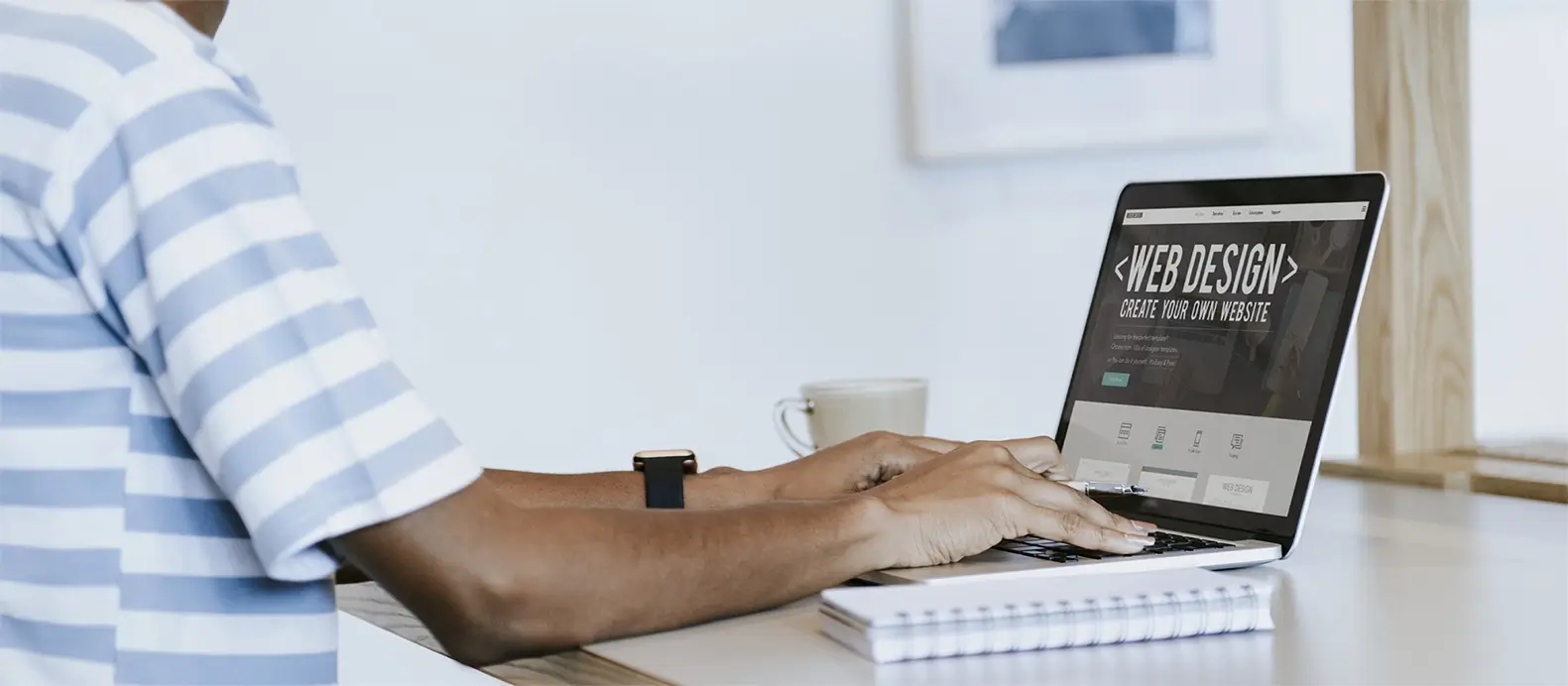
Gutenberg, the WordPress block editor, includes helpful features that make content creation smoother and more efficient. Here are some practical tips:
Basic Tips
- Slash commands: Type a forward slash ( / ) after pressing Enter to quickly add blocks like images, headings, quotes or tables.
- Keyboard shortcuts: Use shortcuts for tasks such as saving, undoing, duplicating or inserting new blocks.
- Drag and drop: Move blocks around the page manually or use the List View for easier navigation.
- Reusable blocks: Save content you use often as reusable blocks, so you can quickly add them to other pages.
Advanced Tips
- Group blocks: Combine blocks into a group to move or style them together.
- Lock blocks: Lock blocks in place to avoid accidental changes.
- Custom CSS: Apply custom styling to individual blocks for more control.
- Copy and paste: Copy entire blocks from one page to another or within the same page.
- Block navigation: Use the navigation panel to view your page structure and jump between blocks.
Troubleshooting and Enhancements
- WP_DEBUG mode: Turn this on to help identify issues in the block editor.
- Plugin conflicts: Deactivate plugins temporarily to troubleshoot problems.
- Custom blocks and plugins: Extend functionality by installing Gutenberg block plugins or creating your own.
Key takeaways:
- Gutenberg Blocks revolutionize WordPress content creation, offering an intuitive, block-based editing experience.
- Lightweight blocks enhance site performance and user engagement.
- The Gutenberg editor, integrated into WordPress, allows for easy post creation and customization without coding knowledge.
- Block customization, including styles, alignment, and typography, empowers users to create visually appealing layouts.
- Troubleshooting common block issues ensures a smooth editing experience.
Gutenberg Blocks are transforming WordPress web design, making content creation more intuitive and visually engaging.
What is a Gutenberg block in WordPress?
A Gutenberg block in WordPress is a fundamental element used for building and customizing content within the block editor, introduced in WordPress 5.0. Each block, from text and images to buttons and galleries, can be individually added, arranged, and styled to create complex layouts and media-rich pages without needing to code.
Getting started with Gutenberg blocks
To begin using Gutenberg Blocks, no separate installation is necessary, as the editor is already part of WordPress. For those looking to explore further, the Gutenberg plugin can be added via the “Plugins” section in the WordPress dashboard. This plugin offers the latest features and improvements, providing an enhanced block-editing experience. Starting a new post or page with Gutenberg involves selecting the “+ Add Block” option and choosing from a wide array of blocks to add content and design your page effortlessly.
Customizing and troubleshooting Gutenberg blocks
Customization of Gutenberg blocks is straightforward, with options for changing styles, alignments, colours, and typography to fit your design needs. For any issues that arise, such as broken blocks or compatibility problems, updating WordPress and your themes/plugins, checking for conflicts, and using the block troubleshooting mode are effective strategies. Additionally, third-party plugins can offer more advanced block features and customizations.
Exploring further with Gutenberg
The Gutenberg project is continuously evolving, with resources like the Gutenberg Handbook and community forums available for learning and troubleshooting. Whether you’re creating a blog, an online store, or a custom website, Gutenberg blocks provide the tools you need to design effectively and efficiently.
Gutenberg Blocks can transform the way you create content in the WordPress editor
Gutenberg Blocks can definitely transform the way you create content in the WordPress editor. The WordPress block editor, also known as the Gutenberg editor, is the new way of publishing content in WordPress. It was introduced as the default editor in WordPress 5.0, replacing the classic editor. With Gutenberg Blocks, you can add blocks for paragraphs, images, headings, lists, videos, galleries, and more to create media-rich pages and posts. You can easily control the layout of the blocks to build visually appealing web pages.
Why switch to lightweight Gutenberg blocks?
Switching offers a more intuitive editing experience with increased design flexibility, enabling visually appealing layouts without coding knowledge. It provides a faster website loading speed and enhanced overall performance.

Getting started with Gutenberg blocks – for beginners
Installing and downloading the Gutenberg plugin
Gutenberg is now integrated into WordPress and you do not have to install anything. However, if you would still like to install the Gutenberg blocks plugin to your WordPress block website or editor simply go to “Plugins” in your dashboard. From there select “Add new”, search for the “Gutenberg” plugin and install/activate it. This will help you create custom page layouts using different block types (text, image etc.) for an enhanced user experience. Play around with various layout options such as full site editing or standard default layouts to make your blog posts stand out.
Creating a new post with Gutenberg blocks – mini tutorial
Creating a new post with Gutenberg blocks in the WordPress editor is a simple and intuitive process. Here’s a step-by-step guide to get you started:
- Log in to your WordPress dashboard.
- Click on “Posts” in the left-hand menu, then select “Add New” to create a new post.
- You’ll be taken to the Gutenberg editor, where you can start building your post using blocks.
- To add a block, click on the “+” icon in the top-left corner of the editor or the “Add block” button that appears between existing blocks.
- A block selector menu will appear, offering a wide range of block types. Choose the one you want to add, such as a paragraph, heading, image, gallery, quote, or any other available option.
- Once you’ve added a block, you can customize its content and appearance. For example, if you added a paragraph block, you can simply start typing your text. If you added an image block, you can upload an image from your computer or choose one from the media library.
- To further customize your blocks, you can adjust settings and options in the block toolbar that appears above each block. You can change text formatting, add links, adjust image alignment, and more.
- To rearrange blocks, simply drag and drop them to the desired position in the editor. You can also use the up and down arrows in the block toolbar to move blocks up or down.
- To add more blocks, repeat steps 4 to 8 as needed. You can create a combination of different blocks to structure your content and make it visually appealing.
- As you create your post, make sure to save your progress by clicking the “Save Draft” button in the top-right corner of the editor.
- Once you’re satisfied with your post, you can preview it by clicking the “Preview” button or publish it by clicking the “Publish” button.
Build like a pro
Understanding the Gutenberg editor interface
Here’s a breakdown of the main components
Block toolbar
Each block in Gutenberg has its own toolbar that appears above it when selected. The toolbar provides options to edit, such as changing formatting, alignment, adding links, and more.
Block navigation
On the left side of the editor, you’ll find a block navigation panel. It displays a list of all the blocks in your post, allowing you to easily navigate and select specific blocks for editing.
Add block button
To add a new block, click on the “+” button located in the top-left corner of the editor. This button opens the block selector menu, where you can choose from a wide range of available blocks.
Block settings
When you select a block, its settings appear in the block sidebar on the right-hand side of the editor. Here, you can access additional options and settings specific to each block, such as image settings, text alignment, colour settings, and more.
Block drag-and-drop
You can easily rearrange them by dragging and dropping them to different positions in the editor. This allows you to change the order of your content and create the desired layout.
Document settings
At the top-right corner of the editor, you’ll find the document settings panel. Here, you can set the post title, choose categories and tags, set a featured image, configure publishing options, and manage other general settings for your post.
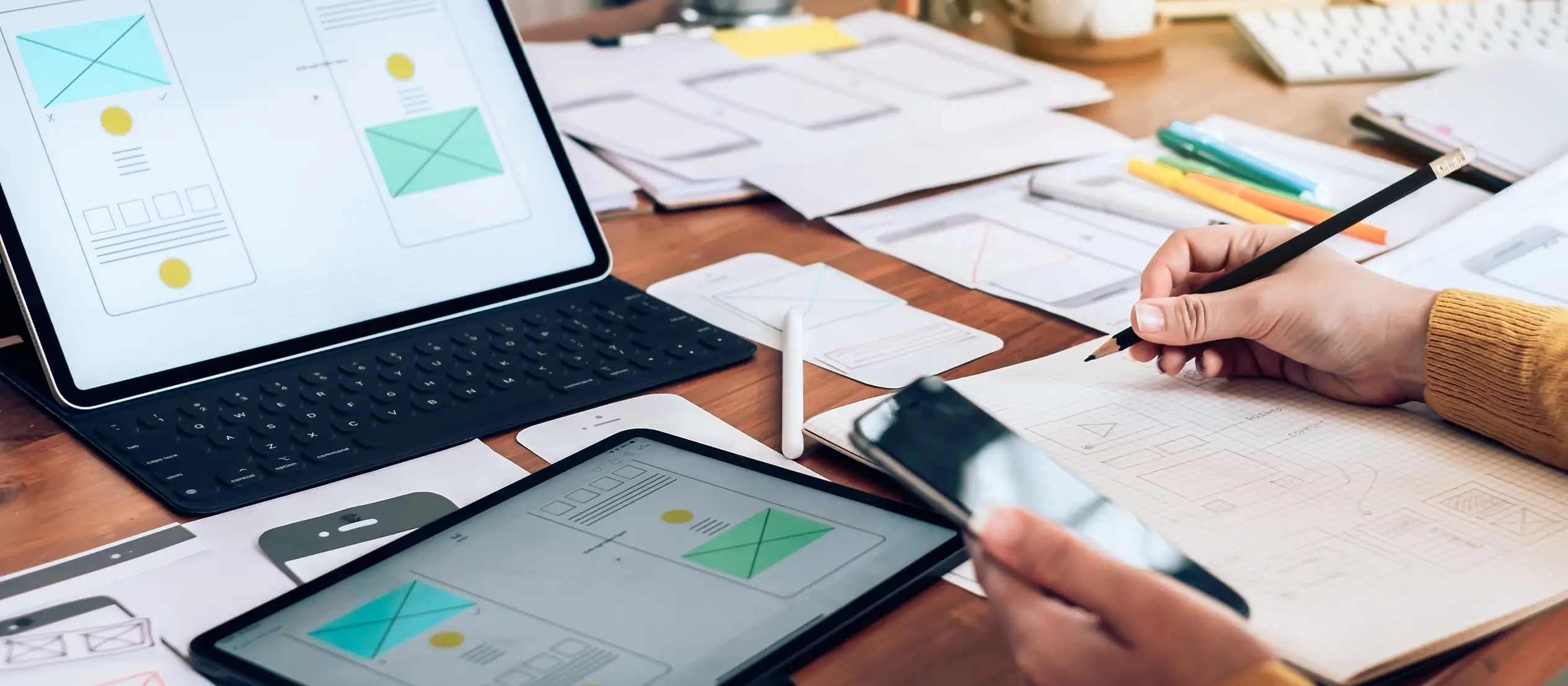
Customizing Gutenberg blocks
Here are some ways you can customize Gutenberg blocks.
The Gutenberg editor in WordPress has a key feature called the block inserter. It allows users to add different types of blocks, including text, images, videos, and more. You can search or browse through categories to find the block you need or create custom blocks with plugins or coding skills. With the block inserter, you can easily customize your content and create engaging posts for your readers.
Block styles
Gutenberg provides built-in block styles that offer different visual treatments to enhance the appearance of your content. You can choose from various styles like headings, quotes, buttons, and more. Additionally, some WordPress block templates and plugins may offer additional block styles for further customization.
Block alignment
Each block can be aligned to the left, centre, right, or justified. This allows you to control the positioning of your content within the block and create visually appealing layouts.
Block colours
Many blocks allow you to customize their colours, such as text colour, background colour, and border colour. This helps you match the block’s appearance with your overall website design or create visual contrasts for emphasis.
Block typography – text and paragraphs
Some blocks provide options to customize the font family, font size, and font weight. This allows you to maintain consistency in typography across your content or create specific visual effects.
Custom CSS Classes and HTML
Gutenberg blocks offer the ability to add custom CSS classes. This enables advanced users to apply their own CSS styles to blocks, providing greater control over the block’s appearance and behaviour.
Block reusability
Gutenberg allows you to save blocks as reusable blocks, which can be used in multiple posts or pages. This feature enables you to create and customize anything once and reuse it easily throughout your website, saving time and effort.
Find third-party block plugins on Google
There are numerous third-party plugins available like MaxiBlocks that offer additional advanced customization options. These plugins extend the functionality of Gutenberg and provide more customization possibilities.
By utilizing these customization options, you can tailor your Gutenberg blocks to match your branding, style, and content requirements. Experiment with different settings, styles, and plugins to create visually appealing and engaging content that stands out on your WordPress block website.
Using the block template editor for blogs and more
The Template Editor is a feature in Gutenberg that allows you to create and edit block templates for your WordPress website. Templates are predefined layouts or structures made up of multiple blocks that you can use as a starting point when creating new posts or pages.
While the Gutenberg Template editor empowers you to design custom templates by manipulating and styling blocks, harnessing the vast array of Gutenberg template libraries can significantly streamline your workflow. These libraries offer pre-designed templates with various layouts and functionalities, allowing you to quickly choose a foundation that matches your needs, saving you time and effort in crafting your pages and posts.
Creating reusable blocks
While creating individual reusable blocks in Gutenberg offers flexibility, WordPress block patterns take it a step further. Think of them as pre-configured sets of reusable blocks that not only streamline content creation but also ensure consistent layouts and styles across your website. Simply select the desired pattern from the library, customize it with your content, and watch your pages come together effortlessly. Plus, any changes made to the original pattern update all instances of it throughout your site, saving you time and ensuring consistency.
Info on layout options
- Default: The default layout displays blocks stacked vertically, one after another, creating a traditional content flow.
- Columns: You can use the Columns block to create multi-column layouts. Choose the number of columns you want, and then add other blocks within each column to create a more structured and visually appealing design.
- Group: The Group block allows you to group multiple blocks together. This is useful when you want to apply a specific style or formatting to a set of blocks as a whole.
Subscribe to our newsletter
What is the difference between default and full-width layouts?
In the WordPress editor, the default and full-width layouts refer to two block arrangement options. The default page layout follows a traditional structure, while the full-width layout offers more visually dynamic designs with a wider canvas.
- Default layout: The default layout refers to the standard arrangement where each block occupies the full width of the content area. Blocks are stacked vertically, one after another, creating a traditional content flow. In the default layout, the content width is typically limited to a specific width defined by the theme or container.
- Full-width layout: The full-width layout, on the other hand, allows blocks to span the full width of the browser window, extending beyond the content area defined by the theme or container. This layout option provides a more expansive and visually impactful presentation by utilizing the entire width of the screen. It eliminates any horizontal margins or restrictions, allowing blocks to occupy the full available width.
It’s important to note that the availability of full-width layouts may depend on the specific theme you’re using. Some themes offer built-in support for full-width layouts, while others may require additional customization or the use of specific block plugins to enable this layout option.
To customize your sidebar you can follow these steps:
- Access the widgets area: In your WordPress dashboard, go to “Appearance” and then “Widgets”. This is where you can manage and customize the widgets in your sidebar.
- Add a Gutenberg block widget: Look for the “Gutenberg Block” widget and drag it to the desired sidebar area. This widget allows you to insert Gutenberg blocks directly into your sidebar.
- Select a block: Once you have added the Gutenberg Block widget to the sidebar, click on it to select the block you want to insert. You can choose from various pre-designed options or create a custom design using the Gutenberg editor.
- Customize the block: After selecting it you can customize it by adding content, adjusting settings, and configuring the layout and appearance.
- Save and preview: Once you are satisfied with the customization of the design, save the changes in the widget area. Preview your website to see how the customized sidebar block appears on the live site.
Common issues with Gutenberg blocks
To overcome these issues, it’s recommended to keep the WordPress editor, themes, and plugins updated, seek support from relevant communities or forums, and explore additional plugins or customization options when needed. Additionally, staying informed about Gutenberg updates and improvements can help mitigate any potential issues.
Compatibility issues
Some older themes or plugins may not be fully compatible, which can lead to layout or functionality issues. It’s important to ensure that your theme and plugins are up to date to minimize compatibility problems.
Block styling
The styling of Gutenberg blocks may not always match the overall design of your website. Adjusting block styles to maintain consistency with your theme may require custom CSS or additional plugin support.
Block errors or breakage
Certain blocks may encounter errors or break when used in specific scenarios or with certain content. These issues can sometimes be resolved by updating WordPress editor, theme, or plugin versions, or by reaching out to support forums for assistance.
Limited customization options
While Gutenberg blocks provide a range of customization options, some users may find certain advanced customization features missing or limited. In such cases, exploring plugins or custom development options may be necessary to achieve specific design or functionality requirements.
Performance impact and SEO
Using excessive or poorly optimized Gutenberg blocks can potentially impact the performance of your website, particularly if you have a large number of blocks on a page. It’s important to optimize and streamline your content to maintain optimal site speed and performance.
Learning curve
Transitioning from the Classic Editor to Gutenberg may require a learning curve for users who are accustomed to the previous editing experience. Familiarizing yourself with the Gutenberg interface and understanding how to effectively use and customize blocks may take some time and practice.
Troubleshooting common errors in Gutenberg blocks
If your blocks aren’t displaying correctly or appear broken, it might be because of conflicts with other plugins or themes, outdated versions of the Gutenberg plugin, or incorrect block settings. To troubleshoot these errors, you can try deactivating other plugins temporarily and updating to the latest version of the Gutenberg plugin. Additionally, checking the block settings might help in ensuring that they are configured correctly for optimal performance.
How to fix broken Gutenberg blocks
Here are a few steps you can take to try and fix issues
- Update WordPress, themes, and plugins: Ensure that your WordPress installation, theme, and plugins are all up to date. Sometimes, outdated versions can cause compatibility issues. Updating to the latest versions can often resolve such problems.
- Disable conflicting plugins: Temporarily deactivate any plugins that may be causing conflicts with Gutenberg blocks. This can help identify if a specific plugin is causing the issue. If the problem is resolved after deactivating a particular plugin, you may need to seek an alternative or contact the plugin developer for support.
- Check theme compatibility: Verify if your current theme is fully compatible with Gutenberg blocks. Some themes may require updates or specific configurations to work seamlessly with the editor. Contact your theme provider for guidance or consider switching to a Gutenberg-ready theme.
- Clear cache and refresh: Clear your browser cache and refresh the page to ensure you’re viewing the latest changes. Sometimes, cached data can interfere with the rendering of Gutenberg blocks and cause them to appear broken. Clearing the cache helps ensure you’re seeing the most up-to-date version of your content.
- Use the Block Troubleshooting mode: Gutenberg offers an Editor Troubleshooting mode that helps identify and resolve issues with blocks. You can enable this mode by installing the Gutenberg plugin and navigating to the Troubleshooting tab in the WordPress dashboard. This mode disables all plugins and uses a default theme, allowing you to isolate and troubleshoot block-related problems.
- Contact support: If you’ve tried the above steps and the issue persists, it may be necessary to reach out to the Gutenberg support team or the relevant plugin or theme developers. They can provide specific guidance and assistance based on your unique situation.
Remember to always backup your website before making any changes or updates to ensure you can revert to a previous working state if needed.
Create faster with Gutenberg WordPress blocks and layouts
Build smarter websites with Gutenberg WordPress blocks patterns and easy design workflows.
Here are some helpful resources for learning and exploring WordPress Gutenberg
- Gutenberg Handbook: The official Gutenberg Handbook is a comprehensive guide provided by WordPress.org. It covers everything from getting started with Gutenberg to advanced topics and block development.
- Gutenberg Plugin: The Gutenberg Plugin is the official plugin developed by WordPress.org that brings the latest version of Gutenberg to your WordPress site. It allows you to experience and test new features before they are officially released.
- Gutenberg Times: Gutenberg Times is a dedicated website that provides news, tutorials, and resources related to the Gutenberg editor. It covers the latest updates, tips, and techniques to help you make the most out of Gutenberg.
- Gutenberg Hub: Gutenberg Hub is an online resource hub that offers a collection of Gutenberg blocks, plugins, themes, and tutorials. It provides a curated list of resources to enhance your Gutenberg experience.
- WordPress Support Forums: The WordPress Support Forums are a community-driven platform where you can ask questions, seek help, and find solutions related to Gutenberg. It’s a place to connect with other WordPress users and experts who can assist you with any Gutenberg-related queries.
Remember to always refer to official documentation and trusted sources when exploring Gutenberg to ensure accurate and up-to-date information. Join the Facebook, Twitter and Youtube channels to stay up to date. Further reading could be on JSON, FSE and dynamic blocks on the latest version of WordPress.
Blocks are compatible with all major page builders, making it easy for users to incorporate them into their website design.
What is a Gutenberg block?
Gutenberg blocks are the building blocks of the WordPress Gutenberg editor, used by default in WordPress 5.0 and later versions. Each block represents a different type of content or functionality that can be customized and combined to create unique layouts and designs without coding skills.
What is Gutenberg and how does it improve WordPress editing?
Gutenberg is WordPress’s block-based editor that makes it easier to design posts and pages without needing code. Instead of writing everything in one box, you use blocks for each part of your content. It’s flexible, visual, and much easier for most users. Start with this introduction to Gutenberg or check out the editor overview. For a broader look, visit the main Gutenberg resource.
How does the block system actually work?
Each section text, images, buttons, columns is a block you can move and customise. To learn more about the basics, check out this block editor guide. If you want to see all available blocks, explore the comprehensive block list and grab a few useful tips to work faster.
Is Gutenberg better than the Classic Editor?
Gutenberg is designed for layout flexibility, while the Classic Editor keeps things simple. If you’re deciding between them, this comparison of Classic Editor and Gutenberg can help you choose what suits your workflow best.
Can I use templates or pre-built layouts in Gutenberg?
Yes, Gutenberg supports reusable blocks and full templates. You can get started quickly using the Gutenberg template library, which includes professionally designed layouts ready to customise.
Does Gutenberg offer SEO advantages?
It can. Gutenberg’s cleaner code and structured content can improve how search engines read your site. This article on Gutenberg and SEO explains what makes a difference.
How do I get the newest Gutenberg features?
To test the latest updates, you can install the Gutenberg plugin. It lets you try features before they roll into WordPress itself.
Where can I learn to use Gutenberg more effectively?
If you’re just getting started, check out the full walkthrough of the Gutenberg WordPress editor. For a deeper dive, explore how to use the editor inside WordPress or review the block library in this block reference.
WordPress itself
Official Website
wordpress.org – This is the official website for WordPress, where you can download the software, find documentation, and learn more about using it.
WordPress Codex
codex.wordpress.org/Main_Page – This is a comprehensive documentation resource for WordPress, covering everything from installation and configuration to specific functionality and troubleshooting.
WordPress Theme Directory
wordpress.org/themes – The official WordPress theme directory is a great place to find free and premium WordPress themes. You can browse themes by category, feature, and popularity.
maxiblocks.com/go/help-desk
maxiblocks.com/pro-library
www.youtube.com/@maxiblocks
twitter.com/maxiblocks
linkedin.com/company/maxi-blocks
github.com/orgs/maxi-blocks
wordpress.org/plugins/maxi-blocks